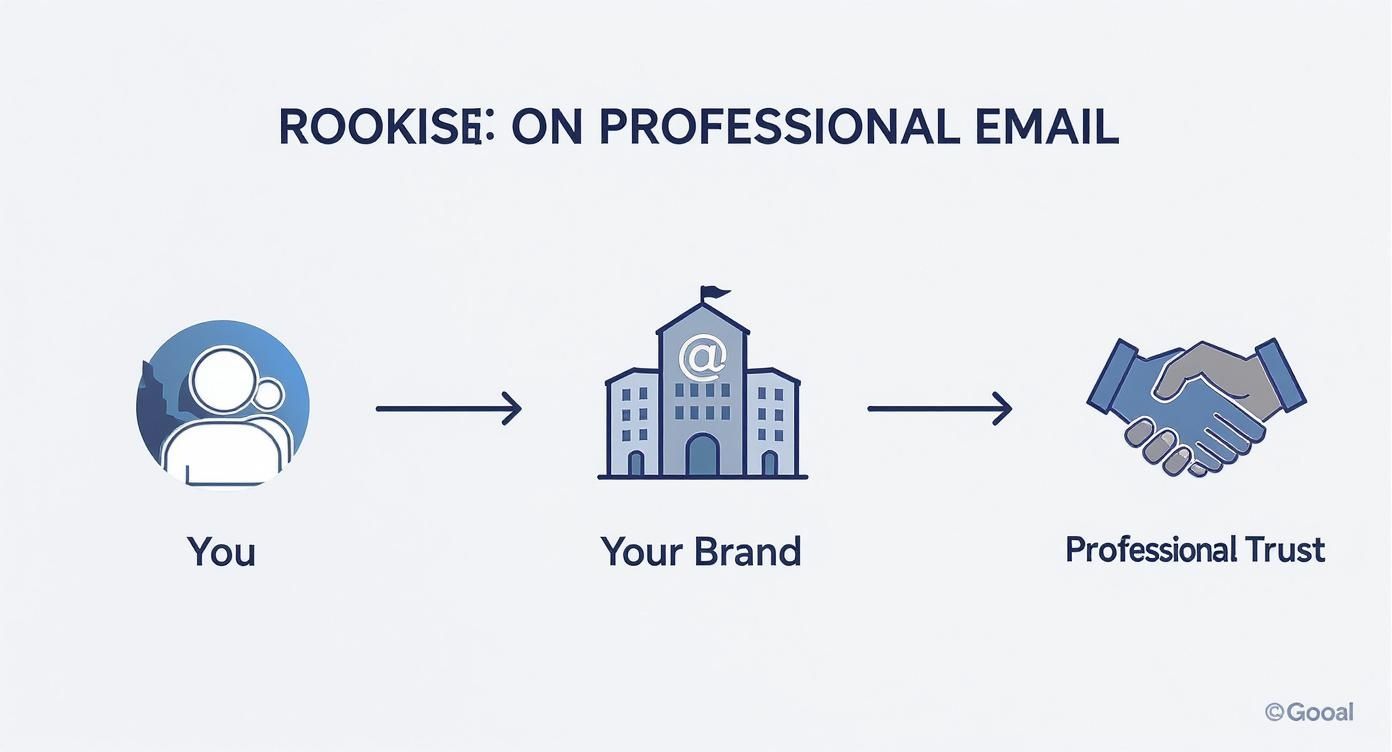Ever wonder what happens after you hit "send" on an email? Your message doesn't just teleport across the internet. It’s handed off to a powerful, behind-the-scenes system that works like a digital post office.
This system is called a mail server, and it’s the invisible backbone of all email communication. Understanding how it works is the first step toward securing your digital privacy.
Your Digital Post Office Explained
Think of a mail server as your personal, 24/7 postal worker. It’s a dedicated computer system running specialized software, and its sole job is to manage the flow of electronic mail. It makes sure your messages get from your outbox to the right recipient, quickly and reliably.
Without mail servers, email as we know it simply wouldn't exist. These systems are the engines powering every single message, from a quick note to a friend to critical business communications. Every day, they sort, route, and deliver billions of messages with incredible speed.
The Core Responsibilities of a Mail Server
At its core, a mail server really only does three things. It accepts outgoing mail from users, figures out how to deliver it, and receives incoming mail for its users. This constant cycle ensures your digital letters always have a place to go and a way to get there.
Let's break that down with the post office analogy.
A Mail Server's Key Responsibilities
| Function | What It Means | Postal Office Analogy |
|---|---|---|
| Sending Mail | Your mail server takes the email you just wrote and sends it on its journey across the internet. | This is like dropping your letter in the local blue mailbox. |
| Receiving Mail | It accepts incoming emails addressed to you and holds them securely until you're ready to read them. | This is the local post office receiving mail and sorting it into your P.O. Box. |
| Storing Mail | The server keeps a copy of your received (and sometimes sent) messages, so you can access them anytime. | This is your P.O. Box, holding onto your mail until you come to collect it. |
This process is built on a "store-and-forward" model. Unlike a phone call, neither the sender nor the recipient needs to be online at the same time for an email to be sent. Your mail server holds the message until the recipient's server is ready to accept it. You can discover more about how email works on Wikipedia.
Key Takeaway: Your mail server is more than just a relay system; it's the guardian of your inbox. It acts as the first line of defense, filtering spam and verifying that incoming messages are legitimate before they ever reach you.
Understanding this role is crucial. Both a "free" email provider and a private, secure email platform use mail servers, but how they manage those servers—and your data—is worlds apart. The difference directly impacts your privacy and security.
Throughout this guide, we'll dive deep into those differences. You'll learn not just what a mail server is, but how to choose an email solution that actually protects your communications instead of exploiting them. We’ll break it all down so you can make a smart, informed decision.
The Journey of an Email from Sender to Inbox
Ever wondered what actually happens in that split second after you hit "send"? It’s not a single digital leap from your screen to theirs. Instead, your email embarks on a high-speed, automated journey across the internet, guided by a series of digital handshakes between mail servers.
Think of it as a finely tuned relay race. Your message is the baton, passed from your email client to your outgoing mail server, then across the web to the recipient's mail server, and finally to their inbox. Each leg of the journey is governed by a specific rulebook, or protocol, ensuring the baton doesn't get dropped.
Mastering the start of this journey can give you more control. For instance, knowing how to schedule emails lets you decide precisely when the race begins.
The Outbound Trip: The Role of SMTP
The first protocol to grab the baton is the Simple Mail Transfer Protocol (SMTP). You can think of SMTP as the postal service of the internet. Its one and only job is to push your email out the door and shepherd it toward its destination.
When you send an email, your client (like Outlook or Gmail) connects to your SMTP server. This server acts as a digital sorting facility. It reads the recipient's domain—the part after the "@"—and figures out which mail server on the entire internet is responsible for that address. Once it finds it, it opens a connection and hands off the message.
The whole process is a well-oiled machine, handling the sorting, sending, and receiving of mail in distinct stages.
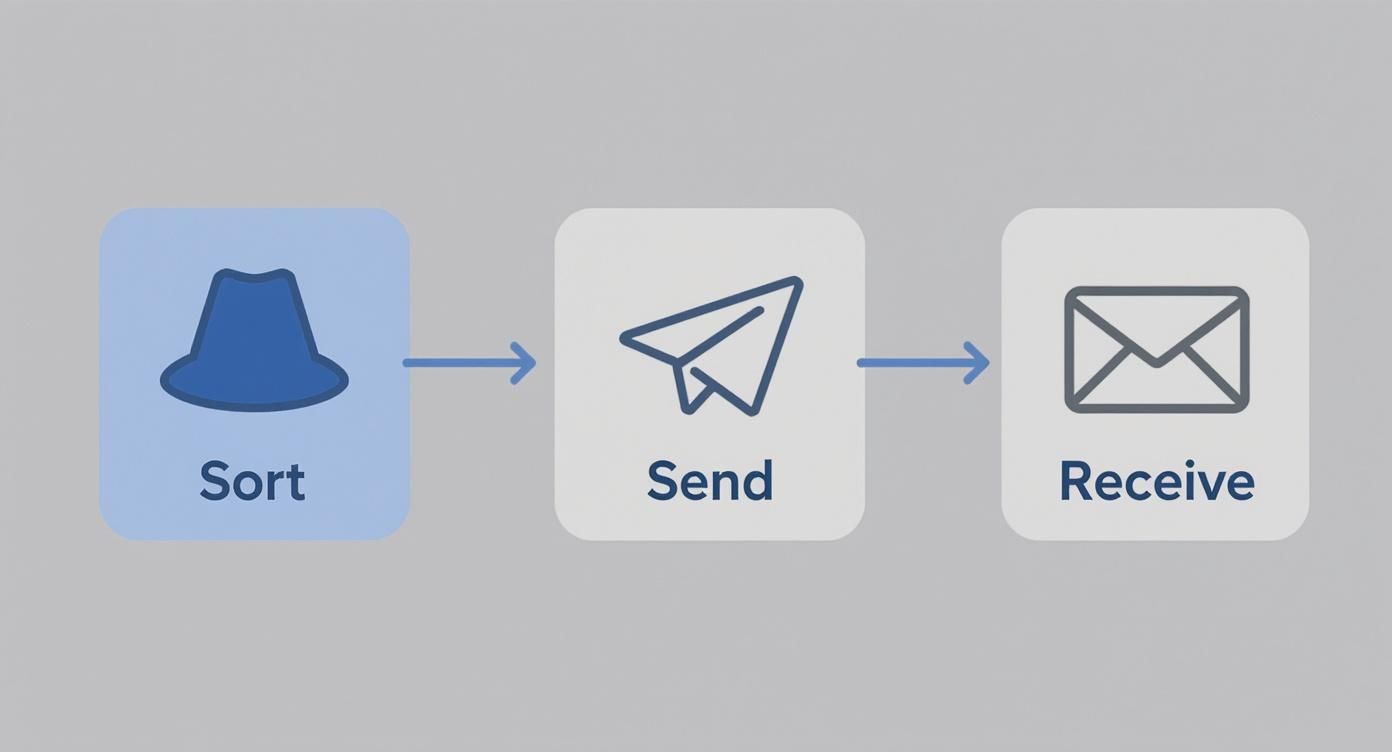
This handoff is where SMTP's role ends. It's purely a delivery protocol; something else needs to handle what happens when the email arrives.
Arrival and Retrieval: POP3 vs. IMAP
Once SMTP successfully delivers your email to the recipient's mail server, the message sits there, waiting to be picked up. Now, two new protocols step into the picture: Post Office Protocol 3 (POP3) and Internet Message Access Protocol (IMAP).
Their job is to let the recipient retrieve the mail from the server, but they work in completely different ways.
-
POP3 (The Local Download): This is the old-school approach. When an email client uses POP3, it connects to the server, downloads all the new mail onto your device, and usually deletes the server copy. It’s like emptying your P.O. box and taking the letters home. The mail now lives only on that one machine, which is a big drawback if you check email on your phone and your laptop.
-
IMAP (The Cloud Sync): This is the modern standard, and for good reason. IMAP syncs your email across all your devices by leaving the messages on the server. When you read an email on your phone, it’s marked as read on your tablet and computer, too. Delete it from one place, and it’s gone from all of them. Everything stays perfectly in sync.
Key Insight: Your choice of protocol fundamentally changes how you interact with your email. IMAP offers the seamless, multi-device experience we expect today, while POP3 is a relic of a time when people used a single computer for everything.
Getting this right is crucial for a smooth workflow. If you want to dig deeper into the technical nuts and bolts, our guide on SMTP vs. POP3 and which email protocol is right for you has you covered. Now that you understand the journey, we can start looking at how to make it more secure.
Protecting Your Digital Letters with Email Security
In today's world, sending an email can feel a bit like dropping a postcard into a global mail system. Without the right precautions, anyone along the delivery route could potentially glance at its contents. This is why a modern mail server is so much more than a simple delivery agent; it's a digital guardian, built to shield your private conversations from prying eyes and bad actors.
The first line of defense is encryption. The best way to think about this is like sealing your digital letter inside a tamper-proof envelope before it ever leaves your outbox. This is handled by a protocol called SSL/TLS (Secure Sockets Layer/Transport Layer Security). When you connect to your mail server, TLS creates a secure, private tunnel for your data to travel through.

This encryption ensures that even if someone manages to intercept the data on its journey, all they’ll see is a scrambled, unreadable mess. It's an absolute must-have for any mail server, protecting everything from your login credentials to the actual words in your emails.
Verifying the Sender's Identity
Encryption protects your email's journey, but what about its origin? We've all seen phishing attacks, where scammers convincingly impersonate legitimate companies or even our own contacts. The problem is rampant—a 2022 report found that a staggering 83% of UK businesses faced a phishing attack. To fight back, mail servers use a trio of authentication protocols that act like a digital signature and seal.
These protocols work together to prove an email is the real deal and hasn't been forged:
- SPF (Sender Policy Framework): This is essentially a public list of all the mail servers authorized to send email for a specific domain. When an email arrives, the receiving server checks if the sender is on that approved list. It’s like a post office double-checking that a mail truck really came from an official depot.
- DKIM (DomainKeys Identified Mail): This protocol adds a unique, tamper-proof digital signature to every single email. If even one character is changed while the email is in transit, that signature "breaks," and the receiving server knows something is off. Think of it as the wax seal on a royal decree—if it's broken, you can't trust the message inside.
- DMARC (Domain-based Message Authentication, Reporting & Conformance): DMARC is the enforcer. It tells other mail servers what to do if an email fails either the SPF or DKIM check. The instructions can be to quarantine it in the spam folder or reject it completely. It also sends reports back to the domain owner, helping them spot when someone is trying to impersonate their brand.
Key Takeaway: SPF, DKIM, and DMARC aren't just technical jargon. They're your email’s passport, signature, and security guard, all rolled into one. They're vital for building trust and fighting the endless tide of spam and phishing.
If you want to dive deeper, you'll find that understanding email authentication is a cornerstone of digital privacy. These systems are precisely what allow a modern mail server to confidently tell the difference between a real message and a dangerous fake.
Protecting Your Mailbox Itself
While the mail server works hard to protect emails as they travel, securing the mailbox itself is a shared responsibility. Unauthorized access to an email account can be a catastrophe, giving a criminal a treasure trove of personal and financial information. That’s why the security measures on your end are just as crucial as the ones on the server.
One of the most powerful things you can do is implement stronger authentication. By adding another layer of security, you make it incredibly difficult for someone to get in, even if they somehow steal your password. The gold standard here is Multi-Factor Authentication (MFA). MFA requires a second form of verification—like a code sent to your phone—on top of your password, effectively locking the door on would-be attackers.
Hosted email platforms, especially privacy-focused ones, often build these security layers right into their service. They handle all the complex server configurations for you, making sure encryption and authentication are always up-to-date. This approach gives you the power of a professionally managed server combined with easy-to-use security features, creating a seriously tough defense for your digital life. We'll explore the pros and cons of managing this yourself versus using a hosted service in the next section.
Hosted Platforms vs. Self-Hosted Email
When it comes to email, you’re at a crossroads. Do you build your own digital post office from the ground up, or do you hand the keys over to a company that specializes in it? This is the essential difference between running a self-hosted mail server and using a hosted email platform.
The choice really boils down to a trade-off: do you want absolute control over your privacy, or do you prefer managed convenience and security? Self-hosting puts you in the pilot’s seat, giving you total command over your data. On the flip side, a hosted platform—think Google Workspace, ProtonMail, or our own Typewire service—handles all the messy technical details for you, delivering expert security and reliability straight out of the box.

The Case for Self-Hosting Your Mail Server
Choosing to self-host your email is the ultimate declaration of digital independence. You aren't just a customer of an email service; you are the service. Every single piece, from the server hardware to the spam-filtering software, is under your direct control. This offers some serious advantages for anyone who's deeply concerned about privacy or needs to meet specific compliance standards.
For instance, with your own setup, you can be 100% certain that no third party is scanning your emails for advertising keywords or mining your data. You write the security rules, you define the data retention policies, and you are the sole master of your digital domain.
But this freedom comes with a hefty dose of responsibility. It requires real, hands-on expertise in network administration, server security, and the nuances of email protocols. You’re on the hook for everything:
- Constant Maintenance: Applying security patches, updating software, and keeping an eye out for threats.
- Deliverability Management: Making sure your server doesn't get blacklisted, which would stop your emails from ever reaching their destination.
- Uptime and Reliability: Keeping things online 24/7, even if the power goes out or a hard drive fails.
If you’re technically skilled and value total control above all else, diving into a self-hosted email server setup guide can be an incredibly rewarding project.
The Power of Hosted Email Platforms
For the vast majority of people and businesses, a hosted email platform is simply the more practical and secure route. These services are run by companies whose entire business is built around providing dependable, secure, and easy-to-use email. They have teams of experts dedicated to managing the complex infrastructure that keeps your messages flowing safely.
The biggest benefit here is peace of mind. You don't have to lose sleep over server crashes, security holes, or whether your emails are being properly authenticated with SPF and DKIM. The provider takes care of all that, letting you get back to what you were trying to do in the first place: communicate.
Key Insight: A professionally managed hosted platform is often far more secure than an individual's self-hosted server. One small mistake in a self-hosted configuration can open a massive security gap, while reputable providers have robust, battle-tested defenses already in place.
Plus, these platforms often bundle in valuable tools like shared calendars, cloud storage, and simple user management—features that are a headache to set up on your own. This makes them a powerhouse for small and medium-sized businesses that need professional-grade tools without the IT department to run them.
Privacy and Security in Hosted Solutions
It’s important to realize that not all hosted platforms are created equal, especially when it comes to your privacy.
- "Free" Services: Providers like Gmail or Outlook.com offer their services without a price tag because their business model often involves analyzing your data to sell targeted ads and train their AI. They are secure from outside hackers, but your privacy from the provider itself is minimal.
- Privacy-First Platforms: Services like Typewire operate on a completely different model. They’re funded by customer subscriptions, not by selling data. This puts their interests directly in line with yours—their mission is to protect your privacy, not profit from it. These platforms usually offer features like zero-knowledge architecture and end-to-end encryption, which means not even the provider can read your emails.
To help you weigh the options, here's a direct comparison of the two approaches.
Self-Hosted vs Hosted Email: A Head-to-Head Comparison
| Factor | Self-Hosted Mail Server | Hosted Email Platform |
|---|---|---|
| Control & Privacy | Total Control. You own the data, set all policies. No third-party data scanning. | Provider-Dependent. Privacy-focused services offer strong protections; free services may analyze data. |
| Technical Expertise | High. Requires deep knowledge of server admin, security, and email protocols. | Low. The provider handles all technical maintenance, security, and updates. |
| Initial Cost | High. Requires purchasing server hardware or a dedicated virtual server. | Low to None. Often a predictable monthly/annual subscription fee per user. |
| Ongoing Time | Significant. Constant monitoring, patching, and troubleshooting are required. | Minimal. You only need to manage user accounts and basic settings. |
| Security | Your Responsibility. Security is only as strong as your configuration and diligence. | Expert Management. Handled by dedicated security teams with advanced infrastructure. |
| Deliverability | Challenging. You are responsible for managing IP reputation to avoid blacklists. | Professionally Managed. Providers work to ensure high deliverability rates. |
| Features | DIY. Calendars, contacts, and storage must be set up and integrated separately. | Integrated. Often includes a full suite of productivity tools out of the box. |
Ultimately, the best choice depends entirely on your specific needs, technical comfort level, and budget.
Email isn't just a tool; it's a pillar of modern business. Email marketing alone is projected to swell into a $36.3 billion industry by 2033. Furthermore, about 80% of mail server software demand comes from large enterprises and government bodies. These numbers highlight just how critical reliable and secure communication is, a need that hosted platforms are uniquely positioned to fill. You can read more about the strategic role of mail servers in organizational communication.
Choosing the right path comes down to what you value most: your technical skill, your budget, and, most importantly, your personal philosophy on privacy and control.
Choosing a Secure and Private Email Provider
Opting for a hosted email service makes a lot of sense for most people, but it immediately raises a huge question: how do you pick a provider that actually respects your privacy?
The market is really split into two camps, and understanding this divide is your first step. It all comes down to a simple choice—do you want to be the customer, or do you want to be the product?
On one side, you have the "free" email giants. They don't charge you a subscription because they make their money in other ways, usually by scanning your emails for keywords. This data helps them build detailed advertising profiles or train their AI models. Your emails might be secure from hackers, but your privacy from the provider itself is fundamentally compromised by their business model.
Then you have privacy-first platforms. These services are funded directly by their users through subscriptions. This simple shift completely changes the dynamic. Their business interest is perfectly aligned with yours—their entire goal is to protect your data, not to sell it. This financial freedom lets them build features designed from the ground up to shield your communications from prying eyes.
What to Look For in a Private Email Service
When you start comparing providers, you need to look past the flashy marketing features. Real privacy and security aren't just features; they're baked into the core of how the service is built. The best providers are completely transparent about their technology and how they operate.
Here are the non-negotiables that set a truly private email service apart:
-
End-to-End Encryption (E2EE): This is the gold standard. E2EE means your message is scrambled into unreadable code on your device and can only be unscrambled by the intended recipient. The most important part? The email provider cannot read your message, because they don't have the key.
-
Zero-Knowledge Architecture: This is a simple but powerful idea: the provider should know as little about you as possible. When your emails are stored on their mail server, they're encrypted in such a way that even their own employees can't access them. They hold the locked box, but you hold the only key.
-
Independent Infrastructure: Does the provider own and manage its own servers, or does it rent space from a massive cloud company? A service that controls its own hardware has complete authority over its security, from the network right down to the physical machines. Relying on third-party clouds can introduce risks you have no control over.
A provider’s business model is the clearest indicator of its commitment to privacy. If the service is free, your data is likely the price you pay. A subscription-based model ensures the company is accountable to you, the user.
Making an Informed Choice
More and more people are moving towards secure, private communication. Today, cloud-based mail server solutions hold over 60% of the market share, and that number is only going up.
While a few massive corporations dominate about 70% of this market, a growing number of people are actively looking for independent, privacy-focused alternatives. You can dig deeper into the evolving mail server software market on marketreportanalytics.com.
Choosing a provider like Typewire isn't just about getting a new email address. It’s a conscious decision to use a service built on a foundation of privacy, not data harvesting. When you pick a platform with end-to-end encryption and a zero-knowledge framework, you're taking a real step toward reclaiming control over your digital life and ensuring your private conversations stay that way.
Common Questions About Mail Servers and Email Privacy
Once you start pulling back the curtain on how mail servers work, a lot of questions about privacy and security naturally come up. Let's tackle some of the most common ones that pop up when people think about how their messages are actually handled behind the scenes.
Can My Email Provider Read My Emails?
This is the big one, and the honest answer is: it all comes down to the provider's business model and the technology they use.
Many mainstream email services, especially the "free" ones, absolutely can and do scan your emails. It’s not a person sitting there reading your messages, but sophisticated automated systems that hunt for keywords. They use this data to build surprisingly detailed advertising profiles or to train their own AI features. In this model, your privacy from the provider is paper-thin.
On the flip side, providers built around end-to-end encryption and a zero-knowledge architecture are physically incapable of reading your messages. With this setup, your email gets encrypted on your own device before it even hits their servers. Only the person you send it to has the key to unlock it. This is the fundamental divide between services that treat you as the product and those that offer a paid, private service.
The Bottom Line: A provider's ability to read your emails isn't a bug; it's a feature of their business. A zero-knowledge provider has no technical way to access your encrypted content, which is the only real guarantee that your conversations stay private.
Is a Self-Hosted Mail Server Always More Secure?
Having total control over your data by self-hosting sounds like the ultimate security win, but it doesn't automatically make you safer. The security of a self-hosted mail server rests entirely on your shoulders—your technical skill, your time, and your constant attention.
A single misconfigured setting, a forgotten security patch, or a weak firewall rule can blow the whole thing wide open. It’s a high-stakes DIY project where one small slip-up can lead to catastrophic data loss or, almost as bad, ruin your email deliverability.
Contrast that with a reputable hosted email service. They have a team of security professionals whose entire job is to fend off threats, patch vulnerabilities, and maintain a hardened infrastructure that’s been tested against real-world attacks day in and day out. For most people and businesses, trusting the experts at a professionally managed service is often the smarter and more reliable path.
What Is the Real Difference Between IMAP and POP3?
Both IMAP and POP3 are simply rules for how your email app fetches messages from a mail server, but they work in completely different ways and create very different experiences.
-
POP3 (Post Office Protocol 3): Think of this as the old-school method. It connects to the server, downloads all your new mail to one single device (like your desktop computer), and then usually deletes the messages from the server. It was a one-way trip, meaning your email was stuck on that one machine.
-
IMAP (Internet Message Access Protocol): This is the modern standard everyone uses now. IMAP keeps all your email living on the server and just syncs your activity across every device you use. When you read, delete, or file away an email on your phone, that change instantly shows up on your laptop, tablet, and the web.
Simply put, IMAP gives you the seamless, always-in-sync experience we all expect today. POP3 is a throwback to a time when people had one computer and one inbox.
Why Is Email Still So Important for Businesses?
With all the chat apps and collaboration tools out there, you might think email is on its way out. Far from it. Email is still the universal language of professional and official communication. Its real power lies in creating a formal, searchable, and permanent record of conversations that other platforms just can't match.
Email is the engine for countless business-critical functions. It’s how companies find new clients, send marketing campaigns, handle invoices, sign vendor contracts, and manage internal accounts. A recent study found there are over 4 billion daily email users, a number expected to climb to 4.6 billion by 2025. That massive, open network means any business can reliably talk to any customer, anywhere in the world. A secure, professional mail server isn't just a nice-to-have; it's an absolutely essential asset.
Ready to take back control of your inbox with a service that puts your privacy first? Typewire offers secure, private email hosting built on our own hardware, with zero tracking and no data mining. Start your free trial and experience email the way it should be. Learn more at Typewire.