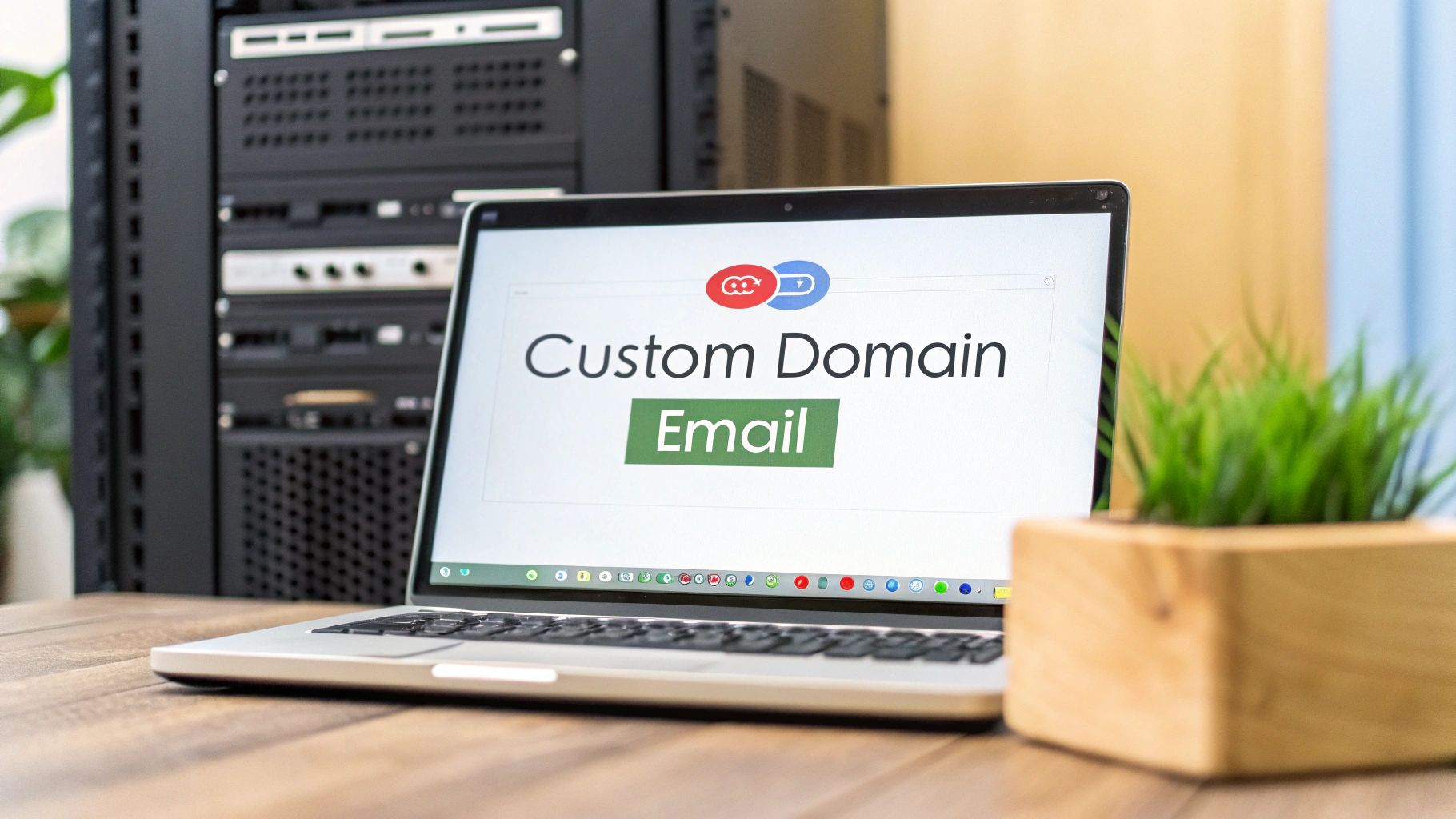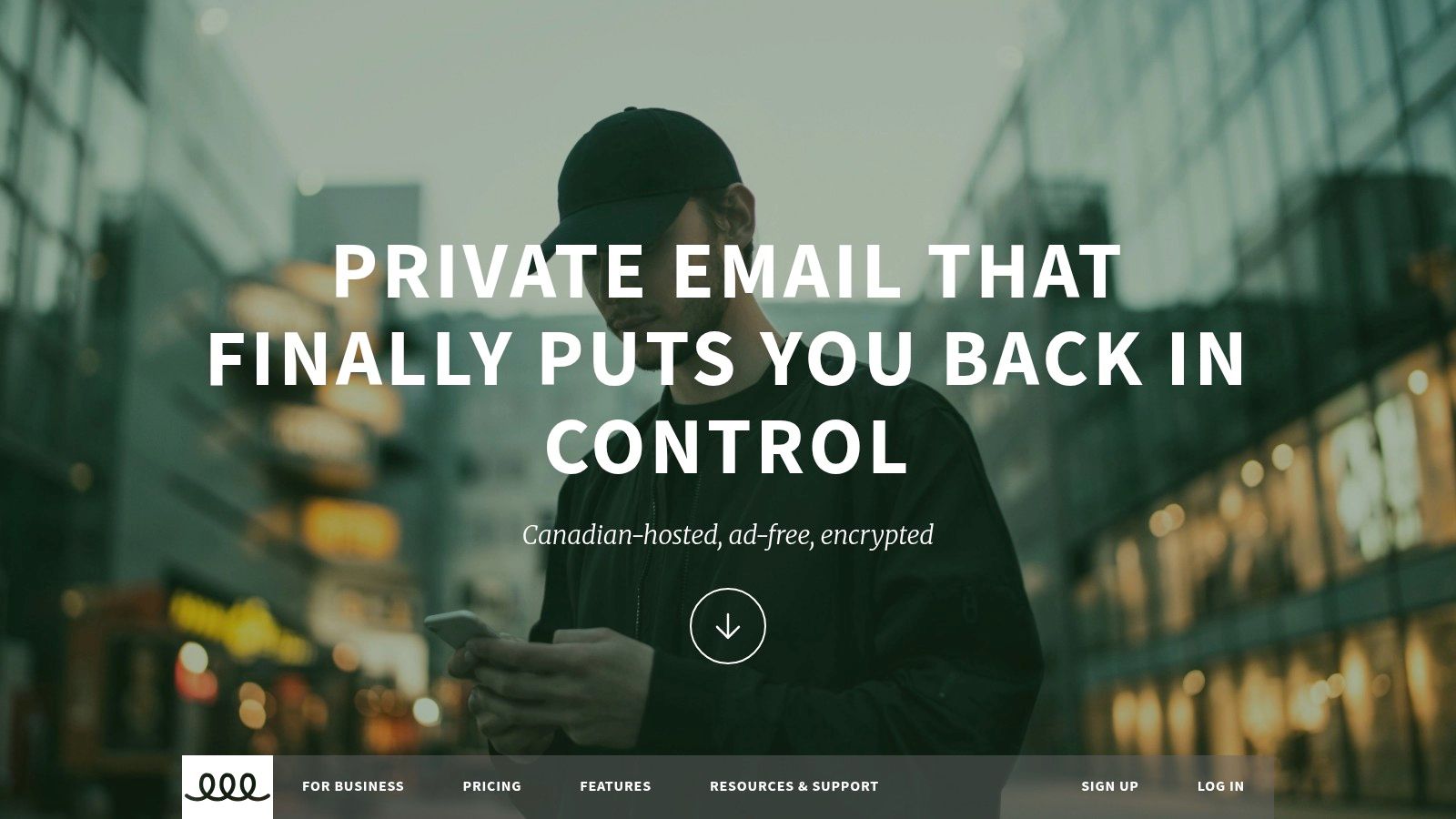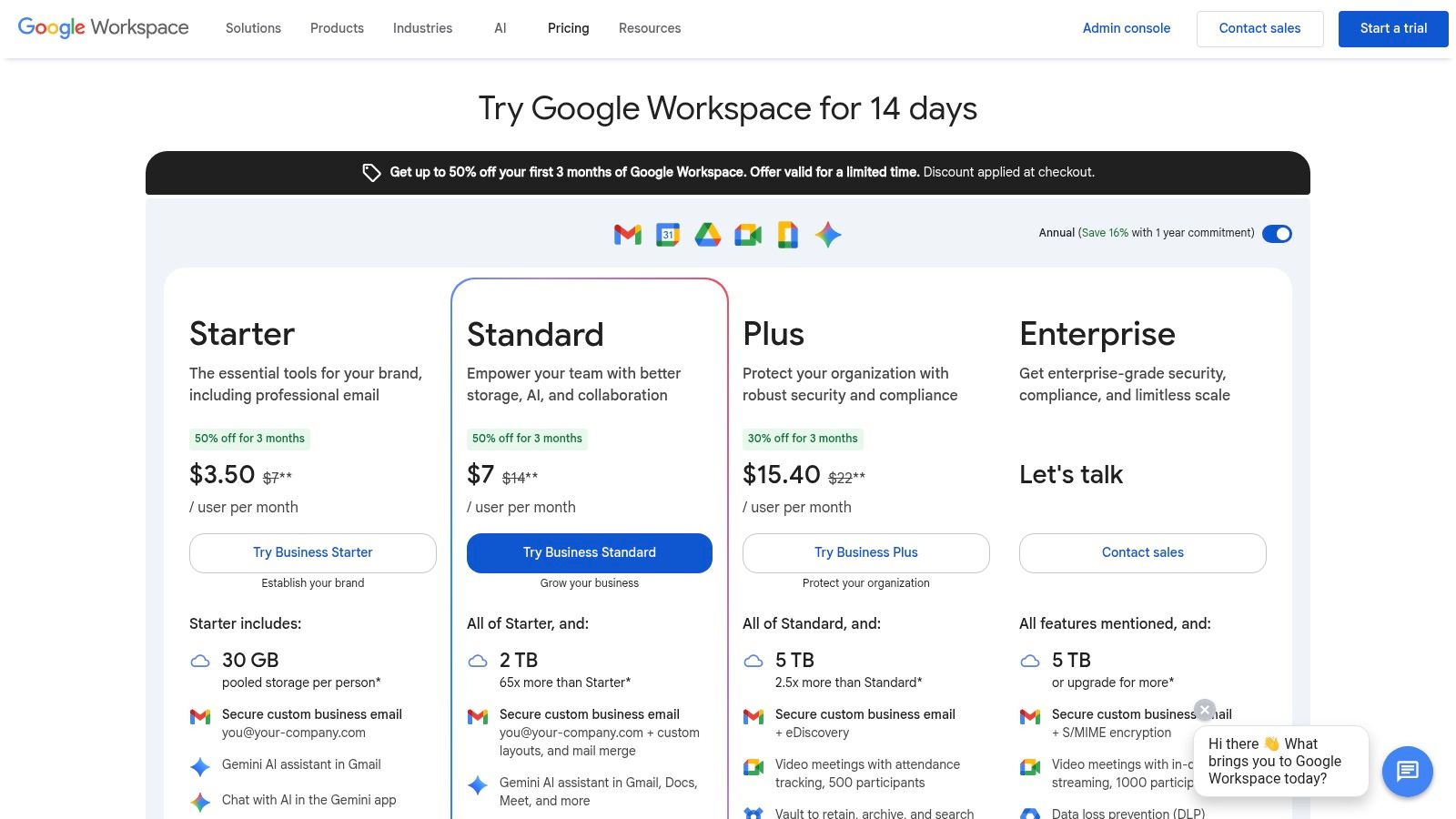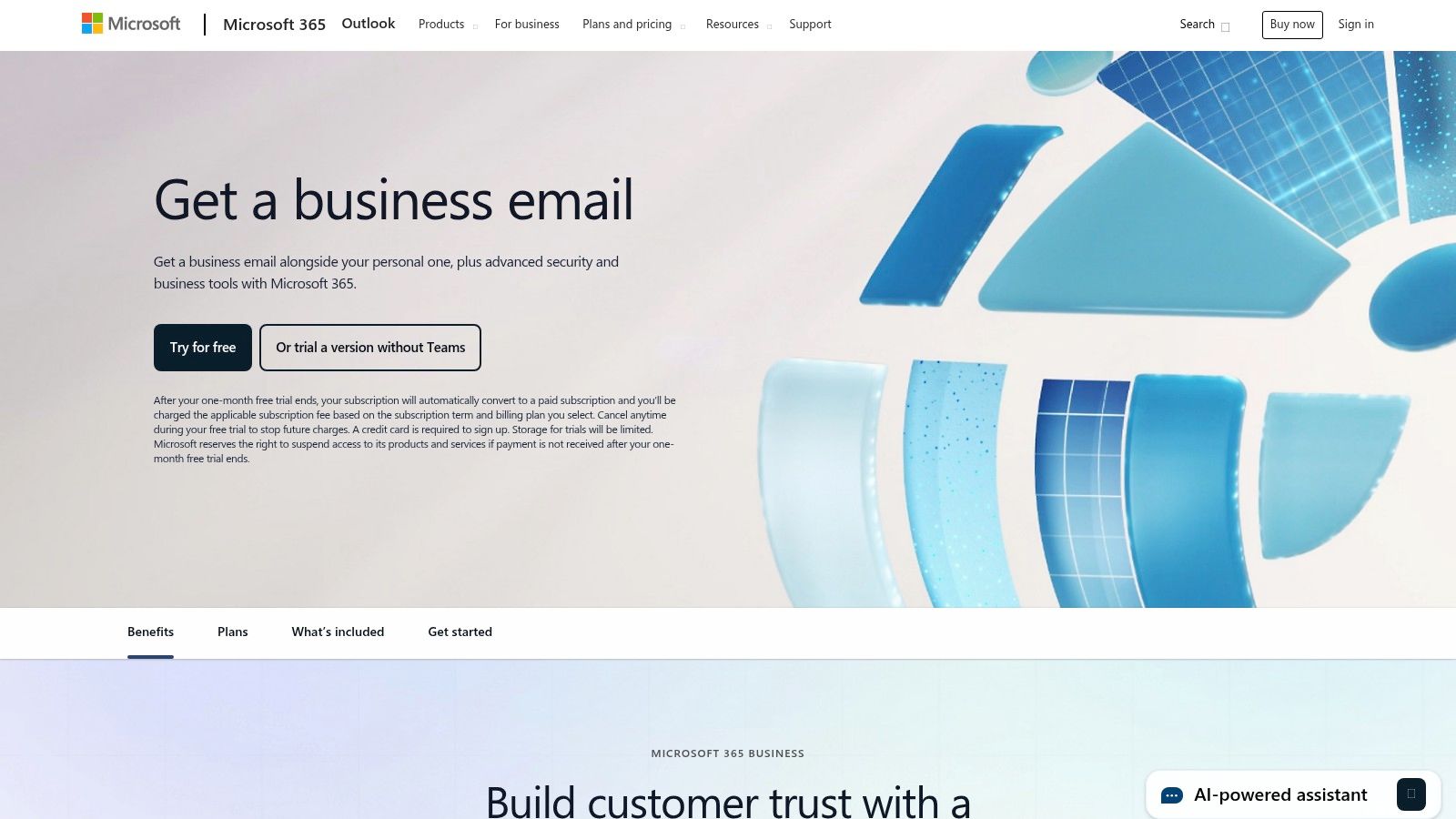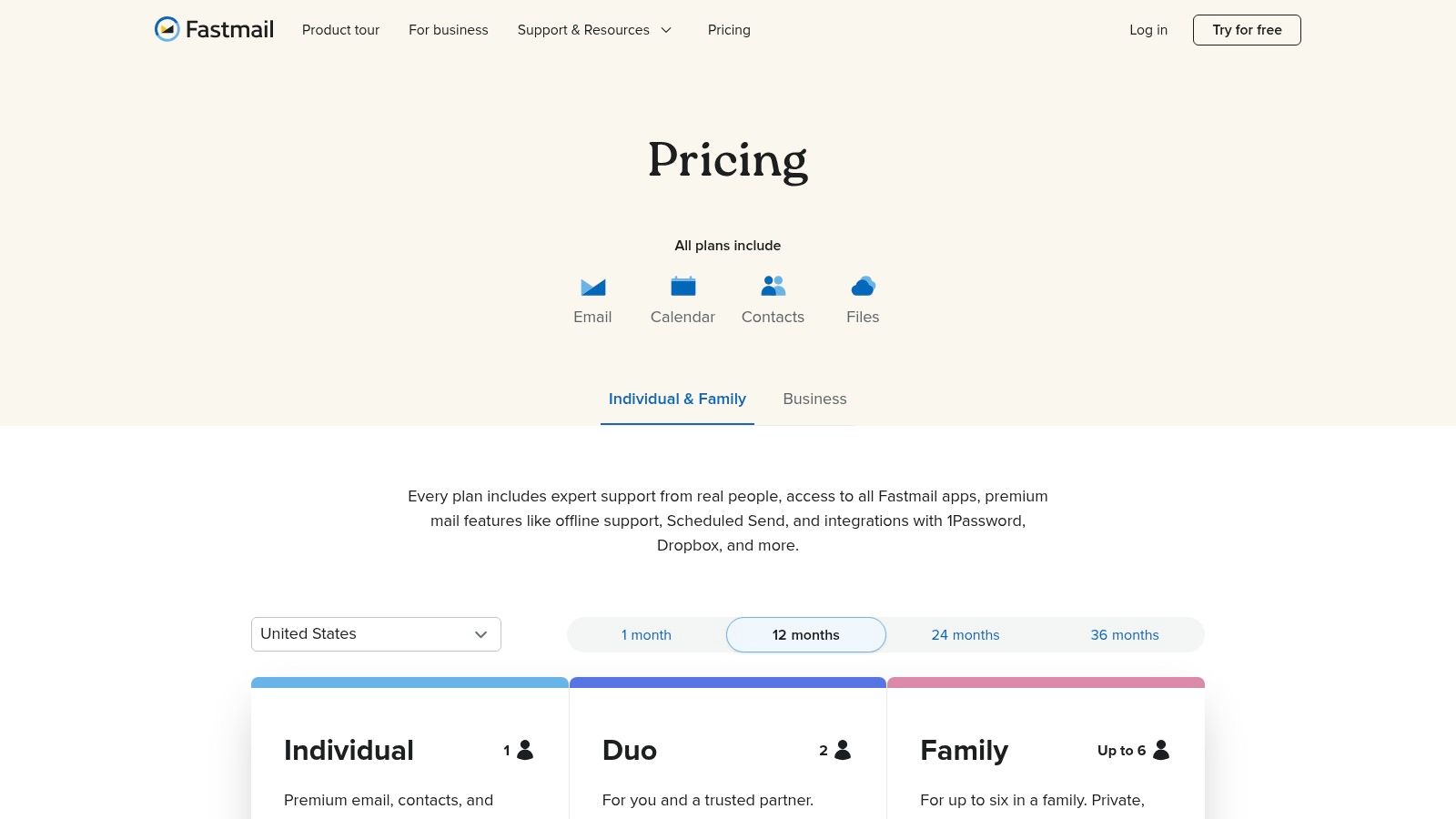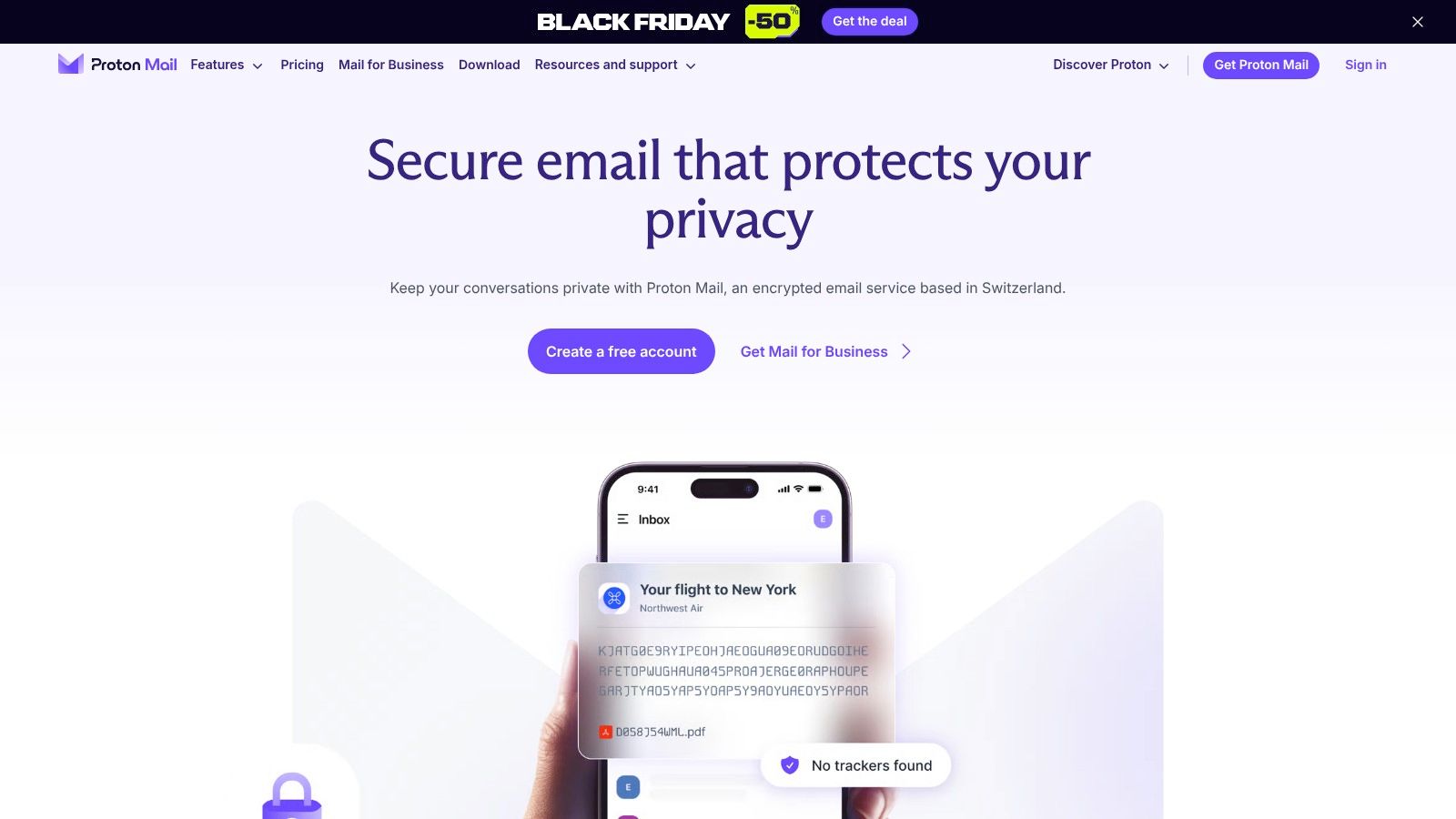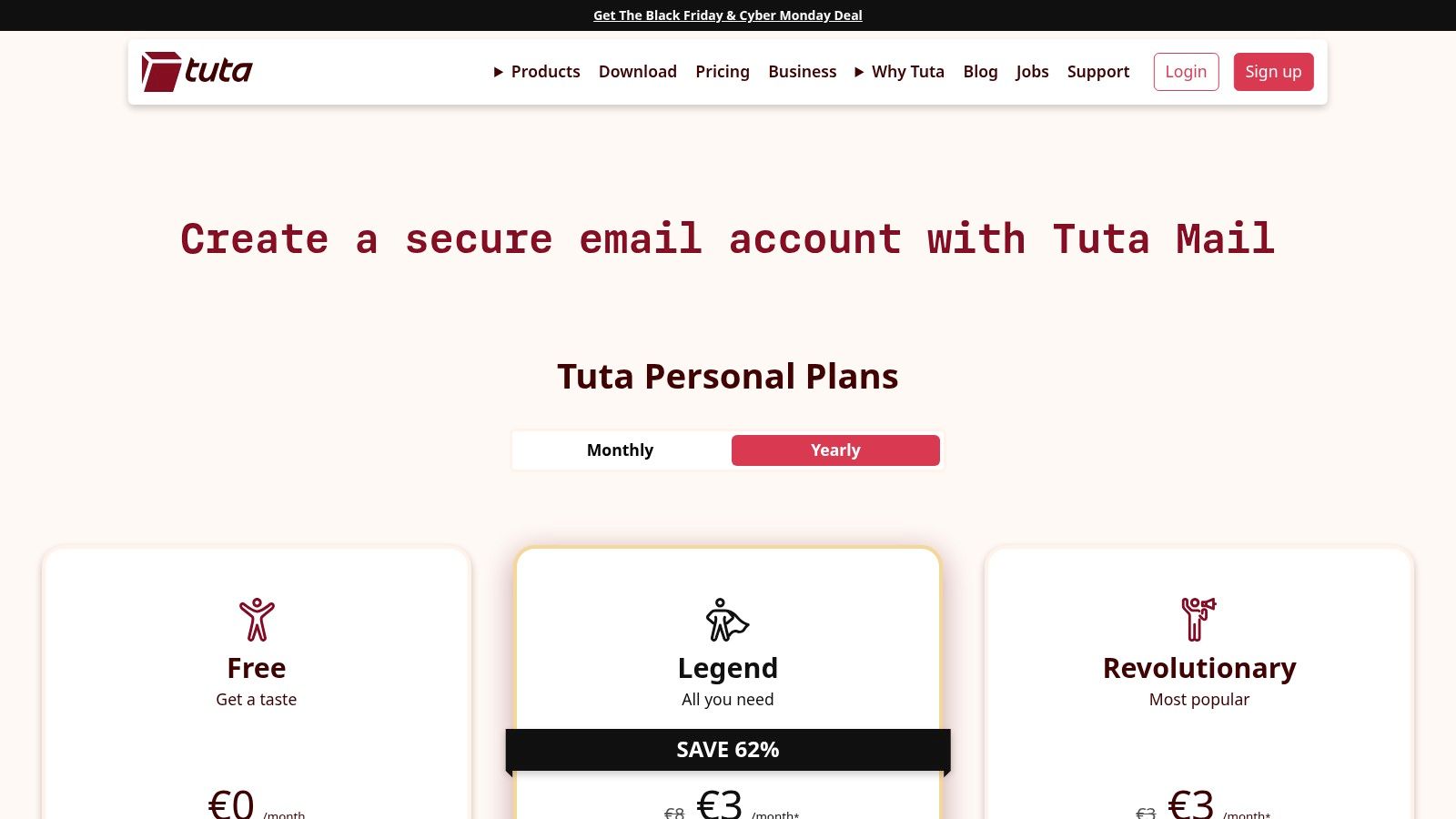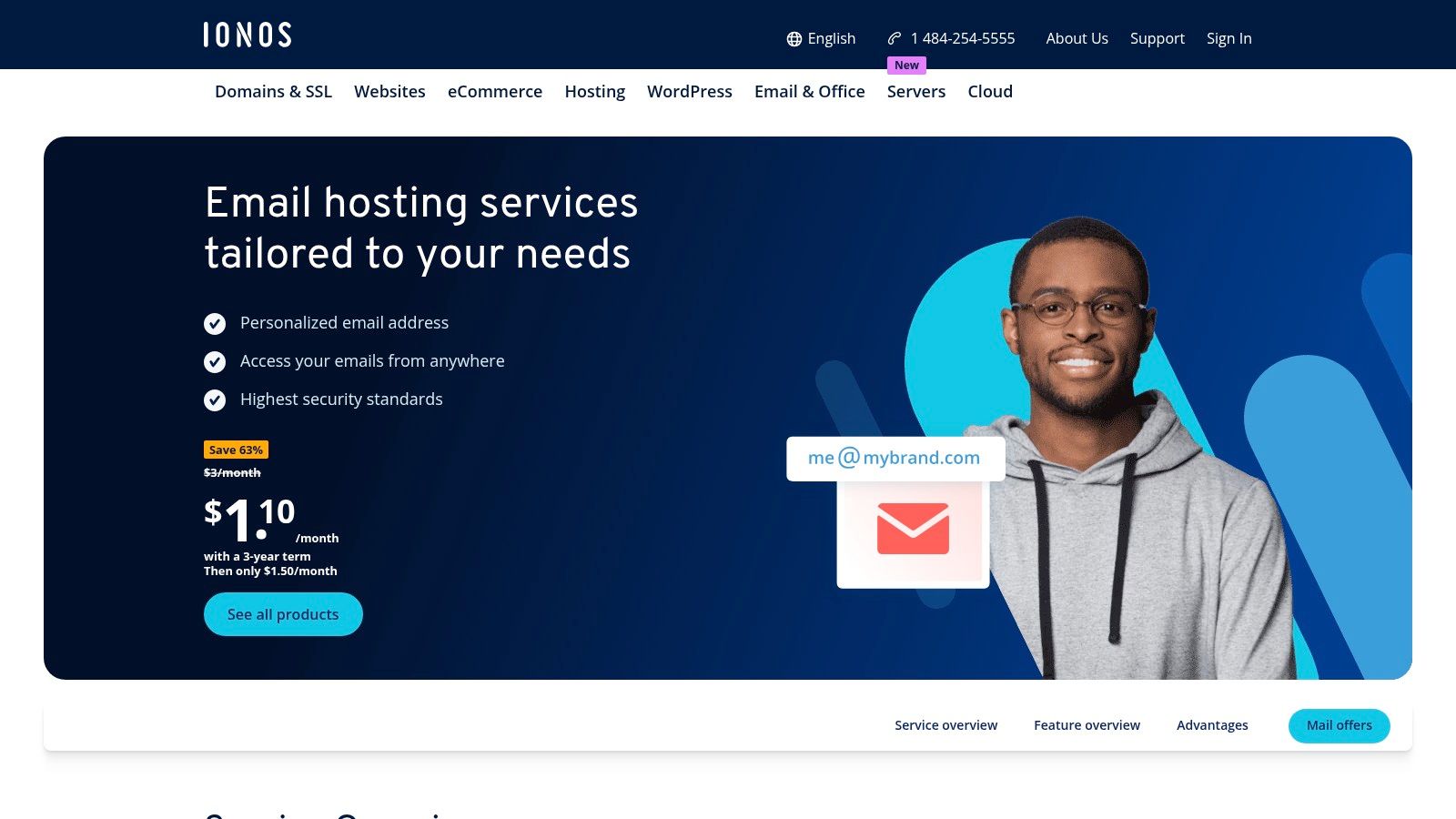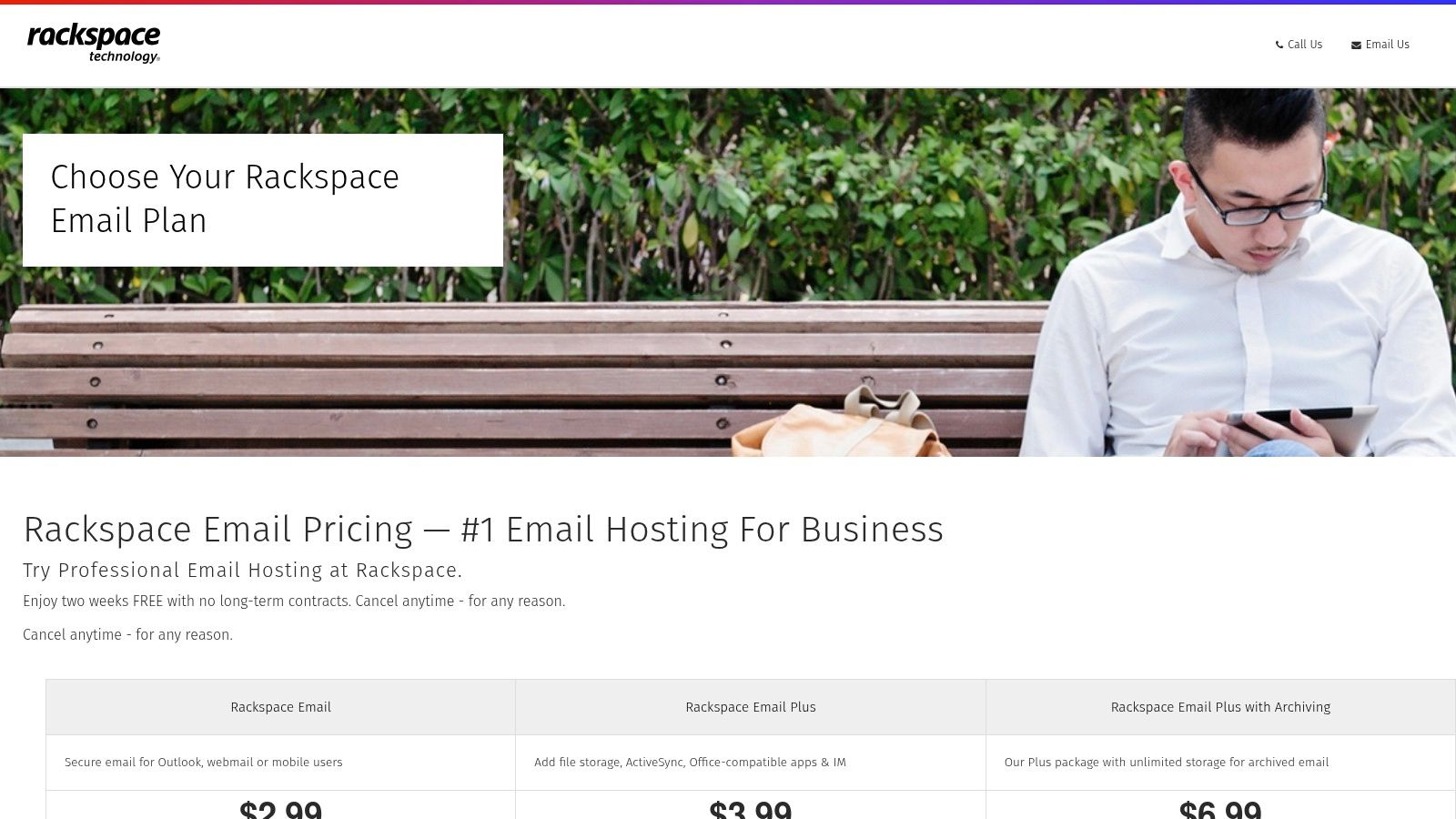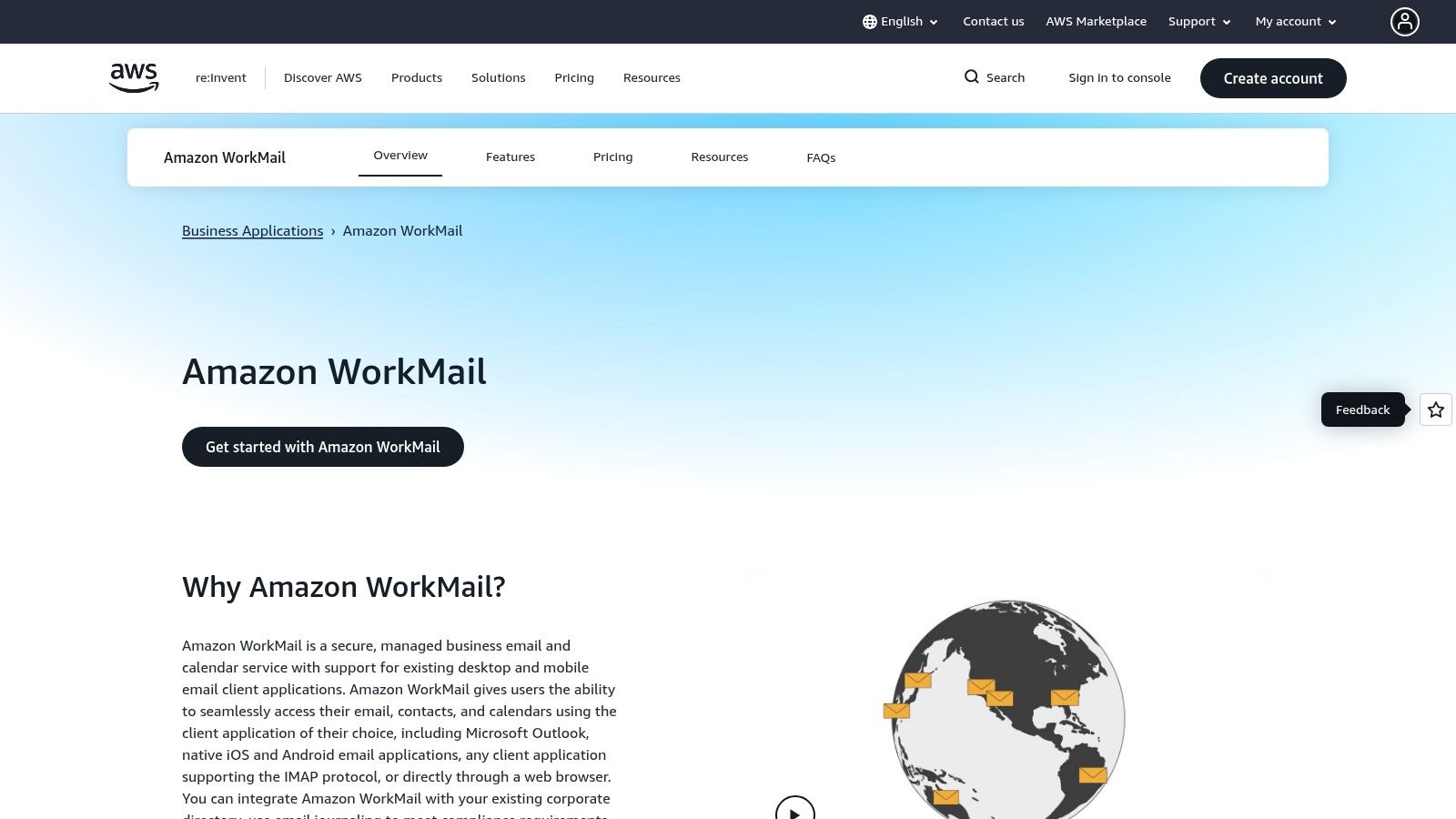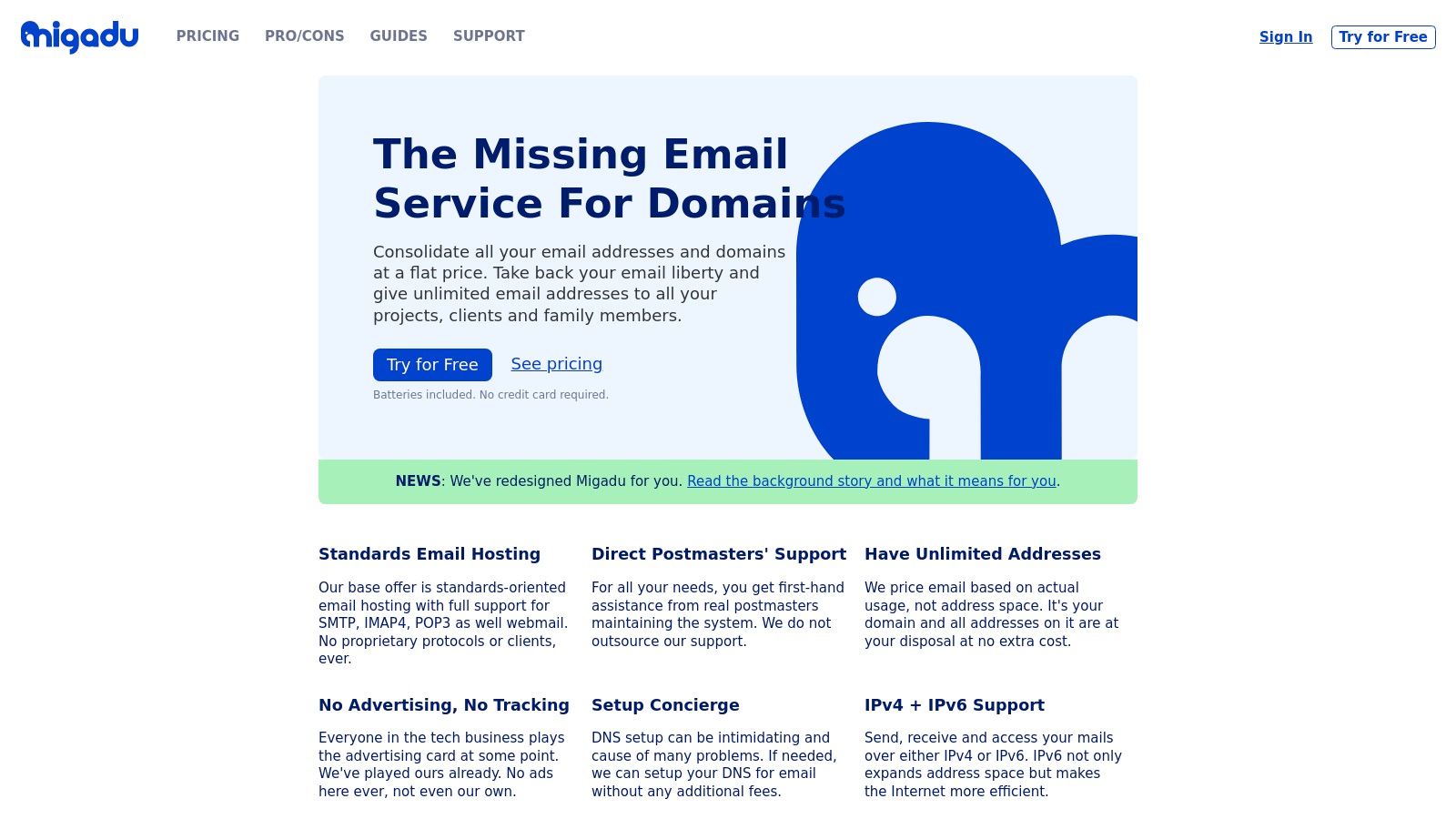Running your own mail server is a serious undertaking. It gives you complete control over your email privacy and data, but it’s not for the faint of heart—it demands real technical skill and ongoing, active maintenance. You're essentially choosing between total sovereignty over your digital conversations and the plug-and-play convenience of hosted email platforms that may not prioritize your privacy.
Why Host Your Own Mail Server?
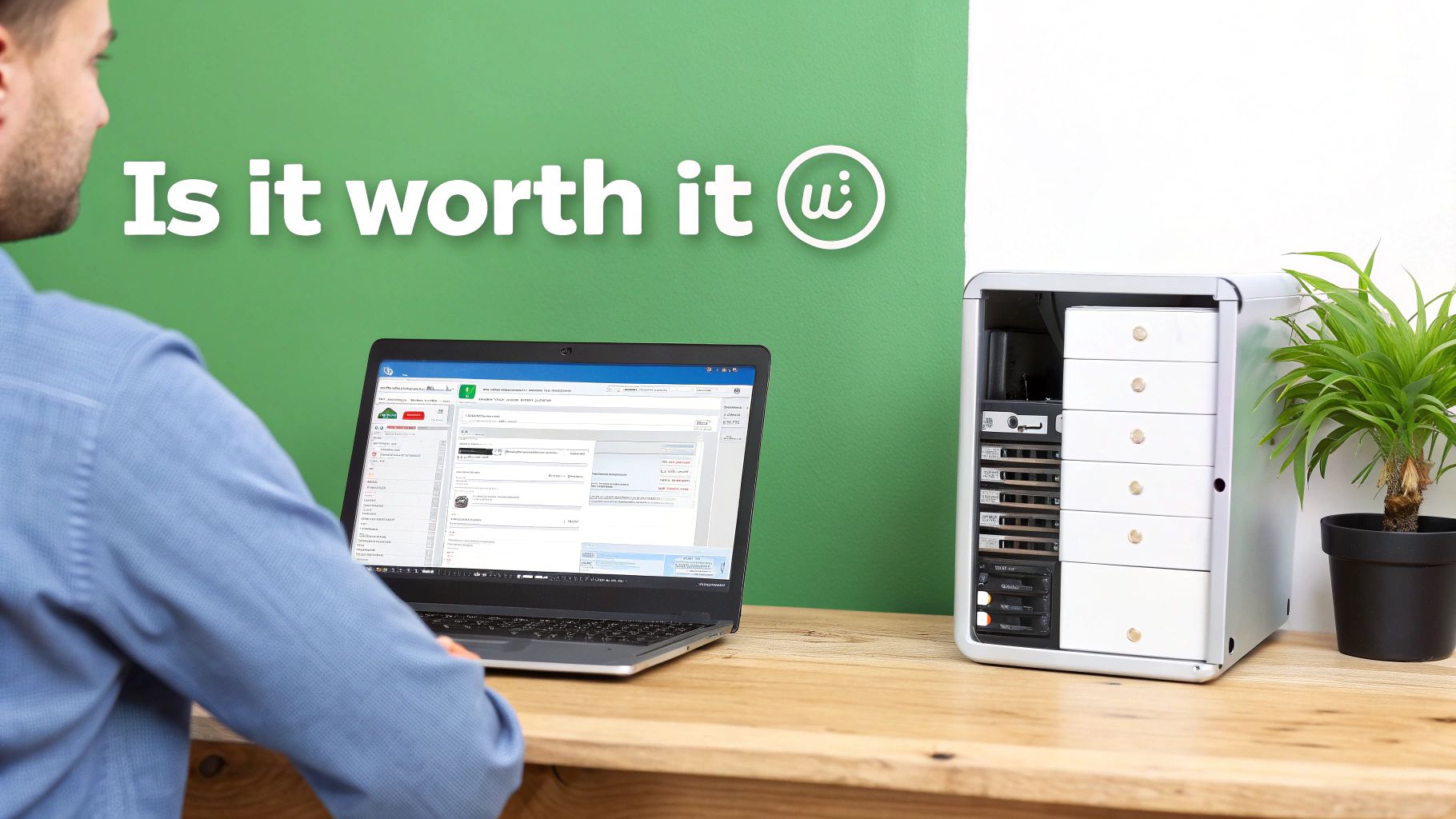
Before you even think about spinning up a server, you have to ask yourself the big question: why? The answer almost always comes down to two powerful ideas: email privacy and security. We live in an era where big tech companies scan our emails to sell ads, are targeted by data breaches, and can suspend accounts with little explanation. Taking control of your own email infrastructure is a deliberate move to reclaim ownership of your data and fortify your digital security.
This isn't about saving money; it’s about privacy. When you run the server, you set the rules. No third-party algorithm reads your messages or mines your contacts for marketing data. Your conversations are yours alone, shielded from the commercial motives that fuel most "free" email platforms. You control the logs, the encryption, and who has access.
The Trade-Off: Privacy vs. Convenience
Choosing to self-host is a conscious decision to prioritize absolute privacy and control over the convenience of a hosted email platform. Services like Gmail or Outlook deliver a polished, hands-off experience. They guarantee uptime and use sophisticated systems to filter spam, handling all the messy technical problems behind the scenes.
When you host a mail server, all of that becomes your job. You’re now responsible for everything, including:
- Email Security: Protecting your server from a constant barrage of threats, from brute-force login attempts to malware.
- Spam Filtering: You are the sole defense against an endless tide of junk mail and phishing attempts.
- Deliverability: The ongoing battle to ensure your legitimate emails land in the inbox, not the spam folder.
- Maintenance and Uptime: If the server crashes at 3 AM, you’re the one getting up to fix it.
That’s a heavy lift, especially when you consider the sheer scale of email today. The global email ecosystem is a complex, often hostile place. To put it in perspective, the number of worldwide email users is projected to hit 4.6 billion in 2025, climbing from 4.0 billion in 2022. That user base drives a mind-boggling volume of over 375 billion emails sent and received every single day. You can find more data on web and email server trends on Wikipedia.
To help you visualize the choice, here’s a quick breakdown of how self-hosting stacks up against a typical hosted email platform.
Self-Hosted Email vs. Hosted Platforms: A Quick Comparison
| Feature | Self-Hosted Mail Server | Hosted Email Platform (e.g., Gmail, Outlook) |
|---|---|---|
| Email Privacy | Absolute control. No third-party data scanning for ads. Your data, your rules. | Limited. Data is subject to the provider's privacy policy, often including scanning. |
| Email Security | Your responsibility. You must configure firewalls, encryption, and anti-malware tools. | Professionally managed. Large teams are dedicated to enterprise-grade security. |
| Technical Skill | High. Requires expertise in server administration, security, and networking. | Low. No technical skills required; it's a ready-to-use product. |
| Maintenance | Constant. You handle all updates, security patches, and troubleshooting. | None. The provider manages all maintenance and infrastructure. |
| Deliverability | Challenging. You must manage your IP reputation, SPF, DKIM, and DMARC. | High. Providers have established reputations and dedicated teams to ensure delivery. |
| Cost | Varies. Includes server/hosting, domain, and a significant time investment. | Often "free" with ads and data collection, or a predictable subscription fee. |
This table makes it clear: the path you choose depends entirely on your priorities.
Is Self-Hosting Right for You?
So, who is this guide really for? It’s for the privacy advocate determined to escape the surveillance of big tech. It's for the small business handling highly sensitive client data that demands absolute confidentiality. It's for the tech enthusiast who loves a challenge and wants to truly own their digital communications.
Hosting your own mail server is less a technical project and more a philosophical choice. You are building a private, secure digital space in a world that increasingly treats personal data as a public commodity.
But let's be realistic. If you just need a reliable, private email that works without constant tinkering, a managed solution is almost certainly the smarter, saner choice. Many modern hosted email platforms now offer excellent privacy and security features without the sysadmin headache. For anyone seeking that middle ground, exploring the best email hosting providers for privacy is a great place to start.
Ultimately, deciding whether to run your own mail server comes down to what you value more—uncompromising privacy or your own time and sanity.
Laying the Groundwork for Your Mail Server
Building a reliable and secure mail server isn't something you can just throw together on a whim. It all starts with a solid blueprint. Getting these first few decisions right is what separates a dependable private email system from a never-ending security headache.
First things first, you need to decide where your server will live. For most people taking this on, it comes down to a Virtual Private Server (VPS) or a dedicated server. Think of a VPS as renting a condo; you have your own private space, but you're sharing the building's overall infrastructure. It's affordable, easy to scale, and a fantastic starting point for individuals or small teams focused on email privacy.
A dedicated server, on the other hand, is like owning the entire building. Every ounce of CPU, RAM, and storage is yours alone. This path offers peak performance and control but comes with a much steeper price tag. For the vast majority of self-hosting projects, a VPS from a trusted provider is the sweet spot.
Your Server's Permanent Address
No matter which hosting option you go with, one thing is absolutely non-negotiable: you need a static IP address. This is your server's permanent, unchanging address on the internet.
Why is this so critical for email security? Dynamic IPs, the kind you typically get with a home internet plan, change all the time. To other mail servers, an IP address that's constantly in flux looks incredibly suspicious—it’s a huge red flag for a compromised machine spewing spam. Without a static IP, you’ll be fighting a losing battle to get your emails delivered and maintain a secure reputation.
Choosing Your Software Stack
With your server and IP address squared away, it’s time to pick the software that will actually do the work. A "mail server" isn't a single program but a collection of specialized tools working in concert.
- Mail Transfer Agent (MTA): This is the core engine, the digital postal worker responsible for sending and receiving mail across the internet. Postfix is the modern champion here—it’s secure, efficient, and far less complex than old-school options like Sendmail. Exim is another robust, highly configurable choice favored by many hosting companies.
- Mail Delivery Agent (MDA) / IMAP/POP3 Server: After your MTA receives an email, this piece of software takes over. It sorts the mail into the right user's mailbox and lets email clients (like Apple Mail or Thunderbird) connect and retrieve it. Dovecot is the clear industry leader here, celebrated for its speed, security, and rich feature set.
For a bulletproof, open-source mail server focused on email security, the classic pairing is Postfix for transport and Dovecot for mailbox access. This combo is incredibly well-documented, battle-tested, and supported by a huge community, making it a great choice.
Sizing Up Your Resource Needs
So, how much horsepower does your server really need? The honest answer is: it depends. Spending too much on an overpowered server is just a waste of money, but skimping on resources will lead to sluggish performance and, even worse, dropped emails.
Here’s a rough guide to get you started:
| Usage Profile | CPU | RAM | Storage |
|---|---|---|---|
| Personal Use / Developer (Low volume, <10 accounts) | 1 vCPU | 2 GB | 25-50 GB SSD |
| Small Business (Moderate volume, 10-50 accounts) | 2 vCPUs | 4 GB | 80-160 GB SSD |
| Growing Company (High volume, 50+ accounts) | 4+ vCPUs | 8+ GB | 200+ GB SSD |
Remember, these are just starting points. Email attachments, in particular, can chew through storage faster than you'd expect. My advice is to always start with a modest VPS plan that gives you the flexibility to easily add more CPU, RAM, or disk space as your needs evolve.
As you can see, this is a project with many moving parts. To get a complete picture of everything involved, from initial setup to long-term maintenance, check out this excellent resource on Mastering Email: Your Ultimate Guide To Setup Troubleshooting And Optimization. Putting in the effort to plan these foundational steps now will pay off massively down the road.
Getting Your Emails to Actually Land in the Inbox
You can have the most powerful, secure server, but it's all for nothing if your emails end up in the spam folder—or worse, disappear completely. This is where the real challenge of running your own mail server begins: mastering email deliverability.
Getting your messages delivered isn't some dark art. It’s about building trust. Big providers like Gmail and Microsoft are naturally suspicious of mail coming from new, unknown servers. Your job is to prove you're a legitimate sender, and you do that by creating a digital passport for your domain with a specific set of DNS records.
The initial setup is just the groundwork: getting a server, assigning it a static IP address, and installing your mail software stack.
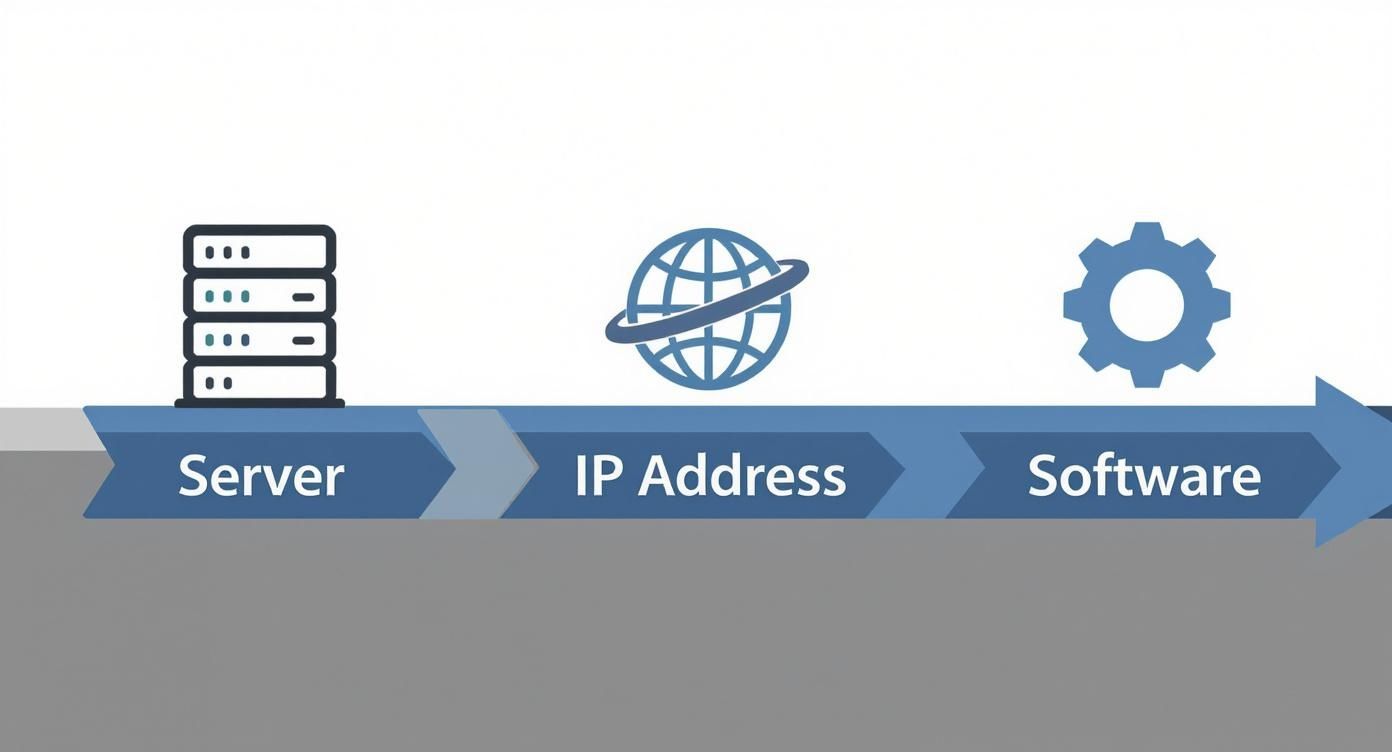
As you can see, the server, IP, and software are just the starting blocks. Once that foundation is solid, the real work of earning a good sender reputation kicks off.
The Authentication Trio: SPF, DKIM, and DMARC
Think of these DNS records as your server's official ID. Without them, you’re basically a stranger trying to walk into a high-security building. These three records work together to prove your identity and protect your reputation and email security.
-
Sender Policy Framework (SPF): This is your first line of defense. An SPF record is a simple list published in your DNS that says, "Hey world, only these specific IP addresses are allowed to send email for my domain." When another server gets an email from you, it checks this list. If the sending IP isn't on it, the email is immediately suspect.
-
DomainKeys Identified Mail (DKIM): DKIM adds a layer of tamper-proofing. It uses cryptography to add a unique digital signature to every email you send. The receiving server looks up your public key (which you publish in your DNS) to verify the signature. If it matches, they know the message is genuinely from you and hasn't been altered along the way. A valid DKIM signature is a huge trust signal.
-
Domain-based Message Authentication, Reporting, and Conformance (DMARC): This record is the policy enforcer. DMARC ties SPF and DKIM together and tells receiving servers what to do if an email fails one or both of those checks. You can tell them to quarantine the message (send it to spam) or reject it entirely. DMARC also sends you reports, giving you incredible insight into who is trying (and failing) to send email from your domain.
Getting SPF, DKIM, and DMARC right creates a powerful, layered defense against spoofing and phishing. This doesn't just protect others—it dramatically improves how legitimate your own emails appear to the rest of the world.
The DNS Records You Absolutely Cannot Skip
Beyond the authentication trio, a couple of other DNS records are non-negotiable for anyone serious about running a mail server. Mess these up, and you're almost guaranteed to get blacklisted.
-
MX (Mail Exchanger) Record: This is the most fundamental record of all. It points to the server responsible for receiving email for your domain. Simple as that. Without a correct MX record, no one can send mail to you.
-
PTR (Pointer) Record: Also known as a reverse DNS record, this does the opposite of a standard 'A' record. It maps your server’s IP address back to its hostname. Many mail servers perform a reverse DNS lookup as a primary check. If your IP address doesn’t resolve back to the domain it claims to be sending from, they'll often reject the email on the spot.
Setting up these records correctly is more than just a technical to-do list; it’s the bedrock of your sender reputation. A poor reputation means your emails get flagged, even if the content is perfect. And with the email provider market being so concentrated, you have to play by the rules of the big players. Today, over 50% of all email opens happen in just two places: Apple Mail and Gmail. Getting your mail past their gates means meeting their high standards.
Navigating this is an ongoing process, not a one-time setup. For a deeper look into the best practices, check out our guide on improving email deliverability to learn the strategies for building and protecting a positive sender score for the long haul.
Building Your Mail Server Security Fortress

Leaving your mail server unprotected is like leaving your front door wide open. When you’re hosting a mail server, you’re not just the administrator; you're the head of security. That role demands a proactive, multi-layered defense to protect your email privacy and keep your sender reputation intact.
The absolute, non-negotiable starting point is encryption. Every connection to and from your server—from server-to-server mail relays to your phone checking for new messages—must be encrypted.
Thankfully, getting solid TLS/SSL certificates isn't the expensive hassle it used to be. Let's Encrypt offers free, trusted certificates that you can set up to renew automatically. This is the modern baseline for email security on any serious mail server.
Deploying Your Active Defense Systems
Once your data is encrypted in transit, the next job is to tackle the relentless flood of malicious content. You need an active filtering stack to act as a digital bouncer, inspecting every message before it gets anywhere near an inbox.
A battle-tested and highly effective combo for this is a pair of open-source powerhouses:
- SpamAssassin: Think of this as your smart, rule-based spam detective. It scrutinizes every part of an email—headers, body, structure—and assigns a spam score. Messages that cross your defined threshold get flagged, giving you precise control over what gets through.
- ClamAV: This is your dedicated antivirus engine, built to sniff out trojans, viruses, malware, and other nasty threats. By integrating it into your mail flow, you ensure every attachment is scanned before a user can even think about clicking it.
Running these two together creates a seriously formidable barrier, drastically cutting down on the junk and genuine threats that land in your users' mailboxes.
Hardening Your Server's Perimeter
Great email security extends beyond just scanning emails; you have to harden the server itself. Your firewall is the first line of defense here. It's a traffic cop that should be configured to allow access only to the ports your mail server absolutely needs, blocking everything else by default.
A properly configured firewall isn't just a good idea—it's essential for email security. By restricting access to only necessary services like SMTP, IMAP, and SSH, you massively shrink the attack surface an intruder can target.
This proactive approach is more critical than ever. The complexity of running a mail server has skyrocketed. Back in the early 2000s, there were fewer than 100 RFCs (the technical documents that define internet standards) related to email. Today, that number is over 1,000.
Automating Your Defenses Against Brute-Force Attacks
One of the most common threats you'll face is the endless stream of bots trying to guess user passwords in brute-force attacks. Trying to watch for these manually is a losing battle, which is why a tool like Fail2ban is indispensable for email security.
Fail2ban keeps an eye on your server's log files. When it spots repeated failed login attempts from the same IP address, it automatically updates your firewall rules to block that IP, either for a set time or permanently. It's a simple, set-it-and-forget-it defense that is incredibly effective at shutting down automated attacks.
For a broader perspective on securing your infrastructure, reviewing these 10 essential network security best practices can offer some valuable insights.
Finally, get into a strict routine with security updates. Your operating system, Postfix, Dovecot, and everything in between receive regular patches to close newly found vulnerabilities. Make it a habit to apply these updates as soon as they’re available. Subscribing to the security mailing lists for your chosen software is a great way to stay in the loop.
When a Privacy-Focused Hosted Service Is the Smarter Play
After wading through the trenches of DNS records, security hardening, and deliverability headaches, you might be asking yourself: "Is there an easier way to achieve email privacy?" And you're right to ask. Hosting a mail server is a serious commitment, one that's incredibly rewarding but also relentlessly demanding.
For many people, the answer isn’t an all-or-nothing choice. A powerful middle ground exists: hosted email platforms that prioritize privacy and security above all else.
This is where privacy-first hosted email platforms like ProtonMail or Tutanota enter the picture. They’re built on the very same principles of digital sovereignty and data control that drive people to self-host. They offer a fantastic alternative for anyone whose top priority is genuine email privacy and security without becoming a full-time system administrator.
These services are engineered from the ground up to protect your conversations. Unlike big free email providers, their business model isn't based on ads or data mining. You pay a reasonable subscription fee, and in return, you get a service laser-focused on keeping your information private and secure.
Getting the Best of Both Worlds: Privacy Without the Pain
Let's be clear: choosing a hosted privacy platform isn't giving up. It's a strategic move. You're essentially outsourcing the most tedious and high-stakes parts of running an email service to a team of dedicated security and privacy experts.
Think about what you get to offload:
- No More Server Maintenance: Forget patching your OS at 3 AM, figuring out why a service crashed, or constantly watching your server's resource usage. It's all handled for you.
- Rock-Solid Uptime: These companies build in redundancy and have engineers on call to ensure your email is always on.
- Expert Deliverability: They live and breathe this stuff. They manage IP reputations, deal with blacklists, and stay ahead of the constantly shifting rules from Gmail and Outlook to make sure your emails actually arrive.
- Professional-Grade Security: We're talking about enterprise-level threat detection, end-to-end encryption features, and physical data center security—the kind of email security that's incredibly expensive and complex to replicate on your own.
This approach frees you from the 24/7 job of being a sysadmin. You get the email privacy you're after without sacrificing the reliability and convenience we've all come to expect.
For most individuals and many small businesses, a privacy-focused hosted email service is the smartest path. It delivers 90% of the privacy benefits of self-hosting with only 10% of the administrative effort.
Making the Right Call for Your Needs
So, how do you know if a hosted email platform is right for you? It really boils down to a simple cost-benefit analysis. And "cost" isn't just about dollars—it's about your time, your energy, and your peace of mind.
Be honest with yourself and ask these questions:
- What’s my real technical skill level? Am I truly comfortable managing a Linux server, debugging obscure DNS issues, and waking up to security alerts?
- How much time can I actually dedicate to this? A mail server isn't a "set it and forget it" project. It needs regular maintenance and immediate attention when things break.
- What are the real-world consequences of failure? If your server goes down or your IP gets blacklisted, can you afford the downtime or the risk of missing critical emails?
For a single user or a small team, the annual cost of a privacy-focused provider is almost always a fraction of the value of the time it would take to manage a server properly. It lets you focus on your actual work, knowing your email privacy and security are in expert hands.
If you're leaning this way, you can dive deeper with this guide to private email hosting services to compare your options. Ultimately, these platforms offer a secure and incredibly practical way to reclaim your digital privacy without needing to become a full-time system administrator.
Common Questions About Running Your Own Mail Server
So, you're thinking about diving into the world of self-hosted email. It’s a rewarding journey for those who value absolute email privacy, but it definitely raises some big questions. Let's tackle the most common ones.
What’s the Real Cost of Hosting My Own Mail Server?
When people ask about cost, they're usually thinking about dollars and cents. That part is actually pretty straightforward. You'll need a domain name (think $10-20 per year) and a server. Most people go with a Virtual Private Server (VPS), which can run anywhere from $5 to $50+ a month, depending on how much power you need.
But the real, and often hidden, cost is your time. It's the hours spent configuring security settings, monitoring for threats, updating software, and troubleshooting deliverability. When something breaks—and it will—you're the one on the hook to fix it. That time is the true price of total email privacy and control.
Is It Possible to Guarantee My Emails Won't Go to Spam?
Honestly? No. No one can promise 100% inbox placement, and anyone who does isn't being straight with you.
Getting SPF, DKIM, and DMARC set up correctly is absolutely critical—it’s the price of admission. But that’s just the starting line. The big players like Gmail and Microsoft have their own secret sauce for filtering mail, and their algorithms are always changing. Even with a perfect technical setup, you might get flagged just because your server's IP is new and doesn't have a long, trusted sending history.
The hard truth is that email deliverability isn't a "set it and forget it" task. It's a constant process of building and maintaining trust in a system that’s designed to be skeptical of small, independent servers.
What's the Single Toughest Part of Self-Hosting Email?
Once you get past the initial hurdles, the biggest ongoing battle is a two-front war: email security and spam management. When you run the server, you're the one in the trenches.
This means you're responsible for everything:
- Playing Defense: Your server will face a never-ending stream of automated attacks, from people trying to guess your passwords to bots scanning for any tiny vulnerability.
- Protecting Your Reputation: If your server ever gets compromised and starts sending spam, your IP address will get blacklisted across the internet in a heartbeat. Cleaning up that mess is a nightmare.
- Filtering the Junk: You also have to protect your own users from the firehose of spam, phishing schemes, and malware that will be aimed at their inboxes every single day.
It's a relentless, 24/7 job. The control is fantastic, but that constant vigilance is the price you pay for taking this path instead of using a managed service focused on email security.
If the idea of total email control and privacy appeals to you but the thought of constant maintenance doesn't, Typewire might be the answer. We give you the privacy and custom domain benefits of a personal server, but we handle all the tedious work—the infrastructure, deliverability, and security—for you. Explore our secure email plans at Typewire.com.