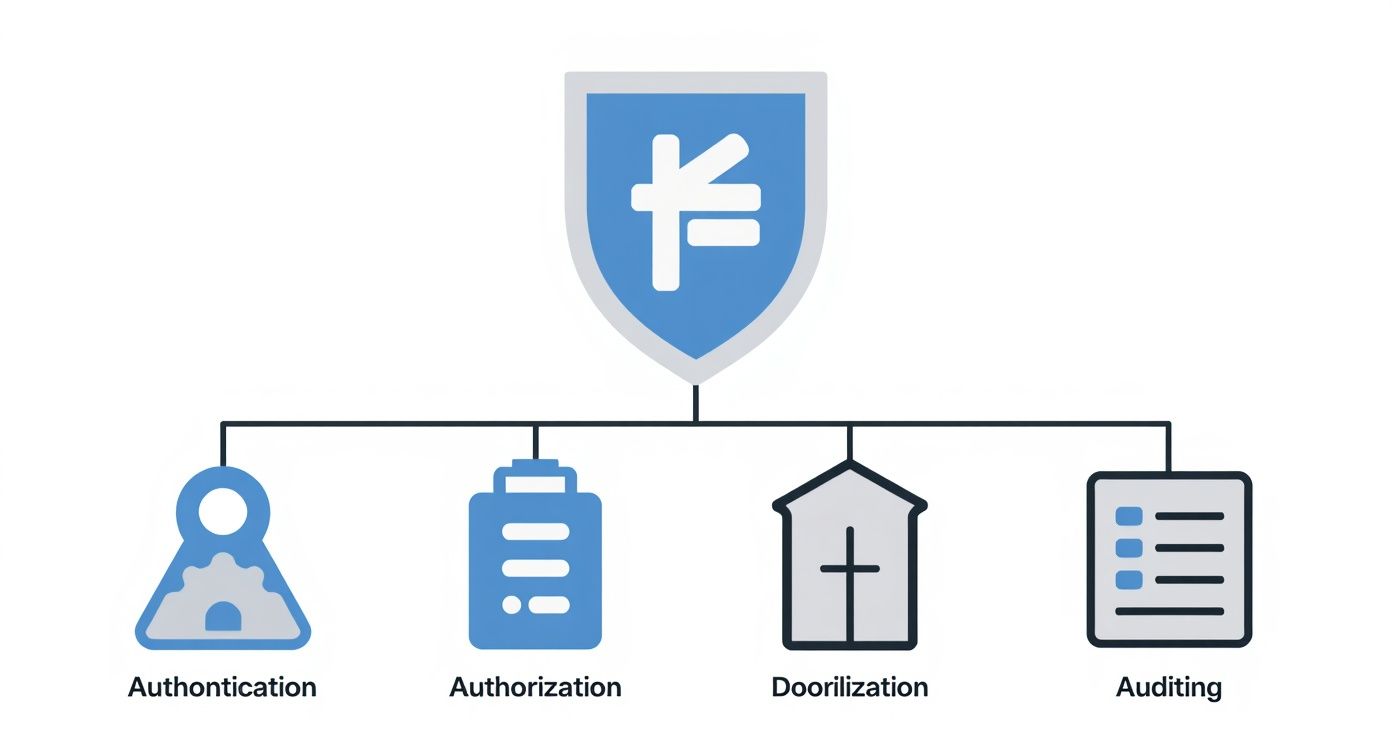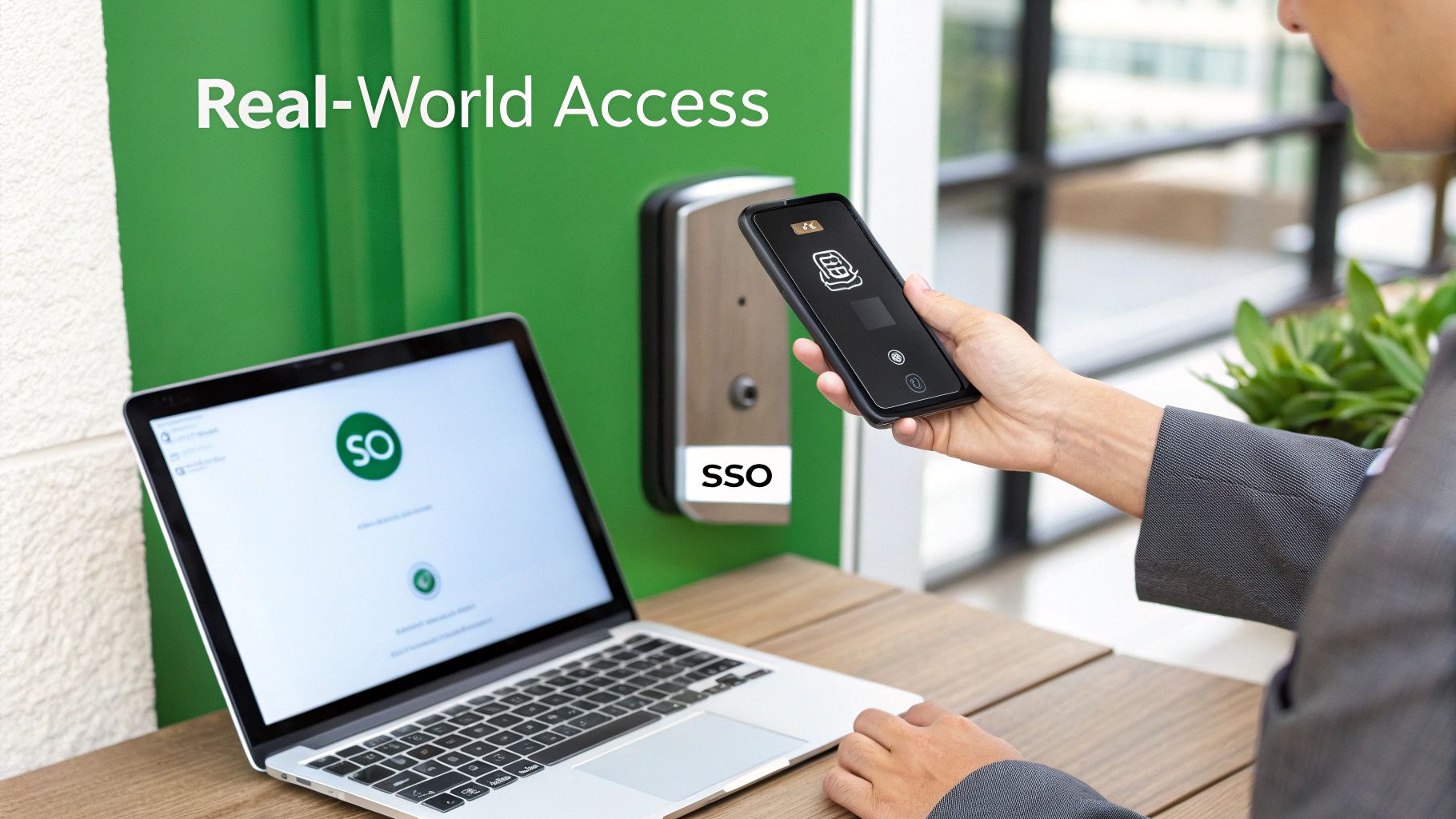So, what exactly is multi domain email hosting? In a nutshell, it’s a way to manage email accounts for several different domain names—like info@brand-a.com and support@brand-b.net—all from one secure, private dashboard. This centralized setup, typically offered by a dedicated hosted email platform, simplifies everything from administration to email security, helping you maintain a professional and protected presence across all your business ventures.
Understanding Multi Domain Email Hosting
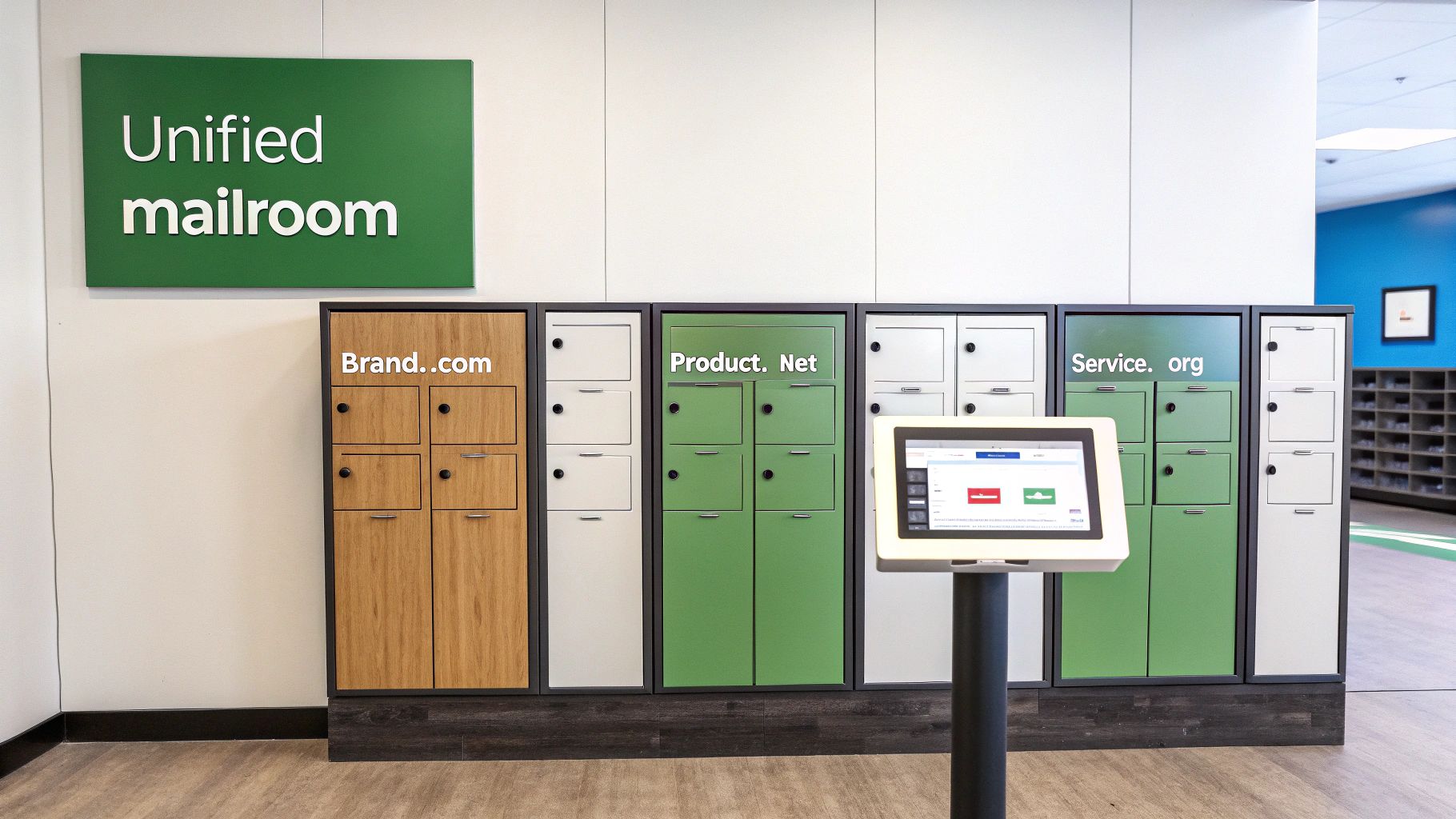
Imagine your email hosting account as the central, high-security mailroom for your entire business portfolio. Instead of renting a separate, potentially vulnerable P.O. Box for each brand, you have one highly organized and fortified facility. From this single hub, you can send, receive, and manage emails for brand.com, product.net, and service.org without ever switching between different systems. That’s the core idea behind multi domain email hosting.
This setup gives you one administrative account to control everything email-related. Whether you're creating a new mailbox like jane@brand-a.com or strengthening security policies, it all happens in the same place. This consolidation is a game-changer for email security—no more juggling dozens of logins and passwords, which cuts down on human error and potential access points for threats.
Why Centralized Email Is Becoming Essential
The need for this kind of service is growing right alongside the boom in domain registrations. Projections show the number of registered domains could reach nearly 1.8 billion by 2025. A huge chunk of those domains will need a solid email solution, pushing more and more businesses toward smarter, more secure management platforms. You can find more insights on web hosting statistics and how they connect to email services.
But this isn't just about convenience. Centralizing your email is a critical strategic move for enforcing consistent email privacy and security policies across all your online properties. When you use a dedicated hosted email platform, every single one of your domains benefits from the same high-level protection.
A single, secure platform for all your domains means you apply security updates, monitor for threats, and manage user permissions from one point of control. This drastically reduces your attack surface compared to managing separate, potentially vulnerable email systems.
What Are the Real-World Benefits?
Ultimately, multi domain email hosting brings efficiency, security, and order to the chaos of modern business communications. Here’s a quick overview of the main advantages before we dive deeper.
| Benefit | Description |
|---|---|
| Simplified Management | Control all your domains, users, and aliases from a single interface, which drastically cuts down on admin time. |
| Enhanced Security | Apply uniform email security policies like two-factor authentication and spam filtering across every domain at once. |
| Cost-Effectiveness | Adding domains to an existing plan is almost always cheaper than buying separate hosting packages for each one. |
| Consistent Branding | Ensure every brand you own has a professional you@yourdomain.com email address, which builds trust with your customers. |
Let's break down each of these benefits to see how they can make a real difference in your day-to-day operations.
Why Email Privacy and Security Are Not Optional

Think about your email inbox for a second. It's not just a place for messages; it's a digital vault. It holds your contracts, sensitive invoices, private customer data, and even login credentials for other services. Treating its security as an afterthought is like leaving that vault door swinging wide open. Every day, sophisticated phishing attacks and data breaches are launched with the sole purpose of compromising this information, making robust email security a non-negotiable business requirement.
When you're managing emails across several brands with multi domain email hosting, the stakes get even higher. A security breach on one domain could easily cascade, exposing sensitive information from all of them. This is precisely why a dedicated, security-first hosted email platform is so critical—it's a fortress built to protect your entire business ecosystem with layers of defense.
The Real Cost of Weak Email Security
Free email services are tempting, but they often come with a hidden cost to your email privacy. Many of these providers make money by scanning your email content to show you ads, which is a massive privacy compromise right from the start. Worse, their security protocols are rarely built to fend off the targeted attacks that businesses regularly face.
Just one successful phishing email can unleash devastating consequences. We're talking about direct financial loss and a brand reputation that can take years to rebuild. This is where professional email hosting proves its worth by providing defenses that are leagues ahead.
"A staggering 94% of malware is delivered via email. That makes it the number one threat vector for businesses of all sizes. Investing in a secure hosted email platform is one of the most effective ways to fortify your defenses against this pervasive threat."
Building a Digital Fortress with a Hosted Platform
A quality hosted email platform provides layers of protection that you simply don't get with standard or free services. It’s the difference between a simple padlock and a full-blown security system with alarms, reinforced doors, and 24/7 monitoring, all dedicated to safeguarding your email privacy and security.
Here are a few of the key protective measures you should expect:
- End-to-End Encryption: This scrambles your message content so only you and your intended recipient can read it. It's the digital equivalent of a sealed, tamper-proof envelope, a cornerstone of true email privacy.
- Two-Factor Authentication (2FA): By requiring a second form of verification, 2FA makes it incredibly difficult for anyone to get into your account, even if they somehow steal your password.
- Advanced Spam and Malware Filtering: Smart filters are constantly on guard, scanning incoming mail for malicious links, dodgy attachments, and phishing scams. They neutralize threats before they ever have a chance to land in your inbox.
These features all work in concert to create a secure environment where your communications stay private and protected. To show you're serious about data protection, your organization should also have a comprehensive privacy policy, which is essential when handling sensitive email data.
At the end of the day, choosing a professional hosted email platform isn't just an expense; it's a strategic investment in the safety and integrity of your business.
How Secure Multi Domain Hosting Works
On the surface, managing email for a handful of separate brands under one account sounds like it could get messy. But the architecture that makes it all work is actually quite straightforward and secure, especially when handled by a reputable hosted email platform.
Think of a top-tier multi domain email hosting service as a secure apartment building. Your main administrative account is the master key, granting you access to the whole building and all its shared facilities, like the high-tech security system.
But each of your domains—brand-a.com, product-b.net, service-c.org—is its own private, locked apartment. This is the core concept that makes the system so effective for email security. You get centralized control, but the mail, data, and settings for one domain are completely walled off from the others. A security problem in one "apartment" won't spill over and affect the others, keeping everything contained and private.
This separation is absolutely vital. It means a spam attack hammering brand-a.com won't tarnish the reputation or security of product-b.net. The platform uses smart routing rules behind the scenes to make sure every incoming email lands in the right virtual mailbox, preventing any crossover or data leaks between your brands.
The Technical Foundation of Privacy
A reliable hosted email platform pulls off this isolation using a few key mechanisms. These systems work in the background to keep your communications organized and secure, saving you from the headache of managing complex server settings yourself. It's like the building's internal security system, directing traffic and checking IDs automatically.
Here’s what makes it tick:
- Logical Segregation: The platform creates separate virtual environments for each domain. While they might share the same physical server hardware, their data and configurations never mix, ensuring data privacy between brands.
- Domain Aliases and Routing: You can create clever rules to direct mail exactly where it needs to go. For instance, an email to
support@brand-a.comcould be routed to the same inbox ashelp@product-b.netif that’s how your team operates, without anyone on the outside knowing they're connected. - Centralized Security Protocols: All your domains get to piggyback on the platform's heavy-duty security measures. This means everything from sophisticated spam filtering to malware scanning is applied consistently across every single account you manage.
By isolating each domain within a secure, container-like environment, multi domain email hosting provides the best of both worlds—the convenience of single-point management and the robust security of partitioned systems.
Ensuring Authenticity and Trust
Beyond just getting emails to the right place, real email security comes from proving your emails are legitimate. This is where email authentication protocols come in, acting as a digital passport for each of your domains. Setting them up correctly is crucial for protecting your brand's reputation and making sure your messages actually land in the inbox.
For a deeper look into this topic, you can explore our detailed guide on what email authentication is and why it's essential.
At the end of the day, the architecture of secure multi domain email hosting is built for resilience. It gives you an efficient way to manage a whole portfolio of brands while making sure each one stands on its own as a distinct, protected entity.
Choosing the Right Hosted Email Platform
Picking the right provider for your multi domain email hosting is a huge decision, especially when email privacy and email security are at the top of your list. The truth is, not all platforms are created equal. Some are built from the ground up to protect your privacy, while others might see your data as just another product to monetize. It all comes down to knowing what to look for before you sign on the dotted line.
This choice is more critical than ever. The global email hosting market was already worth around USD 16 billion in 2023 and is on track to hit USD 28 billion by 2032. That explosion shows a real demand for professional, secure communication. But it also means a flood of new providers with wildly different standards. You can get more details on the growth of the email hosting services market and what it means for your business.
To make the best choice, you have to look past the marketing slogans and really dig into what a provider is actually offering.
Core Pillars of a Secure Hosted Email Platform
When you’re vetting a hosted email platform, there are three things that should be non-negotiable: data privacy, strong security features, and operational transparency. These are what separate a truly secure service from a run-of-the-mill one.
First, go straight to their data privacy policy. You're looking for clear, unambiguous language about what data they collect and, more importantly, what they do with it. A provider that truly respects your email privacy will have a hard-and-fast rule against scanning your emails for advertising.
Next, you need to confirm they have the essential email security protocols locked down. Any provider worth considering must offer:
- DMARC, DKIM, and SPF: These are the big three of email authentication. They’re absolutely vital for stopping spoofing and protecting your brand’s reputation from being hijacked.
- End-to-End Encryption (E2EE): This is the gold standard for privacy. It ensures that only you and your intended recipient can ever read your messages. No one else.
- Two-Factor Authentication (2FA): Think of this as a digital deadbolt for your accounts. It's a fundamental security layer that stops unauthorized access, even if someone manages to steal a password.
Finally, think about their operational transparency. Where are their servers physically located? A provider that owns and runs its own hardware in a country with strong data privacy laws has a massive advantage over one that just rents space from a third-party cloud giant.
A provider’s commitment to privacy isn't just in their marketing copy—it's written into their privacy policy and demonstrated by the security features they offer by default. Always read the fine print.
Comparing Your Options
The market for email hosting really breaks down into three camps: privacy-first hosts, standard business hosts, and the free providers everyone knows. Each comes with its own set of trade-offs between security, privacy, and features. For a more detailed look, check out our guide to the top hosted email platforms for business security.
To give you a quick snapshot of the landscape, here's a look at how the different types of providers typically stack up on the features that matter most for security and privacy.
Comparison of Email Hosting Platform Features
| Feature | Privacy-Focused Host | Standard Business Host | Free Email Provider |
|---|---|---|---|
| Data Privacy Policy | No data mining or ads | Varies by provider | Often scans emails |
| Server Location | Often in privacy-friendly jurisdictions | Globally distributed | Not transparent |
| E2E Encryption | Frequently offered | Rarely available | Not supported |
| Customer Support | Dedicated and responsive | Standard support tiers | Limited or automated |
In the end, choosing the right hosted email platform for your multi-domain setup is about finding a provider whose values and technical chops align with your own needs. By focusing on these core pillars, you can find a partner that will genuinely protect your most important communications, not just store them.
Getting Your Multi Domain Email Running in Typewire
Let's move from theory to action. This is where you’ll really see the benefit of using a platform built for this exact purpose. With Typewire, we’ve made setting up and managing your multi domain email hosting incredibly straightforward, getting rid of all the typical tech headaches. You absolutely do not need to be an IT guru to pull all your brands under one secure, private umbrella.
At the heart of it all is a single, centralized dashboard. Think of it as your mission control for email. From this one spot, you can add new domains, spin up mailboxes, and tweak security settings for your entire email operation. This unified view is a massive upgrade from trying to juggle logins for different accounts, a practice that's not only annoying but often opens the door to email security risks.
Adding Your First Domain
The first thing you'll do is add your primary and secondary domains to your Typewire account. We guide you through this, so there's no guesswork involved in connecting your different brands. As soon as a domain is verified, you can start creating those professional email addresses you need, like contact@yourbrand.com or support@yourproduct.net.
This is a critical first step in building a professional and trustworthy presence for each of your businesses. For a more detailed walkthrough, you can check out our guide on how to set up a custom email domain, which takes you through the entire process from A to Z. A clean, simple interface makes all the difference.
The whole idea is to give you total control without burying you in complexity. A well-designed platform means you can manage everything from a single screen, applying consistent security and privacy settings across all your domains with just a few clicks.
The screenshot below gives you a peek at the clean, uncluttered interface you'll use to manage all your domains within Typewire.
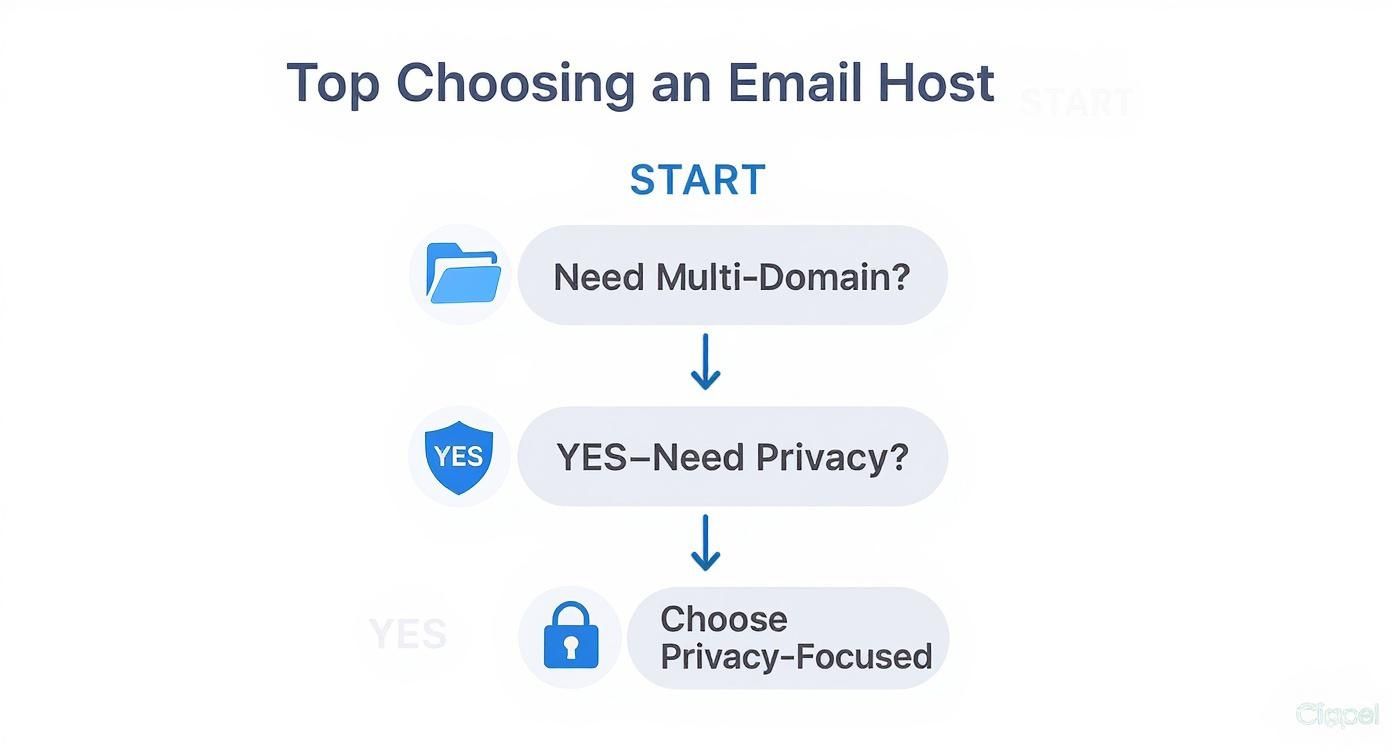
As you can see, the platform lets you add and oversee all your domains from one central hub, turning what is often a complicated chore into a simple task.
Streamlining Mailbox and Alias Creation
Once your domains are set up, creating mailboxes and aliases is just as easy. You can quickly provision new user accounts or create forwarding addresses—for example, making info@brand-a.com automatically send to jane@brand-a.com—to handle communications smoothly.
This kind of flexibility is a must-have for any business that's growing or managing multiple customer-facing channels. It guarantees that every email gets to the right person without you having to mess with a complicated backend configuration. It’s also perfectly in line with the broader shift toward cloud infrastructure. In fact, the global web hosting market is projected to expand from USD 125.36 billion in 2025 to USD 355.81 billion by 2029, a trend that's pushing the need for more adaptable and integrated email services.
Have Questions About Multi Domain Email Hosting?
When you're thinking about pulling all your email management under one roof, a few questions always pop up. It's completely normal. Let's walk through the most common concerns, focusing on the core issues of migration, privacy, and security.
Most people worry about the same three things: moving old emails, keeping their brands separate, and what happens if one domain gets hit with a cyberattack. Let's tackle these one by one.
Is Moving All My Old Emails a Huge Headache?
The thought of migrating emails from a bunch of different providers to a single hosted email platform can sound like a nightmare. I get it. The good news is, it's not nearly as painful as it used to be. Most quality providers now have automated tools that do the heavy lifting for you.
These tools can pull in all your old emails, contacts, and even calendar events without you having to manually forward thousands of messages. You just connect your old accounts, and the platform takes care of the rest behind the scenes. This way, you get a clean transition without losing years of important conversations.
It's often a surprise to people, but a well-organized migration can be done over a weekend. The result? Pretty much zero downtime for your team.
Will My Customers See That My Brands Are Connected?
This is a big one, especially if you run completely different businesses. Your email privacy extends to your business structure. With a properly set up multi domain email hosting system, customers of Brand A will see nothing related to Brand B. From the outside, each domain is its own separate world.
Your email support@brand-a.com will look and feel completely independent from info@brand-b.net. The technology behind the scenes keeps everything logically walled off. It’s all about maintaining the unique identity of each brand you've worked so hard to build.
What if One of My Domains Gets Attacked?
Excellent question. Email security is paramount. So, if a spammer or a phishing scam targets one of your domains, does it put your other ones at risk? The short answer is a hard no—as long as you're using a secure hosted email platform.
Think of it like having several locked briefcases inside a secure vault. If someone manages to pick the lock on one briefcase, the others are still safe. The architecture is designed to isolate threats, so an attack on a single domain won't bleed over and damage the reputation or security of your others.
Ready to bring your domains together in one secure, private space? With Typewire, you can manage all your brands from a single dashboard, backed by serious security and a real commitment to your privacy. See what it's like to have true control over your email.