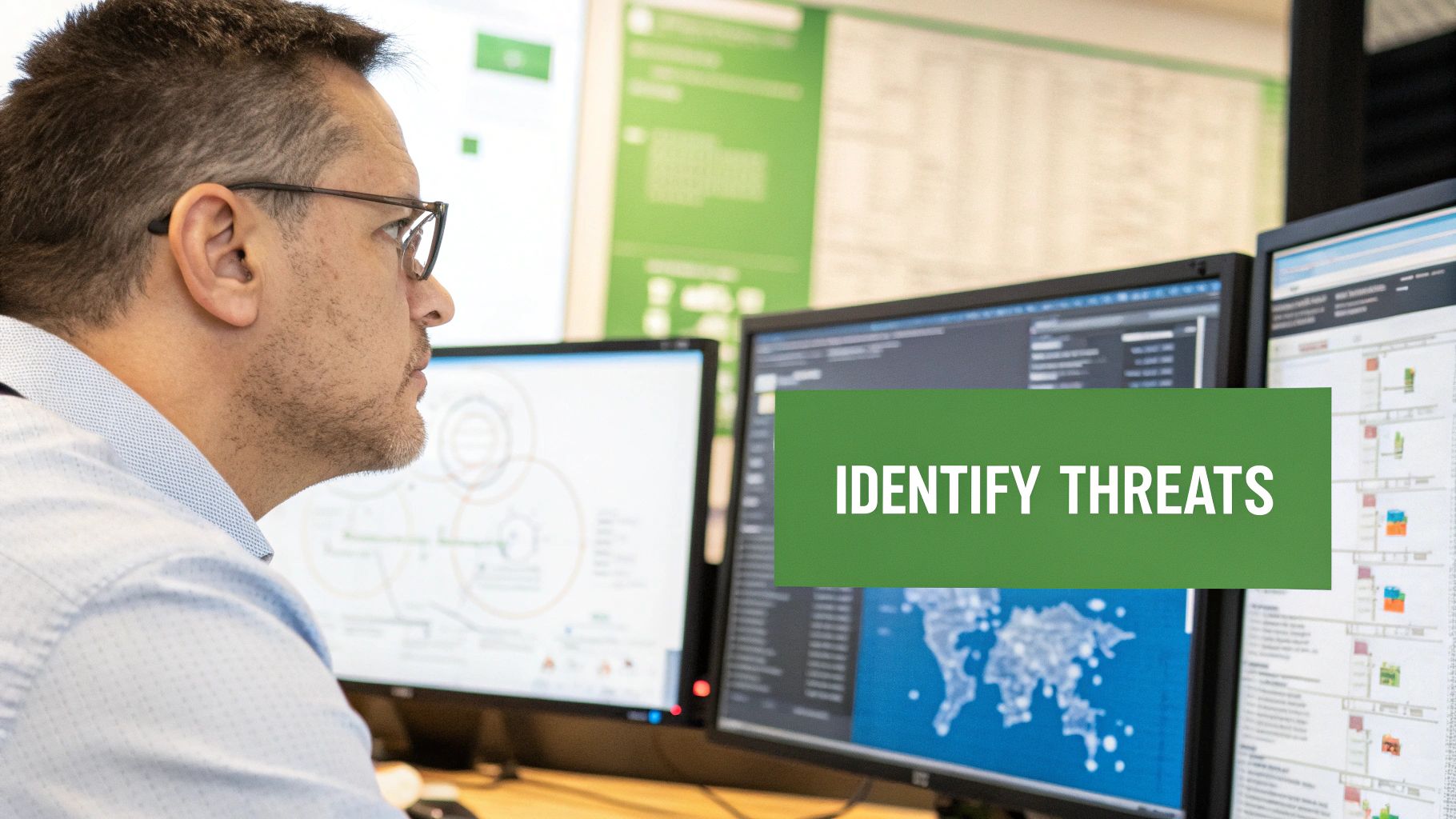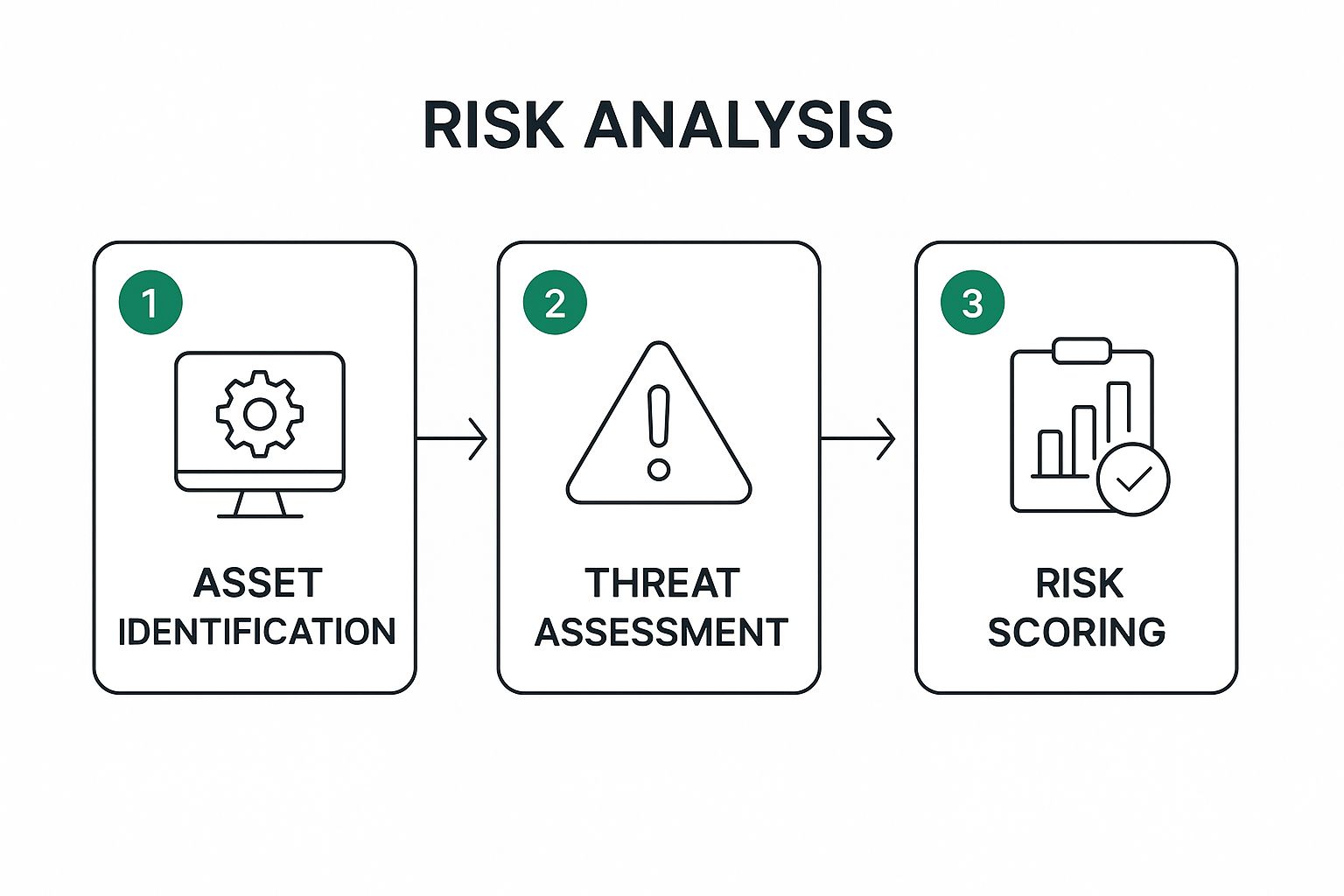Your free email account isn't actually free. Services like Gmail and Outlook operate on a business model where you are the product. They scan your communications to build detailed profiles for targeted advertising, effectively trading your personal data for access. In an era of constant data breaches and increasing surveillance, this model presents a significant risk to your privacy and security. The solution is to switch to a hosted email platform where you are the customer, not the data point.
This guide is designed to help you find the best private email providers that put your security first. We'll move beyond the well-known names to provide an in-depth, comparative review of leading hosted email platforms that prioritize user privacy and data security. Forget invasive ad targeting and data mining; these services are built on a foundation of email privacy, offering features like end-to-end encryption, anonymous signup options, and strict no-logs policies. Each review is structured for clarity and includes screenshots and direct links to help you evaluate your options efficiently.
We’ll explore the critical aspects of each service, from their encryption standards and server locations to their user interface and pricing models. Understanding how a hosted email platform handles your information is crucial, as their legal obligations are often outlined in their terms of service and Data Processing Agreement (DPA). This roundup provides the actionable insights you need to reclaim your digital communications and choose a secure email host that aligns with your privacy needs. Let's examine the top contenders, including Typewire, Proton Mail, Tuta, and others, to find the perfect fit for you.
1. Typewire
Typewire positions itself as a premier choice for users who prioritize data sovereignty and uncompromising email privacy, making it one of the best private email providers available today. It offers a robust, secure, and ad-free hosted email experience engineered for individuals, small businesses, and teams that demand complete control over their digital communications. The platform’s core philosophy is built on a foundation of trust, transparency, and top-tier email security architecture.
What truly sets Typewire apart is its unwavering commitment to data locality. All user data is hosted exclusively in privately owned and operated data centers located in Vancouver, Canada. This guarantees that your information is protected under Canada’s stringent Personal Information Protection and Electronic Documents Act (PIPEDA), a comprehensive federal privacy law. By ensuring data never leaves Canadian soil, Typewire effectively shields your communications from the overreach of foreign surveillance programs and the data-hungry practices of Big Tech companies.
Core Features & Security Deep Dive
Typewire’s hosted email platform is designed with a security-first mindset, integrating multiple layers of protection to safeguard your inbox. It goes beyond standard email hosting by offering a suite of advanced features tailored for privacy-conscious users.
- End-to-End Encryption (E2EE): All communications are secured with E2EE, ensuring that only the sender and the intended recipient can read the message content. This prevents eavesdropping from third parties, including the provider itself.
- Zero Data Mining or Tracking: Unlike free email services that monetize user data, Typewire operates on a strict 100% private, ad-free model. Your emails are never scanned, your data is never sold, and your activity is never tracked for advertising purposes, ensuring total email privacy.
- Advanced Threat Protection: The service includes sophisticated anti-spam and virus protection that actively filters out malicious content and junk mail, keeping your inbox clean and bolstering your email security against phishing attempts and malware.
- Custom Domain & Alias Management: Premium plans empower users to connect their own custom domains, reinforcing brand identity for businesses. Each user can also create up to 50 email aliases, allowing for better organization and protection against spam when signing up for services. For a deeper understanding of these security measures, explore how Typewire helps you securely send email and protect your data.
User Experience and Practical Use Cases
The user interface is clean, intuitive, and fast, featuring both light and dark modes to suit different preferences. For businesses and IT administrators, Typewire simplifies the transition with effortless migration tools designed to move existing emails and contacts without downtime. The platform is equally valuable for remote teams, providing easy user management and a reliable communication hub.
Pricing and Plan Structure
Typewire offers a flexible, tiered pricing model to accommodate various needs, from individual users to growing businesses.
- Free Plan: A great starting point for individuals who need basic private email.
- Basic & Premium Plans: These paid tiers unlock advanced features like custom domain support, increased storage, and the ability to manage multiple email aliases.
A risk-free 7-day trial is available for premium plans, allowing you to test the full feature set. However, a valid credit card is required to begin the trial.
Pros and Cons
| Strengths | Weaknesses |
|---|---|
| Strict Data Sovereignty: All data is hosted exclusively in private Canadian data centers. | Custom domains and advanced features are restricted to paid plans. |
| 100% Private & Ad-Free: Zero tracking, ads, or data mining ensures complete user privacy. | The free trial requires a credit card, which may be a barrier for some users. |
| Robust Security Suite: Includes E2EE, advanced spam/virus filtering, and alias support. | |
| User-Friendly: Intuitive interface with easy migration tools and 24/7 customer support. | |
| Flexible Plans: Tiers suitable for individuals, SMBs, and teams with a free option available. |
Overall, Typewire stands out as a formidable and well-rounded solution for anyone seeking one of the best private email providers that masterfully blends robust security, sovereign data hosting, and a user-centric experience.
2. Proton Mail
Founded by scientists who met at CERN, Proton Mail is a titan in the world of private email, built on the core principles of email privacy and security. Headquartered in Switzerland, it benefits from some of the world's strictest privacy laws, placing your data well outside the jurisdiction of the EU and US. This makes it an exceptional choice for anyone looking for one of the best private email providers that can offer both technological and legal protection for their communications.
Proton Mail’s foundational feature is its automatic, end-to-end encryption. All emails between Proton users are encrypted by default, meaning no one, not even Proton, can read your messages. For communicating with non-Proton users, you can send password-protected, encrypted messages that expire after a set time, ensuring your sensitive information remains secure regardless of the recipient's email service.
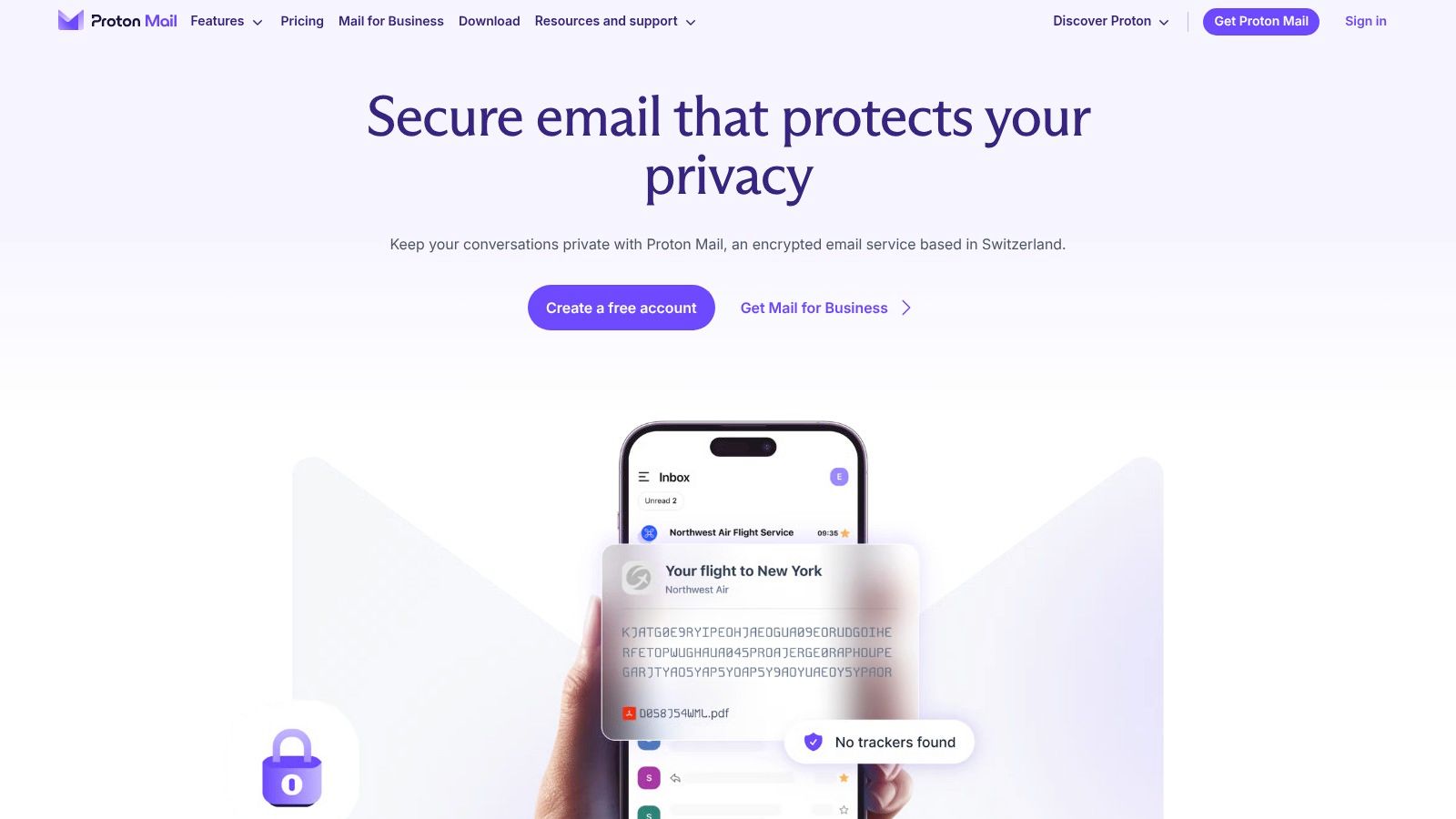
Key Features and User Experience
Proton offers a mature, polished user experience across its web, desktop, and mobile applications. The interface is clean and intuitive, making it easy for users to transition from services like Gmail. A dedicated "Easy Switch" tool simplifies the migration process, allowing you to import emails, contacts, and calendars seamlessly.
Beyond email, Proton has evolved into a comprehensive privacy ecosystem. Signing up gives you access to Proton Calendar, Proton Drive, and Proton VPN, with integrated plans available. This bundling provides a cohesive suite of privacy-first tools, making it a one-stop-shop for digital security.
- Custom Domains: All paid plans support using your own domain, complete with catch-all email functionality.
- Aliases: Create additional email addresses (aliases) to protect your primary address from spam and tracking.
- Proton Mail Bridge: For users who prefer desktop clients like Thunderbird or Outlook, the Bridge application integrates Proton’s end-to-end encryption with standard IMAP and SMTP protocols.
- Phishing Protection: Features like PhishGuard and link confirmation help bolster your email security against malicious attacks.
Pricing and Plans
Proton offers a tiered pricing structure suitable for various needs, from individuals to businesses. While there is a free plan with basic features and limited storage, the paid plans unlock the full potential of this hosted email platform.
| Plan Tier | Key Benefits | Best For |
|---|---|---|
| Free | 1 GB storage, 1 address, basic privacy | Individuals testing the service |
| Mail Plus | 15 GB storage, 10 addresses, 1 custom domain | Power users and professionals |
| Proton Unlimited | 500 GB storage, 15 addresses, 3 custom domains, includes all Proton services | Users seeking an all-in-one privacy suite |
| Business | Custom domains, admin tools, priority support | Teams and organizations |
The platform offers a 30-day money-back guarantee, and accepts a variety of payment methods, including credit/debit cards, PayPal, and even cash for maximum anonymity. One minor drawback is that while checkout pricing is clearly shown in USD, some support pages default to EUR, which can be slightly confusing.
Find out more at Proton.me/mail.
3. Tuta (formerly Tutanota)
Operating from Germany, Tuta (formerly Tutanota) is a formidable force in secure communications, championing email privacy through its open-source, end-to-end encrypted email and calendar service. Its German jurisdiction places it under the protection of the strict GDPR and Federal Data Protection Act, ensuring a strong legal framework for user data. This commitment to transparency and robust security makes it a top contender for anyone seeking one of the best private email providers that prioritizes user privacy above all else.
Tuta’s core strength lies in its automatic end-to-end encryption for all internal communications, including the subject line, body, and attachments. When messaging users on other email services, you can send a password-protected, encrypted email, ensuring your private information remains confidential no matter who the recipient is. Their focus on encrypting more data than many competitors sets them apart.
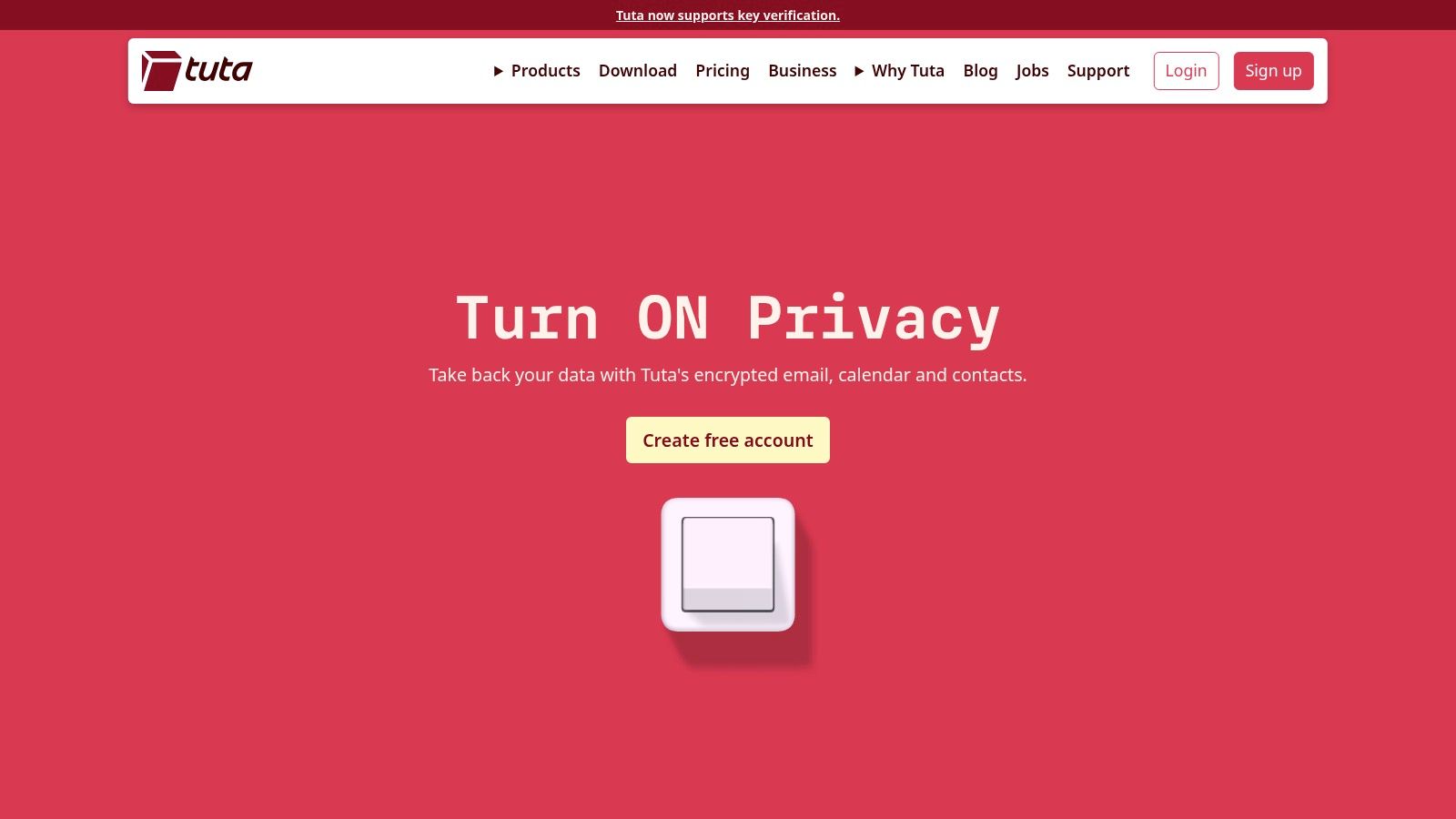
Key Features and User Experience
Tuta provides a unified and straightforward user experience across its web, desktop, and mobile applications. The clients are open-source, allowing for public scrutiny and verification of their email security claims. A key benefit is the full offline mode, which allows you to access and compose emails without an internet connection, a feature not commonly found in web-centric services.
Beyond just email, Tuta integrates an encrypted calendar, with plans to expand its privacy suite further. Its hosted email platform is designed for both individuals and businesses, offering granular control over users, shared mailboxes, and custom domains. Tuta is particularly generous with aliases, even on its more affordable plans, making it easy to manage your digital identity securely. If you're weighing your options, you can see how it stacks up in our Tutanota vs. Proton Mail head-to-head comparison.
- Comprehensive Encryption: Encrypts not just emails but also contacts and calendar entries by default.
- Custom Domains: All paid plans support custom domains, and newer plans include catch-all functionality and unlimited addresses for your domain.
- Open-Source Clients: Tuta's commitment to transparency is backed by its open-source applications, building trust within the privacy community.
- Offline Mode: All Tuta apps are fully functional offline, syncing automatically once you reconnect.
Pricing and Plans
Tuta offers several plans tailored to different user needs, from personal use to scalable business solutions. While the platform has updated its plans, a clear, consolidated pricing page is sometimes secondary to blog announcements, which can occasionally lead to confusion.
| Plan Tier | Key Benefits | Best For |
|---|---|---|
| Free | 1 GB storage, Tuta domains only, limited search | Individuals wanting to try out basic encrypted email |
| Revolutionary | 20 GB storage, 15 aliases, 3 custom domains | Power users and freelancers needing professional features |
| Legend | 500 GB storage, 30 aliases, 10 custom domains | Users who need extensive storage and domain flexibility |
| Business | Custom domains, user management, shared mailboxes | Small teams and organizations needing a secure email solution |
One of Tuta’s standout features is its transparent approach to development and pricing changes, often communicated directly to users via its blog. They accept standard payment methods like credit cards and PayPal, along with cryptocurrencies for enhanced anonymity.
Find out more at Tuta.com.
4. Fastmail
Fastmail is an independent, Australian-based email provider that has built a stellar reputation since 1999 by focusing on speed, reliability, and user privacy. Unlike providers that build their business model on advertising, Fastmail is a premium, paid-only service dedicated to offering a powerful and ad-free email experience. While it doesn't offer zero-access end-to-end encryption by default, it provides robust transport-layer security and operational privacy, making it one of the best private email providers for users who prioritize performance and interoperability in a hosted email platform.
Fastmail’s philosophy centers on strong security standards and giving users complete control over their data without compromising on features. It secures data in transit using TLS and employs strong authentication measures like two-factor authentication (2FA) and app-specific passwords. Its servers are located in secure data centers in the US, and as an Australian company, it operates under privacy laws that, while part of the Five Eyes alliance, are strong in their own right and don't compel the company to log user activity for surveillance.
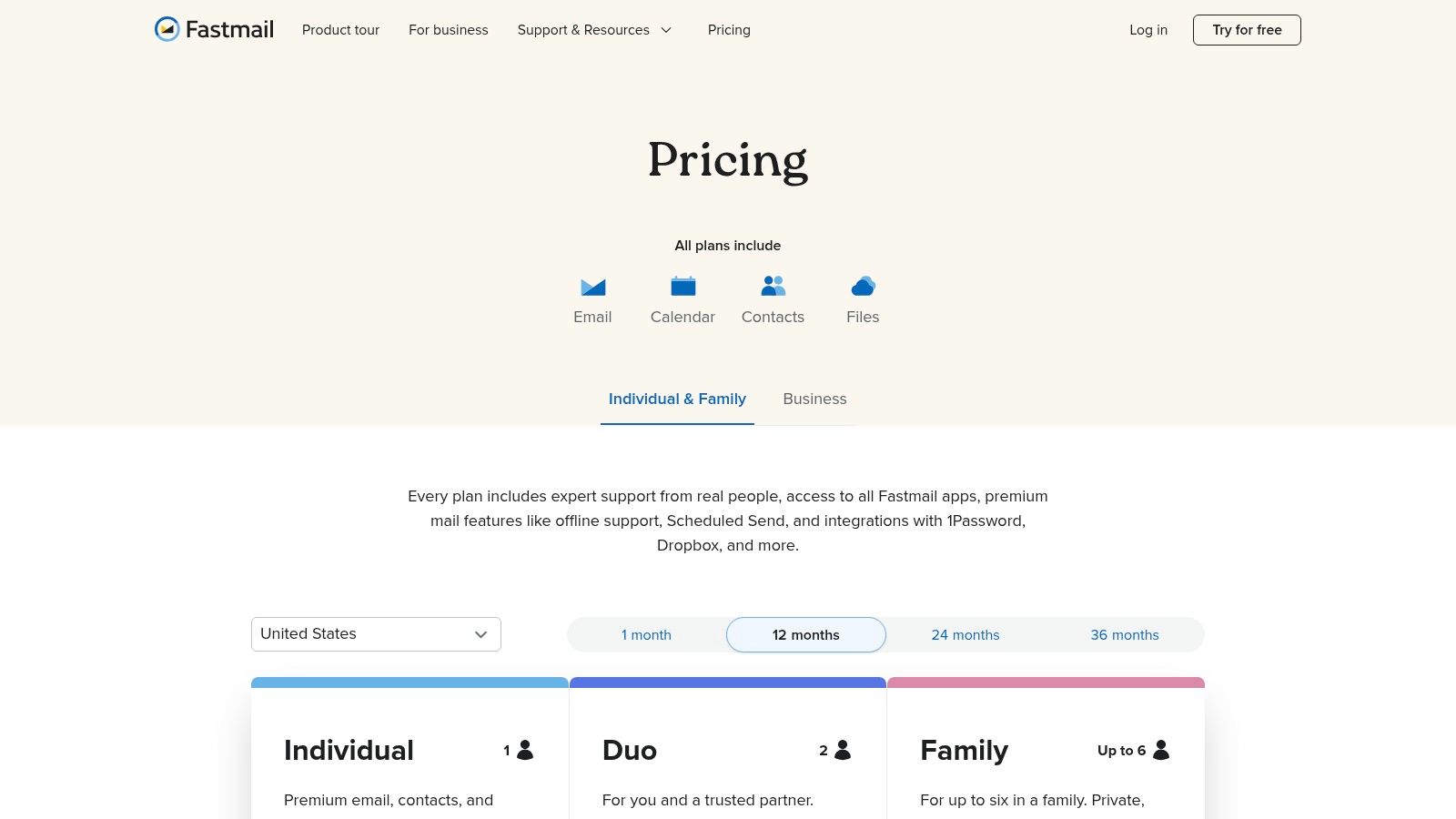
Key Features and User Experience
Fastmail delivers an exceptionally polished and fast user experience through its web and mobile applications. The interface is clean, powerful, and highly customizable, catering to both casual users and power users who demand advanced functionality. It is built on open standards, offering first-class support for IMAP, CalDAV, and CardDAV, which allows for seamless integration with third-party clients like Thunderbird, Outlook, and Apple Mail.
The service excels in email management and productivity. Users can create sophisticated rules and filters to automate their workflow, and its search functionality is renowned for its speed and accuracy. One of its standout features is the deep integration with 1Password for Masked Email, allowing you to generate unique, private email aliases on the fly directly from your browser.
- Custom Domains: All plans support using your own domain, making it ideal for professionals and businesses.
- Aliases: Generous alias limits allow you to protect your main address. You can create hundreds of aliases to manage different aspects of your digital life.
- Powerful Rules and Sieve Scripts: For ultimate control, users can create custom Sieve scripts to process incoming mail automatically.
- Full Calendar and Contacts Sync: Fastmail provides a complete suite with a powerful calendar and contacts service that syncs across all your devices.
Pricing and Plans
Fastmail offers a transparent, user-based pricing model with no free tier, though a 30-day free trial is available to test the service. The plans are designed to scale from individual users to families and entire businesses.
| Plan Tier | Key Benefits | Best For |
|---|---|---|
| Basic | 2 GB storage/user, basic features | Individuals with light email needs |
| Standard | 30 GB storage/user, custom domains, aliases | Professionals and power users |
| Professional | 100 GB storage/user, email retention archives | Businesses and users with advanced needs |
A significant advantage of Fastmail is its straightforward pricing and powerful feature set at each tier. While it forgoes default at-rest encryption for a more feature-rich and standards-compliant experience, it remains a top choice for those seeking a private, reliable, and highly functional email service.
Find out more at fastmail.com/pricing.
5. StartMail
Born from the creators of the private search engine Startpage, StartMail brings the same commitment to user privacy to the world of email. Based in the Netherlands, it operates under strong EU privacy laws (GDPR), offering a secure and user-friendly alternative to mainstream providers. It stands out as one of the best private email providers for users who prioritize simplicity and powerful alias management without a steep learning curve.
StartMail's core philosophy is making strong email privacy accessible. It simplifies the use of PGP (Pretty Good Privacy) encryption, integrating it directly into its webmail interface. This allows users to send end-to-end encrypted emails with a single click, either to other StartMail users or to anyone with a PGP key. For non-PGP contacts, you can send password-protected, encrypted messages that are destroyed after a set period, ensuring your communications remain confidential.
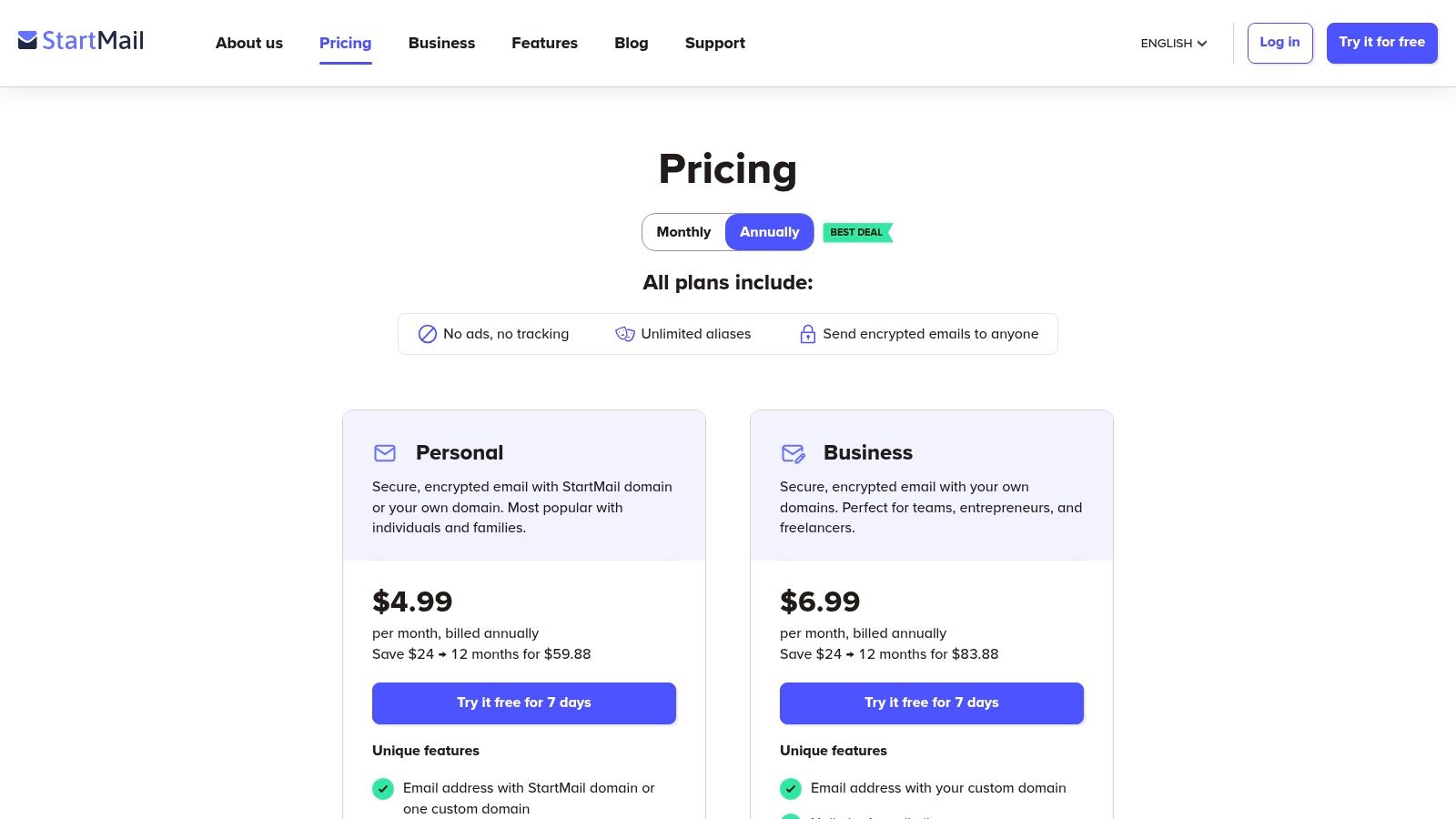
Key Features and User Experience
StartMail offers a clean and straightforward user interface that is easy to navigate across web and mobile devices. A standout feature is its robust and unlimited alias system. You can create "burner" aliases on the fly for temporary sign-ups or custom aliases for different purposes, all of which forward to your main inbox. This drastically reduces spam and protects your real email address from being exposed in data breaches.
The hosted email service fully supports IMAP, allowing you to use it with popular desktop clients like Thunderbird and Outlook. For businesses and families, StartMail provides group plans with shared aliases and straightforward user management. Its support for custom domains is also simple to configure, making it a great option for professional branding. For those interested in the process, you can find a complete guide on how to set up a custom email domain for StartMail or other services to get started.
- Unlimited Aliases: Create an infinite number of temporary or permanent email aliases to protect your main address.
- One-Click PGP Encryption: Easily send end-to-end encrypted emails without complex setup.
- Custom Domain Support: Use your own domain name for a professional and private email presence.
- GDPR Protection: Data is hosted in the Netherlands and protected by strict European privacy regulations.
- Anonymous Payment: Accepts Bitcoin for annual plans, allowing for greater payment privacy.
Pricing and Plans
StartMail opts for a simple, all-inclusive pricing model rather than a complex tiered system. It offers a 7-day free trial to test all its features before committing.
| Plan Tier | Key Benefits | Best For |
|---|---|---|
| Personal (Annual) | 10 GB storage, unlimited aliases, custom domains | Individuals and professionals seeking strong privacy |
| Custom Domain (Annual) | 20 GB storage per user, custom domains, group features | Businesses, teams, and families needing a unified domain |
| Personal (Monthly) | 10 GB storage, unlimited aliases, custom domains | Users who prefer flexible, short-term commitments |
The platform provides a clear value proposition with its straightforward plans, backed by 24/7 customer support. A minor drawback for some users is the lack of POP3 support, and the Bitcoin payment option is restricted to annual subscriptions. However, for those focused on privacy and usability, StartMail presents a compelling and well-rounded package.
Find out more at www.startmail.com/pricing.
6. mailbox.org
Based in Germany, mailbox.org is a powerful and comprehensive secure email provider that delivers a full productivity suite alongside robust privacy protections. Operating under Germany's stringent data protection laws and full GDPR compliance, it offers an all-in-one solution for users who value both email security and functionality. For those seeking one of the best private email providers that bundles email, cloud storage, and online office tools into a single, affordable package, mailbox.org is a compelling choice.
The service is built on a foundation of open-source software and transparent security practices. It offers easy-to-use, browser-based PGP encryption, allowing users to secure their communications with a few clicks. All data is hosted on company-owned, eco-friendly servers in Germany, ensuring your information is protected by strong legal frameworks and kept far from mass surveillance programs.
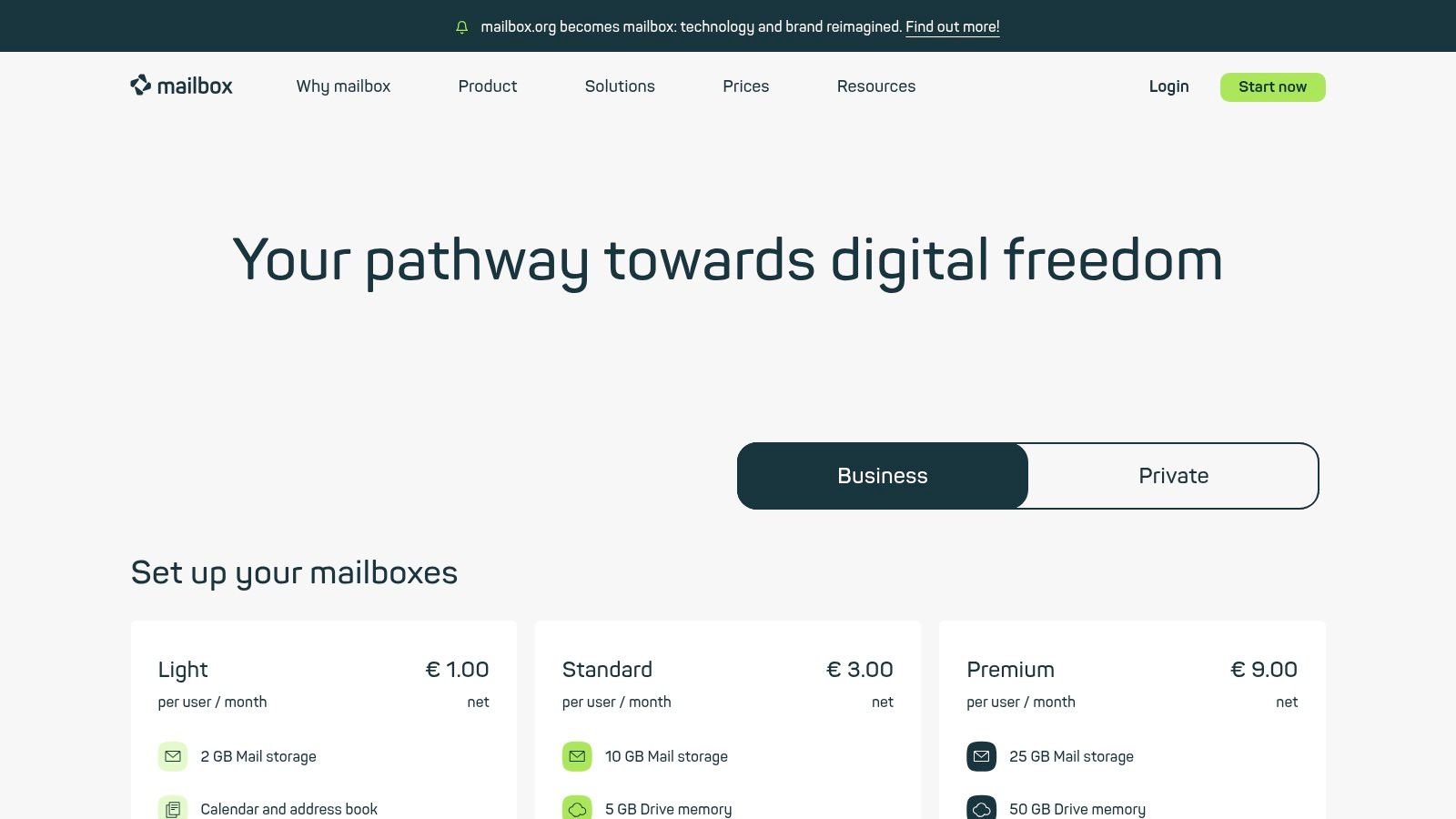
Key Features and User Experience
mailbox.org provides a familiar and feature-rich user interface that integrates email, calendar, contacts, tasks, and an online office suite for documents and spreadsheets. This makes it an excellent alternative for users accustomed to the productivity ecosystems of Google or Microsoft but who want to prioritize their email privacy. The experience is streamlined, with all tools accessible from a single dashboard.
One of its standout features is the integration of its encrypted cloud storage, Drive, directly with the email client, allowing you to send large, secure file attachments easily. This holistic approach ensures that your entire digital workflow, not just your email, is protected. The hosted platform is transparent about its operations and security, providing detailed documentation for privacy-conscious users.
- Full Office Suite: Create and edit text documents, spreadsheets, and presentations directly in your browser.
- Custom Domains: All paid plans support the use of your own domain, with support for aliases and catch-all addresses.
- Encrypted Cloud Storage: Securely store and share files with integrated cloud storage, accessible alongside your email.
- Anonymous Registration & Payment: Sign up without personal data and pay with cash by post for maximum anonymity, in addition to standard methods like PayPal and credit cards.
Pricing and Plans
mailbox.org is known for its excellent value, offering feature-packed plans at very competitive price points. All plans come with a 30-day free trial, allowing you to test the full suite of tools before committing.
| Plan Tier | Key Benefits | Best For |
|---|---|---|
| LIGHT | 2 GB mail storage, 3 aliases | Individuals with basic needs |
| STANDARD | 10 GB mail storage, 25 aliases, 5 GB cloud storage, online office | Professionals and power users |
| PREMIUM | 25 GB mail storage, 25 aliases, 50 GB cloud storage, phone support | Users needing extensive storage and premium support |
| Business | Custom plans, team management, priority support | Businesses and organizations |
The pricing is transparent and straightforward, with no hidden costs. A minor consideration for global users is that the interface and support hours are primarily optimized for European time zones. However, the combination of robust privacy features, an integrated office suite, and affordable pricing makes it a top-tier contender.
Find out more at mailbox.org/en.
7. Posteo
Based in Germany, Posteo is a privacy-first email provider that has built a strong reputation since 2009 for its commitment to sustainability, anonymity, and data minimization. It operates under strict German and EU privacy laws, including GDPR, and distinguishes itself with a strong ethical foundation. Posteo's approach is ideal for users who prioritize maximum anonymity and straightforward, no-frills email security, making it a compelling option among the best private email providers.
What truly sets Posteo apart is its "privacy-by-design" onboarding process. You can sign up without providing any personal information like your name or address. This anonymity extends to payments, as Posteo accepts cash by mail, bank transfer, and PayPal, ensuring your financial information is never directly linked to your email account. This commitment to de-identified service is a core tenet of their privacy philosophy.
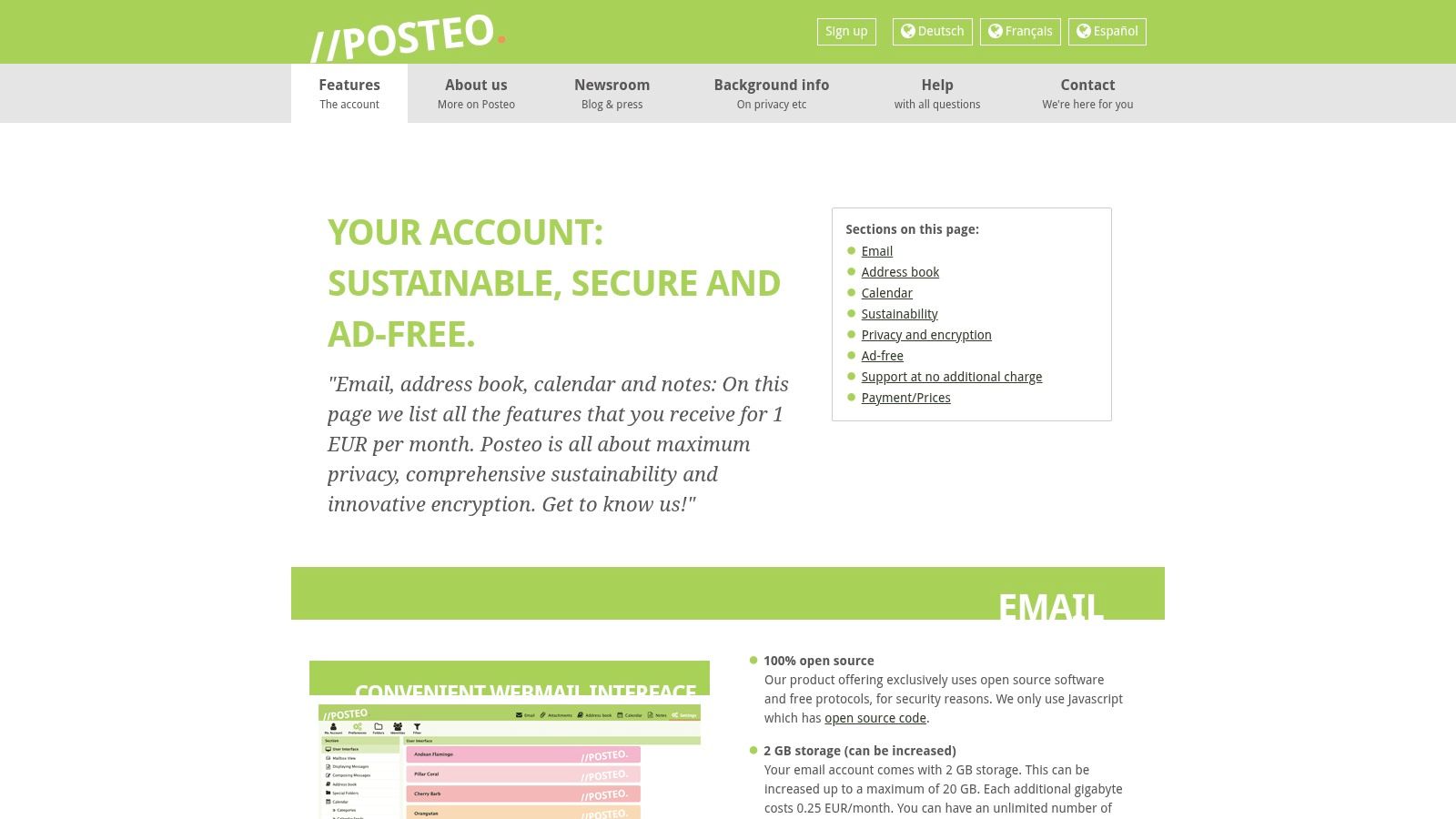
Key Features and User Experience
Posteo offers a clean, ad-free webmail interface powered by the reliable Roundcube software. The user experience is functional and focused, prioritizing security over flashy design. While it doesn't offer a dedicated mobile app, its hosted email service is fully compatible with standard protocols like IMAP and POP3, allowing seamless integration with third-party clients like Thunderbird, K-9 Mail, or FairEmail.
The service provides robust, multi-layered security. In addition to transport-layer encryption (TLS), Posteo offers easy-to-implement inbound and outbound encryption using OpenPGP or S/MIME standards directly within its webmail client. It also strips IP addresses from email headers and does not keep logs, further protecting user metadata and maximizing email privacy.
- Anonymous Payments: Pay with cash sent via mail to completely dissociate your identity from your account.
- Encrypted Storage: All your data, including emails, contacts, and calendar entries, is stored on encrypted hard disks.
- Pay-What-You-Need Model: Start with a base plan and add extra storage, aliases, or calendar features for a small additional monthly fee.
- Sustainable Operations: Posteo is powered by 100% green energy from Greenpeace Energy, appealing to environmentally conscious users.
Pricing and Plans
Posteo's pricing is famously simple and transparent, based on a flat-rate model with optional, affordable add-ons. This à la carte approach allows you to build a plan that precisely fits your needs without paying for bundled services you won't use.
| Service/Add-on | Cost (EUR) | Key Benefits |
|---|---|---|
| Base Account | €1 per month | 2 GB storage, 2 aliases, calendar & contacts sync |
| Additional Storage | Starts at €0.25/GB per month | Increase storage up to 20 GB |
| Additional Aliases | €0.10 per alias per month | Add up to 20 extra email aliases |
| Email Forwarding | €0.10 per forwarder per month | Set up automatic email forwarding addresses |
The primary drawback is its Euro-centric focus; the website and all pricing are in EUR, which might be a minor inconvenience for users outside the Eurozone. Additionally, it does not support custom domains, as this could compromise its anonymous user model. However, for those seeking a proven, affordable, and deeply private email service, Posteo's uncompromising stance on privacy is hard to beat.
Find out more at posteo.de/en.
Top 7 Private Email Providers Comparison
| Email Service | 🔄 Implementation Complexity | ⚡ Resource Requirements | 📊 Expected Outcomes | 💡 Ideal Use Cases | ⭐ Key Advantages |
|---|---|---|---|---|---|
| Typewire | Moderate – guided setup with migration tools | Moderate – hosted on private Canadian data centers | High – robust privacy, end-to-end encryption, ad-free | Privacy-conscious individuals, SMBs, remote teams | 100% private, data sovereignty, no tracking, flexible plans |
| Proton Mail | Moderate – mature apps, easy migration | Moderate – integrated privacy suite with multi-service bundle | High – default E2E encryption, multi-platform support | Privacy seekers worldwide, individuals, families, businesses | Strong jurisdiction protection, bundled privacy tools |
| Tuta (Tutanota) | Moderate – open-source clients, offline modes | Moderate – supports cross-platform offline usage | High – encrypted email, unlimited aliases, team features | Privacy-focused users wanting open-source solutions | Open-source, strong privacy defaults, team/shared mailboxes |
| Fastmail | Low to moderate – standard email hosting setup | Moderate – reliable, polished apps with transport security | Medium – fast, reliable email without E2E encryption at rest | Users prioritizing productivity and reliability | Robust interoperability, powerful rules, family/business plans |
| StartMail | Low – straightforward setup with custom domains | Low to moderate – supports PGP, aliases, burner addresses | Medium – private email with simple PGP support | Users needing privacy with usability, burner addresses | Unlimited aliases, Bitcoin payments, GDPR aligned |
| mailbox.org | Moderate – full productivity suite integration | Moderate to high – includes email, cloud, office apps | High – all-in-one productivity and privacy suite | Businesses and individuals needing integrated tools | Value-packed suite, German GDPR compliance, scalable storage |
| Posteo | Low – simple flat-rate pricing and anonymous signup | Low – minimal resource usage, privacy-first policies | Medium – private, anonymous, low-cost email | Privacy maximalists, users wanting anonymous payment | Anonymous signup/payments, environmentally friendly, low cost |
Making Your Choice: How to Select the Right Private Email Provider for You
Navigating the landscape of secure communication can feel complex, but by reaching this point, you've already taken the most significant step: recognizing the importance of email privacy. Moving away from "free" services that treat your personal data as a product is a powerful decision. We've explored seven of the best private email providers, each offering a robust sanctuary for your digital conversations, but the "best" one is ultimately a personal choice.
The key takeaway is that true email security isn't just about a strong password; it's about the fundamental architecture of your chosen hosted email platform. It's about end-to-end encryption, zero-knowledge principles, and a business model built on protecting your privacy, not exploiting it. Each provider we've reviewed champions this philosophy, but they do so with different strengths and priorities.
Quick-Look Comparison
To help you crystallize your decision, here is a summary table that contrasts the core features of the providers we covered. Use this as a starting point to narrow down your top two or three candidates based on what matters most to you.
| Provider | Jurisdiction | E2EE Model | Starting Price (Annual) | Custom Domain | Unique Standout |
|---|---|---|---|---|---|
| Typewire | United States | PGP | $5.99/user/month | Yes | Built-in team inbox and collaboration features |
| Proton Mail | Switzerland | OpenPGPjs | ~€3.99/month | Yes | Integrated ecosystem (VPN, Calendar, Drive) |
| Tuta | Germany | AES/RSA | ~€3.00/month | Yes | Encrypts entire mailbox, not just message content |
| Fastmail | Australia | N/A (Server-Side) | ~$2.50/month (Basic) | Yes | Advanced calendaring and productivity tools |
| StartMail | Netherlands | PGP | ~$5.00/month | Yes | Unlimited disposable email aliases |
| mailbox.org | Germany | PGP | €1.00/month | Yes | Comprehensive office suite (Cloud, Calendar) |
| Posteo | Germany | PGP | €1.00/month | No | Anonymous registration and payment options |
Which Provider Persona Are You?
Making the right choice often comes down to matching a service's strengths with your specific needs. Here are a few common user profiles to help guide your selection:
-
The Small Business Owner: You need more than just email. You require custom domains, easy user management, and tools that help your team work together efficiently. A hosted email platform like Typewire is built for this, combining top-tier privacy with shared inboxes and collaborative features. For those just starting out, understanding the basics is key. Before diving into privacy features, you might be at the stage of setting up your professional online presence, including learning how to buy a domain and email address.
-
The All-in-One Privacy Advocate: You want to de-Google your entire digital life. Your goal is a unified, encrypted ecosystem that includes email, a calendar, cloud storage, and even a VPN. Proton Mail is the clear front-runner here, offering a suite of interconnected services under a single, trusted privacy umbrella.
-
The Ultimate Anonymity Seeker: Your primary concern is leaving no trace. You want a service that doesn't require personal information to sign up and allows for anonymous payment methods like cash. Posteo is purpose-built for this, prioritizing user anonymity above all else, though at the cost of custom domain support.
-
The Budget-Conscious User: You demand strong email privacy protections but need a solution that is incredibly affordable without sacrificing core security features. mailbox.org and Posteo both offer plans starting at just €1 per month, providing an accessible entry point into the world of private email.
Your First Step Towards Digital Sovereignty
Switching your email provider may seem like a monumental task, but it doesn't have to happen overnight. The journey to email privacy is a marathon, not a sprint. The most important action you can take is the first one.
Start by signing up for a free trial or a basic plan. Create your new private email address and begin using it for your most sensitive communications, like financial or legal matters. Gradually migrate your online accounts and inform your key contacts. Every account you move is a victory for your personal data rights. Taking back control of your inbox is not just a technical upgrade; it's a declaration of your digital independence.
Ready to combine powerful team collaboration with uncompromising privacy? Typewire is designed for businesses and teams who refuse to choose between security and productivity. Start your free trial today and discover how a private, ad-free email platform can transform the way you communicate.