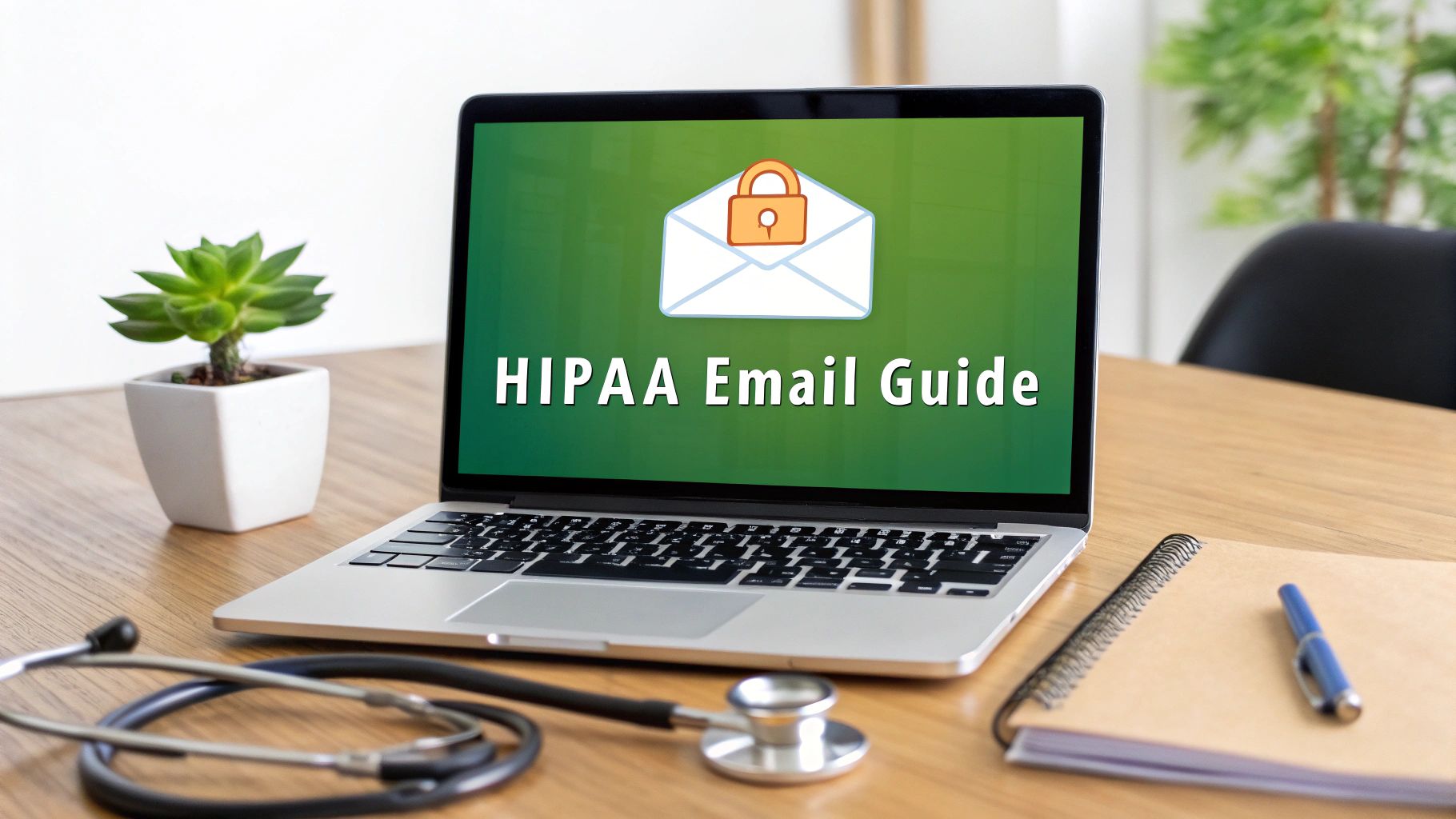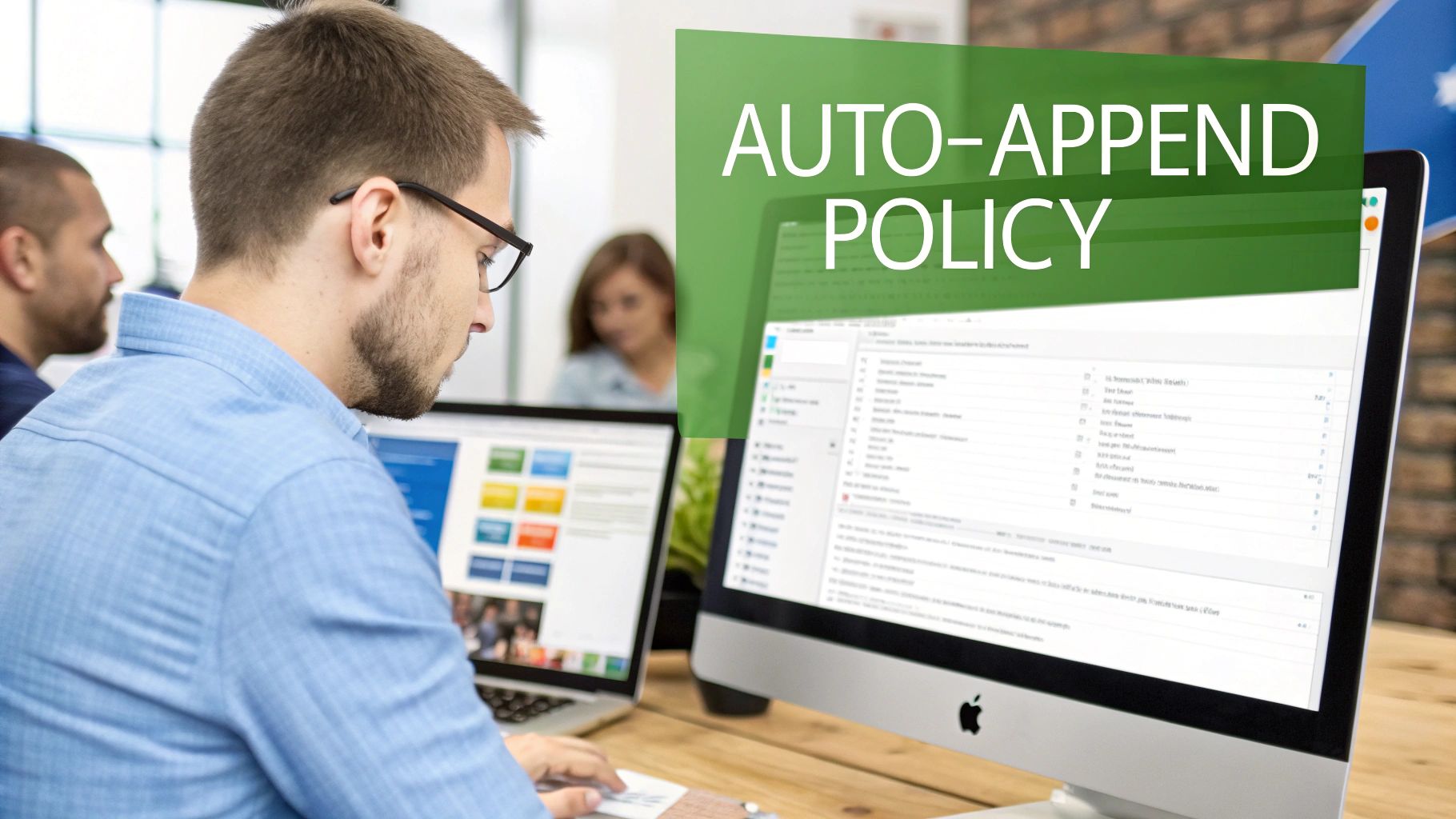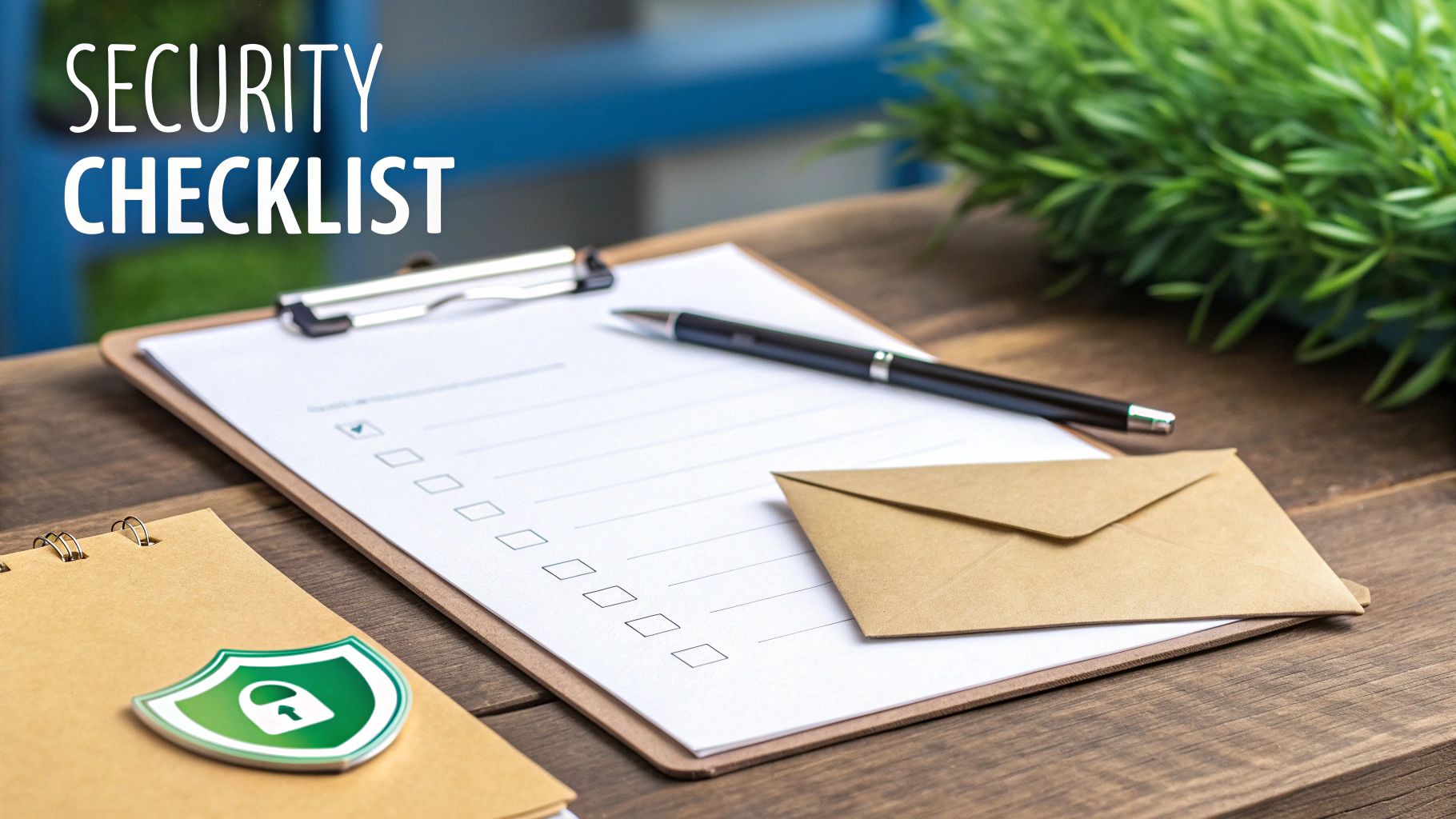If you want to stop spam emails for good, it takes more than just hitting the delete button. The real solution is a multi-layered strategy that combines strong email privacy habits, robust email security tools, and the use of a secure hosted email platform. This isn't about reacting to spam—it's about proactively building a digital fortress that keeps junk mail from ever reaching you.
Your Action Plan to Reclaim Your Inbox
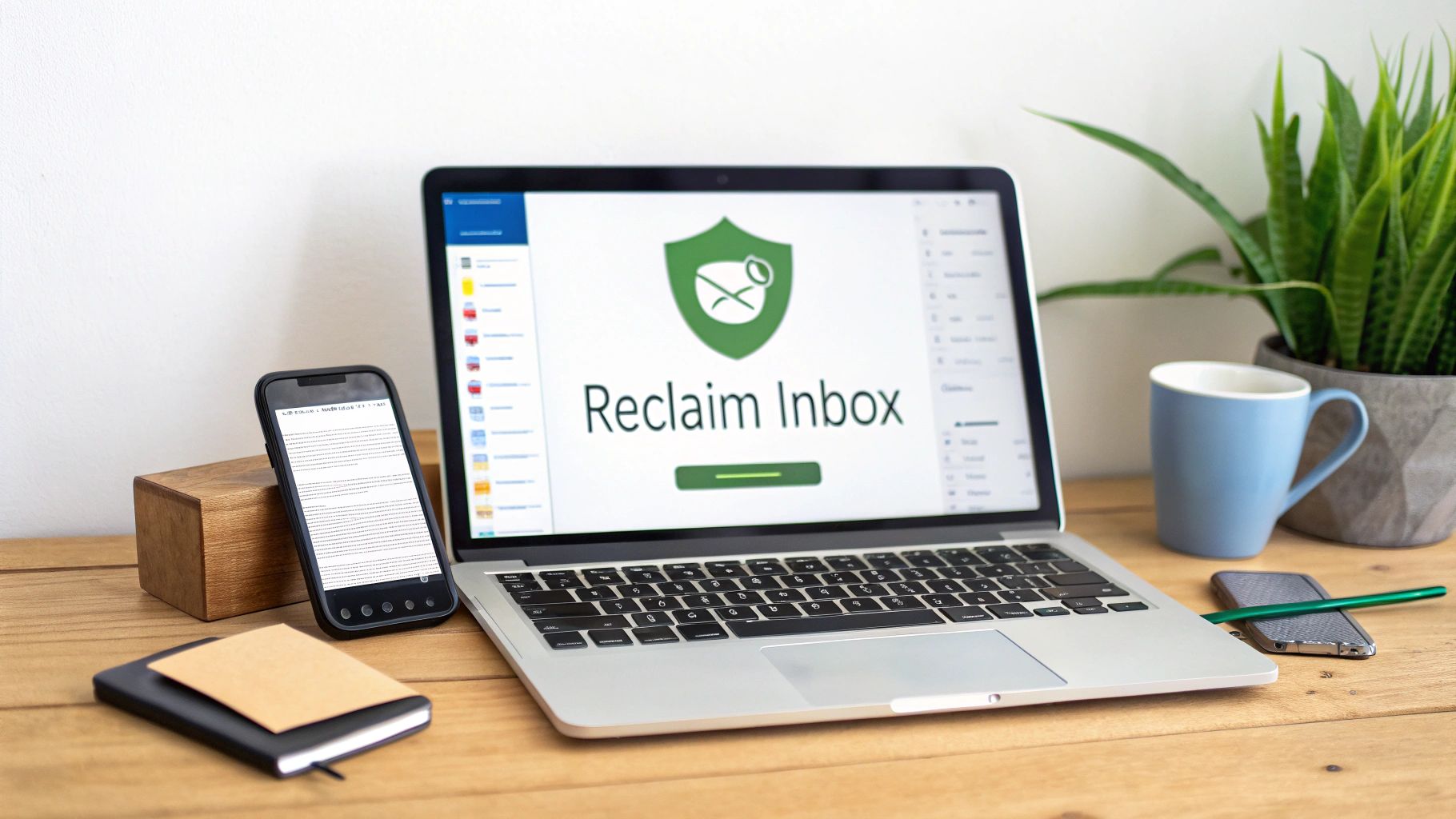
Does your inbox feel like a never-ending battle against junk? You’re definitely not alone. The old trick of just marking things as "spam" doesn't cut it anymore, as modern threats are more sophisticated than ever.
The numbers are staggering. In 2023, spammers sent an estimated 160 billion junk emails every single day. That accounted for nearly 46% of all email traffic on the planet.
This constant noise isn't just an annoyance; it’s a genuine security risk. Many of those messages are phishing scams designed to steal your credentials or deploy malware. To truly fight back, you need a comprehensive game plan that prioritizes your digital privacy and security.
Building Your Email Security Shield
The secret to a clean inbox isn't one magic button but a strategy built on three solid pillars. Each one protects you in a different way, from limiting who can access your primary email address to automatically filtering threats before you see them.
Here's a quick look at the core strategies we'll be diving into. Think of this as your starting point for taking back control.
Your Initial Anti-Spam Action Plan
| Strategy Pillar | Primary Goal | Key Action |
|---|---|---|
| Email Privacy | Reduce Exposure | Treat your main email address like a private asset, using aliases and disposable addresses for non-critical sign-ups. |
| Email Security | Filter Aggressively | Master your email provider's built-in tools and create custom rules to auto-delete or file junk mail. |
| Hosted Email Platforms | Prioritize Protection | Choose a hosted email service that puts security and privacy first, offering better built-in defenses from the start. |
By focusing on these three areas, you move from constantly cleaning up a mess to preventing it from ever happening.
One of the most powerful moves you can make is to beef up your filtering. This means going beyond the default settings and exploring dedicated tools. You can find some great options in our guide to the top 8 best email spam filters to protect your inbox in 2025.
Let's walk through the practical steps to make each of these pillars a reality for your inbox.
Unlocking Your Email's Hidden Defenses
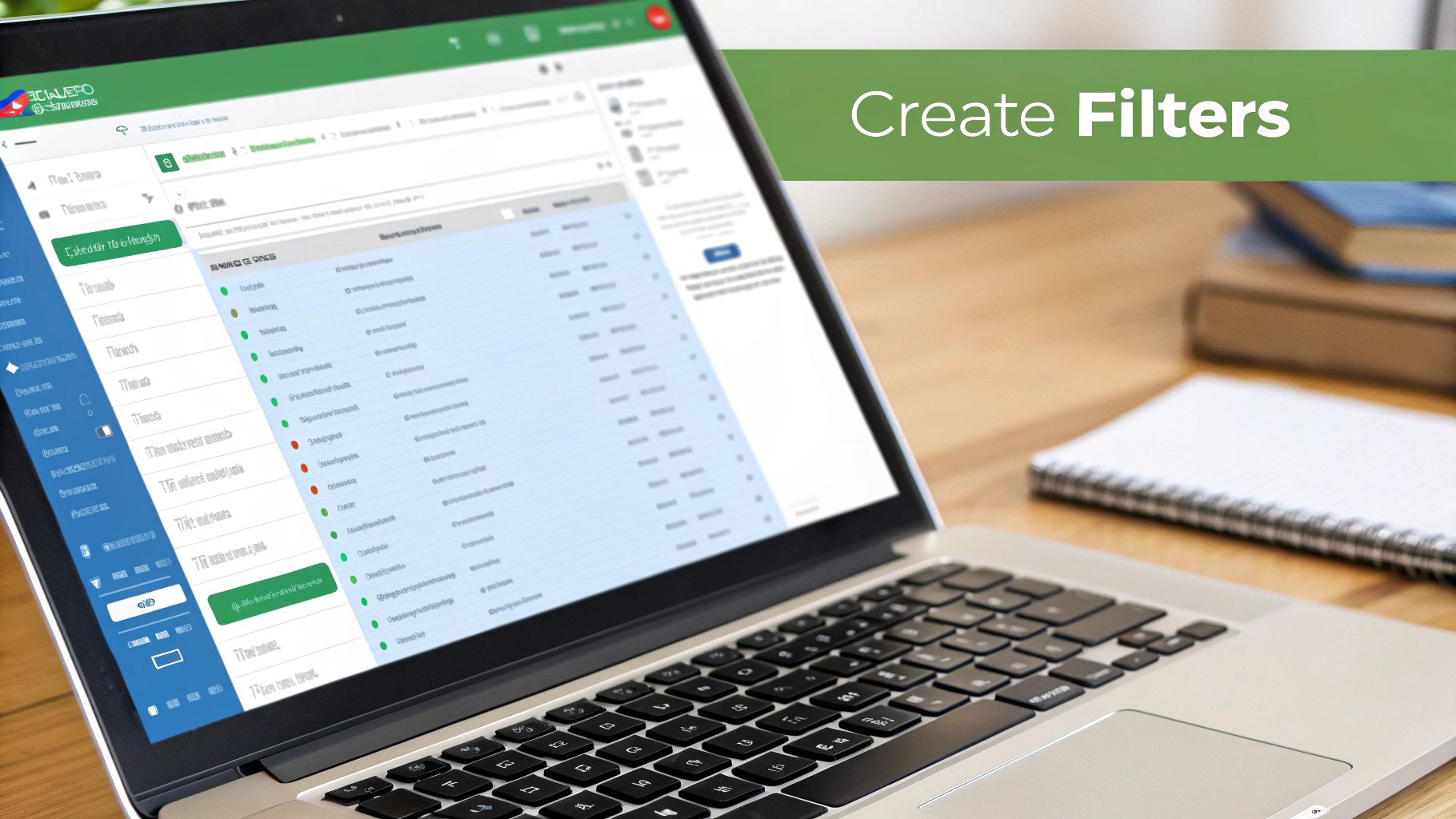
Before you even think about paying for a third-party service, take a look under the hood of your own email account. Your provider—whether it's Gmail, Outlook, or a private host like Typewire—has already equipped you with some surprisingly powerful email security defenses.
Most of us just hit the "Mark as Spam" button and call it a day, but there's a whole control panel waiting in your settings. This is where you can stop being reactive and start proactively managing your inbox security.
Creating Your Own Automated Rules
Think of email filters as your personal security guards, deciding what gets into your inbox and what gets blocked at the door. By setting up a few simple rules, you can teach your email client to automatically sort, archive, or trash messages for you. This is the secret to figuring out how you can stop all the spam emails before they ever demand your attention.
Here are a few practical examples of security-focused rules:
- Sender-based Rule: If a specific company won't stop sending newsletters despite unsubscribing, create a rule that sends anything from their address straight to the trash.
- Keyword-based Rule: Filter emails with common spam phrases like "You've Won!" or "Limited Time Offer" into a separate folder for review, keeping your main inbox clean.
- Attachment Rule: For enhanced security, create a rule that flags emails from unknown senders with risky attachments like
.zipor.exefiles, moving them to a quarantine folder for careful inspection.
Setting up just a handful of these smart rules turns your inbox from a passive dumping ground into an active defense system. It’s one of the most effective ways to keep your primary inbox secure and focused.
On the flip side, it's just as important to ensure your own emails don't get flagged as spam. This all comes down to building a solid sender reputation, and email authentication is a huge part of that. For a clear, step-by-step process, our real-world guide on how to authenticate email walks you through a setup that actually works. Proper authentication is a fundamental pillar of good email security hygiene.
Protecting Your Email with Strong Privacy Habits
Look, filters and rules are fantastic for taming an inbox that's already out of control. But the best defense is a proactive one. The most effective way to stop spam is to protect your email privacy and keep your address out of the wrong hands from the very beginning.
Think of your primary email address like a private phone number—you wouldn't post it on a public billboard. A little proactive privacy thinking here goes a long way.
Use Aliases and Disposable Email Addresses
This is one of the smartest email privacy strategies you can adopt. Instead of giving your real email address to every online store, newsletter, or app, you use a unique alias. These are essentially forwarding addresses that funnel emails to your main inbox without ever exposing your actual, private address.
Here's a real-world example: You want to sign up for a 10% discount at a new online store. Instead of using your.name@email.com, you create an alias on the fly, like newstore.deal@myalias.com. If that store ever gets hacked or sells its mailing list, the spam comes to the alias. What do you do? Just disable the alias. The spammer's connection to your real inbox is severed instantly.
A couple of great services make this incredibly easy:
- SimpleLogin: Lets you create a ton of aliases that all point back to your one true inbox.
- AnonAddy: Offers a similar service, allowing you to generate unlimited aliases to keep your primary address private.
Using an alias for a new service is like giving a houseguest a temporary keycard. Once they're gone, you just deactivate the card. This email privacy tactic means you don't have to change the locks on your entire digital life.
This gives you surgical control. You'll know exactly which company sold or leaked your data when spam starts showing up at a specific alias, like shady.newsletter@myalias.com. To really get into the weeds on this strategy, check out the ultimate guide to an email alias service for a complete breakdown.
Unsubscribe with a Bit of Caution
That little "unsubscribe" link at the bottom of a marketing email can be tempting, but it’s not always your friend from a privacy perspective. With legitimate, well-known companies, it works just fine. They're legally required to honor your request.
But for sketchy, unsolicited emails? Clicking "unsubscribe" can actually be a trap. It signals to the spammer that your email address is not only real but actively monitored. This makes your address a more valuable target, compromising your email privacy further.
My rule of thumb is simple: If I recognize the sender and remember signing up for their list, I’ll use the unsubscribe link. If I have no clue who they are or the email looks even slightly phishy, I hit the spam button and delete it. It’s a much safer bet for your long-term privacy.
Choosing a Hosted Email Platform Built for Security
While filters and aliases are fantastic tools, the hosted email platform you use is the very foundation of your defense. Not all email providers are built the same, especially when it comes to their core security and privacy policies. The real difference often boils down to their business model.
Most free, ad-supported services scan your email content to serve you targeted ads. On the flip side, privacy-first hosted email platforms like ProtonMail or Typewire operate on a different philosophy. Their business model is based on user subscriptions, not data mining, which means their primary focus is protecting your privacy and security.
The Power of Encryption and Zero-Access Policies
When you're evaluating a hosted email platform, two terms should be at the top of your checklist: zero-access architecture and end-to-end encryption.
Zero-access simply means the provider has no technical ability to decrypt and read your emails. Even if legally compelled, they can't access the content. This is a powerful guarantee that your communications remain yours alone. This is typically achieved through strong end-to-end encryption, which scrambles your messages from the moment you hit "send" until your recipient opens them.
If you want to get into the nuts and bolts, this guide is great for understanding end-to-end encryption and how it works.
Choosing a hosted email platform with a zero-access policy isn't just about getting an inbox. It's like upgrading from a simple mailbox to a private, secure vault for your digital life.
This level of platform security is more important than ever. Phishing emails now account for roughly 3.4 billion messages sent daily, and AI-powered attacks have led to a staggering 1,265% increase in malicious email volume. Standard filters can't keep up, but a secure hosted email platform adds a crucial layer of defense.
To better illustrate the differences, here's a quick comparison of what you get with a standard provider versus a security-focused one.
Comparing Hosted Email Platform Security Features
| Feature | Standard Email Provider (e.g., Gmail) | Secure Hosted Email Platform (e.g., ProtonMail) |
|---|---|---|
| Business Model | Ad-supported; scans email content for ads | Subscription-based; focused on user privacy |
| Encryption | In-transit encryption is standard | End-to-end and zero-access encryption by default |
| Data Access | Provider can access and read your emails | Provider cannot access or read your emails |
| Anonymity | Often requires personal info (e.g., phone number) | Allows for anonymous sign-up |
| Server Location | Primarily U.S.-based (subject to U.S. laws) | Often based in privacy-friendly countries (e.g., Switzerland) |
As you can see, the hosted email platform you choose has a real impact on how protected your information is.
Visualizing Your Email Protection Strategy
To truly win the war against spam, you need a multi-layered strategy that shields your primary inbox from the chaos. This infographic breaks down the different tiers of protection, from your main account (the fortress) to aliases (the mask) and disposable addresses (the trash can).
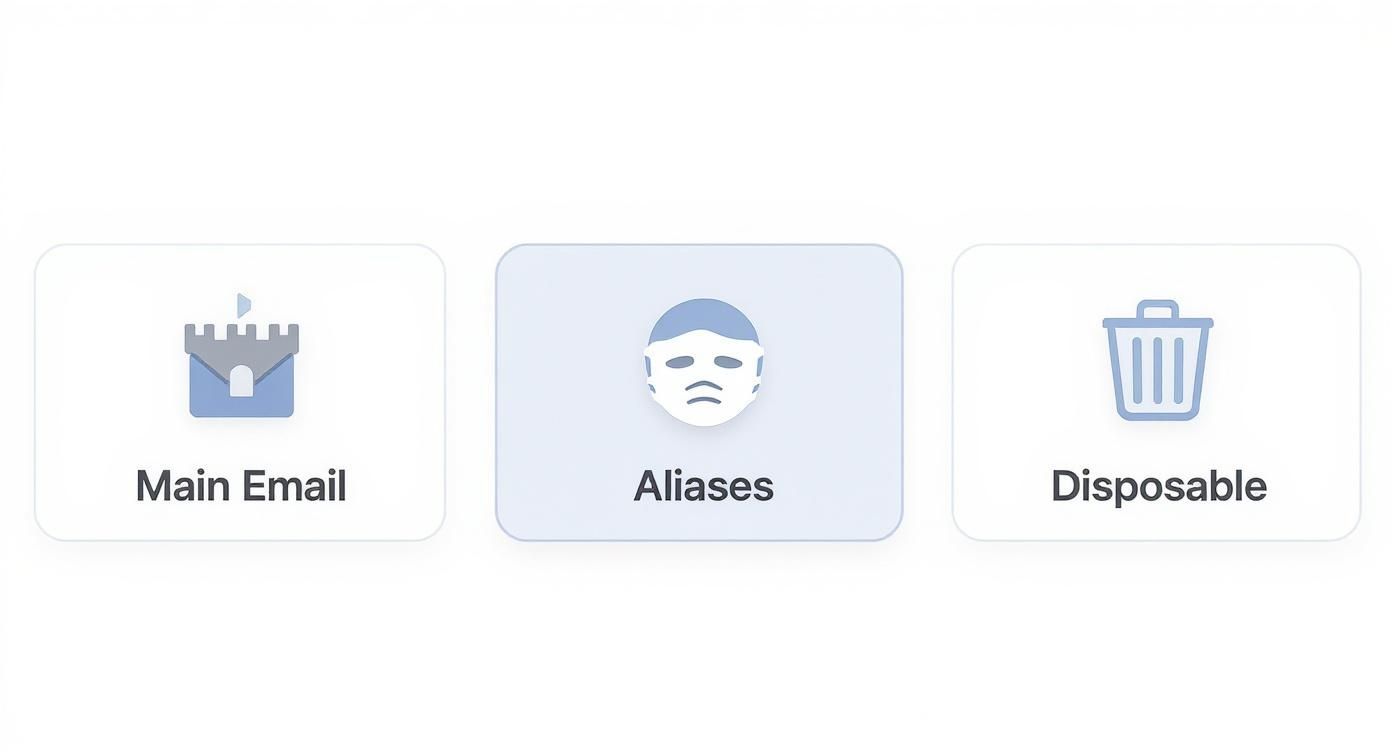
Each tool has a specific job, and when used together, they create a formidable barrier that keeps your core email address clean, private, and secure. Combining a truly secure hosted email platform with smart alias management is how you build a powerful, long-lasting defense against spam and other digital threats.
Becoming the Ultimate Phishing Detector

Your email security filters are a fantastic first line of defense, but at the end of the day, your own judgment is the most powerful tool you have. The most sophisticated phishing attacks are designed to slip past automated systems, which is why learning to spot the red flags yourself is a critical aspect of email security.
These scams almost always try to create a sense of urgency to rush you into making a mistake. They’ll dangle a prize in front of you or claim your account has been compromised—anything to get you to click a link without thinking.
Training Your Human Spam Filter
Getting good at spotting phishing means you have to start thinking like a security analyst. Scammers are brilliant at making their emails look legitimate, but if you look closely, they almost always leave clues behind.
Before you click on anything, make it a habit to run through this mental security checklist:
- Sender Address Mismatches: Don't just look at the sender's name; hover your mouse over it. Does the email address match the organization they claim to be from? A classic tell is an email that looks like it's from "Your Bank" but the actual address is something bizarre like
security-update@your.bank.info123.com. - Suspicious Links: Never trust the text of a link. Always hover your cursor over it to preview the actual destination URL. If the link text says
amazon.combut the preview shows a completely different, sketchy-looking web address, you know it’s a scam. - Odd Grammar and Tone: Be on the lookout for strange phrasing, spelling mistakes, or a tone that feels overly urgent or even threatening. Legitimate companies spend a lot of time and money making sure their communications are professional and error-free.
With scammers now using AI to write more convincing emails, it's also helpful to understand how AI detectors identify machine-generated text to stay one step ahead.
Every time you click that "Report Phishing" button, you're doing more than just protecting your own inbox. You're training the entire email ecosystem, helping it recognize and block that same attack for millions of other people.
This human element makes a huge difference. One study found that while users reported an average of 1.4 malicious emails each year, they only fell for 3.2% of simulated phishing tests. This proves that with a little awareness, we can become an incredibly effective part of our own email security.
Your Top Spam Questions Answered
Even with the best spam-fighting plan, you're bound to run into a few tricky situations. Let's tackle some of the questions that come up most often when you're trying to win back your inbox.
Is It a Bad Idea to Unsubscribe From Spam?
This is the big one, and the answer isn't a simple yes or no—it's all about context and email privacy.
If the email is from a legitimate company you’ve done business with or a newsletter you remember signing up for, go ahead and hit that unsubscribe link. They're legally required to honor your request.
But for those truly random, sketchy-looking emails? Don't touch the unsubscribe link. Clicking it basically raises a flag for the spammer, confirming your email address is active. This makes your address a more valuable asset for them to sell, leading to even more spam.
My personal rule of thumb is simple: if I don't recognize the sender, I don't unsubscribe. I just mark it as spam and move on to protect my email's privacy.
When you mark an email as spam instead of unsubscribing, you're not just helping yourself. You're actually training your email provider's filters to get smarter, which helps protect everyone from similar messages down the line.
Why Am I Suddenly Drowning in Spam?
Seeing your inbox suddenly get flooded with junk mail usually means one thing: your email address was probably exposed in a data breach, which is a major privacy violation. A service you signed up for gets hacked, and the user list, including your email, gets sold on the dark web.
Once your address is on one of those lists, it gets passed around among spammers, leading to that sudden, frustrating spike in unwanted messages. A great security tool to check if your email has been compromised is Have I Been Pwned. It's free and can give you a lot of insight.
Is It Possible to Block 100% of All Spam?
In a perfect world, yes. In reality, probably not. Getting your spam count to absolute zero is a bit of a unicorn because spammers are incredibly persistent and are always finding new ways to bypass even the most advanced email security filters.
But don't let that discourage you. The goal isn't perfection; it's control.
By being smart about your email privacy, setting up strong security filters, and using a secure hosted email platform, you can slash spam down to a tiny, manageable trickle. It really can change your inbox from a source of daily stress into the clean, efficient tool it's supposed to be.
Ready to build your fortress against spam with an email provider that puts your privacy first? Join Typewire and experience a secure, ad-free inbox with powerful, built-in protection. Start your free 7-day trial today.