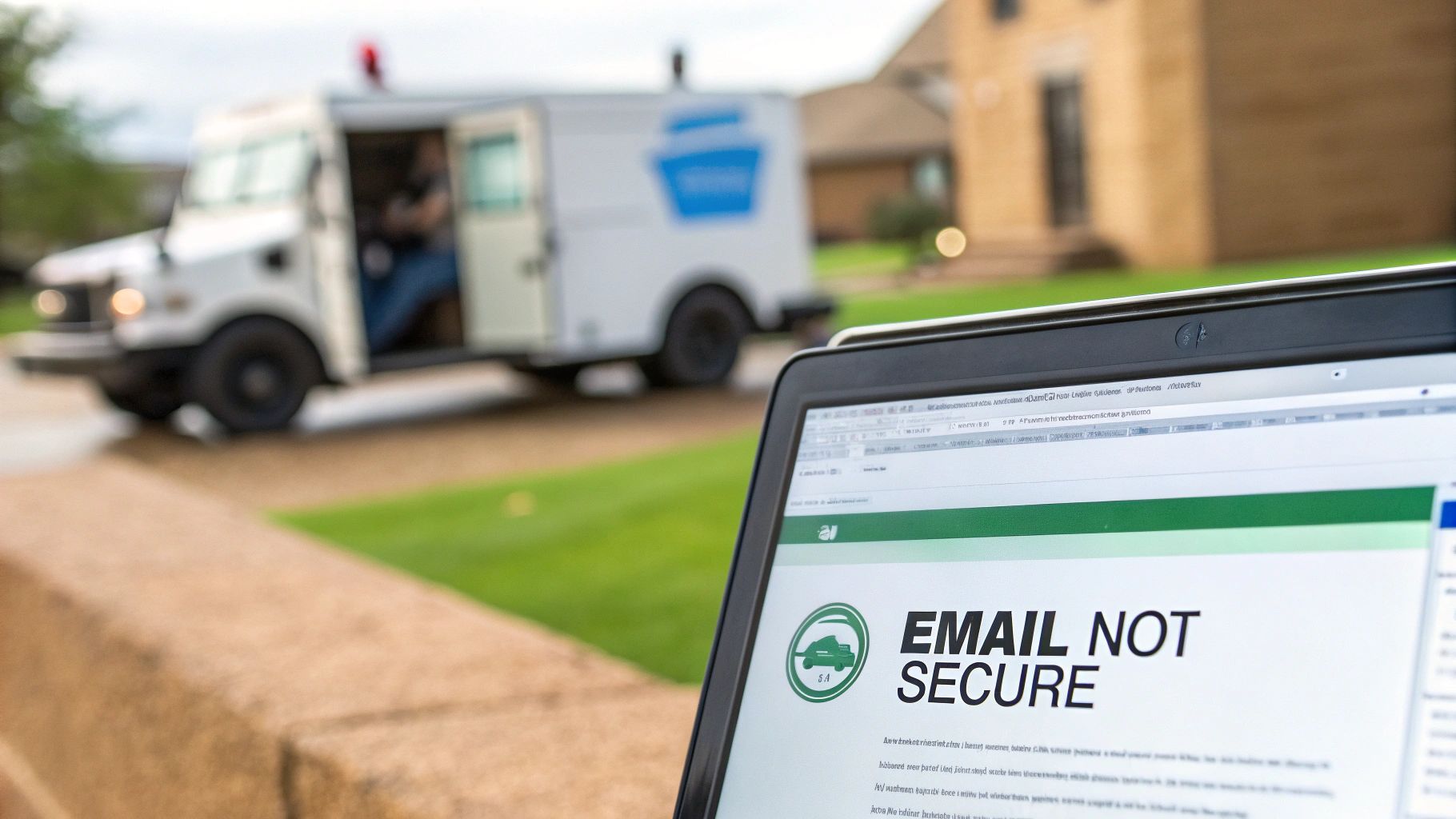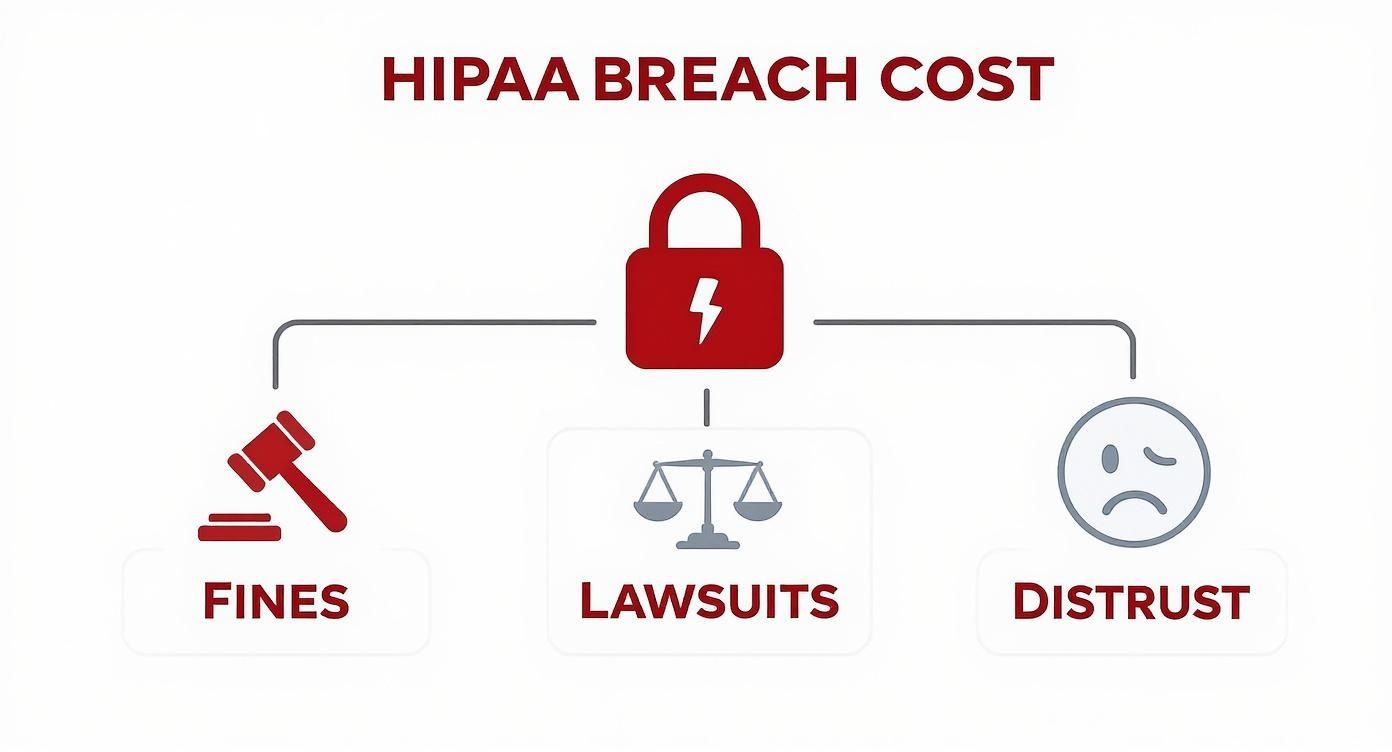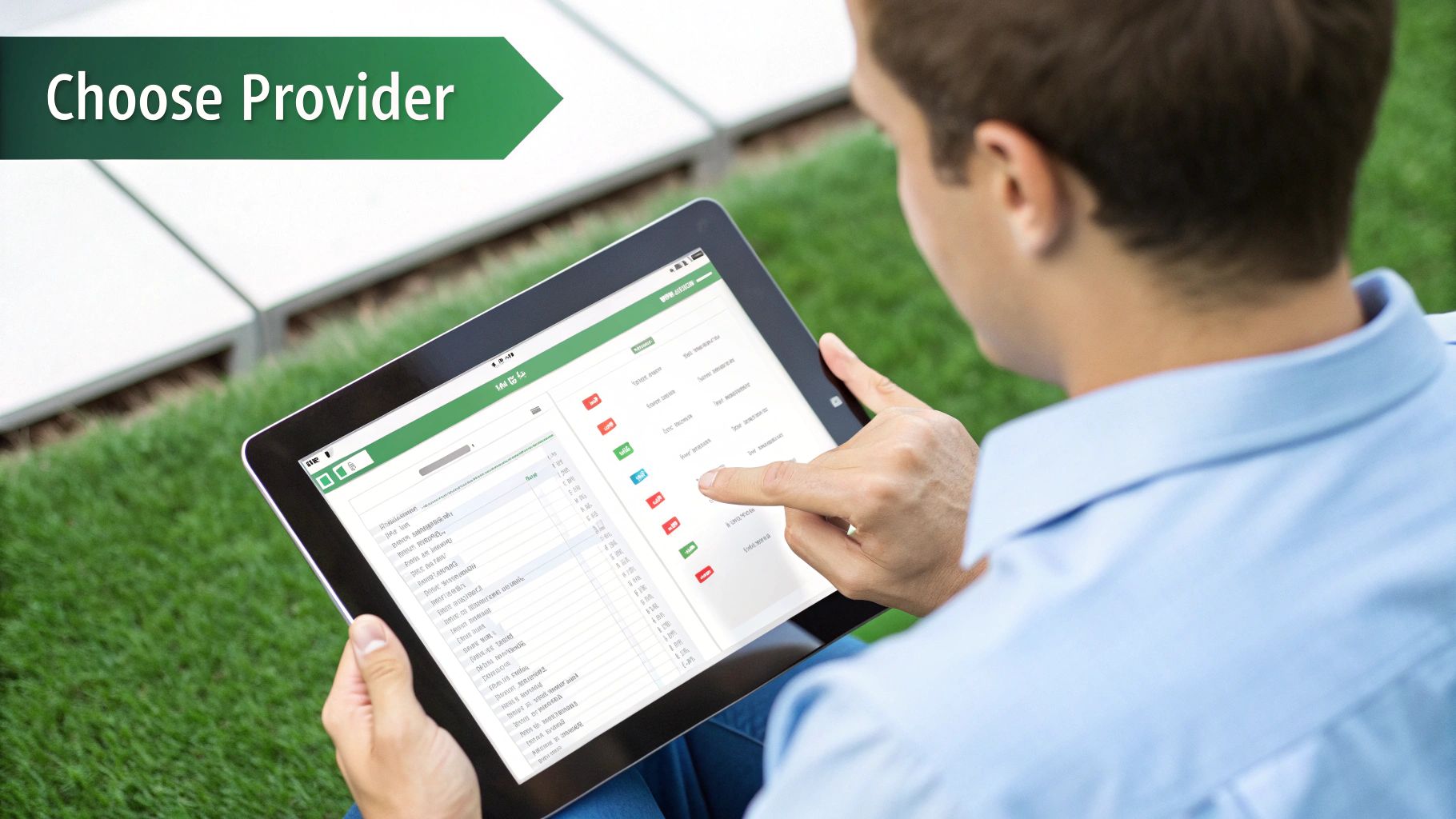Why your email privacy matters more than ever in 2025
Email inboxes are no longer private vaults. Free email platforms often scan your content to sell ads and share data with third parties. This roundup highlights the best encrypted mail services from hosted email platforms that put email security and privacy first.
In this listicle you’ll get:
- A side-by-side comparison of Typewire, Proton Mail, Tuta, StartMail, Mailfence, Hushmail, and Posteo
- Deep dives into end-to-end encryption, zero-access architecture, and advanced security features
- Pricing tiers, ease of use, and privacy assurances for each hosted email platform
- Screenshots and direct links for each service
- Real-world scenarios for individuals, businesses, and IT teams
If you want an ad-free, no-tracking hosted email platform with custom domains or robust user management, this guide is for you. We solve the problems of spam, intrusive ads, and data mining by showcasing services built around email security and privacy.
At the heart of all secure email services lies the fundamental concept of encryption, which scrambles data to protect it from unauthorized access. Each entry includes practical examples and implementation tips to get you up and running in minutes. Let’s dive into the best encrypted mail services available in 2025.
1. Typewire
Typewire stands out as a formidable choice for anyone prioritizing email privacy and data sovereignty. Hosted exclusively in Canada and operating from privately owned data centers, it offers a robust, security-focused platform that completely sidesteps third-party cloud providers like AWS or Google Cloud. This commitment to infrastructure control ensures that your data remains on Canadian soil, protected under the country's privacy laws (PIPEDA), making it one of the best encrypted mail services for users wary of foreign data access.
The platform is engineered around a core principle: your email is your own, not a product to be monetized. Typewire enforces a strict "no ads, no tracking, no data mining" policy, guaranteeing that your communications and metadata are never sold or analyzed. This privacy-first approach is complemented by a clean, responsive web interface with both light and dark modes, ensuring a seamless user experience focused purely on secure communication.
Key Features and Security Stack
Typewire’s security model is multi-layered, extending beyond just encryption. While it provides essential end-to-end encryption for message content, it also integrates advanced anti-spam and virus protection to keep your inbox clean and secure from threats. This combination of email security features is ideal for small businesses, IT administrators, and remote teams who need reliable deliverability and protection against malicious actors on a dedicated hosted email platform.
For organizations, the platform’s team-ready features are particularly compelling. The Premium plan unlocks powerful capabilities:
- Custom Domain Hosting: Connect up to 5 of your own domains to professionalize your email presence.
- Generous Alias Support: Create up to 50 aliases per user, perfect for managing different roles or filtering incoming mail without creating new inboxes.
- Simplified User Management: Easily add, remove, and manage team members from a central dashboard.
- Guided Migration: A straightforward process helps you move your existing inbox, contacts, and domain with minimal downtime.
Pricing and Onboarding
Typewire offers a tiered pricing structure (Starter, Basic, Premium), though specific per-user costs are not listed publicly on the main site. To get exact rates, users must start a trial or contact the sales team. The platform provides a 7-day free trial for up to five users, allowing teams to test its full functionality. A credit card is required to begin the trial. For larger teams, Typewire offers a 100% refund guarantee if the service is canceled within the first seven days, providing a risk-free evaluation period. This transparent approach, backed by 24/7 customer support, makes it a reliable choice for those looking for a secure, hosted email solution.
| Feature Highlights | Starter Plan | Premium Plan |
|---|---|---|
| End-to-End Encryption | Yes | Yes |
| Custom Domain Support | No | Up to 5 Domains |
| Aliases Per User | Limited | Up to 50 |
| Data Hosting | Canada (Private) | Canada (Private) |
| Ads & Tracking | None | None |
Website: https://typewire.com
2. Proton Mail
Based in Switzerland, a country known for its strong privacy laws, Proton Mail has become a cornerstone of the encrypted communications landscape. It offers robust end-to-end encryption built on a zero-access architecture, meaning not even Proton can read your emails. This makes it an excellent choice for anyone seeking a secure and private hosted email platform. Proton Mail is more than just an email service; it’s the flagship product in a comprehensive privacy ecosystem that includes a calendar, cloud storage, a VPN, and a password manager.
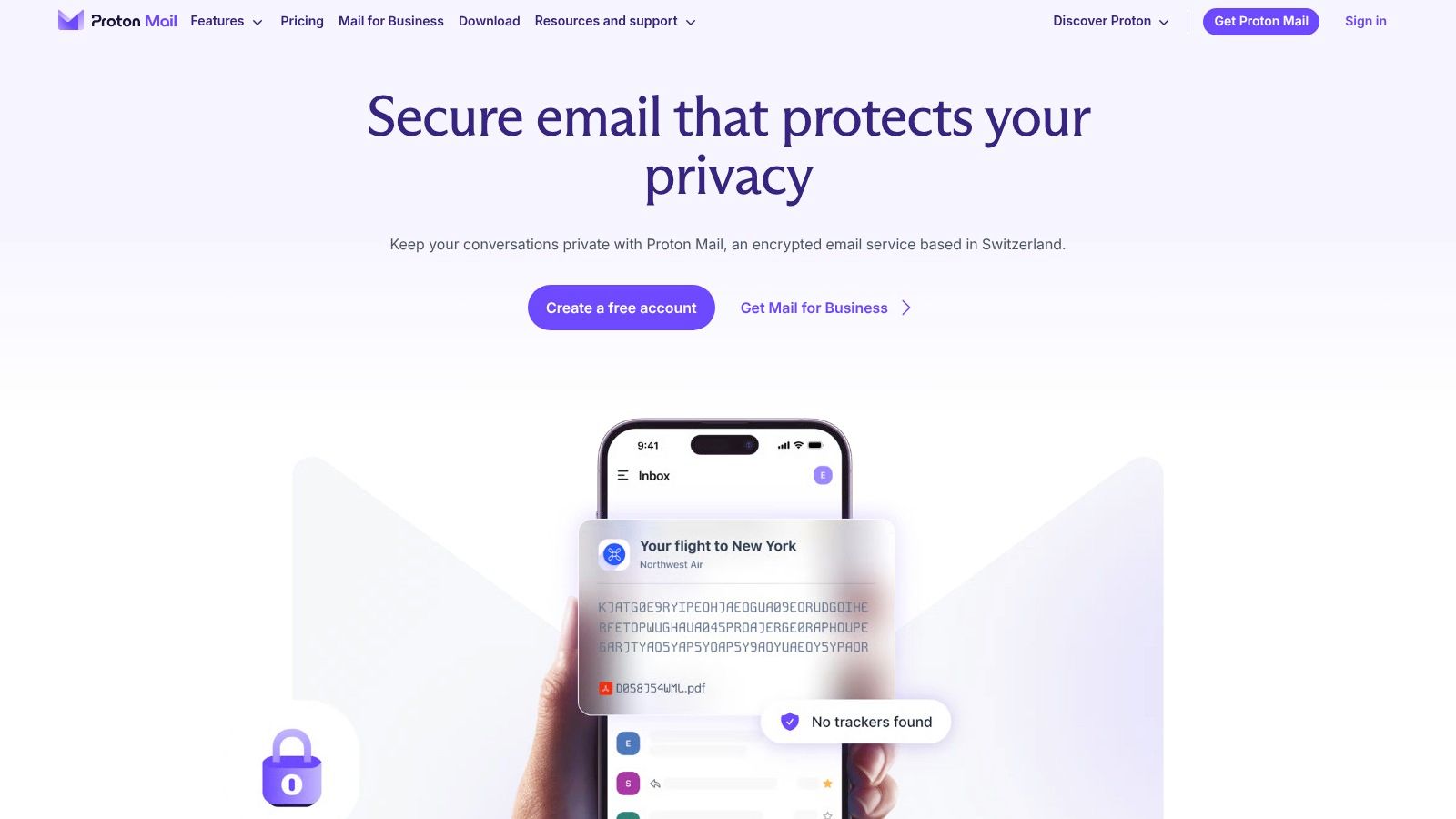
Key Features and User Experience
Proton Mail provides a modern, intuitive user interface across its web, iOS, and Android applications. One of its standout email security features is the Proton Bridge, an application that lets you use your encrypted account with popular third-party desktop email clients like Thunderbird, Outlook, and Apple Mail by handling the encryption and decryption locally.
- End-to-End Encryption: Messages between Proton Mail users are automatically encrypted. For external recipients, you can send password-protected, self-destructing emails to enhance email privacy.
- Complete Privacy Suite: Plans can bundle Proton Drive, Proton Calendar, and Proton VPN, creating a seamless, secure digital environment.
- Custom Domain Support: Business and premium personal plans allow you to use your own domain, providing a professional and private email hosting solution.
- Swiss Jurisdiction: All user data is protected by strict Swiss privacy laws, offering a legal framework that prioritizes user confidentiality.
Pricing and Plans
Proton offers a tiered pricing structure that caters to different needs, from casual users to demanding businesses looking for a hosted email platform.
| Plan Tier | Key Offering | Ideal For |
|---|---|---|
| Proton Free | 500 MB storage, 150 messages/day | Individuals testing the service |
| Mail Plus | 15 GB total storage, custom domain support | Power users needing more storage |
| Proton Unlimited | 500 GB total storage, full access to all Proton services | Users wanting the complete privacy suite |
While there's a capable free version, the paid plans unlock the service's full potential, including more storage and advanced features. The company offers a 30-day money-back guarantee, allowing you to test premium features risk-free. For those comparing top-tier options in email security, our detailed Proton Mail vs. Tutanota guide offers a deeper analysis.
Visit Proton Mail
3. Tuta (formerly Tutanota)
Operating from Germany, a country with strong data protection laws, Tuta (formerly Tutanota) has established itself as a leading open-source provider in the secure email space. It delivers end-to-end encryption by default for all internal communications, including emails and its integrated calendar. Tuta's core philosophy is to make high-level email security accessible to everyone, ensuring that private conversations remain private without requiring technical expertise. Its commitment to open-source transparency allows its security claims to be independently verified.
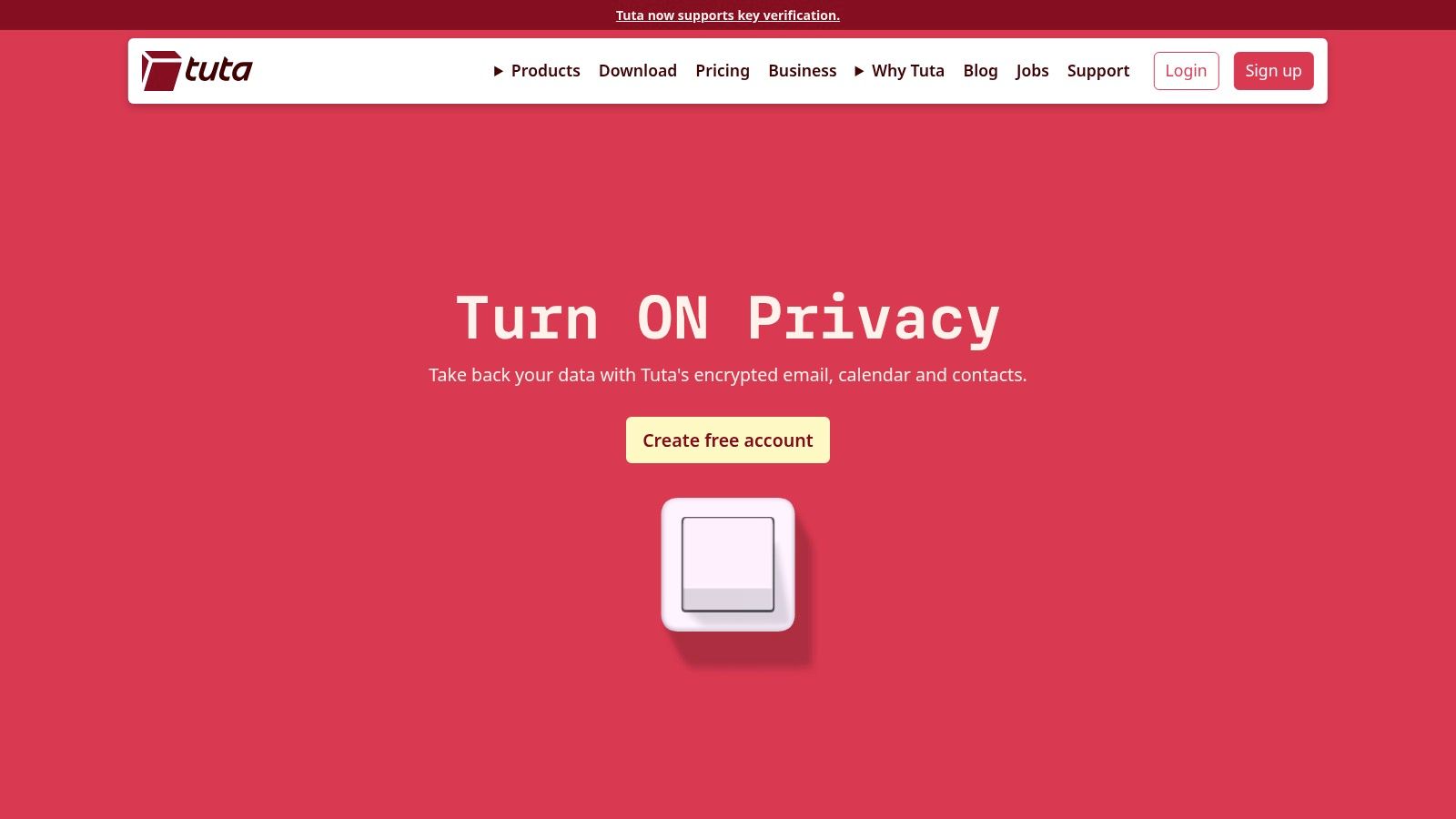
Key Features and User Experience
Tuta offers a clean, minimalist interface across its web client and dedicated apps for desktop and mobile, ensuring a consistent experience on any device. A key distinction is its deliberate lack of IMAP/SMTP support; this design choice reinforces its security model by keeping all encryption and decryption operations within the Tuta ecosystem. This makes it a great choice for users looking for one of the best encrypted mail services that prioritizes a self-contained, secure environment on its hosted email platform.
- Default End-to-End Encryption: All emails, calendars, and contacts are encrypted on your device before being sent to Tuta's servers.
- Password-Protected External Messages: You can securely communicate with users on other email services by sending a link to a temporary, encrypted mailbox protected by a pre-shared password.
- Open-Source and Auditable: All client applications are open-source, promoting transparency and allowing security experts to review the code.
- Business and Family Features: Tuta offers comprehensive business plans with custom domains, administrator controls, and shareable encrypted calendars.
Pricing and Plans
Tuta’s pricing is highly competitive, especially for users and businesses needing significant storage and multiple aliases. Plans are denominated in EUR, so billing in other currencies may fluctuate with exchange rates.
| Plan Tier | Key Offering | Ideal For |
|---|---|---|
| Revolutionary | 1 GB storage, limited search | Individuals with basic privacy needs |
| Legend | 20 GB storage, 15 email aliases, 3 custom domains | Power users seeking high storage and flexibility |
| Business | Custom plans with admin features and invoicing | Companies needing secure, professional email hosting |
While its free plan is a great starting point, the paid tiers unlock substantial storage and alias capabilities at a very competitive price point. Tuta’s focus on providing a holistic, secure, and open-source platform makes it a compelling choice for privacy advocates.
Visit Tuta
4. StartMail
Operating from the Netherlands, StartMail offers a compelling blend of strong privacy protections and user-friendly features that make it one of the best encrypted mail services for those transitioning from mainstream providers. This hosted email platform focuses on making PGP encryption accessible without sacrificing compatibility with standard email clients. Its core value proposition is straightforward email privacy, allowing users to reclaim their email from data mining and surveillance, all while hosted under the robust legal protection of Dutch and EU privacy laws.
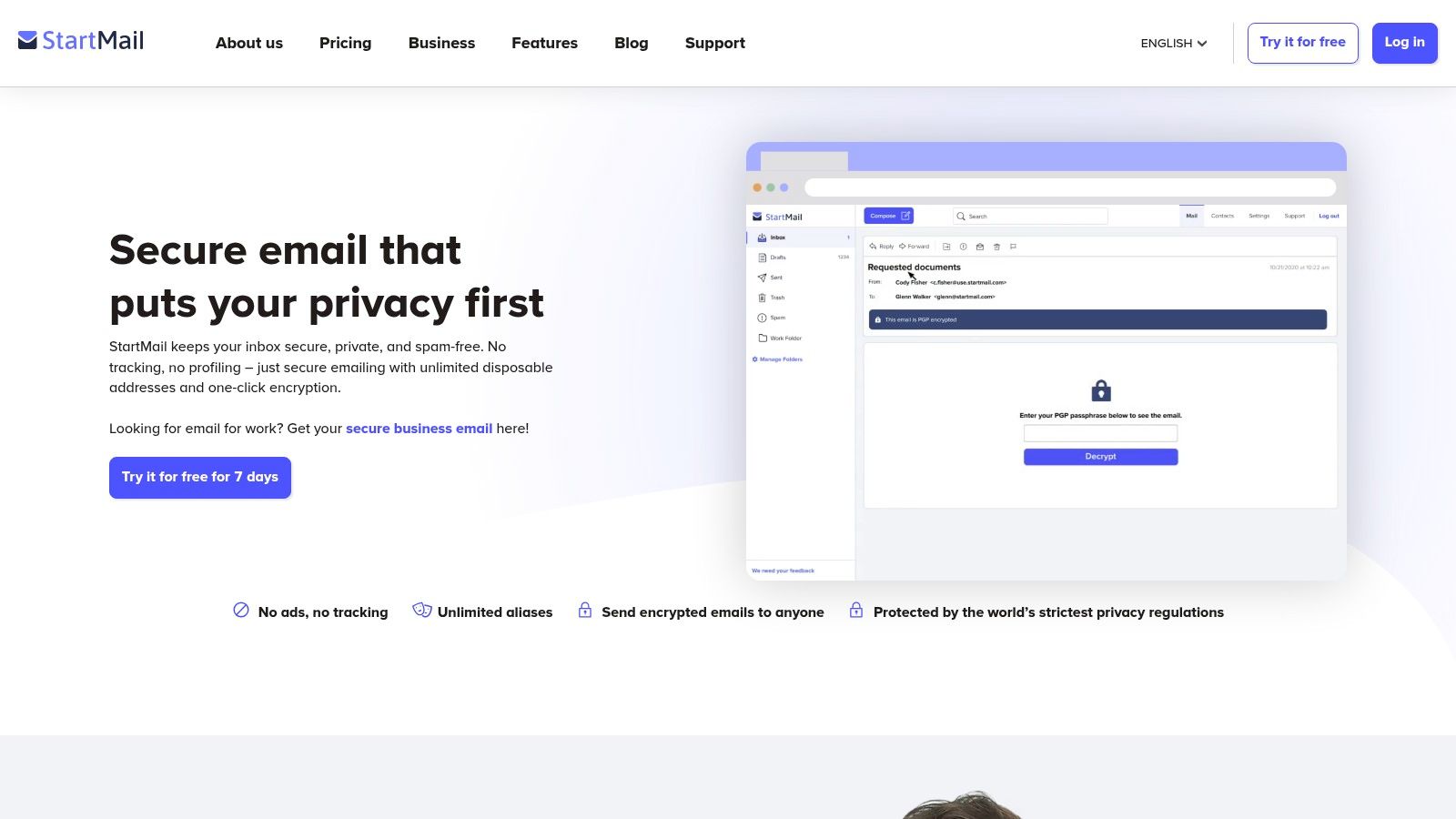
Key Features and User Experience
StartMail's interface will feel familiar to anyone who has used Gmail or Outlook, ensuring a smooth migration. Its standout feature is its powerful alias system, which allows for the creation of unlimited temporary or permanent email addresses to protect your primary inbox from spam and tracking. The service also provides IMAP support, a key differentiator that lets you use your encrypted StartMail account in third-party clients like Thunderbird or Apple Mail.
- PGP Encryption: Offers one-click PGP encryption within its webmail, simplifying a traditionally complex process. You can also send password-protected emails to non-PGP users.
- Unlimited Aliases: Create disposable "burner" aliases on the fly or set up permanent ones for different purposes, shielding your real email address.
- Custom Domain Support: Both personal and business plans allow you to use your own domain, adding a layer of professionalism to your private email.
- Netherlands Jurisdiction: Your data is protected by the GDPR and Dutch privacy laws, which are among the strongest in the world.
Pricing and Plans
StartMail offers a streamlined pricing model with a 7-day free trial to test its full capabilities. While there is no permanent free tier, the paid plans provide comprehensive email security features for individuals and teams.
| Plan Tier | Key Offering | Ideal For |
|---|---|---|
| Personal | 10 GB storage, Unlimited aliases | Individuals seeking robust privacy and alias features |
| Custom Domain | 20 GB storage, Use your own domain | Professionals and small businesses needing branded, secure email |
The plans are straightforward, focusing on either individual use or custom domain integration. For those prioritizing anonymity, StartMail accepts Bitcoin for annual plan payments. While its storage caps are lower than some competitors, its focus on usability and alias management makes it an excellent choice for users who value email privacy and spam protection.
Visit StartMail
5. Mailfence
Operating from Belgium, Mailfence leverages the country's strong privacy regulations to offer a secure email suite centered around user control and standardized encryption. It distinguishes itself with native OpenPGP integration, giving users direct control over key management without needing external plugins. This focus on established open standards makes it a solid hosted email platform for those who value interoperability and a full-featured collaboration environment that includes a calendar, document storage, and group management tools.
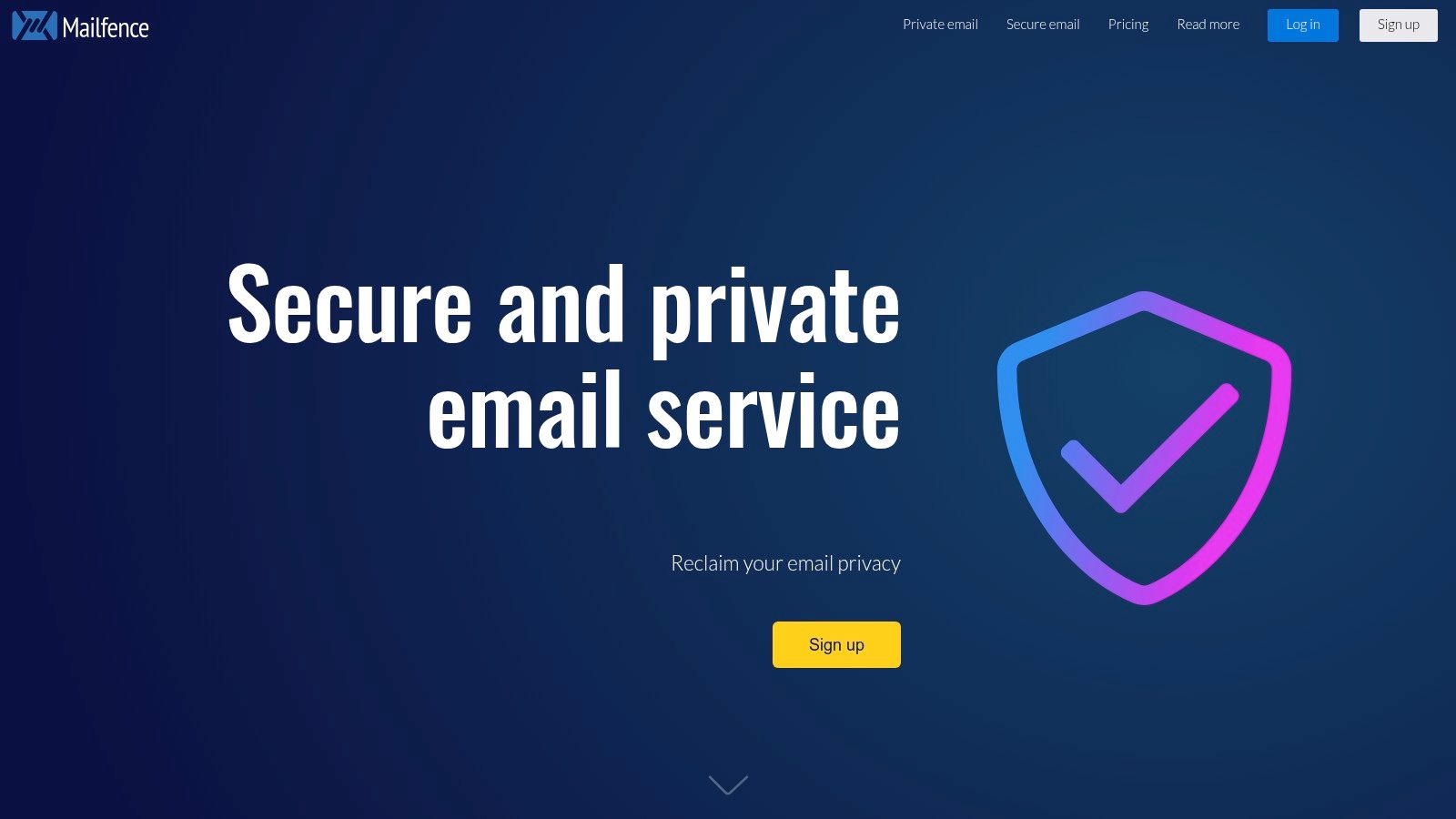
Key Features and User Experience
Mailfence presents a more traditional, yet highly functional, web interface. Its strength lies in providing a comprehensive suite of tools designed for both individual privacy enthusiasts and professional teams. The platform's commitment to OpenPGP allows for secure communication with any other PGP user globally, making it one of the more versatile options for encrypted mail services.
- Native OpenPGP Encryption: Mailfence offers a fully integrated OpenPGP keyserver, allowing for easy key generation, management, and discovery. This is a key part of its commitment to genuine end-to-end encryption, explained simply.
- Full Collaboration Suite: Paid plans include access to a private calendar, secure document storage, and groups, making it a viable alternative to less private productivity suites.
- Custom Domain & Admin Tools: Business and higher-tier personal plans support custom domains, two-factor authentication, and robust administrative controls for managing team members.
- Belgian Jurisdiction: All servers are located in Belgium, protecting user data under strict EU privacy laws like the GDPR.
Pricing and Plans
Mailfence offers a granular pricing model that allows users to select a plan that fits their specific email privacy needs without paying for unnecessary extras.
| Plan Tier | Key Offering | Ideal For |
|---|---|---|
| Free | 500 MB email & document storage | Users testing the core email features |
| Entry | 5 GB email, 12 GB documents, custom domain support | Individuals needing professional features |
| Pro | 20 GB email, 24 GB documents, priority support | Power users and small businesses |
The free plan is quite limited and lacks IMAP/POP support, making a paid plan essential for serious use. However, the paid tiers are competitively priced and offer significant long-term discounts for users who prepay for one or more years, providing excellent value for one of the best encrypted mail services available.
Visit Mailfence
6. Hushmail
Hushmail is a long-running encrypted email provider tailored to U.S. users and the healthcare market. This hosted email platform delivers HIPAA-compliant email with Business Associate Agreements for covered entities, plus secure, e-signable forms and intake workflows. This makes it an ideal choice for practitioners, clinics, and small organizations needing simple, secure messaging with a strong focus on regulatory compliance.
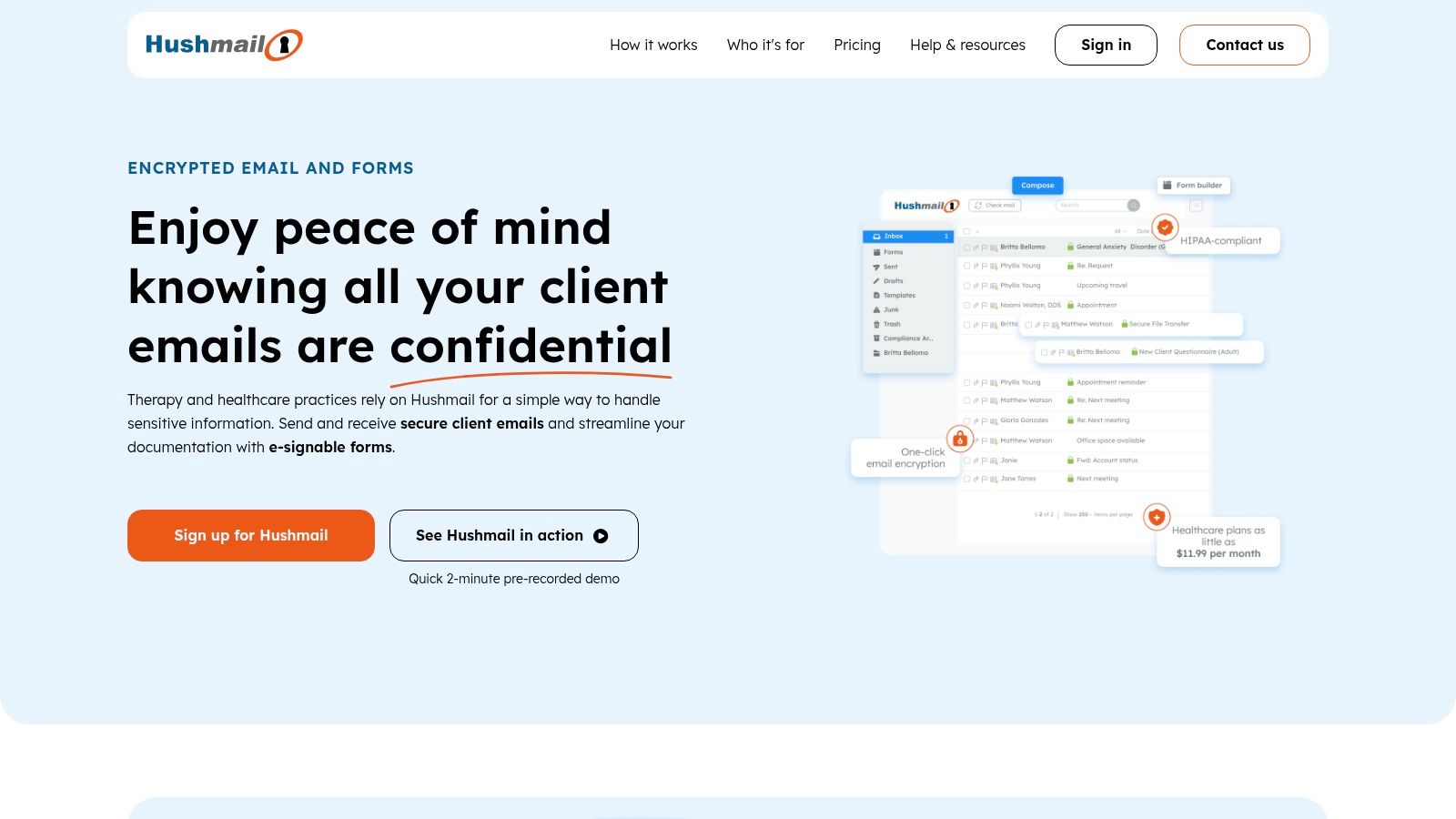
Key Features and User Experience
Hushmail balances robust encryption with an approachable interface. Core email security features include:
- HIPAA-Compliant Email: BAA available on healthcare plans, ensuring regulatory adherence.
- Secure Forms & E-Signatures: Build custom intake forms and consent documents that clients can sign online.
- No-App Reply: Recipients read and reply via a secure web link, enhancing email privacy for non-technical users.
- Custom Domain Support: Use your own domain and connect with popular clients like Outlook or Apple Mail.
- Intuitive Dashboard: A clean, ad-free inbox with spam filtering and advanced search makes day-to-day use straightforward.
Pricing and Plans
Hushmail offers tiered subscriptions designed for different sizes of practices and teams:
| Plan Tier | Key Offering | Ideal For |
|---|---|---|
| Free Trial | 14-day access to all features | New users evaluating security requirements |
| Personal | 10 GB storage, secure forms, 1 address | Individuals needing encrypted, ad-free mail |
| Small Business | Custom domain, unlimited forms, 5 users | Solo practitioners and small clinics |
| Enterprise | Custom user management, dedicated support, SSO | Larger healthcare organizations and IT admins |
All paid plans include 24/7 customer support via email and live chat. No hidden fees apply for HIPAA compliance add-ons.
Pros and Cons
Pros
- Strong U.S. healthcare focus with BAAs
- Simple, non-technical onboarding for clients
- Integrated secure forms & e-signatures
Cons
- Higher cost if HIPAA tools are not needed
- Limited advanced features for power users
Visit Hushmail to explore its secure, compliant email platform.
7. Posteo
Based in Germany, Posteo offers a unique blend of privacy, anonymity, and sustainability, making it a compelling choice among the best encrypted mail services. Since 2009, it has provided a completely ad-free and tracking-free hosted email platform funded solely by its users. The service is built on a foundation of robust data protection, powered by 100% green energy, and allows for truly anonymous registration and payment. Posteo is ideal for users who prioritize ethical operations and want full control over their email security.
Key Features and User Experience
Posteo provides a clean, straightforward webmail interface and extensive support for standard protocols like IMAP and POP3, ensuring compatibility with most third-party email clients. Its standout feature is its commitment to user anonymity; you can sign up without providing any personal information and pay via bank transfer, credit card, or even by mailing cash.
- Anonymous Registration and Payment: No personal details are required to create an account, and you can pay anonymously to sever any link between your payment and your account.
- User-Managed PGP Encryption: While Posteo encrypts all data on its servers, it empowers users to implement their own end-to-end encryption using PGP with clients like Thunderbird and Enigmail. This gives you full control over your keys.
- Strong Transport and Server Security: Posteo uses advanced security measures like DANE/TLSA to protect data in transit and strips IP addresses from email headers to protect your location.
- Sustainable and Ethical: The service is powered by 100% renewable energy from Greenpeace Energy, aligning email privacy with environmental responsibility.
Pricing and Plans
Posteo keeps its pricing incredibly simple and transparent, offering a single base plan with optional add-ons. This à-la-carte model ensures you only pay for the resources you need.
| Plan Tier | Key Offering | Ideal For |
|---|---|---|
| Standard Account | 2 GB storage, 2 aliases, 3 calendars | Individuals valuing simplicity and privacy |
| Storage Add-on | Add up to 20 GB of extra storage | Users with high storage needs |
| Alias Add-on | Add up to 20 additional email aliases | Users who want to manage multiple identities |
The core account costs a flat rate of €1 per month, making it one of the most affordable private email solutions available. However, Posteo does not offer a free tier or support for custom domains, focusing instead on providing a secure, anonymous email address for individuals.
Visit Posteo
Top 7 Encrypted Email Services — Feature Comparison
| Service | Implementation 🔄 (complexity) | Resources ⚡ (requirements) | Outcomes 📊 (expected) | Ideal use cases 💡 | Key advantages ⭐ |
|---|---|---|---|---|---|
| Typewire | 🔄 Low–Moderate — hosted; guided migrations, team management | ⚡ Moderate — managed infra (private Canadian data centers); premium features on paid plans | 📊 High privacy & deliverability; ad-free, encrypted mail | 💡 Privacy-conscious SMBs, IT/security admins, remote teams | ⭐ Canadian-hosted E2EE; no ads/tracking; 24/7 support |
| Proton Mail | 🔄 Moderate — native apps + Proton Bridge for desktop | ⚡ Moderate–High — ecosystem bundles (VPN, Drive, Pass) on paid tiers | 📊 Mature privacy suite with cross-platform sync | 💡 Users wanting an integrated privacy ecosystem and multi-device support | ⭐ Swiss jurisdiction, steady development, transparent plans |
| Tuta (Tutanota) | 🔄 Low — web/mobile apps only; no IMAP/SMTP | ⚡ Low — open-source clients; simple paid tiers | 📊 Strong default E2EE and post-quantum work; privacy-first | 💡 Budget-conscious users who want default E2EE and generous storage | ⭐ Open-source; competitive pricing for higher storage tiers |
| StartMail | 🔄 Low — IMAP/standard client compatibility; easy migration | ⚡ Moderate — paid plans only; supports custom domains | 📊 Smooth transition from mainstream providers with familiar clients | 💡 Gmail/Outlook switchers who need IMAP and aliases | ⭐ Unlimited/burner aliases; PGP support; client compatibility |
| Mailfence | 🔄 Moderate — built-in OpenPGP and admin tooling | ⚡ Moderate — tiered plans for individuals and teams | 📊 Integrated PGP-based collaboration (mail, calendar, docs) | 💡 Teams/orgs needing native PGP key management and admin controls | ⭐ Native OpenPGP, granular plans, collaboration suite |
| Hushmail | 🔄 Low–Moderate — simple setup; HIPAA config for providers | ⚡ Higher for healthcare — BAAs and compliance features cost more | 📊 HIPAA-compliant workflows, secure forms and e-signatures | 💡 Healthcare practitioners and organizations needing HIPAA support | ⭐ HIPAA-ready, secure forms/intake, recipient web replies |
| Posteo | 🔄 Low — minimalist service and signup flow | ⚡ Minimal — flat-rate pricing; anonymous payment options | 📊 Private, low-cost email with strong transport security | 💡 Users valuing anonymity, sustainability, and low cost | ⭐ Anonymous payments, strong privacy posture, eco-friendly operations |
Choosing the Right Encrypted Email for Your Needs
Navigating the landscape of the best encrypted mail services can feel complex, but the journey to securing your digital communications is a worthwhile one. We have explored a range of powerful hosted email platforms, each offering a unique approach to email privacy and security. From the comprehensive privacy ecosystem of Proton Mail to the open-source transparency of Tuta, the options are as diverse as the needs of their users.
The core takeaway is that true email security goes beyond a simple password. It involves end-to-end encryption, zero-knowledge architecture, and a commitment to user privacy over data monetization. Services like StartMail and Posteo demonstrate that you can achieve high-level security without sacrificing usability, making the transition from mainstream providers seamless. Meanwhile, established players like Hushmail and Mailfence offer robust, time-tested solutions with features catering to both individuals and professional organizations.
Making Your Final Decision: A Quick-Check Framework
Choosing the right hosted email platform is a personal decision that hinges on your specific threat model, feature requirements, and budget. Before you commit, consider these critical factors one last time:
- Jurisdiction and Data Sovereignty: Where are the company's servers located, and what are the local data privacy laws? A service like Typewire, hosted exclusively in Canada under PIPEDA, offers strong legal protections against foreign government overreach, a crucial factor for businesses and individuals handling sensitive information.
- Encryption Implementation: Does the service use open-source, peer-reviewed cryptography like OpenPGP or a proprietary standard? Is end-to-end encryption automatic for internal messages, and how does it handle communication with non-encrypted users?
- Privacy Policy and Anonymity: Can you sign up without providing personally identifiable information? Does the provider log IP addresses? A truly private service will minimize the data it collects on you from the very beginning.
- Feature Set vs. Simplicity: Do you need a full suite with an encrypted calendar, cloud storage, and VPN, or is your primary goal a simple, secure, and streamlined email experience? Align the tool's capabilities with your daily workflow to ensure long-term adoption.
Actionable Next Steps to Secure Your Communications
Once you have narrowed down your options, the implementation process is your next critical step. Don’t just sign up; take proactive measures to maximize your email privacy from day one.
- Start with a Trial: Most services offer a free tier or a money-back guarantee. Use this period to test the user interface, mobile apps, and key features. Send test emails to see how encryption works in practice.
- Plan Your Migration: Don't try to move everything at once. Begin by forwarding new emails from your old account. Gradually update your login credentials on essential online services and inform your key contacts of your new, secure email address.
- Embrace Security Best Practices: A secure service is only one part of the equation. Use a strong, unique password generated by a password manager, and enable two-factor authentication (2FA) immediately. Be mindful of metadata and the content you include in subject lines, which are typically not encrypted.
Ultimately, selecting one of the best encrypted mail services is an investment in your digital freedom. It is a decisive step away from the surveillance-based models of "free" email and toward a future where your private conversations remain just that: private. By carefully evaluating your needs against the solutions presented here, you can confidently choose a hosted email platform that will protect your most sensitive communications for years to come.
If your priority is a straightforward, business-focused hosted email platform with robust privacy and Canadian data sovereignty, consider exploring Typewire. It offers a clean, ad-free experience with all the security essentials, making it an excellent choice for professionals and teams seeking to secure their communications without complexity. Find out if Typewire is the right fit for your security needs.