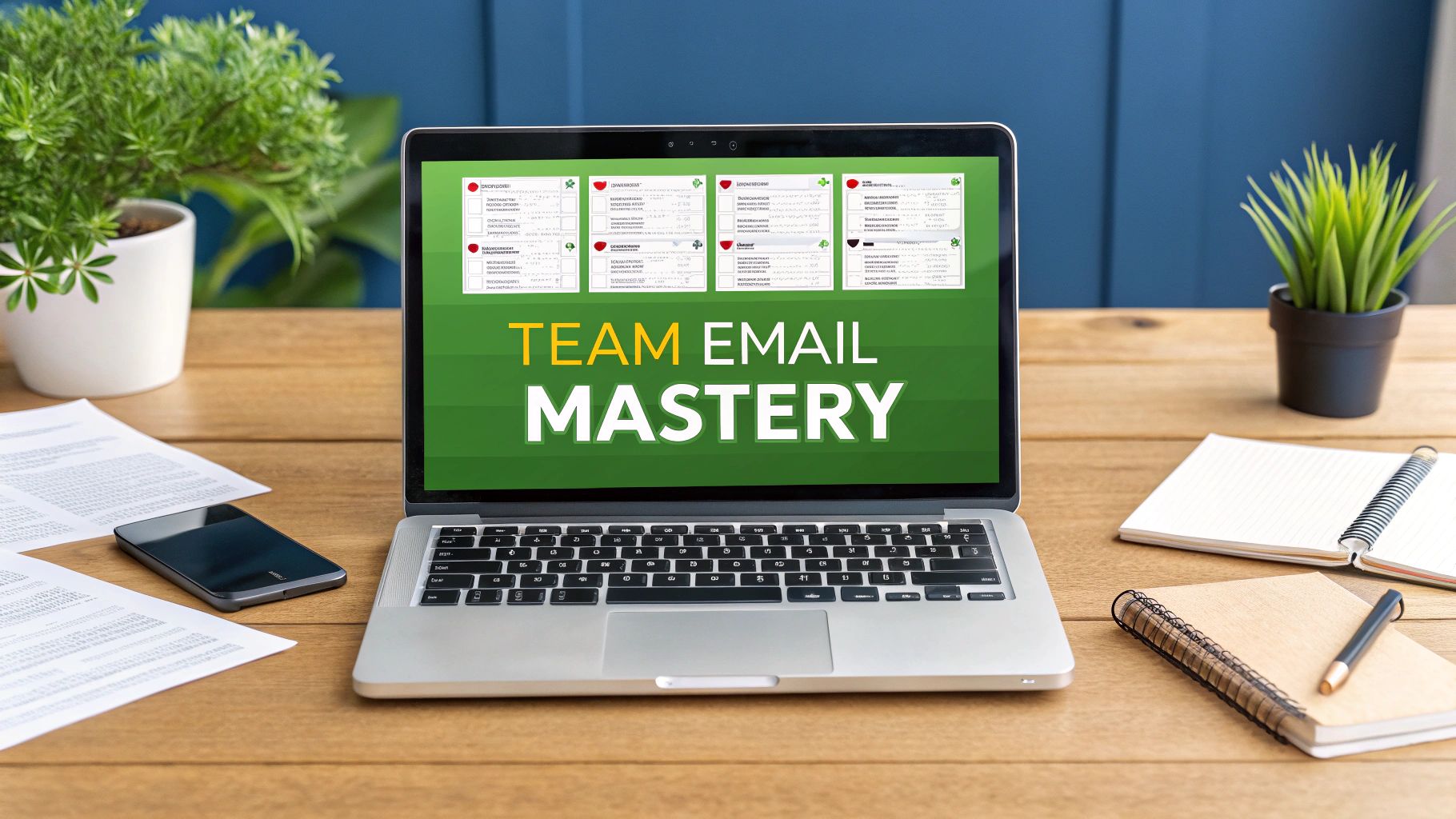A disorganized shared inbox is more than just an annoyance—it's a direct threat to your team's productivity and customer satisfaction. Team email management, when done right, transforms your inbox from a source of chaos into a strategic hub for getting things done, ensuring every single message is handled with purpose and speed.
Moving Beyond Inbox Chaos

Let's be honest, we've all seen it happen. A critical support ticket from a high-value client gets buried under a mountain of newsletters and routine updates. Worse, two well-meaning team members send conflicting replies to the same customer. These aren't just frustrating moments; they're symptoms of a broken workflow with real, measurable costs.
When a shared inbox like support@yourcompany.com or sales@yourcompany.com lacks structure, it becomes a black hole. Accountability vanishes because no one has clear ownership. Important conversations slip through the cracks, leading to delayed responses, missed opportunities, and a tarnished brand reputation. That kind of disarray hits your bottom line, hard.
The Hidden Costs of Email Disorganization
The price of poor team email management isn't just about lost sales. It's about the constant drain on your team's most valuable resource: time.
Think about the sheer volume of messages flying around. The average office worker gets about 121 emails every day. And with 86% of business professionals still naming email as their top choice for communication, that firehose of information isn't slowing down. When your team is bogged down by disorganization, the ripple effects are huge.
The good news? Focused improvements yield big returns. Simply turning a standard inbox into a truly collaborative workspace can lead to 2.5 times faster email responses.
This is exactly why we need to stop treating inbox management like a cleanup chore and start seeing it as a strategic imperative. The goal is to build a system that is:
- Accountable: Every email has a clear, designated owner.
- Transparent: Anyone can see the status of a conversation at a glance.
- Efficient: Repetitive, manual tasks are automated, freeing up your team for high-value work.
The core problem isn't the email itself, but the lack of a system governing it. Without clear rules of engagement, even the most dedicated team will struggle to keep up, leading to burnout and subpar customer experiences.
From Pain Points to Strategic Solutions
Recognizing the specific symptoms of inbox chaos is the first step toward fixing it. Does your team constantly ask, "Did anyone reply to this yet?" Are you spending more time sorting emails than solving customer problems? These are clear signals that your current process—or lack thereof—is failing.
The table below contrasts these common frustrations with the solutions a proper system provides.
Shared Inbox Pain Points vs Strategic Solutions
| Common Problem | Strategic Solution |
|---|---|
| No Accountability: "Who's handling this?" | Clear Ownership: Assign emails to specific team members. |
| Duplicate Replies: Two people respond to the same email. | Collision Detection: See when someone else is viewing or replying. |
| Missed Emails: Important messages get buried or forgotten. | Status Tracking: Use tags like Open, In Progress, and Closed. |
| Slow Response Times: Searching for context takes forever. | Internal Notes: Add private comments directly to the email thread. |
| Inconsistent Answers: Different team members give different info. | Shared Templates: Use pre-approved canned responses for common questions. |
Moving from a chaotic inbox to a well-oiled machine means creating a structured environment where every action is intentional. It’s about building a foundation for success. For a deeper look, check out our guide on top email management tips to boost your productivity.
Setting the Stage for Collaborative Email

Before diving into fancy automations and powerful software, we need to get the human element right. The absolute bedrock of effective team email management is a solid framework built on clear agreements and a shared understanding of how things should run. This initial work ensures everyone, from a brand-new hire to a seasoned pro, operates from the same playbook.
It all starts with hashing out your communication policies. This isn't about creating a stuffy, bureaucratic manual. It’s about agreeing on simple, practical guidelines that prevent confusion down the road. For instance, what’s the appropriate tone for customer emails? How do we handle an urgent issue that needs to be escalated? Answering these basic questions upfront saves a lot of headaches later.
This naturally leads us to a game-changing concept for any team handling inquiries: the Service-Level Agreement (SLA). An SLA is a simple promise you make to your customers—and to each other—about response times. It turns a vague idea like "we should reply quickly" into a concrete, measurable commitment.
Defining Your Team's SLAs
A solid SLA is specific, measurable, and, most importantly, realistic. It creates a clear benchmark for your team's performance and instantly helps you prioritize what’s coming in. You might, for example, set up different SLAs based on the urgency of an email, guaranteeing your most critical conversations always get handled first.
Here are a few real-world examples of what this looks like:
- High-Priority Support: A first response guaranteed within 1 hour.
- General Inquiries: A first response within 8 business hours.
- Billing Questions: A full resolution promised within 24 hours.
And remember, SLAs aren't just for customer-facing teams. An internal SLA, like a promise to answer a teammate's question within a couple of hours, can be a massive boost to collaboration. It fosters a culture of reliability where everyone knows they can depend on their colleagues.
A well-defined SLA is your team's North Star. It removes guesswork, sets clear expectations for performance, and gives every team member a shared goal to work toward.
Building a Smart Folder and Tagging System
With your policies set, it’s time to bring order to the inbox itself. Let’s face it: a messy shared inbox is where productivity goes to die. A logical folder structure, on the other hand, is like a well-organized digital filing cabinet, giving you an at-a-glance view of every single conversation.
Think of your folders as the major stages of your workflow. A simple but incredibly effective setup for a support or sales team often looks something like this:
- New Inquiries: The landing zone for all incoming, unassigned emails.
- In Progress: Conversations actively being handled by a team member.
- Awaiting Customer: Threads where you're waiting on a reply.
- Resolved: The finish line—conversations that are done and ready to be archived.
This system alone gives you immediate insight into the team's workload. While folders provide that high-level structure, tags add a much-needed layer of detail. Think of tags (or labels) as a way to track the type of conversation. Within your 'Resolved' folder, for example, you could use tags to categorize the issue that was solved.
A great tagging system for a support@ inbox might include:
#BillingQuestion#TechnicalBug#FeatureRequest#PasswordReset
When you combine a clean folder structure with a specific tagging system, you're building the essential architecture for your shared inbox. This organization is the foundation you'll need to later build powerful automations and pull meaningful analytics, finally turning that inbox chaos into complete clarity.
Implementing Smart Assignment and Automation
Once your policies are set and your folder structure is in place, you've built the foundation. Now, it's time to bring that foundation to life. This is where you shift from a static system to a dynamic workflow that does the heavy lifting for you, and it's where real team email management starts to pay off.
The goal is simple: create smart rules that automatically sort and assign incoming emails. Every message should have a clear owner the second it lands in your inbox. No more "who's got this?" confusion.
Think about the a-ha moment when you set up your first rule. Maybe it's something like, "If an email subject contains 'Invoice' or 'Payment,' send it straight to the Finance team." Or, "If an email is from a VIP client, flag it as High Priority and ping their account manager." This kind of logic completely removes the initial bottleneck where messages just sit, waiting for someone to claim them.
Creating Your First Automation Rules
You don't need a degree in computer science to get started. The best place to begin is with the most mind-numbingly repetitive tasks your team deals with every day. Those are prime candidates for your first automation rules.
Here are a few classic examples I've seen work wonders:
- Keyword-Based Assignment: Got an email with "bug," "error," or "crash" in the subject? Route it directly to your technical support crew.
- Sender-Based Routing: When an email comes in from a specific high-value client's domain, assign it to their dedicated account manager automatically.
- Time-Based Escalation: If a high-priority email goes unanswered for more than 30 minutes, have the system automatically reassign it or notify a team lead. This one is a lifesaver.
Automation isn't just about moving faster. It's about weaving accountability right into the fabric of your process. When an email is assigned automatically, there’s no grey area—everyone knows who’s on deck.
A small but powerful automation to set up immediately is the instant acknowledgment. Create a rule that sends a quick, automatic reply to confirm you've received a customer's message. It’s a simple touch that reassures them they're in the queue and haven't been lost in the digital void.
This diagram shows how a managed process works from start to finish.
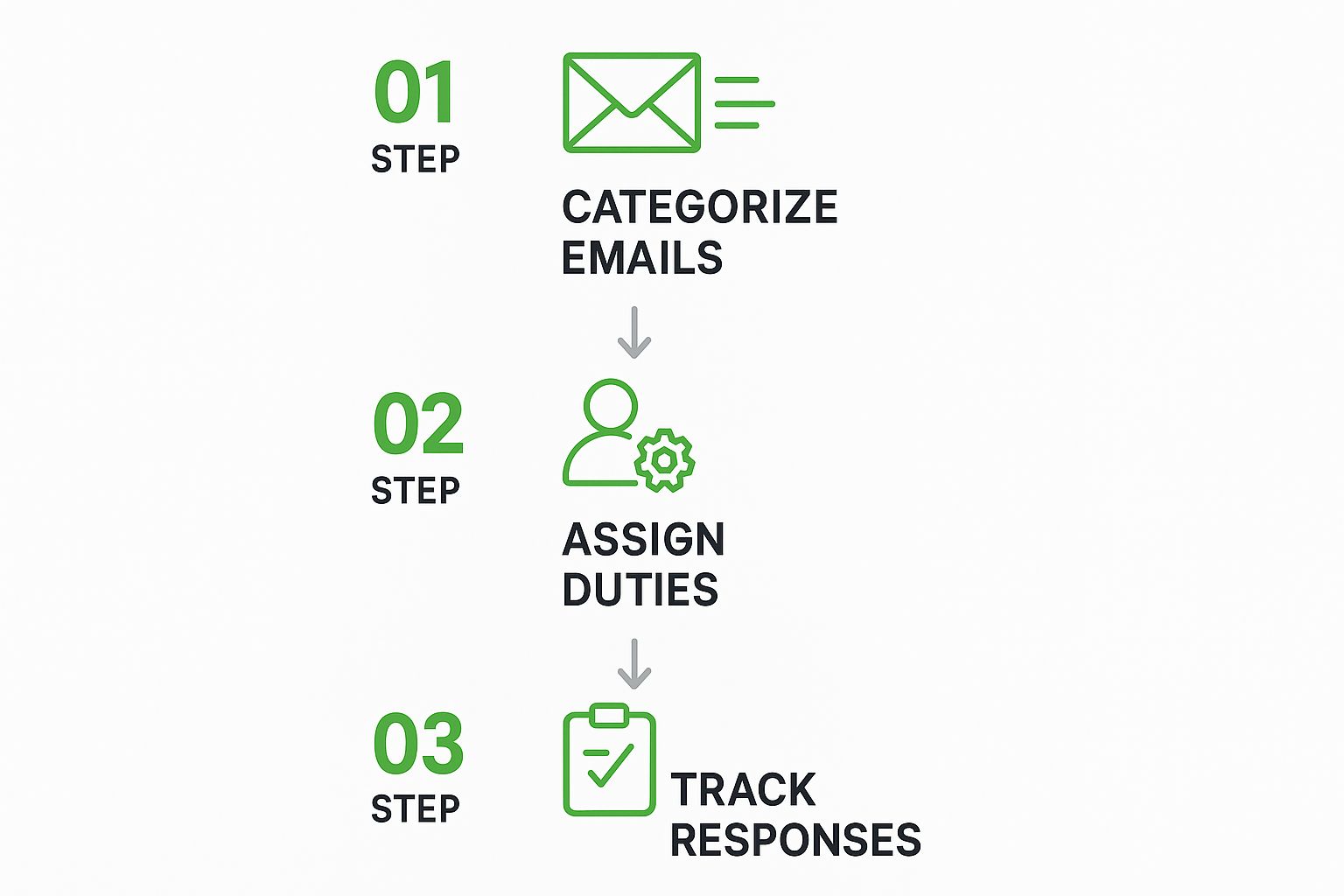
As you can see, the flow moves an email from a messy, undifferentiated pile into a tracked and resolved task, all driven by smart rules.
Linking Automation to Your SLAs
This is where automation really shows its muscle—when you connect your rules directly to your Service-Level Agreements (SLAs). If you've promised a one-hour response time for urgent tickets, you can set up automation to act as the enforcer. This turns your SLA from a document collecting dust into an active supervisor for your inbox.
Email is still the king of business communication. We're talking about over 4.6 billion users firing off more than 376 billion emails every single day. But it's getting harder to cut through the noise. Big players like Google Workspace have seen a 10% drop in inbox placement rates, so managing your communications effectively is non-negotiable. You can dive deeper into these workplace email statistics and trends here.
A system that automates assignments and guarantees timely replies actually strengthens your sender reputation, which is critical for deliverability.
Ultimately, smart assignment and automation are about freeing your team from inbox drudgery. They can stop sorting and start solving. This is how you slash manual work, make everyone accountable, and watch your response times get dramatically better.
Boosting Efficiency with Templates and Internal Notes
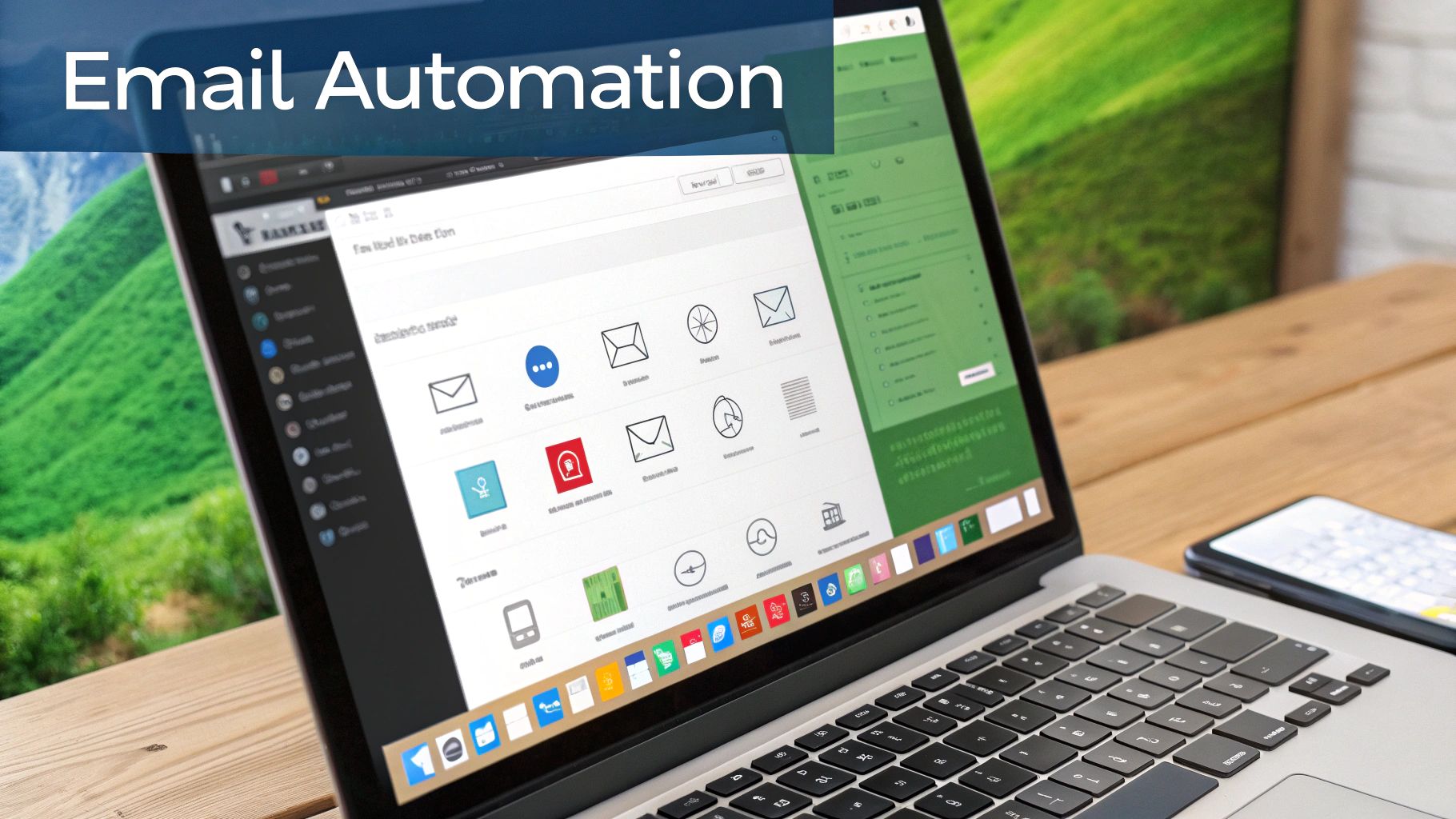
Once you've got your emails automatically routed to the right people, the next real win comes from standardizing the replies themselves. This is where you can seriously ramp up your team's collaborative power, cut out the repetitive grunt work, and make sure your communication is always sharp and consistent.
The most direct way to do this is by building a library of pre-written email templates. Just think about all the routine questions your team handles every single day—password resets, pricing inquiries, shipping updates. Each one is a perfect candidate for a template. It's so much smarter to craft one perfect, on-brand reply than to have ten different people wing it ten times a day.
This doesn't just save a ton of time; it also raises the bar for your customer interactions. New team members can get up and running confidently, and you know every message sent reflects your company’s voice and policies.
The Power of Context with Internal Notes
Templates are fantastic for streamlining what your customers see, but internal notes are what will truly change how your team works together behind the scenes. For tackling complex issues, this feature is an absolute game-changer.
Internal notes let your team have a private conversation right inside an email thread, completely invisible to the customer. Say goodbye to forwarding long, confusing email chains or hopping over to a separate chat app just to ask a colleague a question. Everything stays in one place, which is incredibly important for keeping track of what's going on.
For example, imagine a support agent is stuck on a tricky technical problem. They can tag a developer with a note directly on the customer's email:
“@DevTeam – Can you confirm if this bug was fixed in the latest patch? The customer is still reporting the issue described in ticket #5821.”
With that one action, the right expert is pulled into the conversation without creating a messy, disconnected trail of messages. The developer can then reply in the same note, giving the agent the exact information they need to close the ticket. It’s clean and fast.
Fostering Seamless Collaboration
This way of working naturally encourages a culture of knowledge sharing. It breaks down the walls between departments, letting your sales, support, and technical experts collaborate on a single customer issue without friction. That kind of connected workflow is essential for any business today.
Of course, as you bring all this communication into one place, you need to be sure it's secure. Protecting your data becomes even more vital when it's centralized. We cover the essentials of keeping your information safe in our guide to secure email hosting.
When you combine a solid library of templates with the strategic use of private internal notes, you've got a powerful one-two punch for efficiency. Your team will spend far less time on repetitive typing and more time solving the unique problems that truly matter to your customers.
Designing for the Modern Mobile-First Team
Let's be realistic: your team isn't chained to their desks anymore. They're on trains, grabbing coffee between appointments, and handling business from their phones. If your email management strategy doesn't account for this, you're setting your team up to fail.
Imagine a critical client email comes in. Your team member opens it on their phone, only to be met with a wall of tiny text, images that don't load correctly, and links they can't possibly tap. It's frustrating and, more importantly, it slows everything down. This isn't just a minor annoyance; it's a genuine bottleneck.
This scene plays out constantly in businesses everywhere. The data is clear: mobile has completely changed the game. Approximately 85% of users now check their email on a mobile device. Even more telling, a study by Porch Group Media found that around 42.3% of users will flat-out delete an email if it doesn’t look right on their smartphone. That’s a massive chunk of communication just vanishing because of poor formatting.
Building Mobile-Friendly Workflows
So, what does this mean for your team email workflow? It means you need tools with powerful, fully-featured mobile apps. Your team shouldn't just be able to read emails on the go; they need to assign tasks, leave internal notes for colleagues, and fire off templated responses right from their phone. A stripped-down mobile app that's just a shadow of the desktop version simply won't work for a modern team.
Productivity shouldn't drop just because someone stepped away from their computer. Giving your team the same capabilities in their pocket ensures that work flows smoothly, no matter where they are.
A mobile-first mindset isn't a feature; it's a fundamental requirement. If your team can't efficiently manage their shared workload from a smartphone, your system has a critical point of failure.
This thinking extends beyond the tool itself and into the very content you create, especially your templates. This is where responsive design is non-negotiable.
Here are a few practical pointers I've learned for making email templates that actually work on a small screen:
- Stick to Single-Column Layouts: They are a lifesaver on narrow screens. It prevents that awkward side-to-side scrolling and keeps the content flowing logically.
- Use Large, Readable Fonts: I always recommend a minimum of 16px for body text. No one should have to pinch-and-zoom just to read a standard message.
- Create Clear Call-to-Action Buttons: Make your buttons big and bold. Surround them with plenty of whitespace so they’re easy to tap with a thumb, not a precision stylus.
Ultimately, ensuring your team email management system is truly mobile-friendly means your team can perform at their best from anywhere. As you evaluate different platforms, put their mobile experience to the test. For a head start on your research, take a look at our breakdown of the top 12 best email services for small businesses in 2025.
Common Questions About Managing Team Email
Even with a solid plan, moving to a new system for handling team email always brings up a few questions. Let's walk through some of the most common ones I hear from teams making this switch.
What’s the Real Difference Between a Shared Inbox and a Collaborative Tool?
Many teams start with a basic shared inbox, like a generic support@company.com account where everyone logs in. It seems like the simplest solution, but it almost always devolves into confusion. You get missed messages, two people accidentally replying to the same customer, and zero accountability.
A true collaborative email tool, on the other hand, is built for teamwork. Think of it as an intelligent layer that sits on top of your existing group email address. Instead of just a free-for-all inbox, you get features designed to eliminate that chaos:
- Clear Email Assignment: Every single email gets an owner, so there's never a question of who's responsible.
- Internal Notes: You can have private conversations with teammates right inside the email thread itself—no more switching to Slack or Teams to ask a question.
- Collision Detection: It shows you in real-time if a colleague is already looking at or replying to an email.
- Performance Analytics: You can finally get real data on your team's workload and efficiency.
Essentially, it turns a messy, disorganized inbox into a transparent and organized command center where nothing falls through the cracks.
How Can We Get the Team to Actually Use a New Email Process?
Getting your team on board with a new system is less about enforcing rules and more about proving its value to them. People will adopt a new process when they see how it solves their daily headaches.
A great first step is to involve the team directly in building the new workflow. When they help create the rules and folder structures, they feel a sense of ownership, and you can be sure the system is designed for the people who will use it every day. I've also seen teams have great success by running a small pilot program with a few enthusiastic members first. This lets you iron out the kinks before rolling it out to everyone.
The secret to getting buy-in is to focus your training on the specific pain points the new system eliminates. Frame it around the benefits: "No more asking 'did anyone reply to this?'" or "Find any conversation in seconds." Highlighting practical time-savers, like shared templates and automation, is always a huge win.
What Are the Most Important Metrics to Track for Team Email?
If you can't measure it, you can't improve it. When it comes to team email management, you want to track metrics that tell you about both the speed and the quality of your team's work.
Here are the metrics I've found to be the most insightful:
- First Response Time: How long does a customer have to wait for that initial reply? This is a huge indicator of how attentive your team is.
- Resolution Time: This is the big one. It measures the entire lifecycle of a request, from the moment the email arrives to when the issue is completely resolved and the ticket is closed.
- Volume per Teammate: Keeping an eye on this helps you balance the workload fairly. It quickly flags who might be getting overwhelmed and where you might have spare capacity.
- Customer Satisfaction (CSAT): If it makes sense for your team, a simple "How did we do?" survey at the end of an interaction gives you direct, unfiltered feedback on the quality of your support.
These numbers give you a clear, data-driven picture of how your team is performing, where bottlenecks are forming, and how much your new workflow is actually helping.
Ready to turn your team's inbox from a source of chaos into a hub of productivity? Typewire provides the secure, private email hosting platform you need to take full control of your communications, complete with powerful tools for teams. Start your free 7-day trial of Typewire today!