When you're trying to wrap your head around SMTP vs POP3, the most important thing to remember is that they're not really competing. They're two different tools for two different jobs—one sends email, the other receives it.
Think of it this way: SMTP is the postal worker who picks up your letter and makes sure it gets to the right post office. POP3, on the other hand, is the key to your P.O. box, letting you retrieve the mail that's waiting for you.
SMTP vs POP3: The Core Functional Divide
The fundamental difference lies in which direction the email is traveling. SMTP, which stands for Simple Mail Transfer Protocol, is all about the send. It's a "push" protocol, meaning its job is to push your message from your email client—like Outlook or Gmail—to a mail server, which then relays it across the internet to its final destination.
In contrast, POP3 (Post Office Protocol 3) handles the receive side of the equation. It's a "pull" protocol designed to pull messages from the mail server down to your local computer. This isn't just a random design choice; it's a very intentional separation that has been the backbone of email for decades.
A Quick Functional Comparison
This split in duties really comes down to history. SMTP was created back in 1982 to establish a reliable, standardized method for getting mail from point A to point B. POP3 came along a bit later to address a completely different issue: how to let people download their emails to read offline. This was a huge deal when a stable internet connection wasn't a given. For a deeper dive into their official roles, there's some great information on GeeksforGeeks.
Key Takeaway: You don't choose between SMTP and POP3 for the same task. You need SMTP to send, and you need a receiving protocol—like POP3 or its modern cousin, IMAP—to get your mail. A fully working email setup absolutely requires both.
This clear division of labor is what makes the whole system work. To make it even clearer, this table breaks down their distinct jobs, showing exactly why you can't have one without the other.
Key Differences: SMTP vs POP3 at a Glance
This table sums up the primary distinctions between SMTP and POP3, focusing on their core function, how they communicate, and where you'll typically see them used.
| Attribute | SMTP (Simple Mail Transfer Protocol) | POP3 (Post Office Protocol 3) |
|---|---|---|
| Primary Function | Sending and relaying outgoing emails. | Retrieving incoming emails from a server. |
| Communication Flow | Push Protocol: Pushes email from a client to a server and between servers. | Pull Protocol: Pulls email from a server to a local client device. |
| Typical Use Case | Used universally by all email clients and servers to send messages. | Used to download emails to a single computer, often for offline access. |
| Data Handling | Does not store emails; its job is to transport them successfully. | Downloads emails to a local device and typically deletes them from the server. |
In short, SMTP gets your email on its way, while POP3 brings it home to your device. They are two essential pieces of the same puzzle.
How SMTP Powers Your Outgoing Email
Every time you hit “send,” you’re kicking off a process managed by the Simple Mail Transfer Protocol (SMTP). Think of it as the internet’s postal service, but only for outgoing mail. Its one and only job is to push your message from your email client, across the web, and land it on the recipient's mail server. This "push" action is the complete opposite of a protocol like POP3, which is designed to "pull" mail down.
This whole exchange unfolds like a quick, structured conversation between your email app and one or more servers. It's a series of commands and responses that guide your message from point A to point B.

This digital handshake follows a precise command sequence to make sure nothing gets lost.
- HELO/EHLO: Your client starts the conversation, saying, "Hi, I've got an email to send."
- MAIL FROM: It then declares your email address as the sender.
- RCPT TO: Next, it tells the server where the email is going.
- DATA: Finally, your client signals it's about to send the actual message—the subject line, the body, and any attachments.
At each step, the server sends back a confirmation code. This back-and-forth continues until your email is successfully handed off and on its way.
The Role of SMTP Ports and Security
To keep all this traffic organized, SMTP uses specific digital channels called ports. Each port is designed for a particular job, and picking the right one is absolutely critical for keeping your emails secure and ensuring they actually get delivered.
- Port 25: This is the original, old-school SMTP port. Today, it’s almost exclusively used for communication between mail servers. Most internet providers block it for personal use to stop spammers from abusing it.
- Port 587: This is the modern, recommended port for your email client. It secures the connection using an encryption command called STARTTLS, which protects your data while it's in transit.
- Port 465: An older port that was used for SMTPS (SMTP over SSL). It encrypts the connection right from the start. While it still works and some legacy systems rely on it, port 587 is the current standard.
Key Takeaway: Using an encrypted port isn't optional. Sending an email over an unsecured connection is like sending a postcard—anyone who intercepts it can read it. SSL/TLS encryption essentially seals that postcard inside a tamper-proof envelope.
SMTP is the unsung hero of email. It works behind the scenes in virtually 100% of all email exchanges, handling a staggering global volume of over 330 billion messages every single day. Its universal adoption and compatibility with modern encryption make it the backbone of email communication, especially as more of us rely on mobile devices that demand secure, authenticated sending. You can discover more insights about how your choice of email protocol impacts your overall communication strategy.
Understanding POP3: The Classic Email Retrieval Method
While SMTP handles sending your emails out, its classic counterpart for bringing them in is the Post Office Protocol 3 (POP3). Think of it as the original way to pick up your digital mail. It was built for a simple, specific job: to pull your messages from a mail server and download them onto a single device.
POP3's design made perfect sense back when internet connections were often temporary and server space was a precious, expensive commodity. Its entire process is a clear-cut, four-step cycle that reflects those early days of the internet.
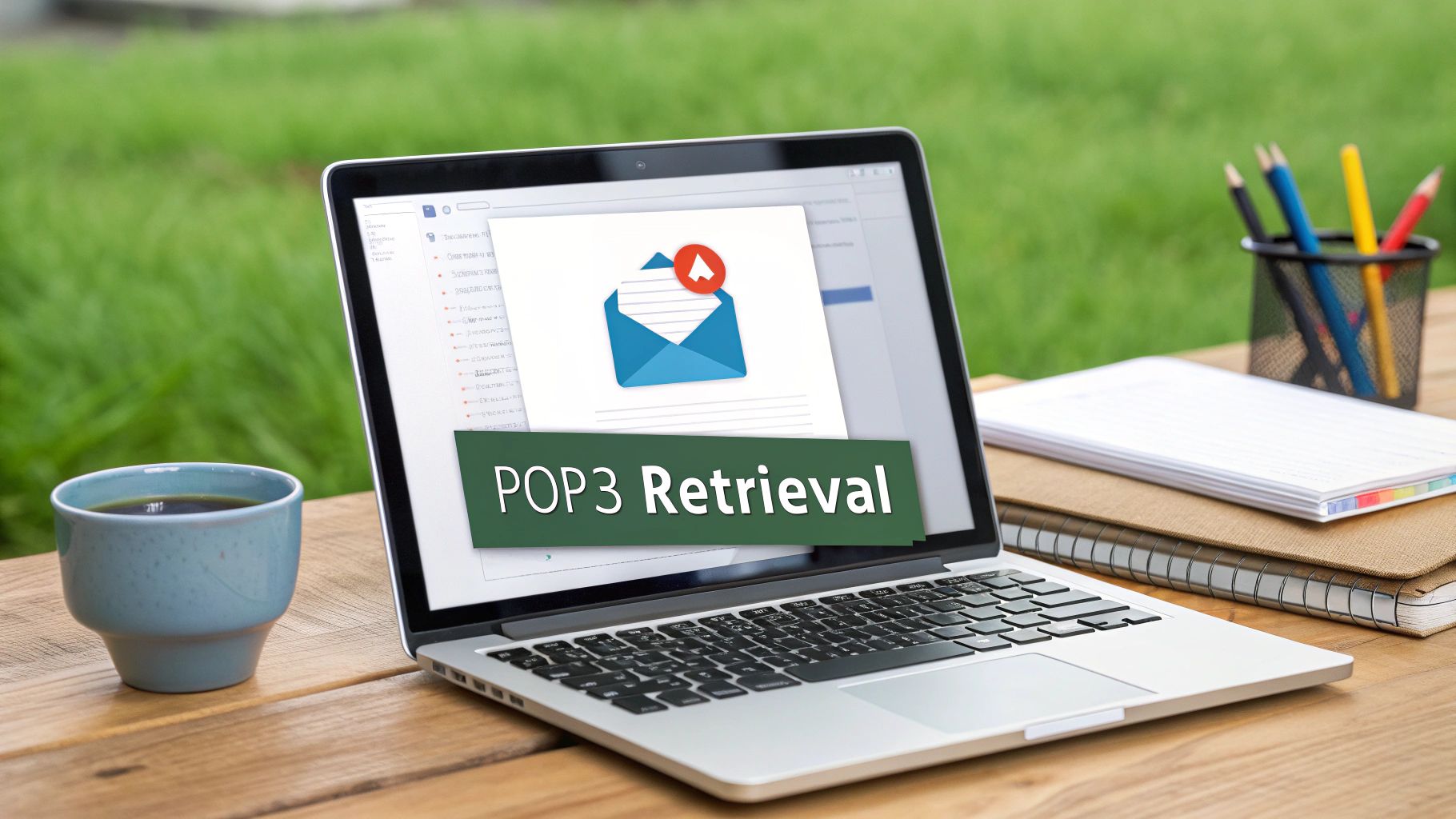
The POP3 Download-and-Delete Model
At its heart, POP3 is all about its "store-and-forward" approach. When your email client, like Microsoft Outlook or Apple Mail, connects via POP3, it follows a very predictable sequence. This is what defines its behavior and sets it apart.
- Connect: Your client reaches out to the mail server, typically on port 110 (unencrypted) or the much more secure port 995 (which uses SSL/TLS encryption).
- Authenticate: It sends your username and password to verify your identity and get access to the mailbox.
- Retrieve: The client then downloads all available messages from the server straight to your computer's local storage.
- Delete: This is the crucial step. By default, once the messages are successfully downloaded, POP3 deletes the emails from the server.
This model was ideal when most people had one main computer. It kept server storage free—a huge benefit in the early internet—and it meant you had a permanent, offline archive of all your emails right on your machine. You could read, reply, and organize everything without needing to be online.
Key Takeaway: POP3 is defined by its one-way street for data. It moves emails from the server to your device. It doesn't sync anything back, so actions like marking an email as read, replying, or moving it to a folder only happen on that one device.
This lack of synchronization is where POP3 shows its age in our modern, multi-device world. If you use POP3 to check your email on your phone, those messages are now on your phone and gone from the server. When you open your laptop later, those emails won't be there. They're stuck on your phone, creating frustrating information silos. To really dig into this contrast, it’s helpful to see how IMAP and POP3 differences explained break down this critical synchronization gap.
Still, POP3’s straightforward nature is its enduring strength in certain situations. For anyone who needs to create a single, definitive email archive on one computer and wants total control over their data, it remains a surprisingly robust and private solution.
Comparing Protocol Workflows and Data Management
To really understand the difference between SMTP and POP3, you have to look past their basic send/receive labels and get into how they actually operate. Think about sending one important email. That message's journey relies on both protocols, but they work in completely separate stages. They never interact directly.
SMTP kicks things off. It's the engine that pushes your email out into the world. POP3 comes in at the end, acting as the mechanism that pulls the email down for the recipient. This fundamental divide is what shapes everything, from where your email data lives to how you can access it.
This process flow shows how SMTP handles the delivery, and POP3 steps in later to retrieve it for the end user.
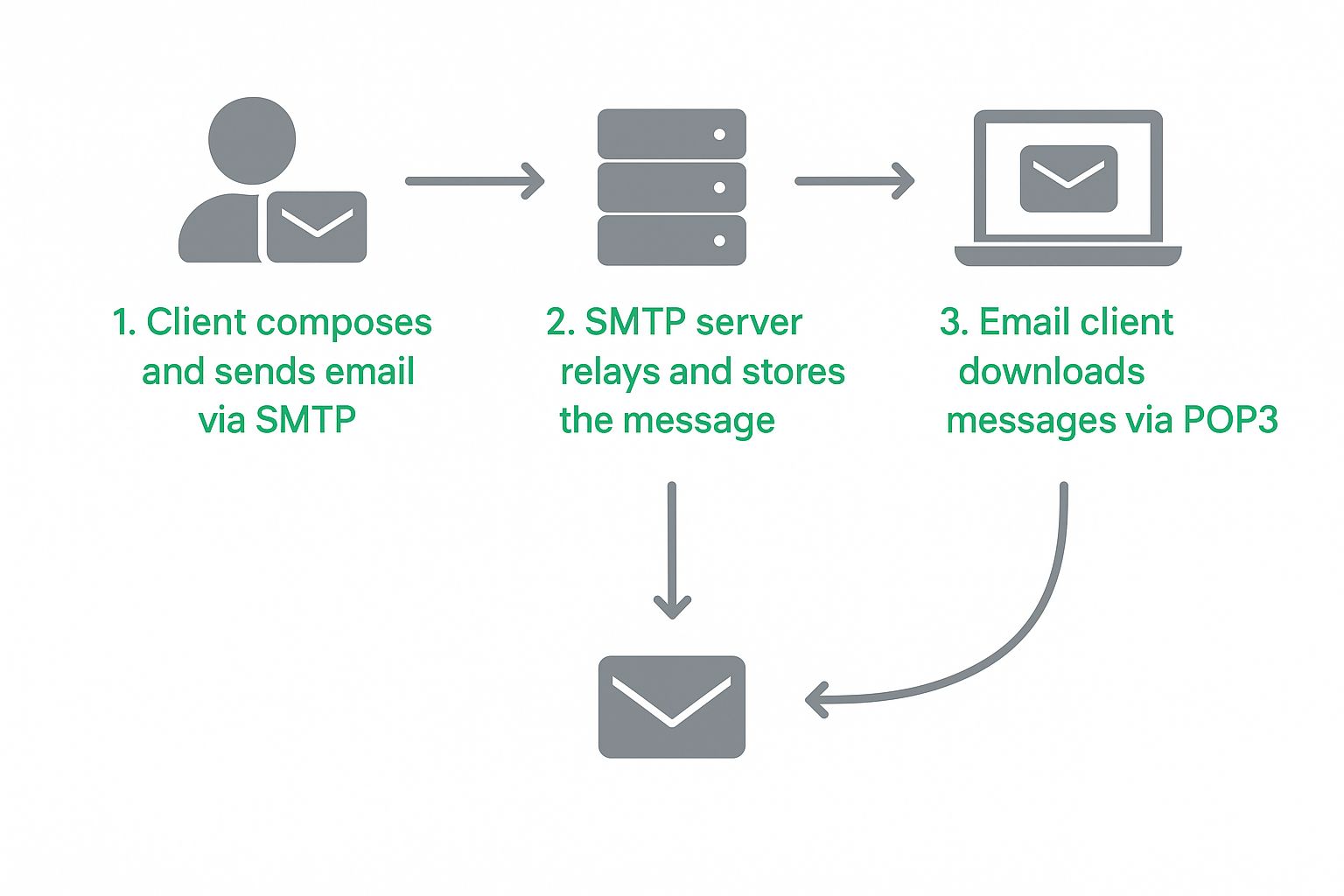
As you can see, SMTP manages the entire "push" phase of the email journey. POP3 is only responsible for the final "pull" that brings the message to the user's device.
How Data Is Managed
The biggest operational difference between the two comes down to data management and storage. SMTP is purely a transport protocol; it’s not built to store messages. Its entire job is to move an email from your client to the recipient's server as reliably as possible. Once that handoff is successful, SMTP's work is done for that message. It's completely stateless when it comes to the contents of your inbox.
POP3, on the other hand, is all about data storage—or more accurately, data transfer for local storage. In its classic setup, POP3 connects to the server, downloads all new messages to your computer’s hard drive, and then deletes them from the server. This creates a permanent, offline archive on a single machine, but it also means the server is now empty.
To make this clearer, let's break down the step-by-step process for each protocol.
SMTP vs POP3 Operational Workflow Comparison
| Process Step | SMTP (Sending Mail) | POP3 (Receiving Mail) |
|---|---|---|
| 1. Initiation | User clicks "Send" in their email client (e.g., Outlook). | User clicks "Check Mail" or the client auto-checks. |
| 2. Connection | The email client connects to the outgoing mail server (SMTP server) on port 25, 465, or 587. | The client connects to the incoming mail server (POP3 server) on port 110 or 995. |
| 3. Communication | The client sends the sender's address, recipient's address, and the email body/attachments. | The client authenticates with a username and password. |
| 4. Data Handling | The SMTP server relays the message to the recipient's mail server. It does not store a copy in the inbox. | The client requests a list of new messages from the server. |
| 5. Core Action | The message is successfully "pushed" to the next server in the delivery chain. | All messages are "pulled" and downloaded to the local device. |
| 6. Post-Action | SMTP's role for this email ends. The message is now in the recipient's server's queue. | By default, the messages are deleted from the server after being downloaded. |
| 7. Final State | The message exists on the recipient's mail server, waiting for pickup. | The message exists only on the local device that downloaded it. |
This table really highlights the core operational split: SMTP is a temporary courier, while POP3 is a one-way download-and-delete process.
The Critical Synchronization Gap
This local-first data model is precisely what creates POP3's biggest weakness in our multi-device world: a total lack of synchronization. Any action you take on one device—reading an email, deleting it, or filing it into a folder—stays on that device.
Here’s a classic real-world example:
- You check your email on your smartphone with POP3, and ten new messages download.
- By default, those ten messages are now gone from the server.
- Later, you open your laptop to get some work done. Those ten emails simply aren't there. They now exist only on your phone.
A great way to think about it is this: SMTP is the mail carrier who delivers a letter to the post office. POP3 is the person who drives to the post office, takes all their mail home, and locks it in a filing cabinet. Once it's home, it's no longer at the post office.
This workflow was perfect for the era of a single desktop PC, but it creates major headaches today. The SMTP vs POP3 distinction isn't just about sending vs. receiving; it's about a temporary transport function versus a permanent, local storage action. Understanding this operational flow is the key to picking the right tools for your needs, especially when thinking about how a modern, secure email platform like Typewire can help manage your communications.
Analyzing Security Implications for Each Protocol
When we talk about the security of SMTP versus POP3, it's not really an apples-to-apples comparison. They protect different legs of an email's journey. Think of it this way: SMTP security is all about protecting your email while it's in transit, whereas POP3 security is focused on the moment of retrieval and the safety of the data on your local computer.
For SMTP, the whole game is preventing bad actors from snooping on or hijacking your email as it travels from your mail client to the server. Modern security here boils down to two critical pieces: authentication and encryption. Using secure ports is absolutely essential. We're talking about port 587 (with STARTTLS) or the older, but still common, port 465 (which uses implicit TLS). These protocols wrap the entire connection in a layer of encryption, keeping both your login details and the email content safe from prying eyes on the network.

POP3 Security and Local Risk
POP3 security, on the other hand, is primarily concerned with protecting the connection when your email client logs in to grab your mail. This is why using the encrypted port 995 (POP3S) is so important; it stops your username and password from being snatched in plain text. But here’s the catch: POP3's classic "download-and-delete" behavior introduces a completely different kind of risk by putting all your eggs in one basket—your local machine.
This creates a single point of failure. If your computer’s hard drive crashes or gets hit with ransomware, your entire email history could vanish in an instant. This is a fundamental operational difference and a major security trade-off. For a more thorough breakdown of modern email protection, take a look at our essential guide to email security.
SMTP secures the journey; POP3 centralizes risk at the destination. While SMTP's job is to protect the email during its travel across servers, POP3's model puts the responsibility of protecting the downloaded data entirely on the user and their local device's security.
The security models of SMTP and POP3 really underscore their different roles. Sure, POP3’s method of downloading messages frees up server space, but it massively increases the risk of data loss. In fact, in legacy POP3 setups, around 70% of data loss incidents are traced back to local hardware failures or malware.
SMTP, in contrast, bolsters security with strong authentication extensions and encryption protocols like STARTTLS. This is now standard practice, enforced by over 90% of global email servers, making it much harder to intercept messages. This makes SMTP's security framework far better suited for the demands of modern email communication.
When to Choose POP3 in a Modern World
While SMTP is the undisputed engine for sending email, your choice of receiving protocol truly dictates how you manage your data. Most of us default to IMAP these days, but there are specific situations where POP3 isn't just an old protocol—it's a smart, strategic choice. Its classic "download and delete" model is a feature, not a bug.
Think about it: what if you need a single, definitive, offline archive of all your emails? If you want one authoritative copy of your communications stored safely on a single desktop computer, POP3 is purpose-built for that. It pulls messages from the server and saves them locally, creating a private, permanent record that's entirely under your control and available even without an internet connection. This is perfect for legal compliance, long-term business records, or anyone who simply wants to keep their data off the cloud for privacy.
Ideal Scenarios for POP3
Another great reason to use POP3 is when dealing with spotty or limited internet. Instead of constantly fighting a bad connection to sync your inbox, POP3 lets you connect for a moment, download all new messages in a single batch, and then disconnect. You can read, sort, and compose replies completely offline, at your own pace. Your outgoing messages just queue up and send the next time you connect.
POP3 shines because of its simplicity and finality. It treats your local machine as the primary, permanent home for your emails—not just another window into a server-side inbox. This approach gives you absolute control over your data.
This intentional approach also provides a level of data privacy that server-based protocols can't inherently offer. To make sure that local archive is truly secure, it's worth understanding how to send secure email that stays private, since protecting your communications is a process with multiple layers.
Here's a quick rundown of when POP3 is the right call:
- Archival Purposes: You're creating one central, offline email library on a dedicated machine.
- Data Privacy: You want to keep your email history off third-party servers entirely.
- Poor Connectivity: You need to efficiently download mail for offline reading and composing.
- Simplicity: You're a user who only ever accesses email from one computer and has no need for multi-device sync.
In the end, choosing POP3 is a deliberate trade-off. You're prioritizing local control, offline access, and archival integrity over the modern convenience of having your email synced everywhere.
Common Questions About Email Protocols
Even after you get the hang of the SMTP vs. POP3 difference, some practical questions always seem to pop up during setup. Let’s tackle the most common ones with some straightforward answers.
Can I Use POP3 to Send Emails?
That’s a definite no. POP3 (Post Office Protocol 3) is a one-way street; its entire purpose is to retrieve—or "pull"—messages from a mail server down to your computer. Think of it like picking up your mail from the post office. It's a retrieval-only task.
When it comes time to send an email, you'll always rely on SMTP (Simple Mail Transfer Protocol). SMTP is the industry standard for "pushing" your outgoing mail from your email client out to the server, starting its journey across the internet.
Do I Need to Configure Both SMTP and POP3 in My Email Client?
Yes, for a fully working email account on a client like Outlook or Thunderbird, you absolutely need both. It's a two-part setup. You need SMTP for the "sending" part and POP3 (or its more modern cousin, IMAP) for the "receiving" part.
Your email provider will give you two distinct sets of server details:
- SMTP Server: The address and port number for sending mail.
- POP3 Server: A different address and port number for receiving mail.
Is POP3 Obsolete? Should I Just Use IMAP?
While POP3 is certainly the older technology, calling it obsolete isn't quite right. It just serves a much more niche purpose these days. For the vast majority of users, IMAP is the superior choice because it keeps all your emails on the server, perfectly synchronized across your phone, laptop, and any other device you use.
Here's the key takeaway: POP3 is still a great option if you have a specific goal in mind. If you want to download all your email to a single computer to create a permanent, offline archive, POP3 is perfect for that. It's also handy for anyone dealing with a spotty or slow internet connection, as you can download all your new messages at once to read later. Choosing POP3 is a conscious decision to prioritize local storage and simplicity over the cloud-based sync of modern protocols.
For a truly private and secure email experience that puts you in control, Typewire offers an ad-free, no-tracking platform built on our own secure servers. Learn more about how Typewire protects your communications.

