Multi-factor authentication (MFA) is a security method that asks for more than one piece of proof to confirm it’s really you before letting you into your email account. Instead of just relying on a password, it adds a second layer of verification, like a one-time code sent to your phone. Think of it as turning your inbox into a digital fortress.
Why Your Email Needs More Than Just a Password
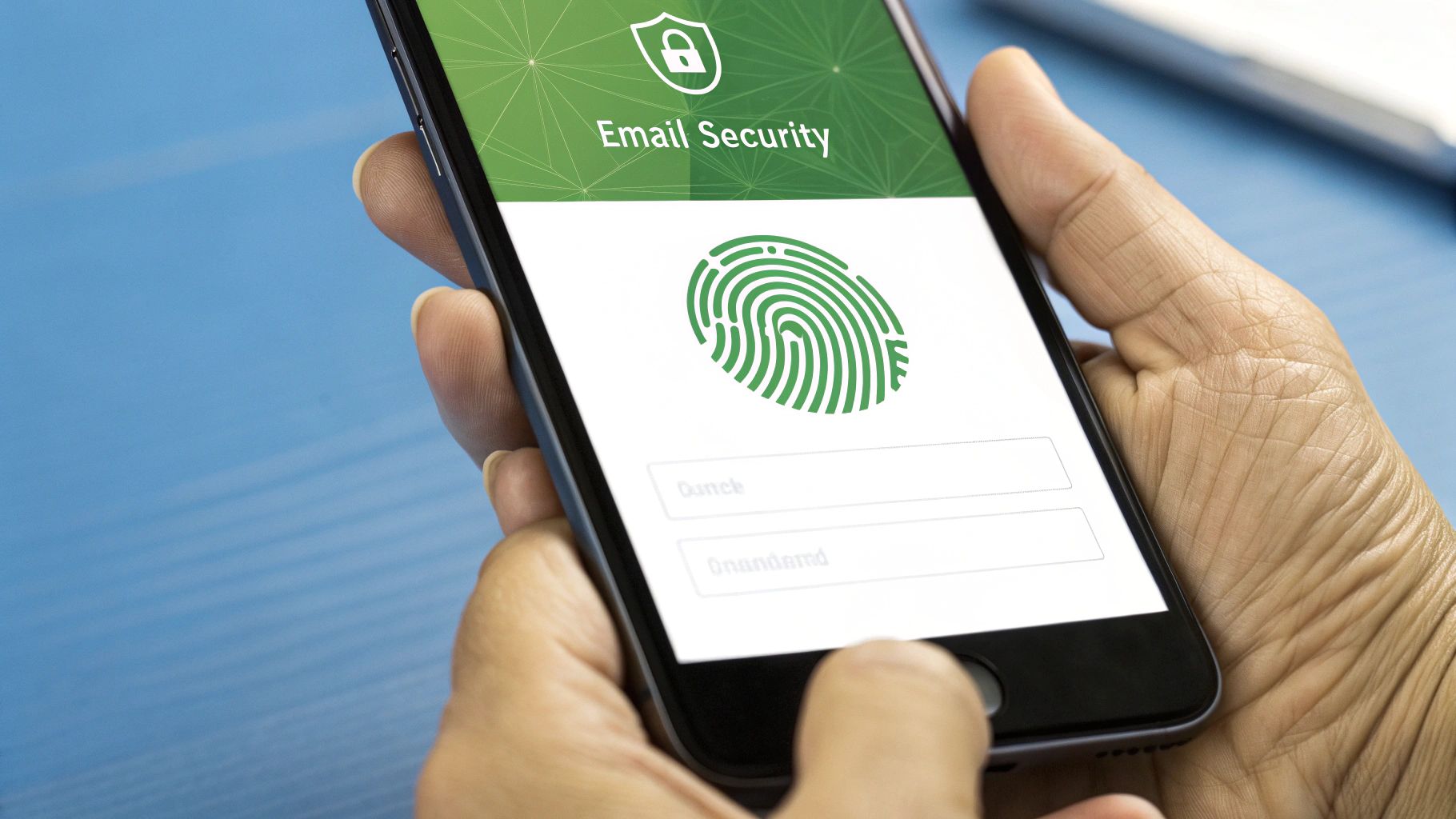
Your email account is basically the master key to your entire digital life. It’s the central hub tied to your social media, online banking, cloud storage, and pretty much everything else you do online. If a cybercriminal gets that key, they don’t just get your emails—they get the keys to your whole kingdom.
Relying on a password alone is like using a simple doorknob lock to guard a bank vault. It's just not enough anymore. No matter how strong you think your password is, it's still just a single point of failure waiting to be broken.
This is exactly why multi factor authentication email security is so crucial. It completely changes the game by demanding extra proof that you are who you claim to be.
Building a Digital Fortress
Adding MFA is like upgrading your vault from a simple lock to a multi-layered defense system. The password is your first line of defense—the key that opens the main door. But MFA throws in extra checkpoints.
Imagine that vault also requires you to show your driver's license to a guard (something you have) and enter a secret code that changes every minute (something you know). An intruder might be able to steal your key, but they won't get past the guard and the time-locked door.
That's precisely how MFA protects your email. It builds a tough barrier that’s incredibly difficult for an unauthorized person to get through. Even if they manage to steal your password, they're stopped cold because they don't have that second factor. In fact, research shows MFA can block over 99.2% of account compromise attacks, making it one of the single most effective security steps you can take.
The Ripple Effect of a Secure Email
Securing your main email account creates a powerful ripple effect, protecting every other account linked to it. With MFA enabled, criminals can't just click "forgot password" to take over your other sensitive accounts, which is one of their favorite tricks.
For businesses, this isn't just a recommendation; it's a necessity. A single compromised business email can lead to devastating financial losses and destroy your reputation. By implementing strong security measures like MFA, you build a foundation of trust. For a deeper look, our complete email security for business guide offers detailed strategies for protecting your organization's communications.
Ultimately, adopting MFA is a critical step toward taking back control of your digital identity.
How Multi-Factor Authentication Actually Works
So, how does this all work in practice? Let's pull back the curtain on what's happening when you use multi-factor authentication for email. At its heart, MFA operates on a simple, incredibly powerful principle: you need to provide more than one piece of evidence to prove you are who you say you are.
It’s a bit like accessing a bank's safe deposit box. You can't just walk in with your key. A bank employee also needs to use their key at the same time. Only when both keys—something you have (your key) and something they have (the bank's key)—are used together does the door open. One without the other is useless.
MFA applies this very same logic to your digital life, requiring different kinds of proof, which we call authentication "factors," before granting access.
The Three Core Authentication Factors
Every MFA system you'll encounter is built from a combination of three distinct types of factors. To qualify as true multi-factor security, a login process must demand at least two factors from these different categories.
-
Something You Know (The Knowledge Factor)
This is the classic. It's any secret that only you should know. Your password is the most obvious example, but this category also covers PINs, the answers to security questions ("What was the name of your first pet?"), or even a unique swipe pattern on your phone's lock screen. -
Something You Have (The Possession Factor)
This factor relies on a physical object that you control. Think of the one-time code that pops up in an authenticator app on your smartphone or gets sent to you via a text message. It also includes dedicated hardware like a YubiKey or a company smart card that you physically connect to your device. -
Something You Are (The Inherence Factor)
This is the most personal and unique factor because it’s tied directly to your biological traits. We're talking about biometrics. This includes scanning your fingerprint, using facial recognition (like Face ID), or even analyzing the sound of your voice. It proves your identity based on your physical self.
A rock-solid multi factor authentication email setup mixes and matches these. For instance, you might need your password (knowledge) and then a quick fingerprint scan (inherence). A cybercriminal could potentially steal your password, but they can't exactly steal your thumb.
MFA vs. 2FA: What's the Difference?
You've probably heard people use the terms Two-Factor Authentication (2FA) and MFA almost as if they're the same thing. They're related, but there's a key difference.
Think of it like this: all 2FA is MFA, but not all MFA is 2FA.
-
Two-Factor Authentication (2FA) means using exactly two factors to log in. This is the most common setup you'll see—like your password plus a code from a text message.
-
Multi-Factor Authentication (MFA) is the wider category. It simply means using two or more factors. So, 2FA is the most popular type of MFA. A high-security system, however, might demand three factors: your password, a hardware key, and a face scan. That's MFA, just with an extra layer.
This isn't just a technicality. As threats evolve, the ability to layer on more factors gives organizations a way to dial up security when needed. The results speak for themselves. After Google turned on 2FA for 150 million users, it saw a 50% drop in account compromises. This success is driving huge adoption; the MFA market recently generated over $14.4 billion in revenue, showing just how seriously people are taking security. For a deeper dive, you can explore more MFA software statistics on LLCBuddy.com.
Choosing the Right MFA Method for Your Email
Picking the right security for your email is a big decision. It’s a constant tug-of-war between ironclad protection and everyday convenience. Not all multi-factor authentication (MFA) methods are created equal; each one offers a different blend of security strength and user-friendliness. The best choice for you really boils down to your personal security needs and what you're trying to protect.
Think of it like choosing a lock for your front door. A simple deadbolt is a decent start, but a high-tech smart lock with a camera is even better. A bank vault door? That’s the most secure, but it's completely impractical for your house. The goal is to find that sweet spot—something strong enough to stop bad actors but not so complicated that it makes your own life difficult.
Let's walk through the most common options out there, from simple text messages to advanced hardware keys.
This visual really drives home why adding any form of MFA is such a game-changer. It shows just how effective it is at shutting down common cyberattacks.
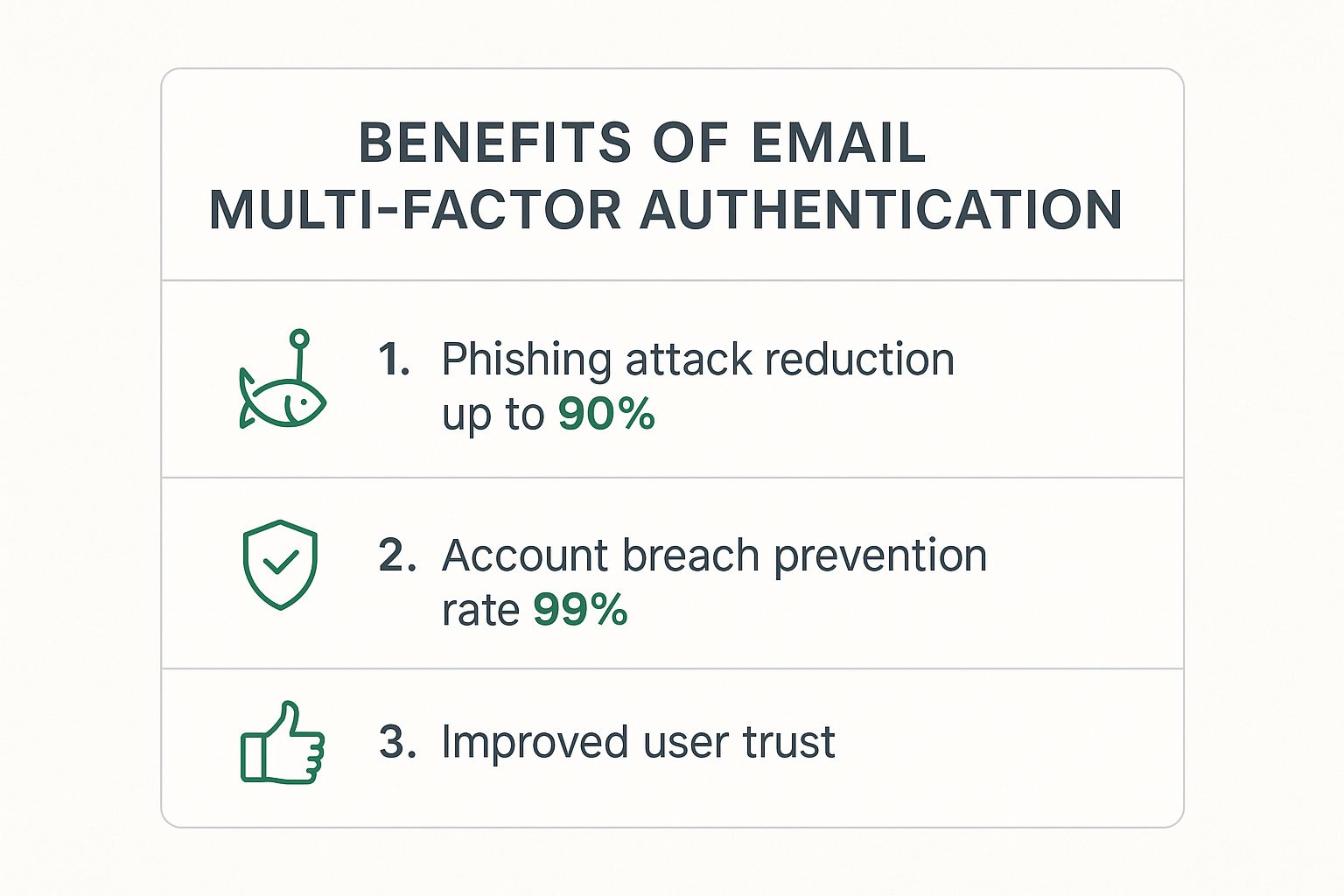
The numbers don't lie. Simply enabling MFA dramatically lowers your risk from phishing attacks and makes account takeovers almost impossible. It's one of the single best things you can do to secure your digital life.
Comparison of Email MFA Methods
To help you make an informed choice, this table breaks down the most popular MFA methods. It compares them based on how secure they are, how easy they are to use, and where their biggest weaknesses lie.
| MFA Method | Security Level | Convenience | Primary Vulnerability |
|---|---|---|---|
| SMS Text Codes | Low | High | SIM swapping attacks |
| Authenticator Apps | High | High | Device theft or malware |
| Push Notifications | High | Very High | User fatigue (accidental approvals) |
| Hardware Keys | Very High | Medium | Physical loss or theft of the key |
| Biometrics | High | Very High | Compromise of the device storing data |
After reviewing the options, you can see there’s a clear trade-off. Let's dig a bit deeper into what each of these means for you.
A Closer Look at Your MFA Options
-
SMS Text Codes: This is the one most people know. A one-time code gets sent to your phone via text. It's super easy because almost everyone has a phone, and you don’t need a special app. The problem? It's the least secure option by far. It's vulnerable to "SIM swapping," a scam where an attacker convinces your mobile carrier to transfer your number to their phone.
-
Authenticator Apps: Apps like Google Authenticator or Microsoft Authenticator generate constantly changing codes right on your device. Since the code is created locally and never sent over a network, it's completely safe from SIM swapping. This makes it a huge security upgrade from SMS, and it’s still very convenient.
-
Push Notifications: A close cousin to authenticator apps, this method sends a simple "Approve" or "Deny" notification to your trusted device. It’s incredibly fast—just a single tap—and offers the same strong security as an authenticator app. For many people, this is the perfect mix of speed and safety.
-
Hardware Security Keys: This is the gold standard. A physical device, like a YubiKey, that you plug into your computer or tap on your phone. Because it requires a physical object you possess, it's practically immune to phishing. The only real downsides are having to carry it with you and the upfront cost of buying the key.
-
Biometrics: This uses "something you are"—your fingerprint or face—to prove it's you. It’s often used together with a device you own, adding a powerful and seamless layer of security. The main risk, though small, is tied to the security of the device where your biometric data is stored.
The core principle is finding the right trade-off for you. As one security expert put it, the goal is "to make it harder for bad actors to log in… but not… difficult for legitimate users." The best MFA system is the one you’ll actually use every single time.
Making the Right Call
For most people, an authenticator app or push notification hits the perfect balance of robust security and ease of use. If you’re protecting highly sensitive information or believe you could be a high-value target for attackers, investing in a hardware key is absolutely worth it.
And what about SMS codes? While they're certainly better than nothing, their well-known vulnerabilities mean you should only use them as a last resort if no other options are available.
How to Enable MFA on Gmail, Outlook, and Apple Mail
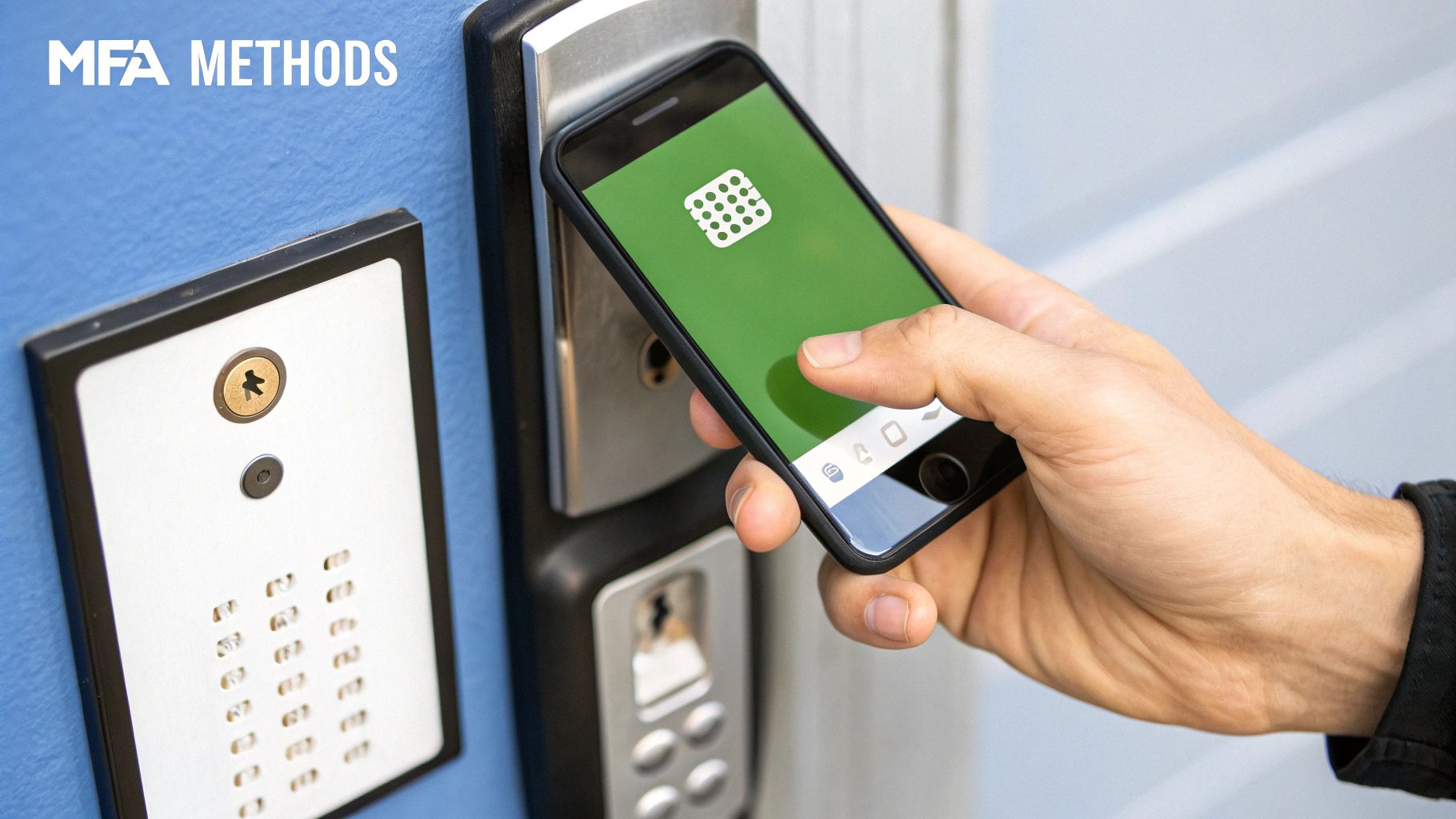
Alright, let's move from theory to action. It’s great to understand what multi factor authentication email security is, but actually turning it on is what counts. This is your single most powerful move to build a digital fortress around your inbox.
The good news? The world's biggest email providers have made this process incredibly simple. In just a few minutes, you can drastically ramp up your account's defenses against anyone trying to get in who shouldn't be.
The screenshot above shows a perfect example of modern MFA in action: a user gets a push notification on their phone to approve a login. This is a classic "something you have" factor. That simple tap-to-approve is worlds more secure than a password alone and shows just how convenient a second factor can be.
Securing Your Gmail Account
Google calls its system "2-Step Verification," and it’s a breeze to set up. This one small change is so powerful that it can block over 99.2% of account compromise attacks.
- Go to Your Google Account: Head over to myaccount.google.com in your browser. You'll likely need to sign in.
- Find the Security Menu: Look for "Security" on the left-hand navigation panel and give it a click.
- Start the 2-Step Verification Process: Scroll down until you see the "How you sign in to Google" section. Click on "2-Step Verification" and then "Get Started." Google will ask you to sign in again just to be sure it's you.
- Pick Your Second Step: By default, Google will suggest sending prompts to your phone. If you have the Gmail or Google app, this is a fantastic, low-friction option. You can also click "Show more options" to use an authenticator app (which I highly recommend) or even a physical security key for ironclad protection.
- Save Your Backup Codes: This is a step you cannot skip. After setup, Google gives you a set of one-time backup codes. Print them out, save them in a secure password manager—whatever you do, keep them safe. If you ever lose your phone, these codes are your lifeline back into your account.
Activating MFA on Your Outlook or Microsoft Account
Microsoft offers strong MFA options that protect your entire Microsoft ecosystem, from your Outlook inbox to your Xbox profile. Setting it up is quick and adds a critical layer of security.
- First, navigate to the Microsoft account security basics page and sign in.
- Click on "Advanced security options."
- Look for "Additional security" and find the option to "Turn on" two-step verification.
- Microsoft will walk you through the rest, strongly recommending the Microsoft Authenticator app for slick, easy-to-use push notifications. You can also choose other methods, like getting a code sent to a different email address.
Once it's on, you’ll need both your password and your second factor any time you sign in on a new device. And just like with Gmail, make sure you save any recovery codes they give you!
Enhancing Security for Apple Mail and Your Apple ID
Your Apple ID is the master key to everything Apple—your Mac, your iPhone, and of course, your iCloud Mail. Protecting it with MFA, which Apple refers to as Two-Factor Authentication, is absolutely essential. The good news is that for most modern Apple devices, it’s already on by default.
Here’s how to check or turn it on manually:
On an iPhone or iPad:
- Open Settings > [Your Name] > Password & Security.
- You'll see the status of Two-Factor Authentication. If it's off, you’ll see an option to "Turn On Two-Factor Authentication." Tap it and just follow the prompts.
- You'll need to verify your phone number, which is where Apple will send verification codes when you sign in somewhere new.
On a Mac:
- Go to the Apple menu > System Settings > [Your Name] > Password & Security.
- Check the Two-Factor Authentication status. If it's off, click "Turn On" and complete the setup.
Apple’s system is beautifully integrated. When you try to log in on a new device, a verification code instantly pops up on your other trusted Apple devices, making the whole process feel both secure and seamless.
Even with how effective it is, a surprising number of people haven't enabled MFA. A 2021 study showed that 54% of small to medium-sized businesses did not use MFA, leaving them wide open to attack. This highlights a huge security gap that you can close right now by following these simple steps. To discover more insights about MFA adoption statistics, check out scoop.market.us. Taking a few minutes to get this done today puts you and your data in a much safer place.
Mastering Your MFA Strategy and Best Practices
Flipping the switch on MFA is a huge step forward for your security, but don’t stop there. True, long-term protection comes from treating your multi factor authentication email security as a living, breathing part of your digital life, not just a one-time setup.
It's about moving beyond the basics to build a smarter, more resilient defense. A great MFA strategy doesn't just block intruders; it also creates a seamless experience for you and your team. The goal is to make robust security feel almost invisible, so it doesn't become a daily headache.
This means thinking ahead. What happens if you lose your phone? How do you adapt to new threats? Let's walk through some best practices that will turn your basic MFA setup into a seriously effective strategy.
Evolve with Adaptive Authentication
One of the smartest upgrades to MFA is what’s known as adaptive or risk-based authentication. Think of it as intelligent MFA that dials the security up or down based on the context of the login attempt. Instead of asking for a second factor every single time, it only intervenes when something seems off.
For example, if you're logging in from your usual laptop at your home office, the system recognizes the low-risk pattern and might let you in with just a password. But if a login attempt suddenly comes from an unfamiliar network or a different country, it flags the situation as high-risk and immediately demands that extra verification.
This approach strikes the perfect balance between tight security and user convenience. It keeps the gates wide open for routine, safe access but slams them shut the moment a threat appears.
This intelligent gatekeeping saves you from constant verification prompts while ensuring the fortress walls are up when you need them most.
Build Redundancy and Prepare for Lockouts
What's the number one fear people have about MFA? Getting locked out of their own accounts. It’s a legitimate concern, but it’s also completely preventable with a little planning. You just need to set up your backup options from day one.
Think of your main MFA method, like an authenticator app, as your front door key. But what if you lose it? You need a spare. That’s exactly what backup codes and secondary methods are for.
- Save Your Backup Codes: The moment you enable MFA, most services give you a list of single-use backup codes. Treat these like cash. Seriously. Print them out and put them in a safe place, like a physical safe or a locked drawer, or store them securely in a password manager.
- Set Up Multiple MFA Methods: Don't put all your eggs in one basket. If your primary method is an app, add a hardware security key as a backup. This redundancy means that if one method fails or isn't available, you always have another way to get in.
Enforcing MFA Across an Organization
For anyone running a business, making multi factor authentication email security mandatory is a no-brainer. It's about building a security-first culture where strong authentication is the standard for everyone. This takes clear policies, good user training, and consistent enforcement from the top down.
Mandating MFA is a critical step to protect company data and is often a requirement for regulatory compliance. It also helps ensure your communication channels stay secure, which is essential for business operations. For a deeper dive on this, our guide on how to improve email deliverability explains the technical foundations that build trust.
This widespread adoption is fueling massive industry growth. The global MFA market is projected to jump from $10.3 billion in 2025 to a massive $32.8 billion by 2035. This incredible growth highlights just how essential MFA has become for securing cloud services and protecting sensitive information. You can learn more about these market projections from Future Market Insights.
The Future of Security: From MFA to Passwordless Logins

Adopting multi-factor authentication for email isn't just a smart move for today; it's about getting ready for what's next in digital identity. Think of MFA as a critical bridge. It’s a technology that’s successfully guiding us away from the old, vulnerable world of passwords and toward a much more secure and seamless passwordless future.
This transition is already happening. In fact, the very factors you use for MFA—your phone, your fingerprint, a hardware key—are the essential building blocks for this next evolution in security.
The Rise of Passwordless Authentication
The next major leap in cybersecurity is the move to passwordless authentication. This isn't just a buzzword; it's a fundamental shift designed to eliminate the single weakest link in nearly every security system: the password itself. Instead of relying on something you have to remember (and can easily forget or have stolen), passwordless systems rely entirely on factors you have or factors you are.
You're probably already seeing these technologies pop up more and more:
- FIDO2 and Passkeys: These are open standards that let you log into websites and apps using your device (like a phone or laptop) as your authenticator. You prove it’s you with a quick biometric scan or a PIN right on your device, and the secure login happens instantly in the background. No password needed.
- Advanced Biometrics: Face ID and fingerprint scanners have moved beyond just unlocking your phone. They are now frequently used as the primary way to authenticate directly into sensitive accounts, from banking apps to corporate networks.
- Hardware Security Keys: A physical device like a YubiKey can completely replace a password. It offers virtually unphishable security simply by requiring the physical key to be present during login.
By getting comfortable with the core MFA concepts of "something you have" and "something you are," you're already training yourself for this passwordless world. You’re building the right security habits and using the foundational technology that will soon become the default way we access everything.
Preparing for What's Next
Putting strong multi-factor authentication for email in place today is a direct investment in your future digital safety. Every time you approve a login with a push notification or tap a hardware key, you're taking another step across that bridge toward a password-free experience.
This shift ensures your digital life remains both safe and easy to access for years to come. By taking these steps now, you aren't just reacting to current threats—you're proactively preparing for the next generation of cybersecurity. Part of being proactive is also performing regular security check-ups. To help with this, you can use The 7-Point Email Security Audit Checklist to make sure your defenses are always up to date.
Frequently Asked Questions About Email MFA
It's one thing to understand how email MFA works in theory, but it's another to live with it day-to-day. You're probably wondering about the practical "what ifs." What happens if I lose my phone? Is this going to be annoying?
These are smart questions to ask. Let's walk through the most common concerns so you can feel confident about adding this layer of security to your email.
What Happens If I Lose My Phone or Second Factor Device?
This is easily the biggest worry people have, but thankfully, service providers have a solid plan for it. When you first set up MFA, you’ll almost always be given a set of one-time-use backup codes.
Think of these codes as a spare key to your digital front door. Your job is to print them out or save them somewhere incredibly safe and, most importantly, separate from your phone. A fireproof safe at home or a trusted password manager you can access from another device are perfect spots. If you lose your phone, you just use one of these codes to get back in and set up a new device.
Is MFA Completely Foolproof Against All Attacks?
MFA is a massive leap forward in security, but it's important to be realistic—no single defense is 100% impenetrable. MFA is designed to stop the most common and dangerous attacks that plague the internet, like automated password guessing and the vast majority of phishing scams. The numbers speak for themselves: Microsoft reports that MFA can block over 99.2% of account compromise attacks.
Could a highly skilled, incredibly determined attacker still find a way around it? In some rare cases, maybe. But the point of MFA is to make you an incredibly difficult target. You’re essentially swapping a simple doorknob lock for a bank vault door. Casual criminals will just move on to an easier target.
"We wanted to make it harder for bad actors to log in to our Site but we did not want to make it difficult for legitimate users… Balancing security and usability" is the core challenge, and modern MFA solutions handle this exceptionally well for everyday users.
Will MFA Make Logging into My Email Inconvenient?
It might feel like an extra step at first, but it quickly becomes second nature. Modern MFA systems are built with convenience in mind. Most services let you designate your main computer or personal phone as a "trusted device."
Once you do that, you'll only be asked for your second factor when you log in from a new device, a different browser, or after clearing your cookies. That minor interruption is a tiny trade-off for the huge security boost you get in return.
Can I Use the Same Authenticator App for Multiple Accounts?
Yes, absolutely! In fact, that's how they're designed to be used.
Apps like Microsoft Authenticator, Google Authenticator, or Authy act as a central hub for all your accounts. You can keep the codes for your email, social media, banking, and cloud services all in one secure, organized place on your phone. It makes managing your security much simpler.
Ready to secure your communications with a service that prioritizes your privacy? Typewire offers private, ad-free email hosting with robust security features built-in. Take control of your data and protect your inbox from threats.
Explore our plans and start your 7-day free trial.

