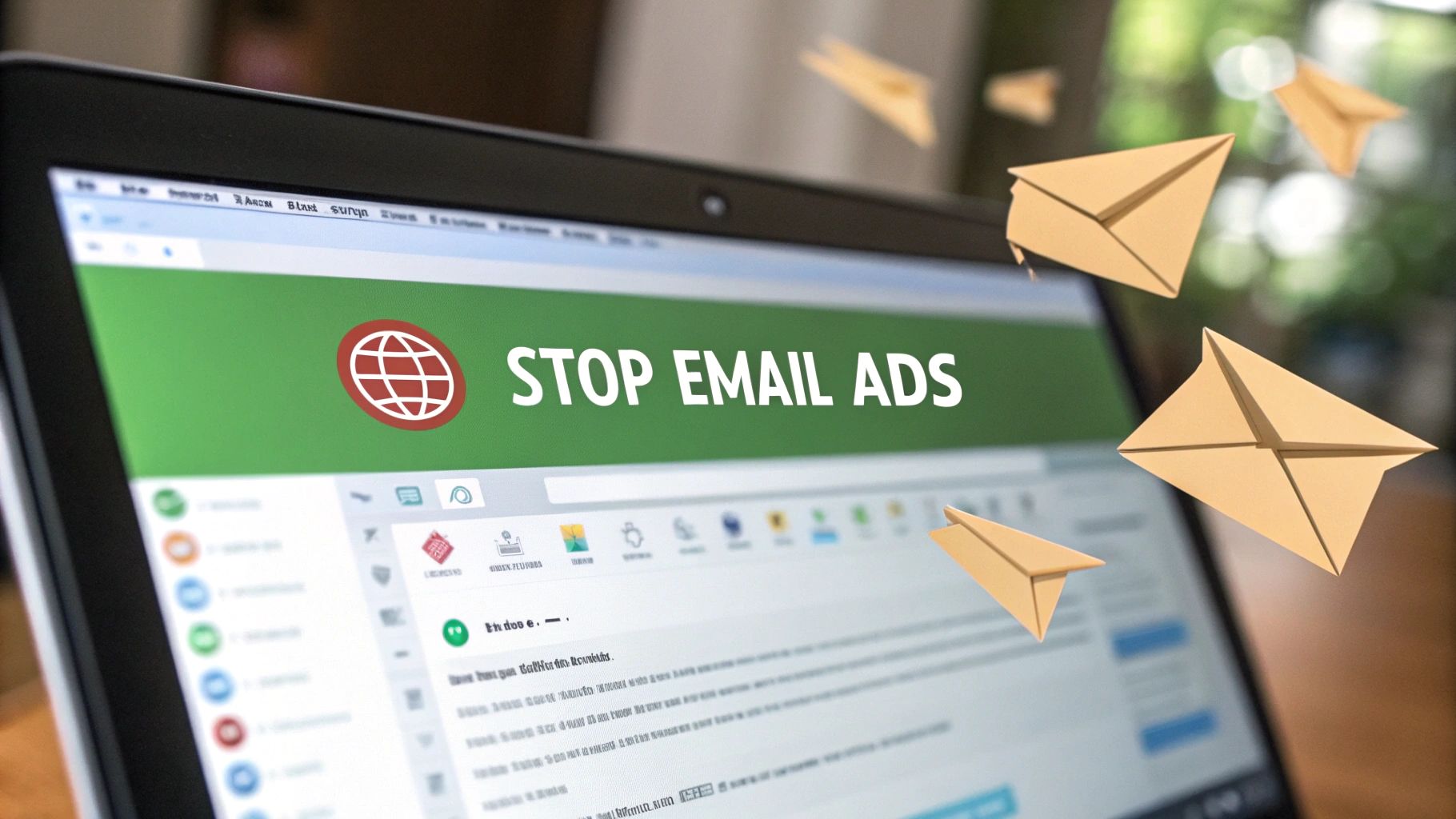Feeling buried under a mountain of promotional emails? It’s a common headache, but you can absolutely get it under control. The best part is, you don’t need any fancy tools to get started. Your email client—whether it’s Gmail, Outlook, or Yahoo—already has everything you need to start clearing out the clutter right now.
Think of it like digital triage for your inbox. Simply deleting ads is like swatting away a fly; it solves the immediate problem, but it doesn't stop more from showing up. To get real, lasting relief, we need to be a little more strategic.
Unsubscribe, Block, or Report as Spam?
The real power lies in knowing which button to click and when. Each of these three actions sends a different message to both the sender and your email provider, so using them correctly is key.
-
Unsubscribe: This is your go-to for legitimate marketing emails. Think newsletters from brands you once signed up for or promotions from stores you've shopped at. It's the polite way of saying, "Thanks, but I'm no longer interested."
-
Block Sender: Perfect for senders who just won't take a hint. If you've unsubscribed and the emails keep coming, or if you simply never want to see a message from a particular address again, blocking is the move. It's a direct command to your email client to reject anything from that source.
-
Report Spam: Save this for the truly unwanted junk. We're talking about deceptive, unsolicited, or potentially malicious emails from senders you don't recognize. This does more than just block them; it flags the sender for your email provider, helping them improve their filters for everyone.
By using these tools correctly, you're doing more than just cleaning up your own inbox. You're actively training your email service's algorithm to get smarter about what you consider junk, making its automatic filtering more effective over time.
This approach is so much more powerful than just hitting delete. You're also getting a massive assist from your email provider. Today's spam filters are incredibly sophisticated, often blocking over 99% of junk mail before it ever has a chance to bother you.
With the total number of emails sent daily expected to top 392 billion by 2025, these systems are essential. You can dig into more email trends and statistics to see just how big the scale is. Even so, no filter is flawless. It’s always a good idea to peek into your spam folder every once in a while, just in case a legitimate message got caught in the crossfire.
Immediate Actions to Reduce Email Ads
To make it even clearer, here's a quick cheat sheet for the three core actions you can take right now to clean up your inbox.
| Action | Best For | Long-Term Impact |
|---|---|---|
| Unsubscribe | Legitimate marketing emails and newsletters you no longer want. | Officially removes your email from the sender's mailing list, stopping future messages. |
| Block | Persistent senders who ignore unsubscribe requests or any address you want to silence. | Tells your email client to send all future messages from this sender directly to the trash or spam folder. |
| Report Spam | Unsolicited, deceptive, or malicious emails from unknown senders. | Blocks the sender and helps train your email provider's global filters to identify and stop spam for all users. |
Choosing the right tool for the job is the first—and most important—step toward a cleaner, quieter inbox.
Mastering Your Inbox Tools in Gmail, Outlook, and Yahoo
Your email provider actually gives you some powerful tools to fight back against ads, but they're often buried in the settings menu. If you really want to stop email ads for good, you have to go beyond just hitting "delete." It's time to learn how to use the features designed to control what actually lands in your inbox. Let's dig into the most effective tricks for the big three: Gmail, Outlook, and Yahoo.
The path from a cluttered, ad-filled inbox to a clean one is pretty straightforward. It starts with identifying the problem ads and then moves toward setting up automated rules that can do the heavy lifting for you, blocking nearly all unwanted promotions before you even see them.
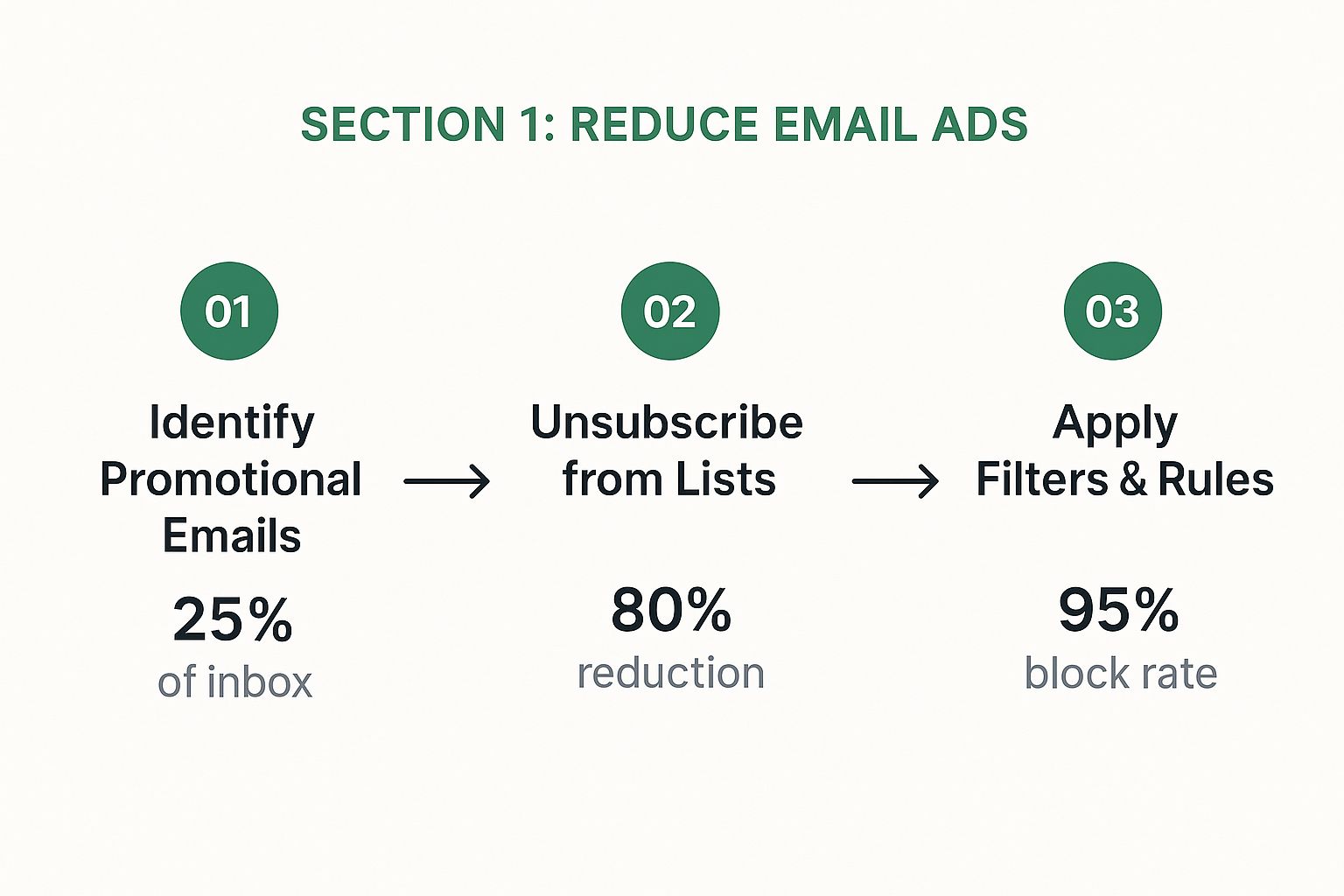
As you can see, just unsubscribing from newsletters can cut down promotional emails by a staggering 80%. But the real game-changer is applying filters and rules. That’s how you get long-term control and a near-total block rate.
Building Custom Filters in Gmail
Gmail’s filtering system is, without a doubt, your best weapon against those pesky recurring ads. Instead of just blocking one sender at a time, you can create smart rules that automatically sort messages based on who sent them, what words they contain, and other criteria.
Let's say you're constantly bombarded with "50% off" sales from a dozen different stores. Blocking one sender won't stop the next one. This is where a filter targeting the phrase itself comes in handy.
- A Real-World Example: The next time you get a promotional email, click the three-dot menu and choose "Filter messages like these." A box will pop up where you can get specific. In the "Has the words" field, try entering something like
"50% off" OR "flash sale" OR "limited time offer". Then, tell Gmail to automatically archive it and mark it as read. The ad never hits your primary inbox, but it’s still searchable if you ever need it.
This proactive approach stops entire categories of ads in their tracks. While it's incredibly effective, it's just one piece of the puzzle. For a much deeper look, check out our guide on how to block spam emails and reclaim your inbox, which covers more advanced techniques.
Fine-Tuning Outlook's Junk Email Options
Outlook gives you a more direct way to manage junk mail with its slider-based settings. The Junk Email Options let you decide just how aggressive its filters should be, putting the control back in your hands.
Most people never touch this and leave it on the default "Low" setting, which only catches the most obvious, blatant spam. A quick adjustment here can make a huge difference.
You can find this by going to Settings > Mail > Junk email. Try bumping the filtering level up to "High." This will catch a lot more, but you'll want to get in the habit of checking your Junk folder occasionally to make sure no legitimate emails got caught in the crossfire.
Don't forget about Outlook's "Safe Senders and domains" and "Blocked senders and domains" lists, either. Make it a routine to add important contacts to your safe list. And when a persistent advertiser slips through your filters, add them to the blocked list to shut them down for good. A little maintenance goes a long way.
Leveraging Disposable Addresses in Yahoo Mail
Yahoo Mail has a fantastic and often overlooked feature for preventing ads before they even start: disposable email addresses. This is perfect for all those times you have to hand over an email address but don't trust the source.
Think about signing up for a new app, downloading a free e-book, or entering a contest. Instead of giving out your real address, you can create a temporary alias on the spot.
- How It Works: In your Yahoo Mail settings, you can create a "base name" and then add a unique "keyword" to it (for example,
basename-keyword@yahoo.com). You could set up aliases likemyemail-contests@yahoo.comfor giveaways ormyemail-shopping@yahoo.comfor online stores.
If one of those addresses starts getting flooded with spam, you don't have to bother with filters. You just delete that specific disposable address, and every email sent to it from that point on is automatically blocked. It's a powerful way to shield your main inbox from the start.
Using the Unsubscribe Link Safely and Effectively
That tiny "unsubscribe" link hiding at the bottom of a marketing email is your first and best line of defense against inbox clutter. It’s not just there for show; in most parts of the world, it's a legal requirement. But using it effectively means knowing when to click and when to be suspicious.
The very fact that link exists is thanks to consumer protection laws like the CAN-SPAM Act in the U.S. and GDPR in Europe. These regulations mandate that every commercial email must give you a clear way to opt out. When you click that link from a legitimate company, they are legally bound to honor your request. For a deeper dive into the numbers, check out these important email marketing statistics that show just how seriously companies take these rules.
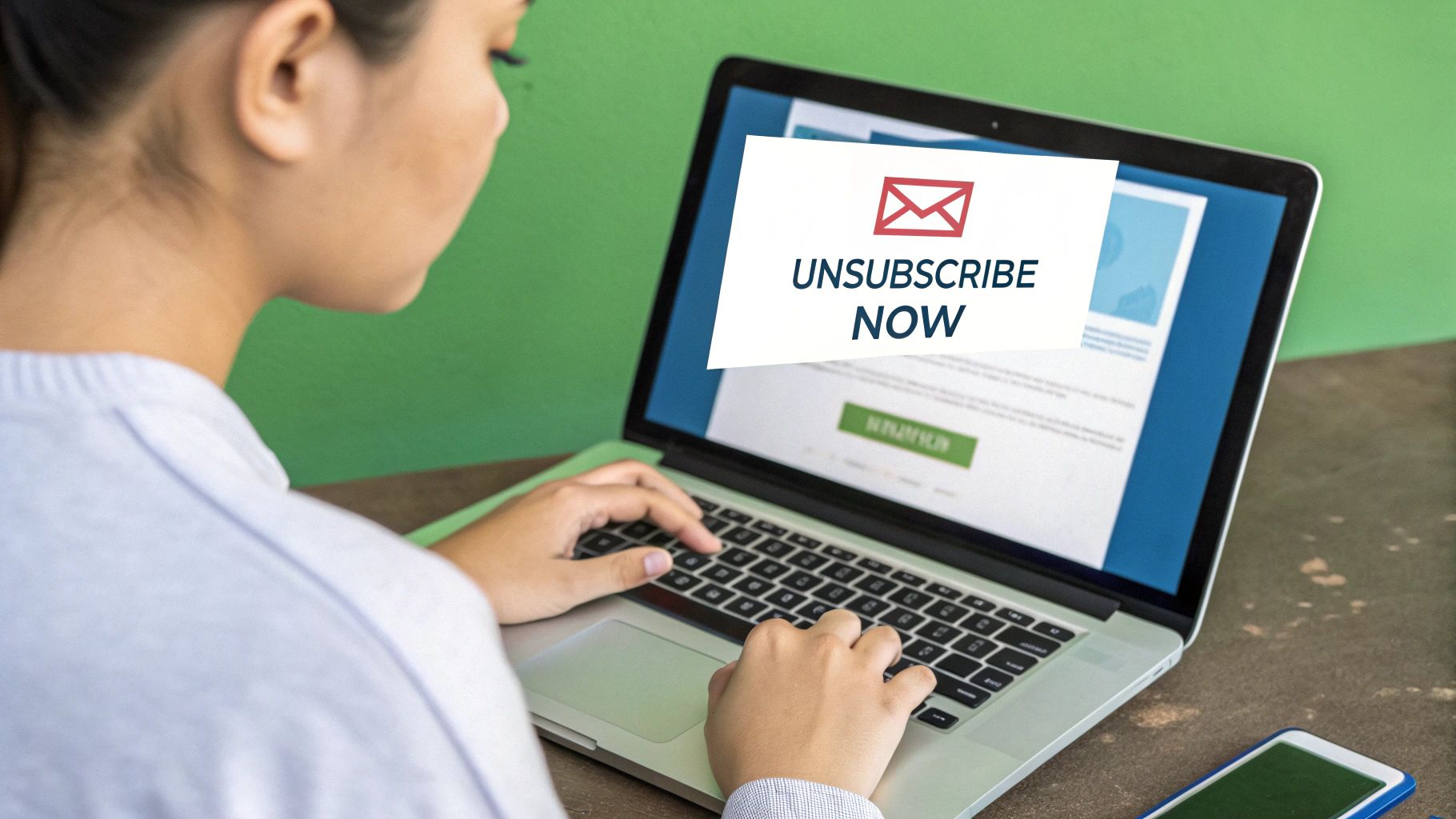
Distinguishing Legitimate Links from Phishing Traps
So, what’s stopping everyone from just clicking unsubscribe on every unwanted email? Fear. We’ve all heard the horror stories: you click a link, and it just tells spammers your address is active, opening the floodgates for even more junk.
Luckily, you can usually spot a fake before you click. Here are a few things I always check:
- Hover, Don't Click: This is the golden rule. Float your mouse over the unsubscribe link and look at the URL that pops up in the bottom corner of your screen. Does the domain match the sender? If an email from "CoolGadgets" shows a link for
totally-not-a-scam.xyz, that’s a hard pass. - Check the Sender's Details: Look at the "From" address. A real company will use a professional domain, like
deals@coolgadgets.com. A scammer is more likely to use a jumbled mess of letters and numbers from a generic provider, likecg_deals_194z@freemail.net. - Look for Professionalism: Reputable brands care about their image. Their emails are usually well-designed and free of obvious spelling or grammar mistakes. They also include a physical mailing address in the footer—another legal requirement. If an email looks sloppy, treat its links with caution.
Best Practices for Unsubscribing
Once you've vetted the link and feel confident it's safe, the process is usually simple. But there are a couple of things to keep in mind to make it stick.
First, a little patience goes a long way. The law gives companies 10 business days to process an unsubscribe request. Most are instant, but don't be alarmed if one or two more emails slip through. If they keep coming after two weeks, it's time to take stronger action.
Second, be on alert for unsubscribe pages that ask for too much information. A proper opt-out is a one-click affair or a simple confirmation page. If you're asked to re-enter your email or, worse, provide a password, close that window immediately. That’s a classic phishing tactic.
Pro Tip: Many email clients like Gmail have their own "Unsubscribe" button right at the top of the message, next to the sender’s name. This is often the safest route, as it lets your email provider handle the request without you ever visiting the sender's site.
When Unsubscribing Is Not Enough
Sometimes, you’ll run into a sender who just doesn't play by the rules. You unsubscribe, you wait, and the emails just keep coming. This is where you have to escalate.
Forget the unsubscribe link at this point. Instead, start marking their messages as spam and block the sender's address entirely. Reporting an email as spam flags the sender with providers like Google and Microsoft, which can hurt their ability to reach anyone's inbox.
This layered approach—unsubscribe first, then block and report—is the most reliable way to reclaim your inbox from persistent advertisers. For a full playbook on dealing with these stubborn cases, our guide on how to stop junk emails for good has you covered.
Proactive Strategies to Keep Future Ads Out
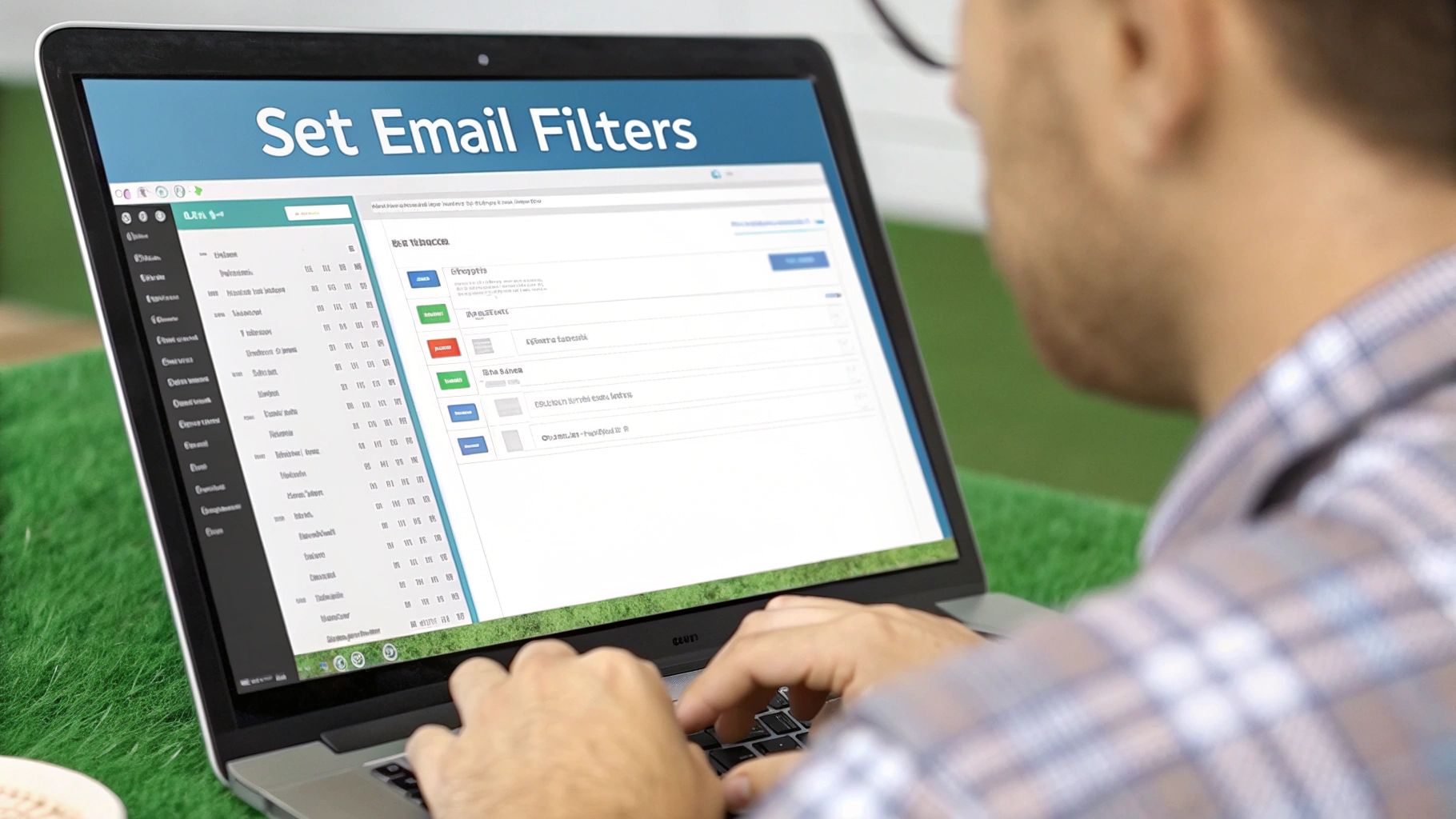
Clearing out your inbox is a great start, but the real win is stopping new ads from ever showing up. The secret is to shift your mindset from being a reactive cleanup crew to a proactive gatekeeper. It all comes down to treating your primary email address like the valuable asset it is.
By building a defensive wall around your main inbox and being more strategic about where you share it, you can slash future clutter before it even has a chance to accumulate.
Embrace Email Aliases and Disposable Addresses
Think about your main email address like your home address—you wouldn't just hand it out to every stranger you meet on the street. That's where email aliases and disposable addresses come in. They work like a P.O. box for the internet, letting you get mail without giving away your real location.
An email alias is just a different receiving name that funnels right into your main account. If your real email is jane.doe@email.com, you could create an alias like jane.shopping@email.com. Mail sent there still lands in your inbox, but now you can set up a simple filter to automatically file it away in a "Shopping" folder, keeping your main view clean.
Disposable email addresses take this concept even further. Services like Yahoo Mail let you create temporary addresses you can nuke at any moment.
- Scenario: You find a free e-book you want, but it requires an email signup. Instead of using your primary address, you create a disposable one like
myemail-ebooks@yahoo.com. - Outcome: If that address starts getting hammered with spam, you don’t have to bother with unsubscribing or filtering. Just delete the disposable address. Problem solved.
This single habit is a game-changer for stopping email ads at the source.
Scrutinize Privacy Policies and Marketing Opt-Ins
Every time you sign up for something new, there's that moment with the privacy policy and a few little checkboxes. Taking an extra five seconds here can save you hours of inbox misery down the road.
Before you give out your email, scan the form for pre-ticked boxes that say things like, "Yes, send me news and special offers!" They're often checked by default, sneakily opting you into marketing lists. Always uncheck these boxes.
Scrutinizing these forms is your frontline defense. Companies are required to disclose how they'll use your data. A quick look at a privacy policy will tell you if they plan to share your info with "third-party partners"—which is usually just code for "other companies who will spam you."
This vigilance also helps you appreciate how responsible companies operate. While you're managing your own inbox, it's worth knowing that legitimate senders often follow a practical guide to email list cleaning to make sure they're only emailing people who actually want to hear from them.
Adopt the Email Diet
An inbox is a lot like a closet—it gets cluttered over time. That newsletter you found useful six months ago might just be junk mail now. The "email diet" is all about periodically reviewing your subscriptions and ruthlessly cutting out what you no longer need.
Just set a reminder every few months to scroll through your inbox and ask one simple question for each subscription: "Have I opened this in the last month?"
If the answer is no, hit unsubscribe. Don't let a "maybe I'll need it someday" mentality keep you attached to digital noise. This regular pruning keeps your inbox lean and ensures that the only emails you get are the ones you genuinely want. It's also a key part of your overall email security. A cleaner inbox is a safer one, as you can learn more about in our guide to the top anti-phishing programs to protect your business.
By adopting these forward-thinking habits, you stop being someone who constantly cleans up messes and become someone who prevents them from happening in the first place.
Considering a Truly Ad-Free Email Service
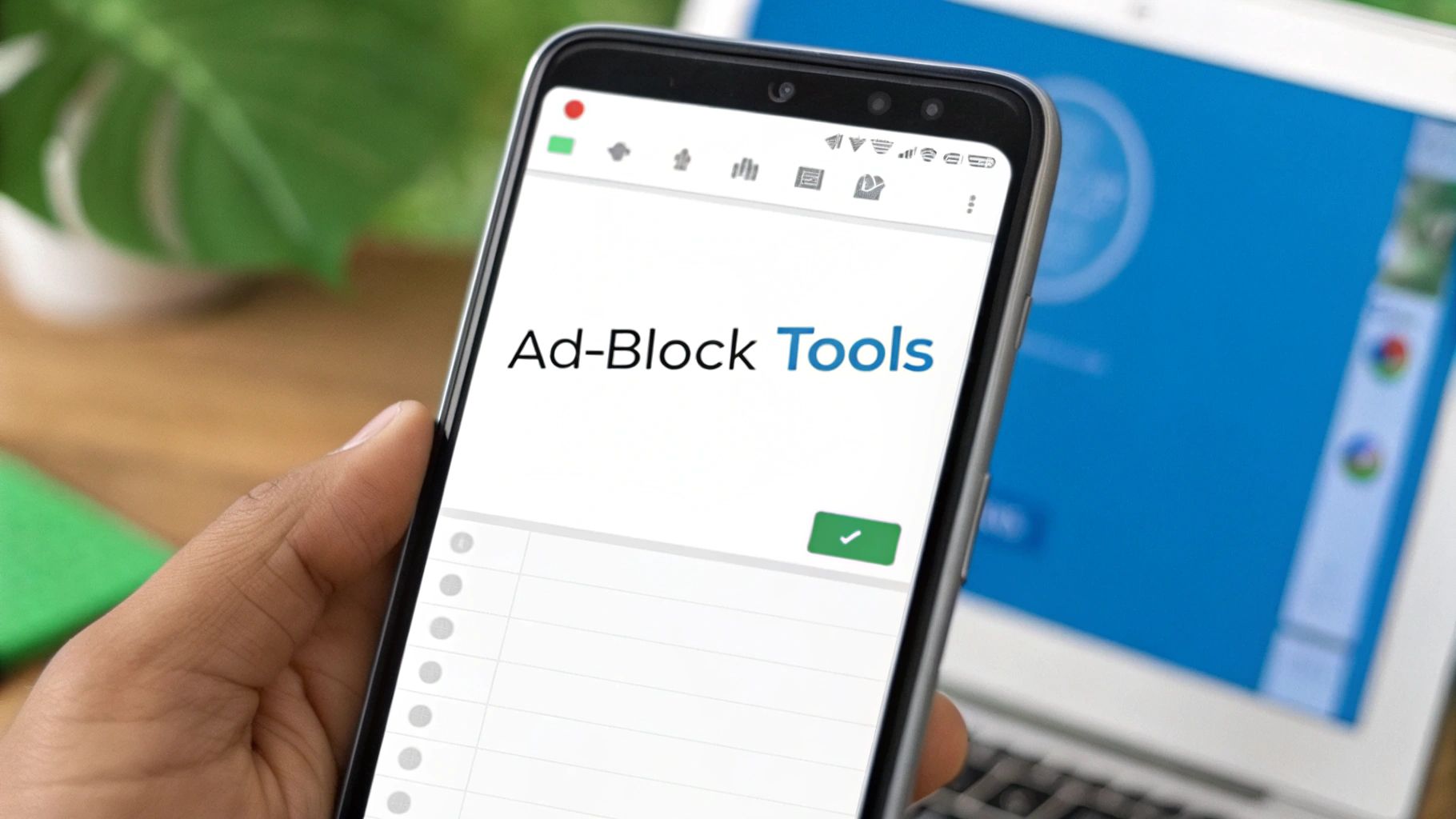
So, you’ve mastered filters, unsubscribed from everything in sight, and gotten proactive about guarding your inbox. But what if you still feel like you’re fighting a losing battle against the ad machine?
The hard truth is that "free" email services aren't really free. Their entire business model is built on serving you ads, and that often involves scanning your email content to make those ads hit closer to home. If you're looking for the ultimate inbox sanctuary, the final move is to switch to a premium, ad-free email provider.
This isn’t just about getting rid of annoying banners. It's a complete shift in philosophy. With a free provider, you're the product. With a paid service, you're the customer. That simple change realigns everything in your favor, because their goal isn't to sell your attention—it's to provide a secure, private, and clean experience you’re happy to pay for.
The Real Cost of Free Email
We all love free tools, but they often come with hidden costs tied to our privacy and data. The convenience of a free inbox is a direct trade-off: you give them access to your data, and they use it to build incredibly detailed advertising profiles.
Think about it. Every flight confirmation, online purchase receipt, and newsletter you subscribe to helps paint a picture of your life, habits, and interests. The result is an inbox that feels less like a personal communication hub and more like a personalized billboard. Switching to a paid service completely severs that connection.
When you pay for an email service, you are directly funding its operations. This means the provider works for you, not for advertisers. Their focus shifts to enhancing security and protecting your privacy because your satisfaction is their primary revenue stream.
Let's break down the core differences between these two models.
Free Ad-Supported vs. Premium Ad-Free Email
| Feature | Free Services (e.g., Gmail, Yahoo) | Premium Ad-Free Services (e.g., Typewire) |
|---|---|---|
| Business Model | Data collection and targeted advertising | User subscription fees |
| Primary Goal | Maximize advertiser revenue | Provide a secure, private user experience |
| Privacy | Emails are often scanned for ad targeting | Strict no-scanning and no-tracking policies |
| Customer Support | Limited to forums and automated help centers | Direct access to human support teams |
| Custom Domain | Not typically supported or costs extra | Standard feature (e.g., you@yourname.com) |
| Security | Good, but part of a larger ad-tech ecosystem | Top priority with features like end-to-end encryption |
This table really highlights the fundamental divide. With a paid service, the entire platform is designed around serving your needs, not an advertiser's.
Key Features of Premium Email Providers
Moving to a paid host like Typewire is about so much more than just ditching ads. It’s an upgrade across the board.
- Rock-Solid Security: Premium services make security their top priority. We're talking about things like end-to-end encryption, advanced spam filtering that actually works, and robust virus protection.
- Custom Domain Support: This is a game-changer for professionals or anyone building a personal brand. Using your own domain (
you@yourname.com) looks far more professional and gives you an email address that’s truly yours. - Real Customer Support: Ever tried getting help from a human at a free provider? It's nearly impossible. Paid services usually offer direct access to support teams who can solve problems quickly.
- Guaranteed Privacy: This is the big one. These services operate with strict no-tracking and no-data-mining policies. They don't read your emails to sell you stuff, period.
Making the Decision: Is It Worth It?
So, is paying a few dollars a month for email really worth it? It all comes down to what you value. Think about the time you spend every single day deleting junk mail, the mental clutter from constant ad distractions, and how much your digital privacy is worth to you.
For most people who make the switch, that small monthly fee is a fantastic investment for a calm, secure, and focused digital life. It’s about taking back ownership of your inbox. You stop being a target for advertisers and start being a valued customer.
If you’re serious about getting rid of email ads for good, moving to a privacy-first provider is the most effective, permanent solution. It turns your inbox from a chaotic marketplace into a quiet, protected space for what matters.
Answering Your Top Email Ad Questions
Even when you've got your ad-blocking strategy down, some situations can still leave you scratching your head. We've all been there, hovering over an unsubscribe link and wondering, "Is this really safe to click?" or getting another email from a sender you know you blocked. Let's dig into these common frustrations and clear them up for good.
Getting a handle on these nuances is what really takes your inbox from cluttered to controlled. It’s all about knowing what to do when the usual tricks don't quite cut it.
Is It Always Safe to Click Unsubscribe?
The short answer? No, but it's safe most of the time. The big fear is that clicking "unsubscribe" on a scam email just tells spammers, "Hey, this is a live one!" and invites a fresh wave of junk. That's a real risk, but it mainly applies to obvious, sketchy spam from senders you’ve never heard of.
For emails from legitimate companies—even ones you don't remember signing up for—that unsubscribe link is almost always fine. Laws like the CAN-SPAM Act require them to provide a working way to opt out, and they don't want the legal trouble.
Here’s a simple rule of thumb I always follow:
- Recognized Brand: If the email is from a known retailer, a service you've used, or a newsletter you might have subscribed to, go ahead and click unsubscribe. It's the quickest way to clean up your inbox.
- Suspicious Sender: If the email is a mess of typos, comes from a gibberish address like
hfgd73h@random.xyz, or promises you a million dollars, don't click a thing. Just smash that "mark as spam" button and delete it.
Your best friend here is the hover trick. Before you click, just rest your cursor over the unsubscribe link and look at the URL that pops up in the corner of your browser. If that domain looks completely unrelated to the company that supposedly sent the email, it's a huge red flag.
Why Do I Still Get Spam from Blocked Senders?
This is easily one of the most maddening things about fighting spam. You block a sender, feel a moment of triumph, and then a nearly identical email lands in your inbox the next day. What gives?
The reality is, spammers almost never use the same email address twice. They have tools that can generate thousands of different sender addresses and domain names on the fly. You might block deals@greatstuff.co, but they'll just hit you again tomorrow from offers@greatstuff.biz. It’s like playing whack-a-mole.
This is exactly why filters are so much more powerful than simply blocking. Instead of focusing on who sent it, you create a rule that looks for what's in it. A filter that automatically trashes emails with subject lines containing "Final Notice" or "Exclusive Offer" will catch them no matter what address they come from.
What If an Ad Has No Unsubscribe Link?
If you get a promotional email without any way to opt out, stop right there. That's not just a red flag; it's a giant, flashing alarm, and it's a direct violation of anti-spam laws.
Legit companies will never do this—the fines are massive. So, if you see an email like this, you can be 99% sure it's from someone you shouldn't trust.
Don't even think about replying to ask them to remove you. That just confirms your address is active. Instead, do this:
- Report it as Spam. Hit that "Report Spam" button in your email client. This is so important. It trains services like Gmail and Outlook to recognize these bad actors, which helps protect everyone.
- Block the Sender. Once you've reported it, go ahead and block the address. It might not stop them completely, but it closes at least one door.
Treating these emails as malicious is your safest bet. The missing unsubscribe link tells you everything you need to know about who you're dealing with.
If you're done playing defense and just want an inbox that's clean, private, and secure from the start, it might be time to switch to a different email host. With Typewire, your privacy is the entire point, not a product to be sold off. You can get a permanently ad-free inbox with no tracking or data mining by visiting https://typewire.com.