You can lock down an email in several ways, from using built-in tools on hosted email platforms like Gmail's Confidential Mode and Outlook's encryption options to more robust methods focused on total email privacy. For highly sensitive information, you can use dedicated secure email services, password-protect file attachments, or turn to third-party encryption software.
Why Password Protecting Emails Is Crucial for Your Privacy
It's easy to think of an email as a private, sealed letter, but that’s not accurate. A standard email is more like a postcard—it can be read by various systems as it travels across the internet. The password to your email account is like the key to your mailbox; it protects the messages stored inside, but it does nothing to secure a message once it leaves your outbox. This is a critical distinction for your email security.
The standard security your hosted email platform provides is a good baseline, but it often falls short for true confidentiality. If you're sending attachments with financial data, personal identification, or confidential business plans, you need an additional layer of protection. This is precisely why knowing how to password protect an individual email isn't just a technical skill—it's a fundamental practice for maintaining your email privacy.
Quick Methods to Password Protect an Email
Here's a quick look at the main methods we'll cover, helping you choose the best approach for your email security needs right away.
| Method | Best For | Level of Security |
|---|---|---|
| Webmail Features (e.g., Gmail) | Everyday sensitive info, preventing forwarding | Good |
| Desktop Client Encryption (e.g., Outlook) | Business communication, compliance needs | High |
| Password-Protected Files (e.g., ZIP/PDF) | Securing attachments, not the email body | Varies |
| Secure Email Providers (e.g., Typewire) | Maximum security and end-to-end encryption | Very High |
These options provide a range of choices, from simple features on common hosted platforms to powerful, specialized tools for when email privacy is paramount.
Understanding the Real-World Risks to Your Email Security
The need for this isn't just theoretical. Password theft is a constant threat, and relying solely on your account password is a significant gamble. A recent survey revealed that a staggering 46% of people have had a password stolen, with weak credentials being the culprit in 35% of those breaches. Once a hacker gains access to an email account, they can often find a goldmine of private data. You can dive deeper into the stats in this Huntress.com report.
Protecting individual emails is a key part of any solid cybersecurity strategy for small businesses.
This decision tree gives you a great visual for when you should add that extra layer of security.
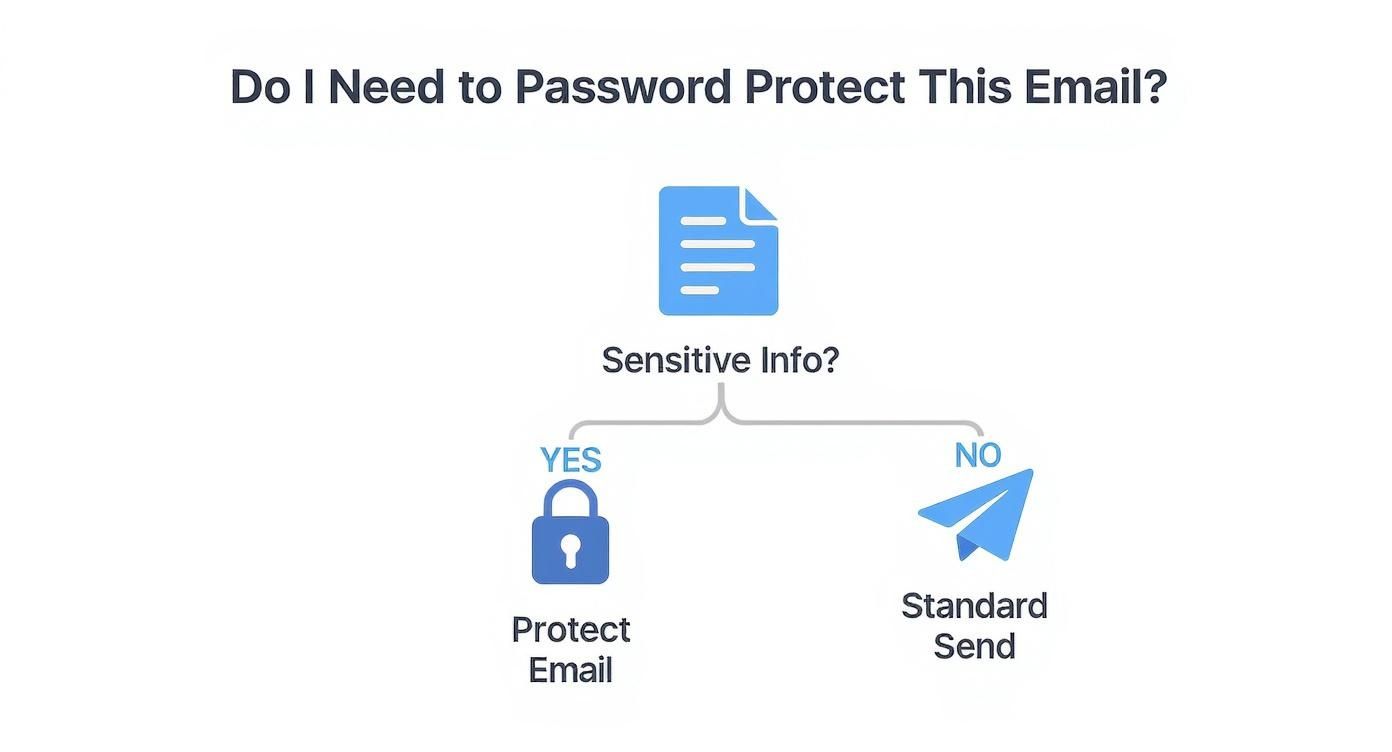
The takeaway is simple. If an email contains anything you wouldn't want exposed in a data breach, taking a moment to password protect it is always the right call for your personal and professional privacy.
Using Built-In Security on Hosted Email Platforms like Gmail and Outlook
Before seeking a third-party tool, it's worth exploring what your current email provider offers. You might be surprised. Popular hosted email platforms like Gmail and Outlook have solid security features built right in, though they aren't always front and center.
For Gmail users, Confidential Mode is your first stop for enhancing email privacy. It’s a fantastic way to add basic controls to sensitive messages. When you send an email in this mode, the recipient can't forward, copy, print, or download its contents or attachments.
You can also set an expiration date, which makes the email inaccessible after a specified time—like a self-destructing message. Best of all, you can revoke access at any point, giving you ongoing control over your information.
How To Use Gmail's Confidential Mode
Activating it is simple. Just compose a new email and look for the lock-and-clock icon in the toolbar at the bottom. Clicking it pulls up the Confidential Mode settings for that specific message.
From there, you can add another layer of security by requiring an SMS passcode. This forces the recipient to verify their identity with a code sent to their phone before they can open the email—a great way to ensure it's only seen by the intended person.
Here’s what that settings panel looks like:
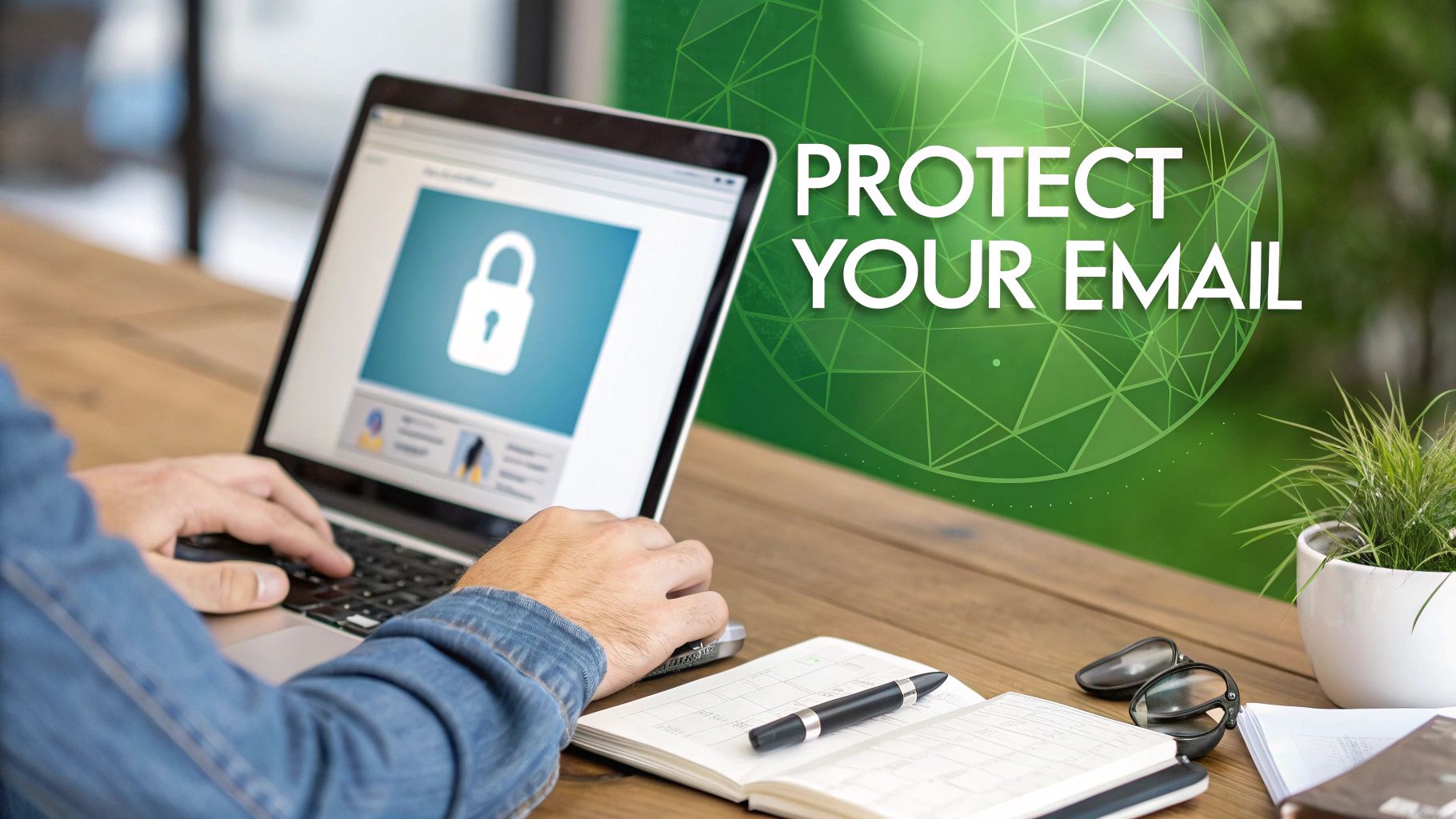
As you can see, you get fine-grained control, with expiration options ranging from one day all the way up to five years.
Navigating Outlook's Encryption Features
If you're an Outlook user, you also have powerful tools at your disposal, but availability depends on your Microsoft 365 subscription. You'll generally find two main encryption options that bolster your email security.
-
S/MIME (Secure/Multipurpose Internet Mail Extensions): This is a traditional, certificate-based encryption standard. It's very secure, but the catch is that both you and your recipient need to have it configured, which can be technical. It’s powerful but not always practical for everyday communication.
-
Microsoft 365 Message Encryption: This is the more modern and user-friendly choice, available on certain Office 365 plans. It lets you send encrypted mail to anyone, regardless of their email service. The recipient either opens it in a secure online portal or, if they're also on Microsoft 365, it opens seamlessly in their Outlook.
For many businesses, the security features of their hosted email platform offer a good balance between security and usability. They are already integrated into your workflow, making it easier to improve your email privacy with just a few clicks.
While figuring out how to send a password-protected email in Outlook might seem daunting, these integrated features make it manageable. Leveraging the tools you already pay for is a smart first step toward stronger email security.
Exploring Advanced Third-Party Encryption Tools for Maximum Privacy
While the built-in tools on major hosted platforms are a good start, sometimes you need stronger guarantees of email privacy. If you're a freelancer sending sensitive client contracts or a legal professional sharing confidential case files, standard email security may not be sufficient. This is where dedicated third-party services, often called secure or private email platforms, truly shine.
These services were built from the ground up with a core mission: email privacy. Platforms like ProtonMail and Tutanota operate on a "zero-knowledge" principle. This means even the company hosting your email cannot read your messages. Everything is encrypted end-to-end on your device before it ever travels across the internet.
How Privacy-First Email Platforms Work
Think of these secure email services as a closed, private ecosystem. When you email someone else on the same platform—say, from one ProtonMail account to another—the encryption is automatic and seamless.
But what about sending a secure email to someone on a standard service like Gmail? These privacy-focused platforms have a clever solution. They let you send a password-protected message. Your recipient gets a link to a secure, private webpage where they enter the password (which you must share with them through another channel, like a phone call or text) to view the email.
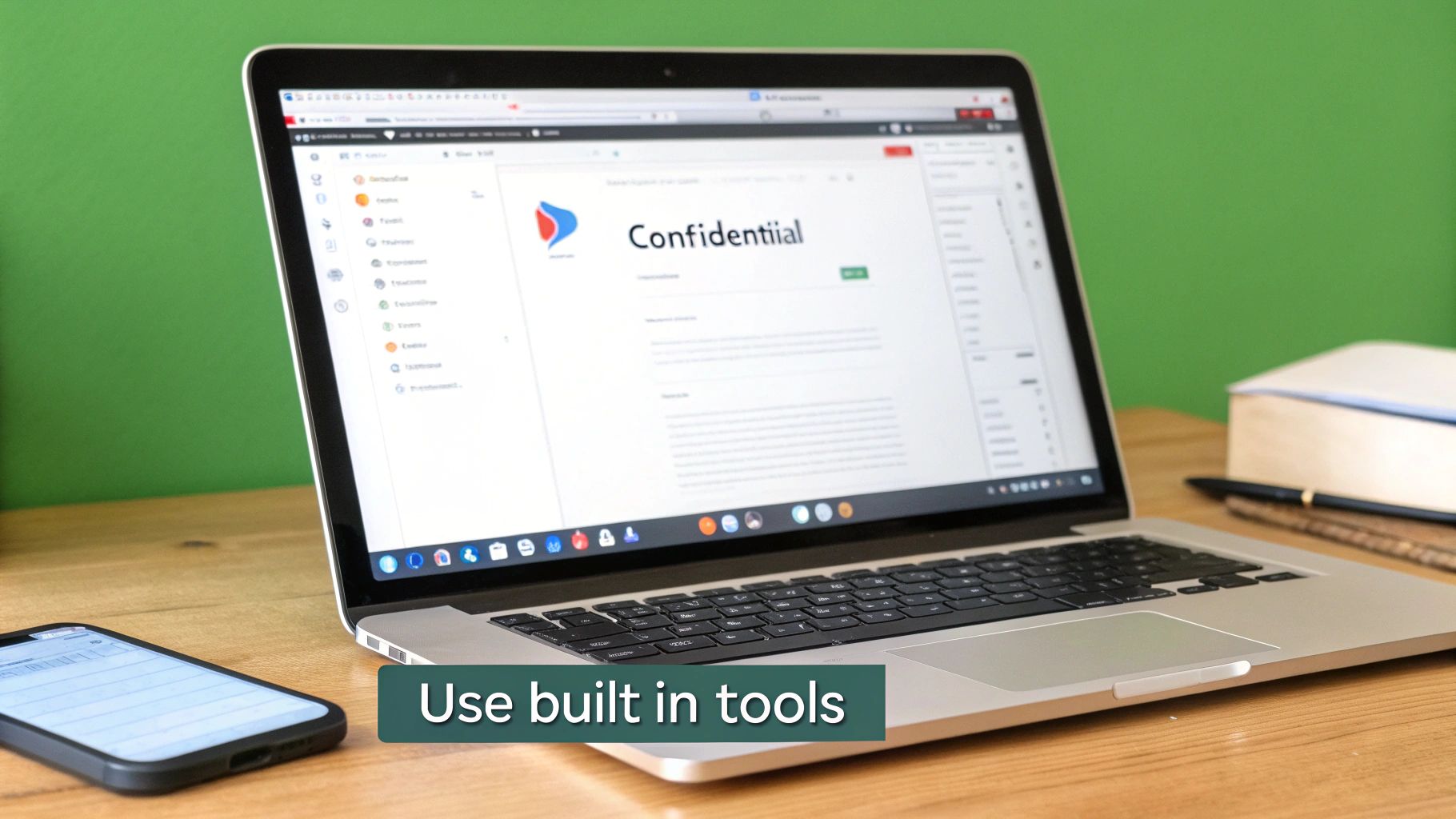
This method directly enhances email security when communicating outside a trusted network. If this approach aligns with your needs, it's worth exploring the best encrypted email solutions to find a provider that matches your specific privacy requirements.
Using Browser Extensions and Add-ins
Not ready to migrate from your current email provider? You can still add a powerful layer of encryption to your existing setup. Several browser extensions and add-ins integrate directly with platforms like Gmail or Outlook, giving you on-the-fly encryption capabilities.
These tools typically add a new button to your "Compose" window. From there, you can encrypt the message and set a password just before sending. It's a great way to gain the peace of mind that comes with strong encryption without disrupting your familiar workflow.
The constant threat of password cracking makes these advanced security measures necessary. Think about it: compromised accounts are involved in a staggering 98% of breaches, showing that attackers often get in simply by using legitimate credentials.
One recent analysis, which simulated over 160 million attacks, found that password cracking succeeded in 46% of tested environments. That figure has nearly doubled in just the last few years, highlighting a critical vulnerability in conventional email security that these third-party tools are specifically designed to address. You can read more about these weak password findings on The Hacker News.
Locking Down Attachments with Password-Protected ZIP Files
Sometimes, your primary email security concern isn't the entire conversation, but a single, sensitive file you're sending. In these cases, the goal is to protect the attachment itself.
For that, one of the simplest and most reliable methods is creating a password-protected ZIP archive. Think of it as putting your document inside a digital safe before you attach it. It's a fantastic, low-tech solution for file security that works almost anywhere.
The best part? You probably already have the tools you need. Modern operating systems like Windows and macOS have this capability built in, letting you secure a file in just a few clicks without any special software.
How to Create a Secure ZIP Archive
The exact steps to create a protected ZIP file can vary slightly depending on your operating system. Here’s a quick breakdown for both.
-
On Windows: The process is direct. Right-click on the file or folder, hover over "Send to," and select "Compressed (zipped) folder." After the ZIP file is created, double-click to open it, go to the "File" menu, and you'll see an option to "Add a password."
-
On macOS: Apple's built-in Archive Utility doesn't handle password protection natively. While you could use the Terminal, a much easier route for ensuring file privacy is to use a trusted third-party app. I often recommend Keka; it's a simple, drag-and-drop tool that makes creating encrypted archives a breeze.
The single most important rule for email security is this: Never, ever send the password in the same email as the attachment. It’s the digital equivalent of taping the key to the front of the lockbox.
So, how do you get the password to your recipient? Use a completely different communication channel. A quick phone call, a text message, or a message via a secure app like Signal are all excellent options.
This simple separation ensures that even if your email is intercepted, the attachment itself remains secure and unreadable. For a deeper dive, you can learn more ways to encrypt and share files like a pro in our complete guide.
Best Practices for Secure Email Habits and Account Privacy
Technology is only half of the email security equation. Your personal habits are just as vital for keeping your communications private. All the tools we’ve covered are powerful, but their effectiveness depends on the user. This is about the human side of protecting your email privacy.
Let's start with your passwords—the ones you use to lock down emails or attachments. They must be strong and unique. This is a known challenge; studies show the average person now juggles over 250 passwords.
Despite this, 46% of people still choose easy-to-remember passwords, and 57% admit to recycling old ones. This risky habit has helped expose nearly 24 billion credentials online, creating a massive threat to personal and business security. You can dive deeper into these password security statistics on Spacelift.io.
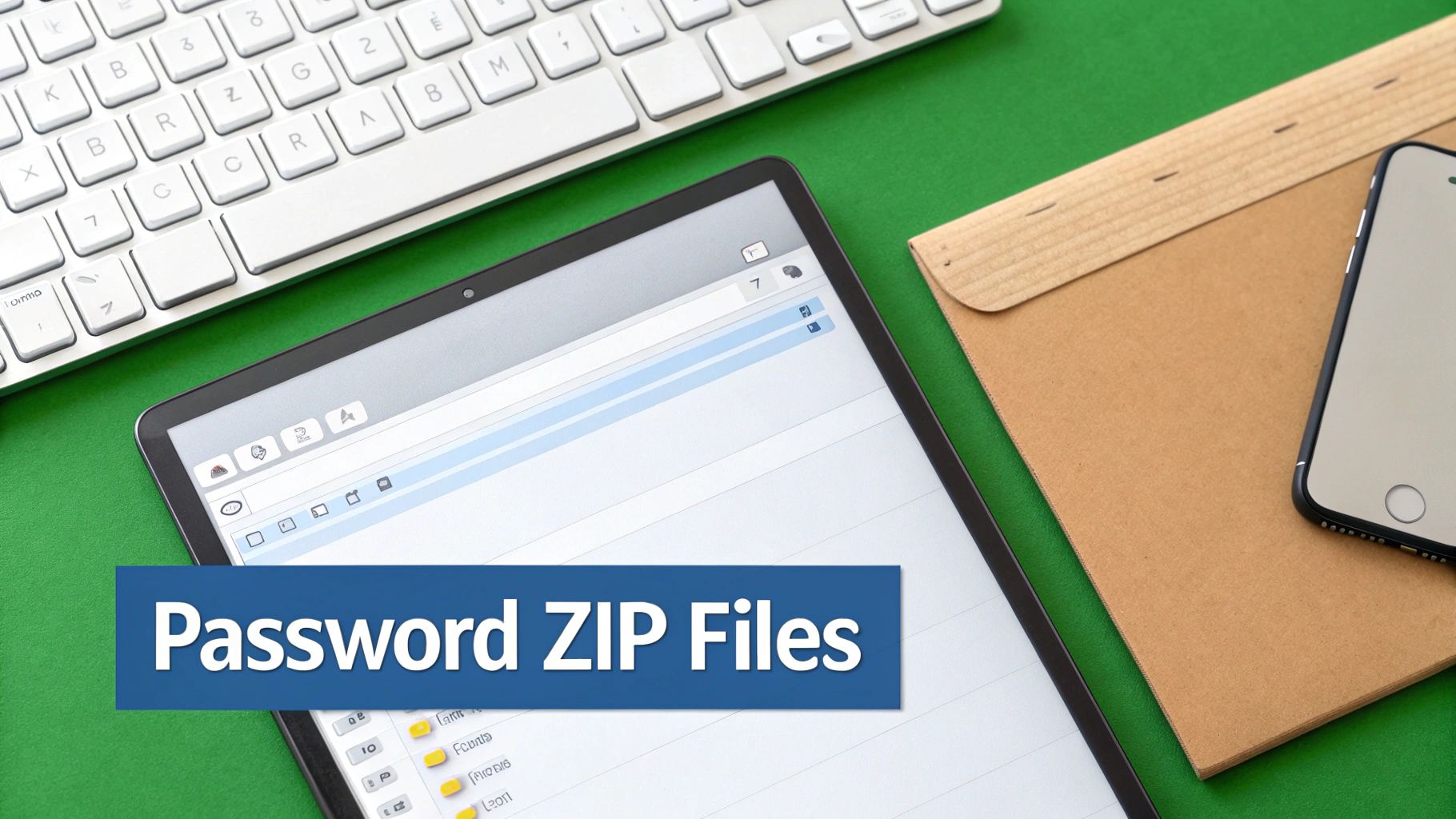
Fortifying Your Hosted Email Account
Beyond protecting individual messages, securing your primary email account is non-negotiable. Think of it as your digital headquarters; if an attacker breaks in, they can access everything.
-
Turn on Two-Factor Authentication (2FA): This is one of the most effective email security measures you can take. 2FA requires a second verification step to log in, usually a code sent to your phone. It makes it exponentially harder for an attacker to gain access, even if they steal your password.
-
Watch Out for Phishing Scams: These malicious emails are designed to trick you into revealing your login details. They often create a fake sense of urgency, like a message claiming your account has been suspended. Always double-check the sender's email address and hover over links to see their true destination before clicking.
Phishing attacks have become incredibly sophisticated. A healthy dose of skepticism is a core component of good email security hygiene. We all need to stay vigilant.
Building strong habits is as important as the technology you use. To improve your defenses, it's worth learning about phishing prevention and how to spot and avoid email scams.
Finally, adopt the simple but critical habit of double-checking the recipient's email address before you hit send. One typo can accidentally send your private information to a complete stranger, undermining all your other email security efforts.
Still Have Questions About Email Security?
When you start digging into email security and privacy, a few common questions always seem to pop up. Whether you're figuring out how to password-protect an email for the first time or deciding which method suits your needs, getting straight answers is key. Let's clear up some of the usual sticking points.
Is Password Protection the Same as Encryption?
That's a great question. Essentially, yes. When you use a feature like Outlook’s built-in encryption or a secure email service to add a password, you are applying a layer of encryption to protect the message's content.
Think of the password as the unique key needed to decrypt and read your message. Without it, the email is just a jumble of unreadable data, ensuring its privacy.
What Does the Recipient Have to Do?
This is a common concern. People worry they're creating a technical hurdle for the person on the other end. Thankfully, the process is usually smooth with modern email platforms.
- Gmail & Outlook: The recipient typically gets a link to a secure web portal. They'll either verify their identity with a one-time code or enter the password you shared with them. No special software is needed.
- Secure Services like Typewire or ProtonMail: It works much the same way. They'll click a link, land on a secure page, and enter the password to view the private message.
- Password-Protected ZIPs: This classic method remains effective. Every modern computer has built-in software to handle ZIP files, so they just need to double-click and enter the password.
Do I Really Need to Do This for Everyday Emails?
Absolutely not. You don't need to lock down every cat video or meeting reminder. The key is to assess the sensitivity of the information you're sending.
If an email contains financial statements, legal contracts, login credentials, or sensitive business plans, taking an extra minute to secure it is a crucial email security practice.
Here's the simple gut-check I use: "Would I be okay with a total stranger reading this?" If the answer is a hard no, it’s time to add a password. This question cuts through the noise and helps you find the right balance between convenience and real email privacy.
At the end of the day, password-protecting your emails is about taking control of your digital privacy. By picking the right tool for the job, you ensure that your private conversations remain private, seen only by those you intend.
If you're looking for a private, hosted email platform built on security from the ground up, check out Typewire. We offer serious email security without the ads, tracking, or data mining common with "free" services. You can start a free trial today and experience what truly private communication feels like.

