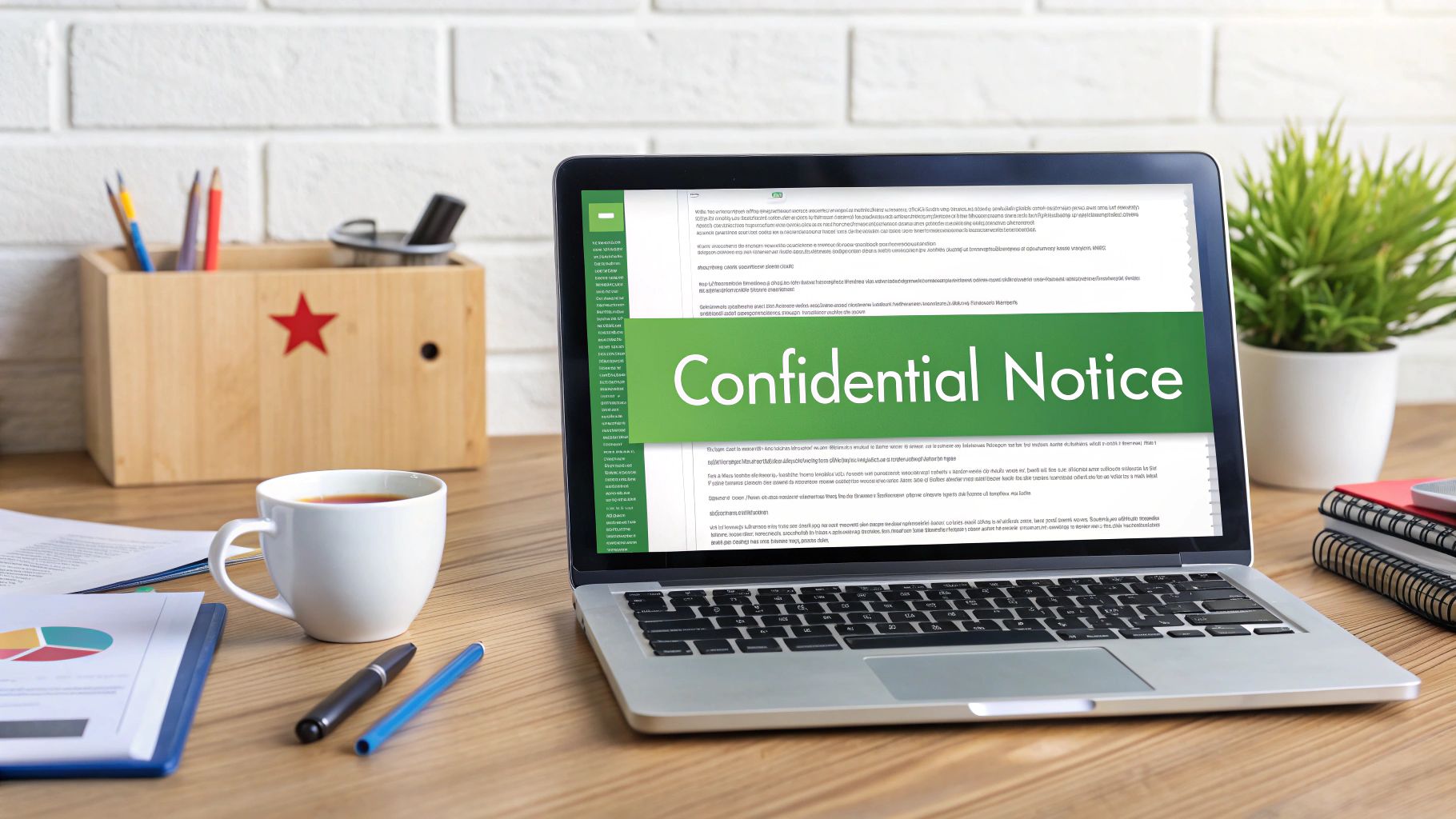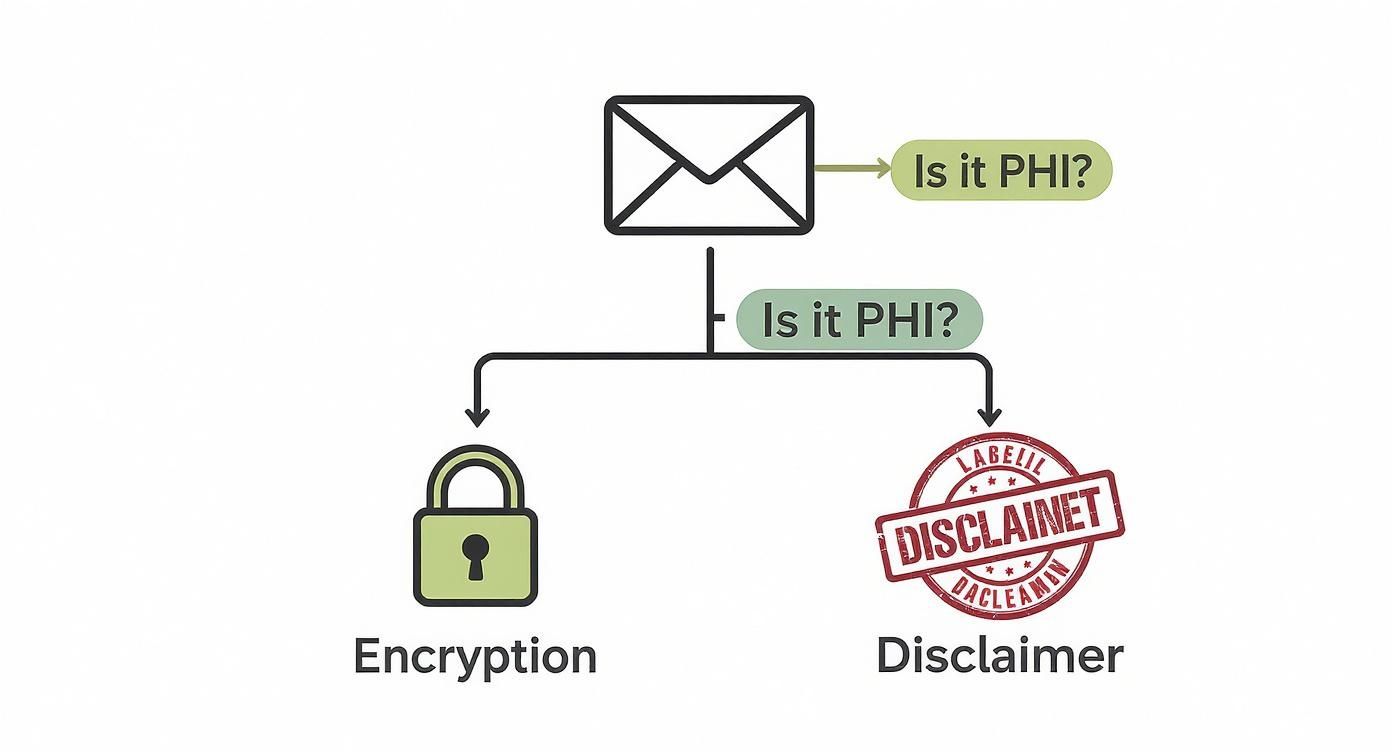Before you can win the war against junk mail, you first have to understand the enemy. Knowing why your inbox is a prime target for both marketers and criminals is the first step. Most junk email falls into two main categories: annoying-but-harmless spam and genuinely dangerous phishing attempts. Telling them apart is key to keeping your inbox clean and, more importantly, your digital identity secure.
Why Is Your Inbox Always Under Attack?
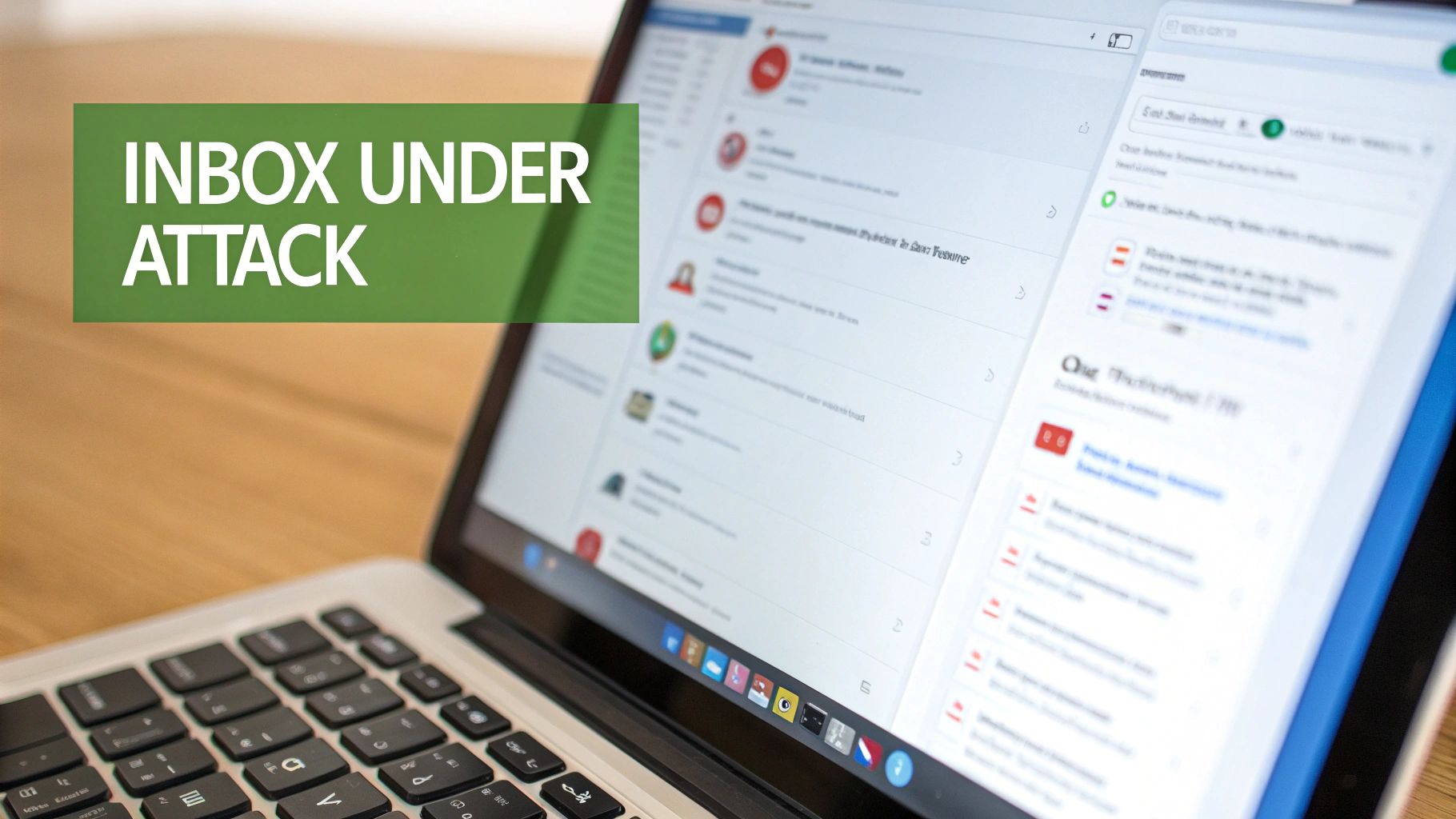
If you feel like you’re constantly fighting a losing battle with your inbox, it's not your fault. A swamped inbox is the result of a massive, automated industry that revolves around harvesting, buying, and selling email addresses. Every time you sign up for a service, create an online account, or enter a contest, your email address is added to a database that can be breached or sold.
Your email address is a direct line to you—and a master key to your digital life. That makes it incredibly valuable not just to marketers, but to cybercriminals who see it as the first step in compromising your security.
The Two Faces of Junk Email: Spam vs. Phishing
It’s crucial to know that not all junk mail is the same. There's a big difference in the security threat posed by spam versus phishing, and understanding it can protect you from serious harm.
- Spam: This is basically digital junk mail. Think of promotions you never asked for or newsletters from companies you've never heard of. It’s annoying, but its main goal is to sell you something. The primary risk is privacy erosion.
- Phishing: This is the real danger. Phishing emails are scams designed to trick you into giving up sensitive information, like passwords, financial details, or personal data. They're often disguised to look like they came from a trusted source, like your bank, a delivery service, or a government agency.
One particularly sneaky tactic to watch out for is the threat of typosquatting, where scammers use slightly misspelled versions of legitimate domains to send emails that look authentic at a quick glance, aiming to steal your credentials.
The scale of this problem is staggering. In 2023 alone, it’s estimated that 160 billion spam emails were sent every single day. This endless stream doesn't just waste our time; it creates a constant security threat in our inboxes.
The fight against junk mail isn't just about reducing clutter. It's an essential practice for protecting your digital identity, securing your personal data, and safeguarding your financial information from increasingly sophisticated threats.
Mastering Your First Line of Defense

Your email provider, whether it's a free service like Gmail or a professional hosted platform, is your digital gatekeeper. It works around the clock to filter out malicious content, but it’s not foolproof. To truly secure your inbox, you must actively train this powerful tool and understand its limitations, especially when it comes to privacy.
Every time you mark a message as junk or rescue a legitimate email from the spam folder, you're teaching the system. You're providing feedback that helps refine its algorithm, making it smarter and more attuned to what you consider a threat.
Think of it like training a security guard. At first, they might not know which visitors are safe and which are suspicious. But with consistent guidance, they become incredibly effective. Your spam filter works the same way.
Actively Train Your Spam Filter
The single most powerful action you can take to stop junk email is to use the "Report Spam" or "Mark as Junk" button. This does far more than just move a single message out of sight.
When you report an email as spam, you're sending a direct signal to your email provider. This signal contains thousands of data points about the message—the sender's address, the server it came from, keywords in the subject line, and hidden code. The system analyzes this information to identify patterns and block similar threats in the future.
By consistently reporting junk, you're not just cleaning your own inbox. You're contributing to a massive, crowd-sourced security network that helps protect millions of other users. It’s one of the simplest yet most impactful security habits you can build.
On the flip side, it's just as important to check your spam folder periodically. Overly aggressive filters can sometimes catch legitimate emails.
- Rescue Legitimate Emails: When you find a valid email in your junk folder, always mark it as "Not Spam" or "Not Junk." This tells the filter it made a mistake, helping it learn to allow similar messages through.
- Avoid Just Deleting: Simply deleting a spam message from your inbox doesn't teach the filter anything. Reporting it as spam first is a critical security step.
Adjusting Your Filter's Sensitivity
Many email platforms, particularly private hosted email services, let you fine-tune how aggressively your spam filter operates. This is a crucial security feature.
A business, for example, might increase the sensitivity to its highest level to guard against phishing attacks that could compromise the entire company. A casual user might be fine with a lower setting. You can usually find these options in your email's security or filtering settings. Adjusting these settings can make a huge difference in your daily email security posture.
If you're looking for advanced protection, our guide to the best email spam filters offers a detailed comparison of tools that provide this kind of granular, security-focused control.
Beyond Filters: Using Custom Rules and Smart Unsubscribing
Getting your main spam filter in good shape is a great start, but it's only half the battle. You still have to deal with graymail—those emails that aren't technically spam but erode your privacy and clutter your inbox. Think old newsletters, marketing blasts, and endless social media notifications.
This is where you can take a more hands-on approach to fortify your inbox.
Creating custom rules in your email client is a game-changer for automating this cleanup. Instead of manually deleting emails from the same senders every day, you can build a rule that does the work for you, reducing your interaction with potentially unwanted mail.
Let's say you bought a t-shirt from an online store once, and now they email you daily. A simple rule can fix that: "If an email comes from sender@store.com, send it straight to the trash." This keeps your inbox clean and reduces the attack surface for potential phishing attempts disguised as marketing.
Should You Hit 'Unsubscribe'? (A Security Perspective)
That little unsubscribe link at the bottom of a marketing email feels like an easy out, but from a security standpoint, you must be cautious. Clicking it can sometimes confirm to malicious actors that your email address is active and monitored.
If the email is from a reputable company you knowingly subscribed to, unsubscribing is generally safe. But spammers use fake unsubscribe links as a validation tool. The moment you click, you've raised your hand and said, "A real person is here!" This can invite a flood of more spam and phishing attempts.
The Golden Rule of Unsubscribing: If you know the sender is a legitimate business, go ahead and unsubscribe. If you have even a shred of doubt, do not click anything in the email. Just mark it as spam and let your filter handle it.
Putting Your Inbox on Autopilot
Setting up a few smart rules can massively improve your email security by minimizing how often you interact with potentially sketchy messages. Here are a few ideas:
- Tame Notifications: Create a rule to automatically move emails with "notification" in the subject line to a separate folder.
- Filter Marketing Keywords: Set up a filter that catches messages with words like "sale," "discount," or "limited time" and files them into a "Promotions" folder.
- Isolate Senders: For a sender you don't want to block but also don't want to see, a rule can send their messages directly to an archive folder, completely bypassing your inbox.
These strategies actively improve your email security. The volume of malicious email is staggering. In the second quarter of 2024 alone, one security provider scanned 1.8 billion emails and found that phishing made up 22% of all detected spam. You can dig into more phishing statistics to see why having multiple layers of defense is so important.
For an even more powerful way to control who can email you, check out The Ultimate Guide to an Email Alias Service and learn how disposable addresses can stop spam before it even starts.
Building Your Email Privacy Fortress
Spam filters and custom rules are great for cleaning up the mess, but they're fundamentally reactive. To truly stop receiving junk email, you must get ahead of the problem. This means shifting your mindset from cleanup to proactive privacy and security.
The goal is to build a digital fortress around your real email address, treating it like a private piece of information. You don't hand out your home address to every website or casual acquaintance, and the same principle should apply to your primary email.
When an unwanted email does slip through, your first move is critical. This simple decision tree breaks it down.
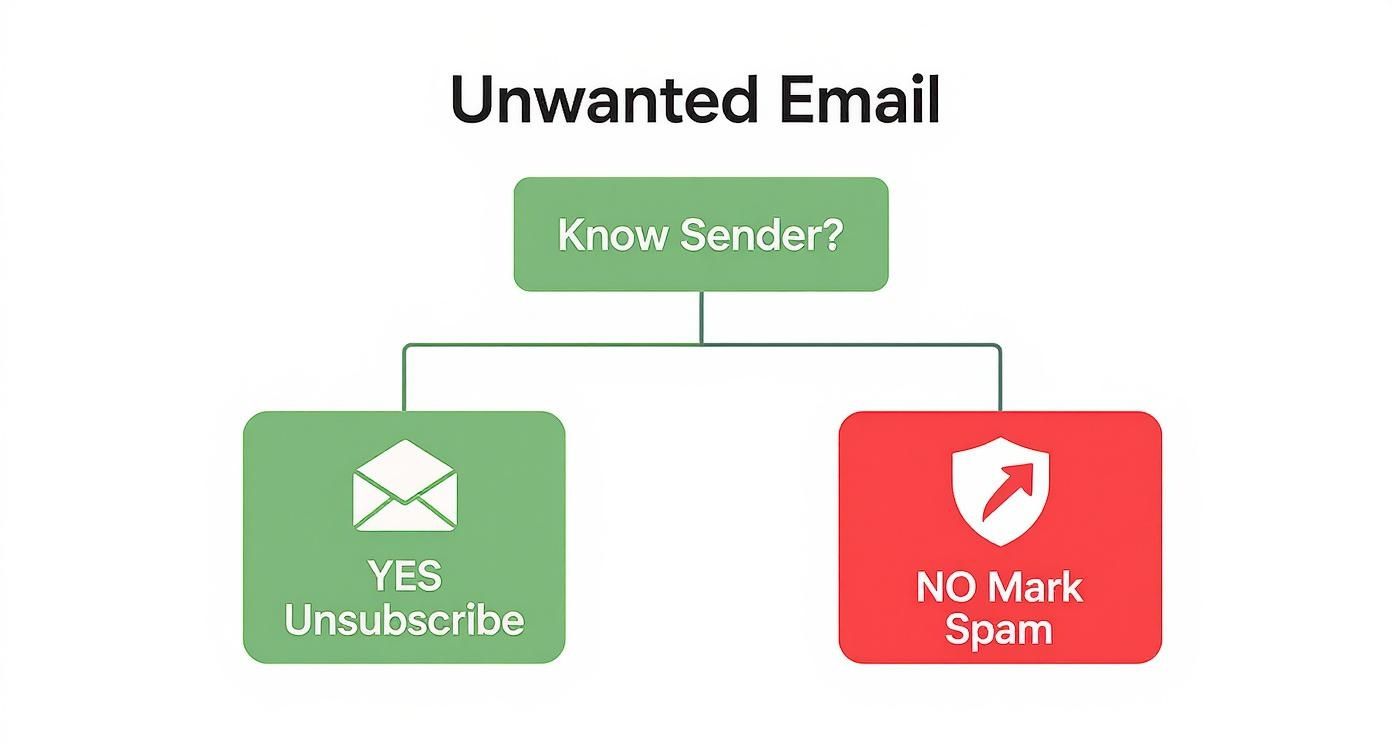
The takeaway is simple but powerful: treat emails from companies you know differently from those you don't. This approach maximizes your security while keeping your inbox clean.
The Power of Email Aliases
One of the best tools for email privacy is the email alias. An alias is a unique, disposable email address that forwards to your main inbox without revealing your actual address. You can create a different alias for every service you sign up for.
For example, instead of using yourname@email.com for a new social media site, you create social.site@yourdomain.com. If you start getting spam sent to that specific alias, you know exactly which company leaked or sold your data.
The best part? You can just delete that alias. The spam stops instantly, and your primary address remains secure.
Using email aliases is like giving every company a different key to a side door. If one key is abused, you just change that one lock. Your main front door—your primary email address—remains secure and untouched.
This strategy puts you back in control. It's no longer a mystery where the junk mail is coming from; the alias tells you the source every time.
Create Separate Inboxes for Different Purposes
Another highly effective privacy strategy is to create separate email accounts for different parts of your life. This compartmentalizes your digital identity, insulating your most important communications from the risks associated with public-facing activities.
Consider this secure setup:
- A Primary Personal Account: For trusted contacts only—family, friends, and critical services like your bank. This address should never be used for online shopping, newsletters, or social media.
- A "Public-Facing" Account: Use this email for everything else: online shopping, forum sign-ups, and newsletters. Assume this account will receive junk and treat it accordingly.
- A Professional Account: All work-related communication should be isolated here. A private hosted email with a custom domain adds a crucial layer of security and professionalism.
This approach ensures that if your "public" email is compromised in a data breach, your sensitive personal and professional inboxes remain secure.
Choosing the right privacy strategy depends on your security needs.
Email Privacy Strategy Comparison
| Strategy | Best For | Privacy Level | Convenience |
|---|---|---|---|
| Email Aliases | Pinpointing data leaks and instantly cutting off spam from a specific source. | High | Moderate (Requires setup per service) |
| Separate Inboxes | Broadly separating life categories (personal, work, public) to contain risk. | Medium | High (Easy to manage 2-3 accounts) |
| Disposable Addresses | Quick, one-time sign-ups where you never want to hear from the service again. | Very High | Low (Temporary, not for long-term use) |
| Private Hosted Email | Maximum control, security, and privacy for sensitive communications. | Highest | Moderate (Requires a paid service) |
Ultimately, adopting just one of these habits will make a huge difference. By being deliberate about how you share your email, you’re not just cleaning your inbox—you're taking back control of your digital identity and security.
When to Upgrade to a Private Hosted Email Service
https://www.youtube.com/embed/Nj8tTAGrUKE
The tips we’ve covered will significantly clean up a free inbox like Gmail or Outlook. But for those who prioritize privacy and security, there's a limit to what these platforms can do. Sometimes, the only way to truly lock down your inbox and guarantee your privacy is to pay for a dedicated service.
When you move to a private, hosted email service, you're buying into a completely different philosophy. These services are built with privacy by design, meaning their entire business model revolves around protecting your data, not monetizing it for advertisers.
The Real Cost of "Free" Email
"Free" email services aren't truly free; you pay with your privacy. Your messages are scanned to build an exhaustive profile on you, which is then used to target you with ads. This data collection creates a massive privacy risk.
A private email host flips that model. The agreement is simple: you pay a fee, and they provide a secure, private service with a commitment to not scan or sell your data.
This distinction is critical if you handle sensitive information. With an estimated 3.4 billion phishing emails sent daily, the stakes have never been higher. These attacks are the entry point for 36% of all data breaches, and the standard filters on free platforms often struggle to keep up with their sophistication.
Upgrading to a private email host is a deliberate choice to treat your email as a secure communication channel, not as a product. It's about taking full ownership of your digital conversations and data.
Key Benefits of a Secure Hosted Platform
What do you actually get when you pay for email? It’s far more than an ad-free inbox. A quality private host delivers a suite of security features designed for total control and peace of mind.
- Superior AI-Driven Filtering: Paid services invest heavily in sophisticated, AI-powered spam and phishing detection. These systems are significantly more advanced than what most free providers offer and are tuned to catch the most dangerous threats.
- True End-to-End Encryption: Many private services offer seamless end-to-end encryption, meaning your messages are scrambled so only you and your recipient can read them—not even the email provider can access the content.
- Guaranteed Data Privacy: With a paid service, your emails are never scanned for ads or sold to third parties. Your privacy is the core feature you are paying to protect.
- Custom Domain Control: Using your own domain (e.g.,
you@yourbusiness.com) is more professional and gives you complete control over your email identity, preventing provider lock-in.
Making the switch is a question of your personal and professional security needs. If you're a business owner, handle sensitive client data, or simply value your digital privacy, the benefits are undeniable.
You can dive deeper into what to look for in your guide to private email hosting services to determine if it's the right move for you.
Still Have Questions? Let’s Clear Things Up
Even after you start putting these strategies to work, a few questions always seem to pop up. Let’s tackle some of the most common ones with a focus on security.
Does Blocking a Sender Actually Do Anything?
Honestly, blocking a single sender is an ineffective security tactic. Spammers use thousands of addresses and can easily bypass a simple block.
The much smarter and more secure move is to mark the message as spam. This action trains your email provider's security filters to recognize and block similar threats in the future, improving protection for you and the entire user community.
Is It Ever Safe to Click "Unsubscribe"?
This is a critical security question. If the email is from a legitimate, recognized company you subscribed to, the unsubscribe link is usually safe.
But for any random, unsolicited junk, absolutely not. Clicking that link is a high-risk action. It confirms to the spammer that your email address is active, which can lead to an increase in spam and targeted phishing attacks.
When in doubt, follow this simple rule: if you don't recognize the sender, don't interact. Just mark it as spam and move on. It’s the safest play every time.
Why Am I Suddenly Drowning in Spam?
A sudden, dramatic increase in spam is a strong indicator that your email address was compromised in a data breach.
When a company you've used is hacked, customer lists—including your email—are often sold on the dark web. Spammers buy these lists and target everyone on them. This is precisely why privacy measures like using unique email aliases for different services are a game-changer for your security.
Can I Stop All Junk Email for Good?
Realistically, stopping 100% of junk email is impossible. Cybercriminals are constantly evolving their tactics to bypass even the most advanced security filters.
The real goal isn't total elimination but radical reduction and risk mitigation. You want to turn the overwhelming flood into a manageable trickle of non-threatening mail. By consistently training your spam filter, using privacy tools like aliases, and choosing a secure email platform, you can achieve a clean, secure inbox for the long haul.
Ready to take your email privacy and security to the next level? Typewire gives you a secure, ad-free email experience with powerful spam filtering, all on private infrastructure. Start your 7-day free trial today and see what a cleaner inbox feels like.