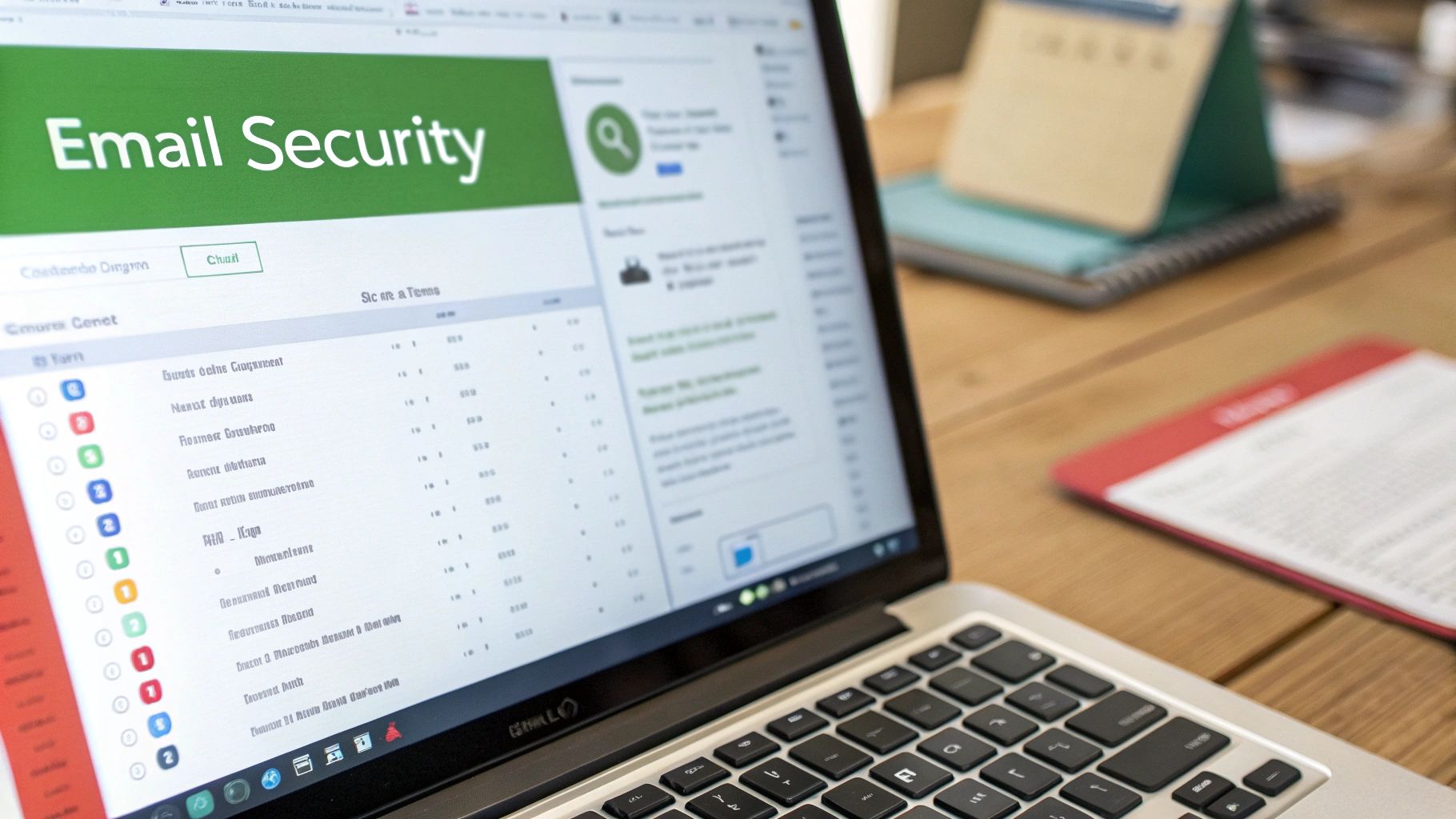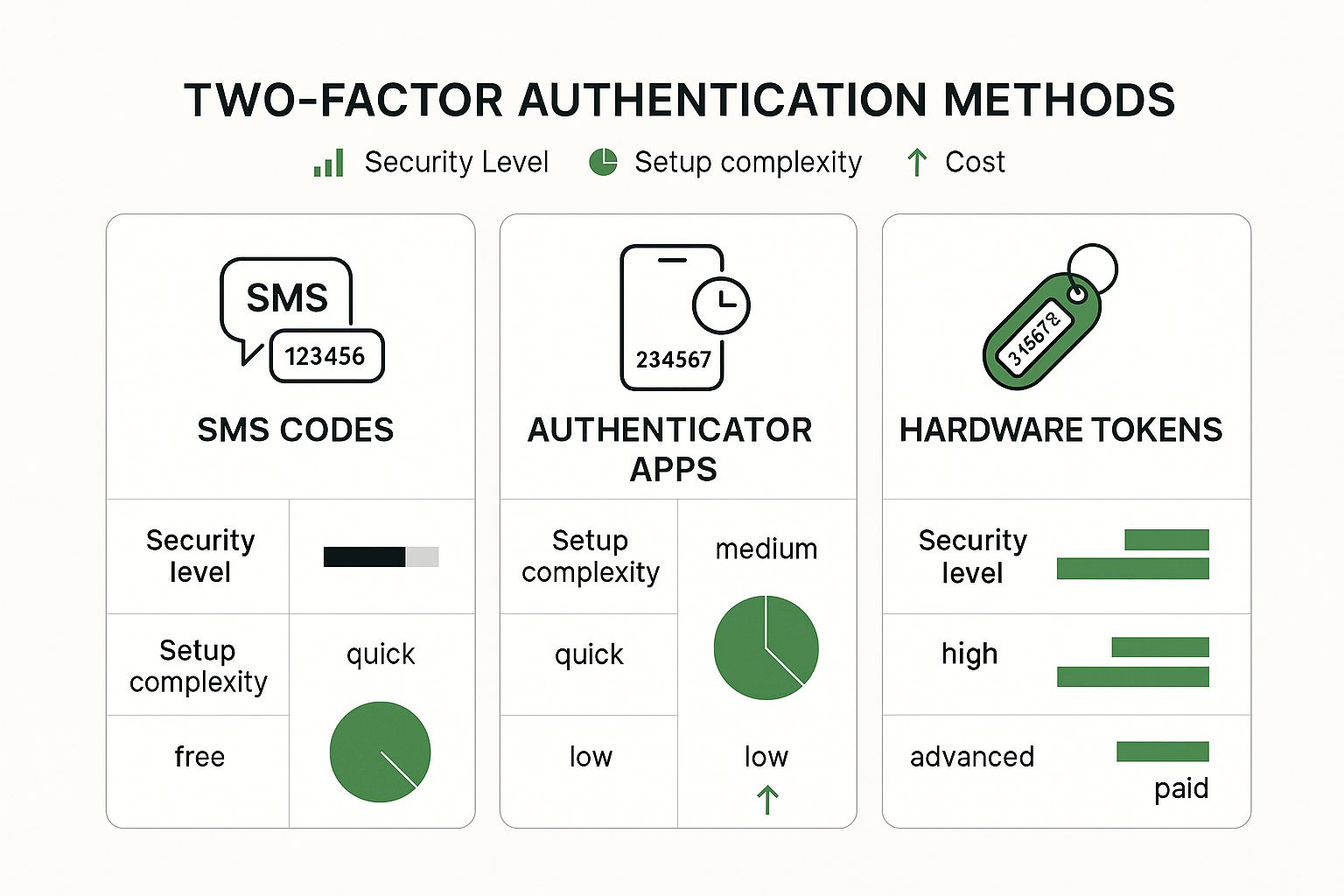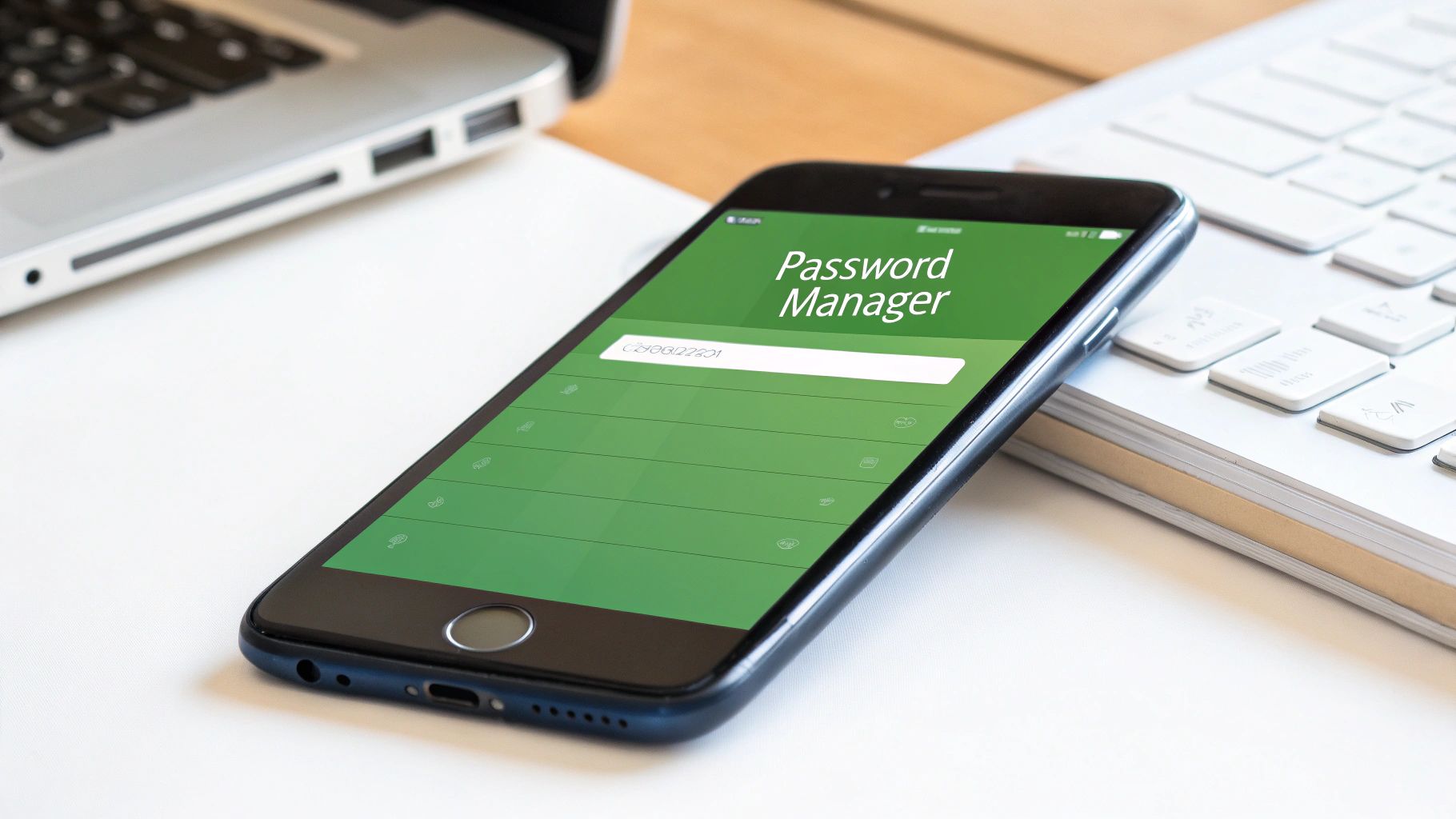When you hear "information security," you might picture complex firewalls and sophisticated software. But what if your most powerful defense isn't a piece of technology at all? What if it's your people?
That's the entire idea behind information security awareness training. It’s the process of teaching everyone in your organization—from the newest hire to the CEO—how to spot, sidestep, and report digital threats. Done right, it shifts your team from being potential security weak spots into your most active and intelligent line of defense. Think of it as building a human firewall.
Building Your Human Firewall With Security Training

This isn't about memorizing dry technical manuals or sitting through a once-a-year, snooze-worthy presentation. True security awareness is about cultivating a security-first mindset that becomes second nature.
It’s about what happens in the real world. An employee gets an urgent email from a "senior executive" asking for a wire transfer. Instead of panicking and complying, they pause, recognize the red flags, and report it. That's your human firewall in action, and it’s one of the most effective security tools you can have.
The Human Element in Cybersecurity
Here’s the hard truth: all the best security software in the world can be bypassed by one person making one mistake. Cybercriminals know this. They frequently use social engineering tactics—basically, tricking people—to get what they want, walking right past your expensive digital defenses.
The numbers don't lie. According to Verizon's Data Breach Investigations Report, human involvement is a factor in over 60% of data breaches. IBM's research is even more specific, showing that 22% of breaches are a direct result of simple human error. The 2025 global cybersecurity trends show this isn't changing anytime soon. For more details, you can explore the latest global security awareness training trends on expertinsights.com.
This is precisely why security awareness training is so critical. It targets the weakest link in the security chain—the human element—and systematically transforms it into a formidable strength.
Core Goals of Security Awareness Training
So, what does a good training program actually accomplish? It's all about building practical skills and a shared sense of responsibility for keeping the company safe.
The main objectives are to:
- Spot the Danger: Teach employees what a phishing email really looks like, how to identify a malicious attachment, and how to recognize a manipulative phone call.
- Change Daily Habits: Nudge people toward better security practices, like using strong, unique passwords, double-checking requests for sensitive information, and immediately reporting anything that seems off.
- Lower Your Overall Risk: By reducing the chances of an employee mistake leading to a breach, you directly make your entire organization a harder target.
- Meet Compliance Rules: Many regulations, like GDPR, HIPAA, and PCI DSS, don't just recommend security training; they require it.
Ultimately, this training makes it clear that security isn't just an "IT problem." It's a fundamental part of a resilient business strategy. Every trained employee becomes an extra set of eyes and ears, capable of catching subtle threats that automated systems might miss. You're not just buying a tool; you're strengthening your organization from the inside out.
Why Security Training Is a Strategic Investment
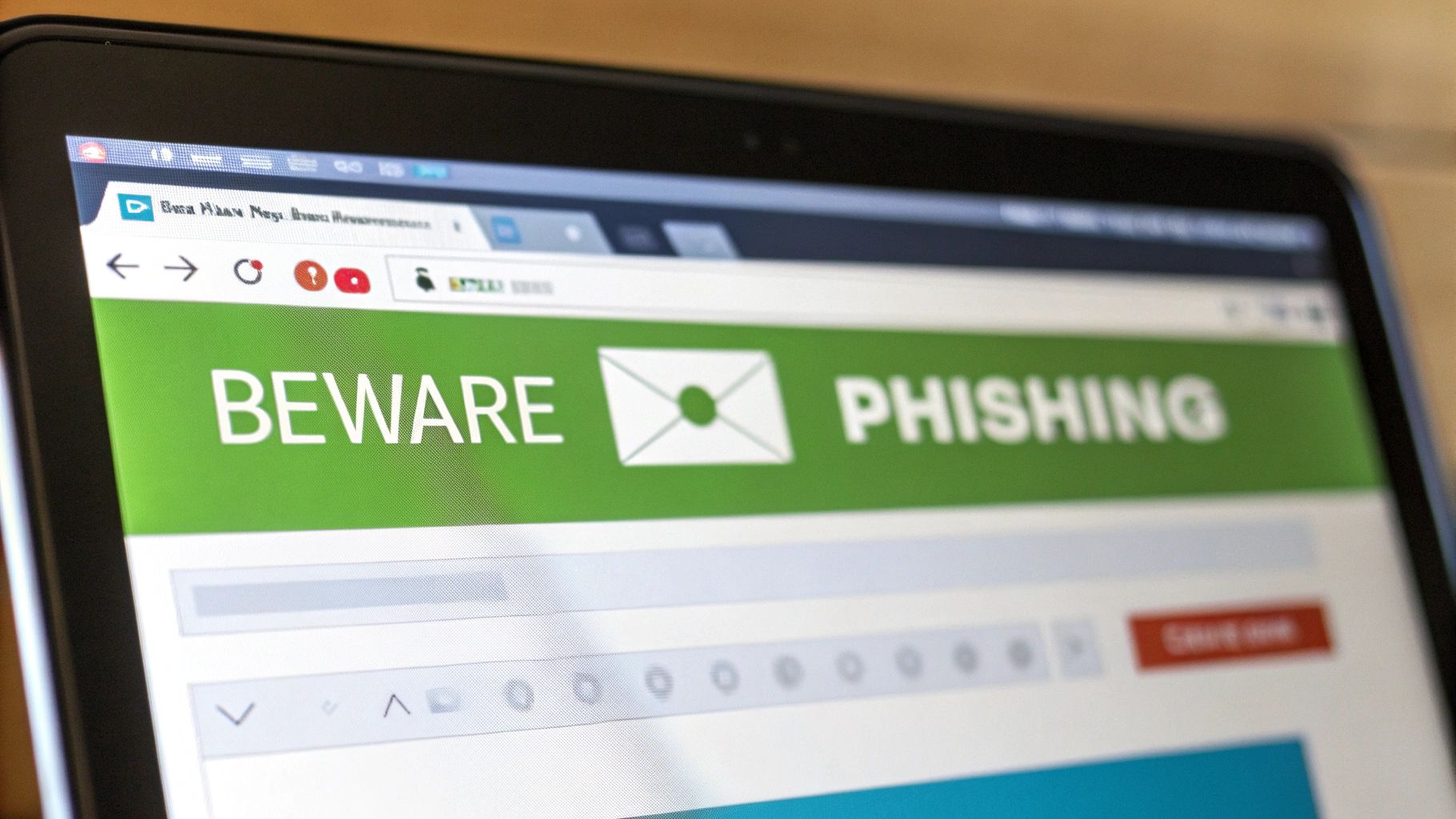
It’s easy to look at information security awareness training as just another item on the compliance to-do list. A box to check. But that view misses the forest for the trees. This isn't just about fulfilling a requirement; it's one of the highest-return investments you can make in your company’s financial health, reputation, and overall resilience.
The real payoff isn’t just in dodging a bullet. It's about fundamentally strengthening the entire structure of your business from the inside out.
Protecting Your Bottom Line and Your Good Name
A single data breach can spiral into a financial catastrophe. The initial cleanup costs are just the beginning. You then have to deal with regulatory fines, legal battles, customer payouts, and the long-term, corrosive damage to your brand.
Think about it. When your employees are trained to spot and flag threats, they become an active, human firewall. That firewall directly protects your bottom line.
Let's imagine two companies in the same industry. Company A sees security training as a once-a-year, low-priority chore. A slick phishing email hits an employee's inbox, they click the link, and suddenly ransomware has a death grip on the company's network. The fallout? Days of downtime, hemorrhaging revenue, and a PR nightmare that shatters customer trust.
Now, look at Company B. They treat security training as a continuous, engaging part of their culture. The exact same phishing email arrives, but this time, a sharp employee spots the red flags—the weird sender address, the manufactured urgency. Instead of clicking, they report it to IT. The threat is neutralized before it does any damage. Company B sails on, its finances intact and its reputation as a secure partner reinforced.
This isn't just a story; it's a scenario playing out in real businesses every single day. A security-savvy workforce isn't just a defensive asset; it's a competitive edge.
Investing in training is like buying the best insurance policy available—one that actively works to prevent disasters rather than just paying out after they happen. It’s a direct investment in operational stability.
Meeting—and Surpassing—Compliance Mandates
Regulations like GDPR, HIPAA, and PCI DSS aren't just making friendly suggestions about security training; they often mandate it. And the penalties for non-compliance are severe. A single HIPAA violation, for example, can result in fines up to $50,000 per violated record.
A solid training program ensures you clear these legal hurdles, but the strategic gain is far bigger. Having a well-documented and robust training initiative shows regulators, partners, and customers that you are serious about protecting their data. It’s a powerful proof point that can set you apart in a crowded market. You can dive deeper into these risks in our guide to modern data breach prevention.
By committing to quality training, you turn a compliance headache into a tool for building rock-solid trust.
Fostering a True Culture of Security
At the end of the day, the biggest ROI is creating a culture where security is second nature. When every single person understands their role in protecting the organization, security stops being "the IT department's problem" and becomes a shared responsibility. This kind of cultural shift provides lasting benefits that no amount of technology can replicate on its own.
Here’s how a proactive security culture pays dividends:
- Faster Incident Response: Employees who know what to look for are far more likely to report something suspicious immediately. This drastically shrinks the window an attacker has to do damage.
- Reduced Human Error: Consistent training on everything from creating strong passwords to verifying strange requests for information simply minimizes the chance of a costly mistake.
- Increased Employee Confidence: When people feel equipped to handle threats, they become more engaged and confident. They know they're part of the solution, not the problem.
This transformation doesn't happen overnight, of course. It takes a real, sustained commitment to make security training relevant and continuous. But the result is an organization that's not just better defended, but also more agile and resilient against the digital threats we all face. Security training isn't an expense—it's a foundational investment in your company's future.
The Building Blocks of a Powerful Training Program
Putting together an effective information security awareness training program is a lot like building a house. You can't just throw up the walls and hope for the best; you need a solid foundation built from essential, interconnected parts. Each piece of the puzzle addresses a specific human-centric risk, and when they come together, they form a robust defense against today's cyber threats.
Think of these components less like a checklist and more like a curriculum designed to build practical, real-world skills. For a great deep-dive on how to structure this, check out this guide on creating a training programme that actually works. The whole point is to move beyond abstract theories and give your team the instincts they need to spot and react to threats with confidence.
Mastering Phishing and Social Engineering Tactics
Phishing is still the primary way attackers get through the door, making it the undeniable cornerstone of any training program. But modern phishing isn't just a suspicious email anymore. Attackers have gotten creative, using all sorts of channels to manipulate and deceive people.
A solid training plan has to cover the full spectrum of these social engineering threats:
- Realistic Phishing Simulations: These are non-negotiable. Controlled, safe campaigns that mimic real-world attacks are the best way to teach employees how to spot red flags—like spoofed sender addresses, urgent language, and sketchy links—in a hands-on way.
- Vishing (Voice Phishing): Your training needs to prepare employees for attackers who use phone calls to impersonate IT support, bank reps, or even law enforcement to trick them into giving up sensitive data.
- Smishing (SMS Phishing): Everyone uses their phones for work, so people must be trained to recognize malicious text messages that contain dangerous links or ask for personal information.
- Pretexting and Baiting: These tactics are more elaborate, involving a fabricated story (pretexting) or leaving a malware-infected USB drive in a common area (baiting). Training helps your team develop a healthy skepticism toward things that seem too good to be true.
For more on the tools that can help fortify your defenses, have a look at our guide on the top 8 anti-phishing programs to protect your business: https://typewire.com/blog/read/2025-05-11-top-8-anti-phishing-programs-to-protect-your-business.
A comprehensive training program must cover a variety of topics to build a well-rounded human firewall. Below are the essential subjects every employee needs to understand.
Essential Topics in Security Awareness Training
| Topic Area | Key Learning Objectives | Example Threat |
|---|---|---|
| Phishing & Social Engineering | Identify malicious emails, texts, and calls. Understand psychological manipulation tactics used by attackers. | An email impersonating the CEO that urgently requests a wire transfer. |
| Password Security & 2FA | Create strong, unique passwords for all accounts. Understand the critical importance of Two-Factor Authentication (2FA). | An attacker uses a password stolen from a breach on one site to access another. |
| Physical Security | Secure devices in public, lock screens when away, and properly dispose of sensitive documents. | "Shoulder surfing" to steal a password as an employee logs in at a coffee shop. |
| Public Wi-Fi Safety | Recognize the risks of unsecured networks. Know when and how to use a Virtual Private Network (VPN). | A "man-in-the-middle" attack on a public Wi-Fi network to intercept data. |
| Malware & Ransomware | Understand how malware infects systems (e.g., suspicious downloads, infected links). Recognize ransomware threats. | An employee clicks a malicious ad, downloading software that locks company files. |
| Data Handling | Properly classify, store, and share sensitive information according to company policy. | Accidentally sending a spreadsheet with customer PII to the wrong recipient. |
Covering these core areas ensures your team isn't just learning rules, but developing the critical thinking skills needed to protect your organization from real-world attacks.
Cultivating Strong Password Hygiene
Weak or reused passwords are one of the lowest-hanging fruits for attackers. Training on password security is absolutely fundamental, and it has to go way beyond just telling people to "use a strong password."
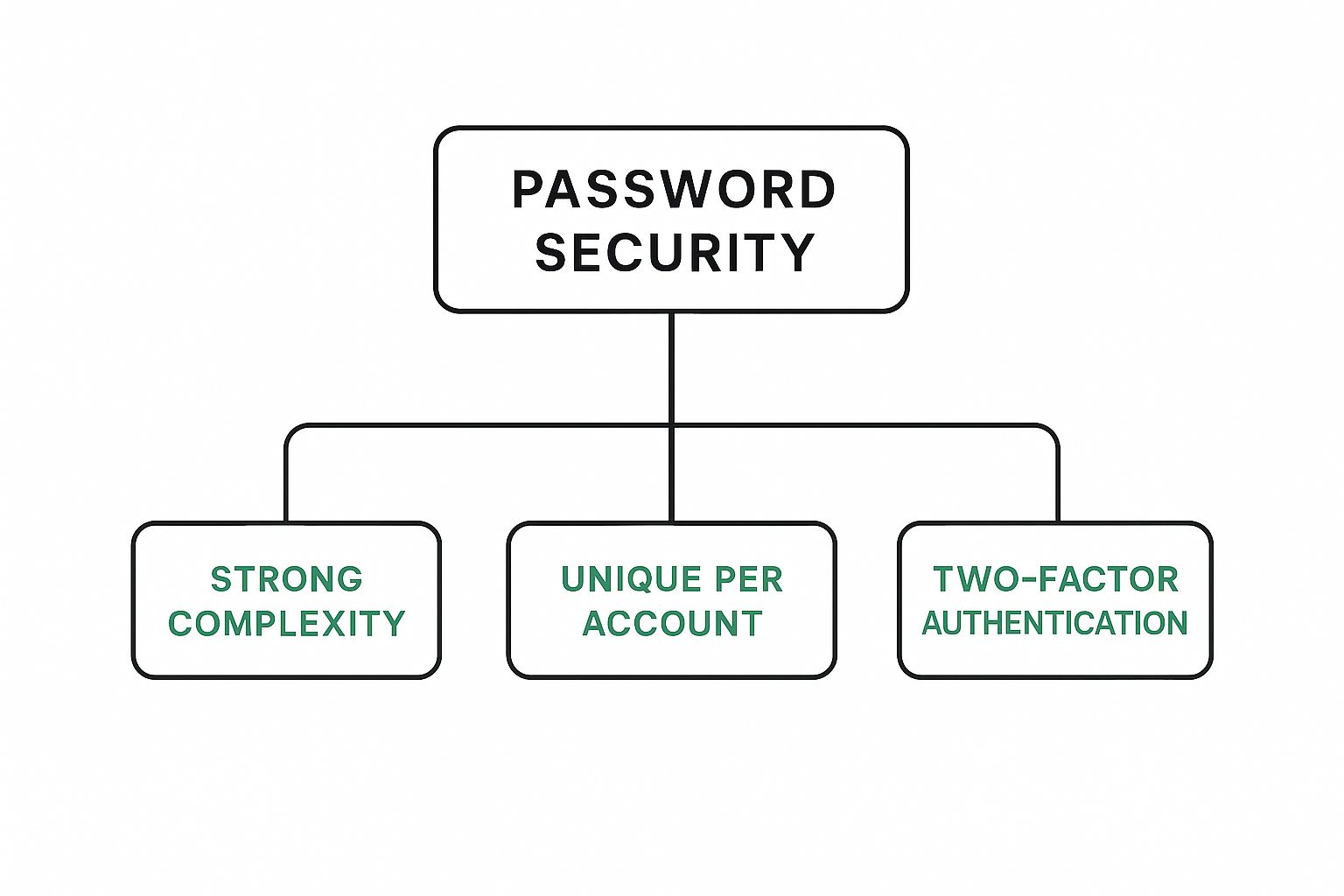
This image nails it. True password security isn't about one thing; it's about combining complexity, uniqueness, and another layer of verification.
A truly resilient security posture requires a multi-layered approach to credential management. Focusing on just one aspect, like complexity, while ignoring uniqueness or multi-factor authentication, leaves significant security gaps that attackers are quick to exploit.
Your curriculum should teach people practical ways to manage their credentials. This means hammering home the value of password managers for generating and storing unique, complex passwords for every single service. On top of that, the training must clearly explain why Two-Factor Authentication (2FA) is so important and show them how to enable it everywhere they can. It's a simple step that adds a massive layer of protection.
Securing the Modern Workspace
The old idea of a secure office perimeter is long gone. People are working from home, coffee shops, and airports, and that reality creates new security challenges your training has to tackle head-on.
Here are the key topics for a distributed workforce:
- Public Wi-Fi Safety: Employees must understand the risks of using unsecured public networks. The rule should be simple: always use a Virtual Private Network (VPN) to encrypt your connection.
- Device Security: Training needs to cover the basics, like keeping software updated, using screen locks, and simply being aware of your surroundings to prevent "shoulder surfing."
- Physical Security Awareness: This is an area people often forget, but it's crucial. It's everything from locking your computer when you step away from your desk to shredding sensitive documents and challenging strangers who are wandering around secure areas. This applies at home just as much as it does in the office, especially when company hardware is involved.
How to Implement Your Training Program

Knowing what goes into good information security awareness training is one thing. Actually getting a program off the ground and keeping it running is a whole different ballgame. A truly effective program isn't a one-off event; it's a continuous cycle of planning, doing, and tweaking. It’s all about turning abstract security rules into second-nature habits for everyone on your team.
And here's the secret: the journey doesn't start with fancy software. It starts with people. You need buy-in from the very top, a real understanding of your company's culture, and a commitment to making security a permanent part of the employee journey.
Secure Leadership Buy-In and Define Goals
Before you even think about sending out the first training module, you have to get your leadership team on board. This is step one. Don't frame it as just another IT expense. Position it as a strategic move that protects revenue, defends the company's reputation, and cuts down on operational risk. Pulling data from past incidents or even just industry-wide stats can help you build a really compelling case.
Once you have their support, it's time to set clear, measurable goals. What does success look like? Are you trying to slash the number of phishing clicks by a certain percentage? Maybe you want to see more people proactively reporting suspicious emails.
Nailing down these objectives from the outset is critical. Here’s why:
- It guides your content. Your goals will immediately tell you which topics and training styles are most important for your organization.
- It justifies the cost. Clear metrics make it much easier to show the program's value and lock in a budget for the future.
- It lets you measure success. Without a finish line, how do you know if you're even winning the race?
Tailor Content and Choose Your Format
Let’s be honest: there’s no such thing as a one-size-fits-all security training program. The most effective ones are tailored to the real-world roles and risks inside your company. The threats your accounting team dodges every day are completely different from what your software developers are up against.
Segment your training to make it stick. This means creating specific modules for different departments, using scenarios and examples that actually make sense for their day-to-day work. Your finance team, for instance, will get way more out of a simulation involving a phony invoice than a generic lecture on password strength.
The real objective is to get away from generic, check-the-box training. When people see exactly how security applies to their job, they're far more likely to take it seriously.
You also need to pick the right delivery methods for your company's vibe. Using a mix of formats is usually the best way to keep people engaged without burning them out.
- Interactive E-Learning: Self-paced modules with quizzes and real-world scenarios.
- Gamified Challenges: Leaderboards and points to spark some friendly competition.
- Phishing Simulations: Controlled, realistic tests to see how well people spot a fake.
- Expert-Led Workshops: Live sessions for deeper dives and a chance to ask questions.
Integrate Training into the Employee Lifecycle
For a security-first culture to really take root, training can't be an afterthought. It needs to be woven into the entire employee experience, starting from day one. This means ditching the old "once-a-year" training model for a continuous loop of reinforcement.
Onboarding is the perfect place to start. When setting up your program, it's smart to adapt your approach for different groups; for example, a solid guide for onboarding remote employees can help embed security awareness right from the beginning.
A study of nearly 59,000 senior U.S. technology leaders revealed a perfect 20% split across five different methods for introducing cybersecurity during onboarding, from simply handing out documents to running full-blown training sessions. The big takeaway isn't that one way is best, but that new hires expect security training to start immediately.
That initial training is just the beginning. It needs to be backed up by a year-round engagement strategy. Think regular, bite-sized updates—like a monthly security newsletter, a quick video tip, or ongoing phishing tests. This keeps security top-of-mind without causing training fatigue. For example, a clear email security policy template sets a strong foundation for how to handle communications.
By making security a constant, low-effort presence, you embed it into your company’s DNA. That’s how you turn a series of training events into a lasting cultural shift.
Measuring Success and Demonstrating ROI
An information security awareness training program is only worth the time and money if it actually works. Kicking off a training initiative without any way to measure its impact is like flying blind—you’re spending resources, but you have no clue if you’re heading in the right direction.
To justify the investment and see what’s really sticking, you have to look beyond simple completion rates. The real goal isn't just to check a box saying people finished a course; it's to prove they are behaving more securely. This means tracking metrics that show a real-world reduction in human-centric risk. That’s how you connect the dots between your training efforts and a stronger, more resilient organization.
Key Metrics That Actually Matter
To get a true picture of your program's success, you need data that shows a genuine change in employee behavior. "Vanity metrics" like "courses completed" are easy to track but don't tell you much. Instead, focus on KPIs that quantify a drop in risk.
Here are the ones that really count:
- Phish-prone Percentage (PPP): This is your bread and butter. It’s the percentage of employees who click a link or open an attachment in one of your simulated phishing tests. It is the most direct measure of how vulnerable your team is to social engineering. A steady downward trend here is a massive win.
- Suspicious Email Reporting Rate: This one is just as important. It tracks how many people are actively using the "report phish" button or forwarding sketchy emails to your IT or security team. A high reporting rate is a fantastic sign of a healthy security culture—it shows your people are engaged and acting as your first line of defense.
- Knowledge and Retention Scores: Quizzes and short assessments built into your training are great for gauging how well employees are absorbing key security concepts. Tracking these scores helps you spot knowledge gaps and pinpoint areas where your training content might need a little tweaking.
The most powerful story you can tell leadership is one of behavioral change. A falling Phish-prone Percentage combined with a rising reporting rate proves that your team is not just learning—they are actively defending the organization.
The data backs this up in a big way. According to KnowBe4's 2025 Phishing by Industry Benchmarking Report, the baseline global PPP for untrained employees was a staggering 33.1%. After just three months of consistent training, that number dropped by 40%. After a full year, it plummeted by 86% to a mere 4.1%. You can read the full report to see how security training dramatically reduces phishing risk.
Translating Data into a Compelling ROI Narrative
Once you have this data in hand, the final step is to translate it into a language that executives understand: return on investment. This doesn't require a complex financial model. It's about building a clear, logical case that connects your training program to risk reduction and cost avoidance.
Start by framing the conversation around the potential cost of a single security incident. You can use industry averages or find figures specific to your sector. Then, present your training metrics as direct evidence of how you're mitigating that risk. For a deeper dive, this guide on how to measure training effectiveness offers some comprehensive methods.
For instance, you can build a simple report that shows:
- Reduced Click Rates: "Our phishing simulations show we've cut the likelihood of an employee clicking a malicious link by X%, directly lowering our risk of a ransomware attack."
- Increased Threat Detection: "Our team reported Y real malicious emails last quarter, stopping potential incidents before they could cause any damage."
- Improved Security Posture: "By strengthening our human firewall, we have made the entire organization a harder target, which in turn protects our brand reputation and customer trust."
When you present a clear story backed by hard data, you transform your information security awareness training from a simple line-item expense into what it truly is: a strategic investment in the company's long-term health and stability.
Your Security Training Questions, Answered
As you start to build out your company's information security awareness training, you're bound to have questions. It's totally normal. Moving from a basic idea to a full-fledged program means thinking about frequency, common mistakes, and what you're really trying to achieve. Let's tackle some of the most common questions that come up.
Getting these details right is the difference between a program that just checks a compliance box and one that actually makes your organization safer.
How Often Should We Be Doing Security Awareness Training?
Forget the old "once-a-year" training model. It just doesn't work. People's memories fade, and the threat landscape changes too quickly. Effective security training isn't a one-time event; it's a continuous part of your company culture.
Think of it as a steady, gentle rhythm rather than a single, loud bang. Here’s what a modern, effective schedule looks like:
- Day One Onboarding: Every new hire should get a foundational security briefing within their first week. This sets the right expectations from the very beginning.
- Monthly Micro-Learning: Keep security top-of-mind with bite-sized content. Think short videos, quick quizzes, or an engaging newsletter. This approach prevents training fatigue while keeping key concepts fresh.
- Year-Round Simulations: Phishing simulations should be run randomly throughout the year. This is how you test and sharpen your team's real-world reflexes in a safe, controlled environment.
This approach builds a lasting security-first culture by making security a habit, not an annual chore.
The goal is to make security a gentle, constant presence in the daily workflow. This continuous reinforcement is what builds the muscle memory needed to instinctively spot and report threats.
What's the Biggest Mistake to Avoid with Training?
The single biggest mistake is treating training as a "check-the-box" compliance task. If that's your mindset, you've already failed. This approach leads to generic, mind-numbingly boring content that employees will click through as fast as they can, retaining nothing.
The real goal isn't just course completion; it's behavioral change. If your people aren't acting differently when they encounter a suspicious email, your program isn't working.
To avoid this trap, you have to focus on building a genuine security culture. Don't measure success by completion rates. Instead, look at real-world outcomes, like fewer clicks on malicious links and more employees proactively reporting potential threats.
How Can We Make Security Training More Engaging?
Engagement is all about moving beyond dull presentations and walls of text. You have to make the learning active, relevant, and maybe even a little fun. When your team is actually involved, the lessons stick.
Try incorporating interactive elements to bring the training to life:
- Gamify It: Use leaderboards, points, and badges to spark some friendly competition around security quizzes and simulation results.
- Tell Real Stories: Share anonymized examples of actual threats your company has stopped or high-profile breaches in your industry. This makes the risk feel immediate and tangible.
- Give Immediate Feedback: When an employee clicks on a phishing simulation, provide instant, helpful feedback that explains exactly what red flags they missed.
Using a mix of media—like short videos, team challenges, and scenarios tailored to specific roles—makes the whole experience more dynamic. An accountant is going to pay a lot more attention to a fake invoice scam than a generic "click here" phish. Relevance is everything.
Is Awareness Training Enough to Stop All Cyberattacks?
Let's be clear: No, training is not a silver bullet. But it's an absolutely critical layer in any modern "defense-in-depth" security strategy. It's dangerous to think any single tool can stop every attack. The best defense always combines people, processes, and technology.
Your technical defenses—firewalls, endpoint protection, email filters—are fantastic at blocking the widespread, automated attacks. They're your digital front line.
But sophisticated social engineering attacks are designed from the ground up to bypass that technology and target a person. Attackers know it's often easier to trick an employee than to hack a server. This is where information security awareness training becomes your most valuable asset.
It hardens that human layer, turning your employees from potential targets into your best line of defense. They learn to spot the subtle, manipulative threats that technology can miss. A well-trained team working in concert with effective technology is the strongest defense you can have.
Ready to secure your most critical communications? With Typewire, you get private, ad-free email hosting that puts you in control. Our platform is built on a foundation of security, offering advanced anti-spam protection and end-to-end control over your data. Start your free trial today and experience what secure email should be. Learn more at Typewire.