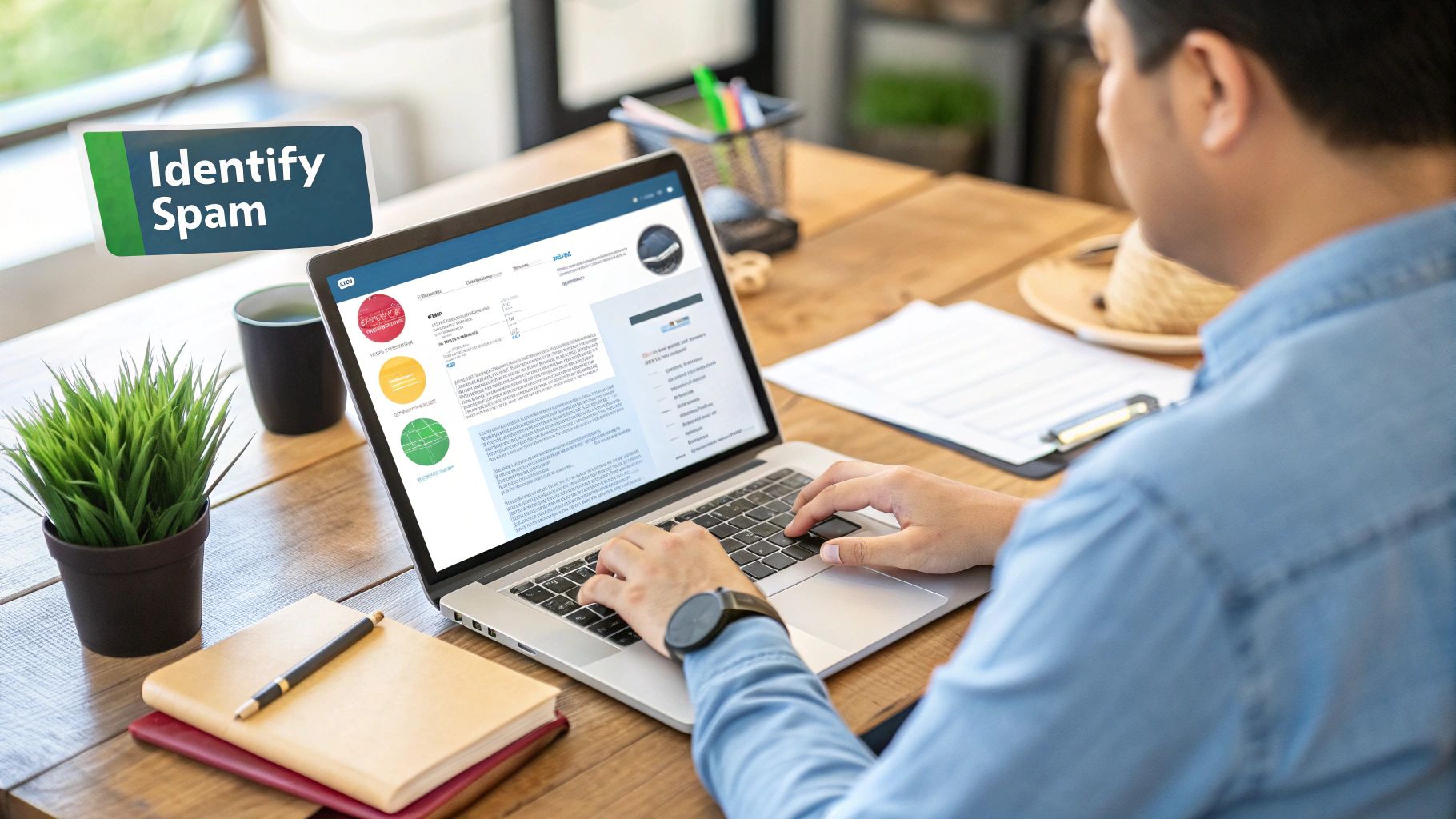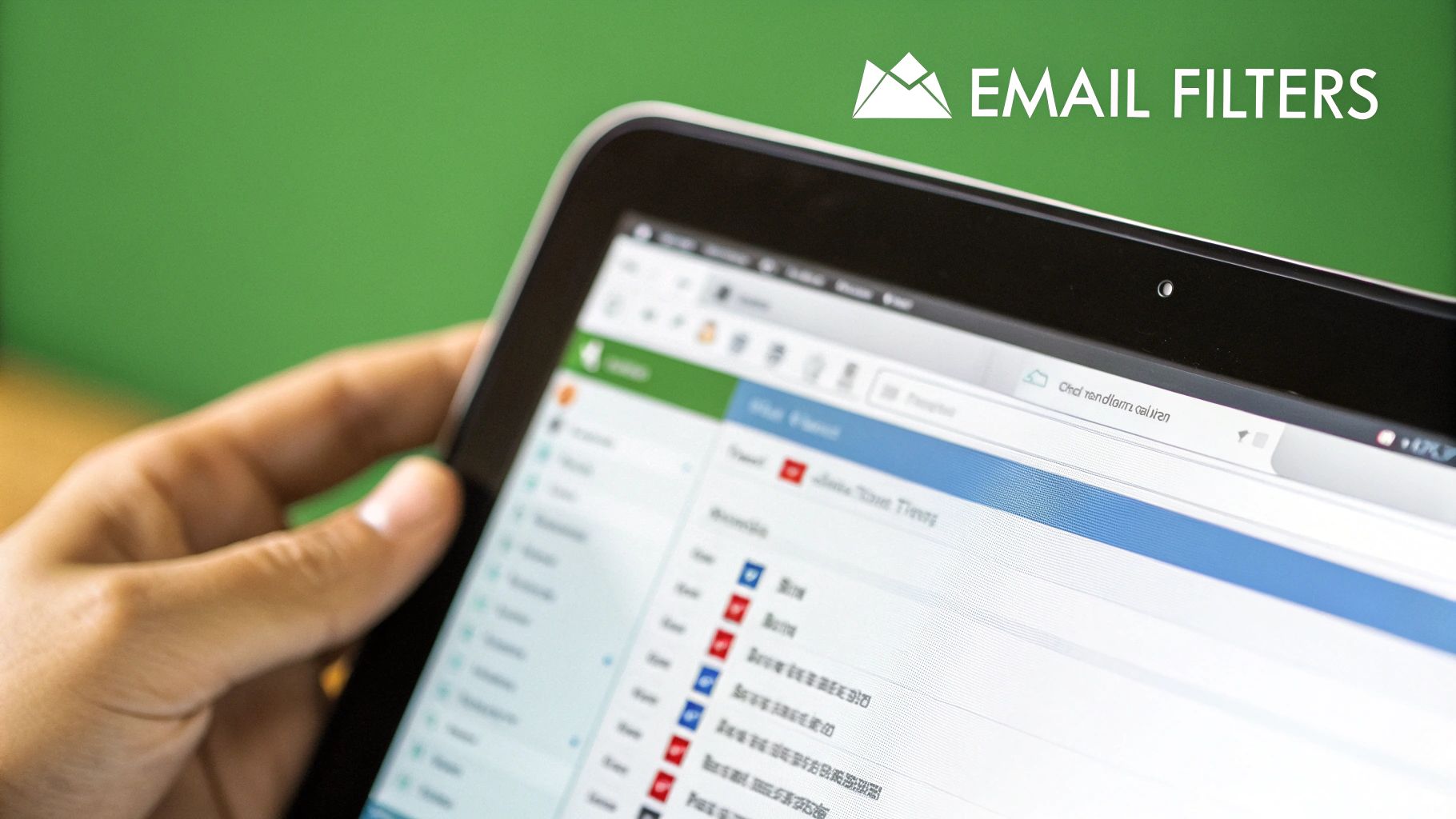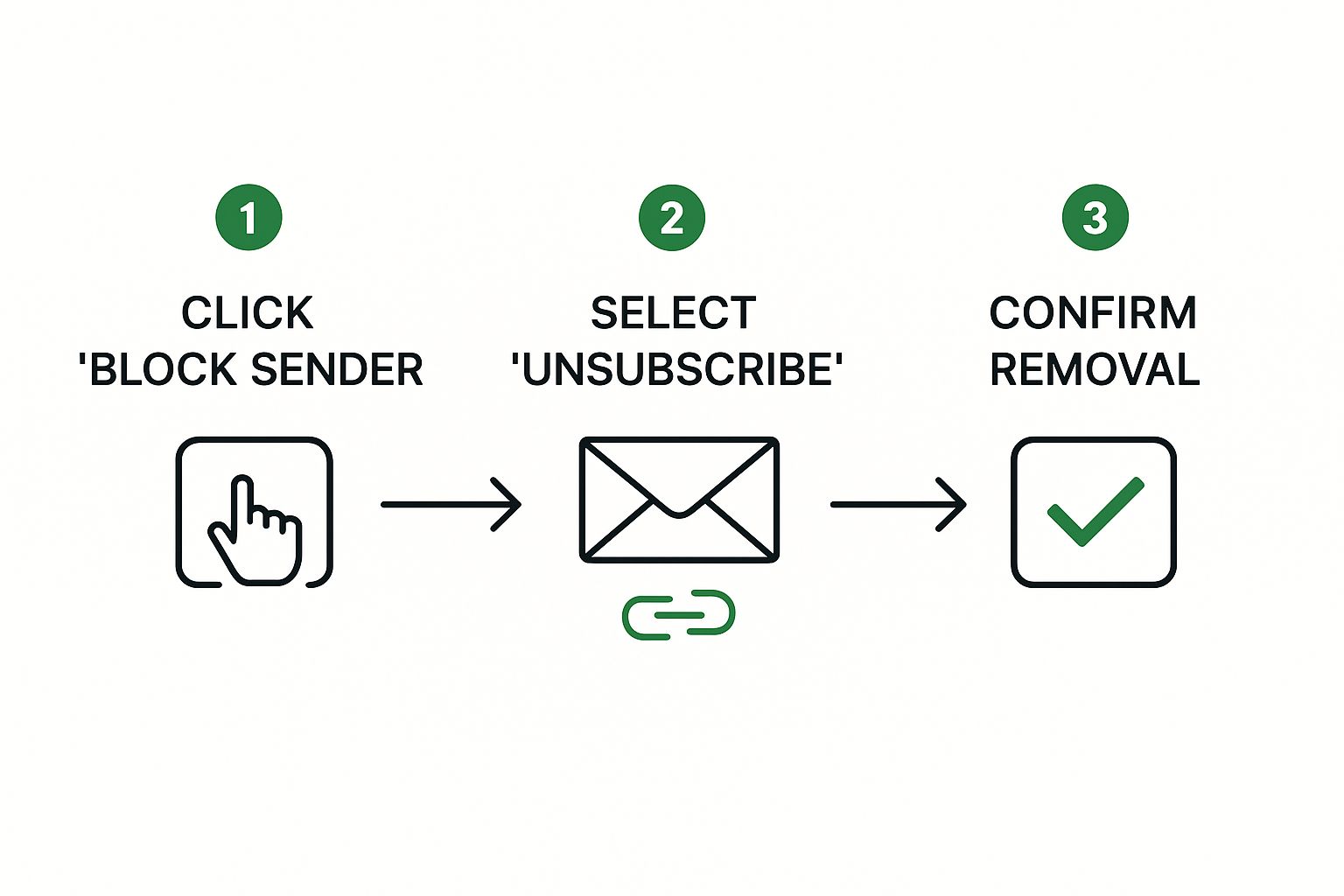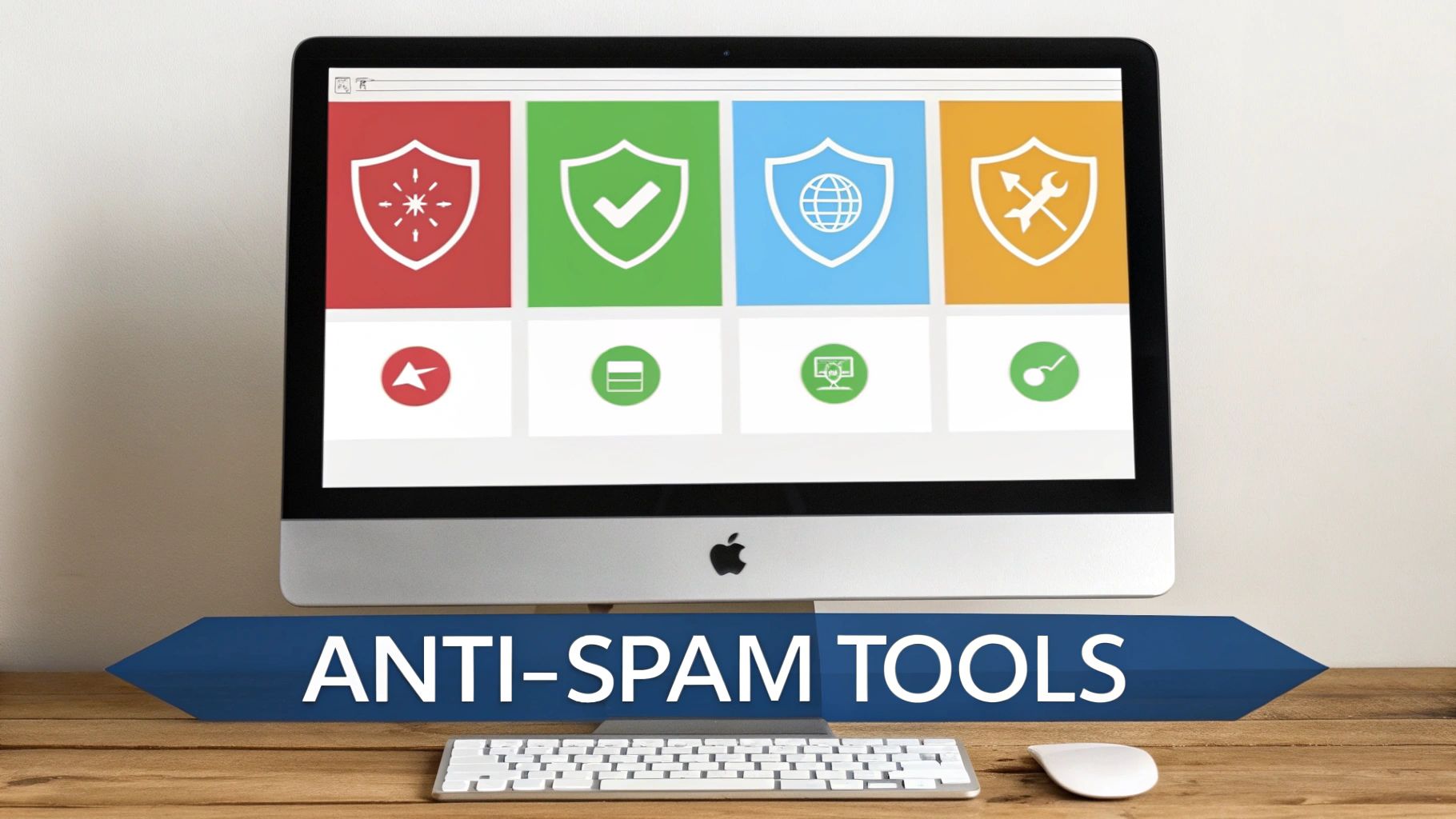Choosing the right email service is more than just getting a professional @yourdomain.com address; it’s a foundational decision that directly impacts your company's security, productivity, and brand reputation. The market is saturated with options, making it difficult to distinguish between genuine value and clever marketing. You need a solution that is reliable, secure, and scales with your growth without straining your budget. A robust email platform is the backbone for your internal and external communications, ensuring your team collaborates effectively and your client interactions remain professional.
This guide moves beyond generic feature lists to provide an in-depth, practical comparison of the best email services for small business available today. We dive into the critical factors that matter most: security protocols, ease of migration, real-world usability, customer support quality, and transparent pricing. Furthermore, a professional email setup is the first step toward more advanced client engagement. A key reason to invest in a robust email service is to unlock the power of marketing automation for small business, which can significantly boost growth and streamline your sales funnel.
Our goal is to equip you with the detailed insights needed to select a service that not only meets your current needs but also supports your long-term business goals. Each review includes screenshots and direct links to help you evaluate the platforms firsthand. We've done the heavy lifting so you can confidently find a service that ensures your communications are always professional, secure, and efficient.
1. Typewire: Best for Privacy-Focused Businesses
Typewire establishes itself as a premier choice for businesses where data privacy and sovereignty are non-negotiable. Its entire operational philosophy is built on safeguarding your communications, making it one of the best email services for small businesses in sectors like law, healthcare, or finance. By hosting all data exclusively in privately-owned Canadian data centers, Typewire operates under the robust protection of Canada's Personal Information Protection and Electronic Documents Act (PIPEDA).
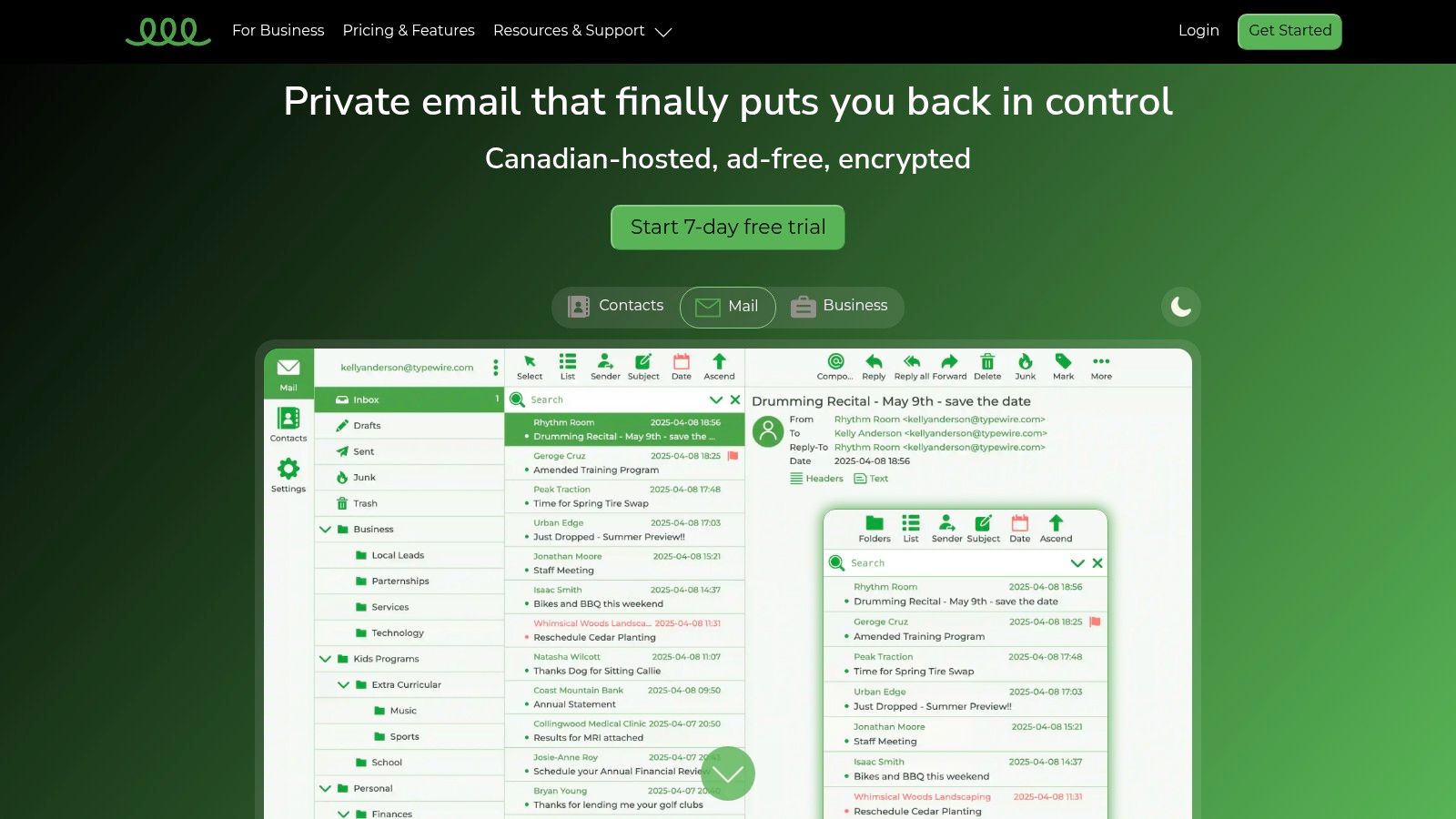
This strategic decision shields your sensitive information from the broader reach of foreign data requests common with services hosted in other jurisdictions. The platform’s business model is a direct departure from mainstream providers; it is funded by subscriptions, not by data mining.
Key Features and Strategic Advantages
Typewire's core strength lies in its uncompromising security infrastructure and user-centric design. The platform is engineered for businesses that cannot afford to have their client data compromised or analyzed for marketing purposes.
- Absolute Privacy: The service guarantees no ads, no tracking, and zero data mining. Your business communications remain confidential and are never treated as a commodity. This commitment is central to their value proposition.
- Data Sovereignty: With all infrastructure located in Canada, your data is governed by some of the world's strongest privacy laws, providing a secure harbor for sensitive business correspondence.
- Effortless Administration: The user management console is built for business owners, not just IT professionals. Adding or removing team members, managing aliases, and setting permissions can be handled in a few clicks, simplifying onboarding and offboarding processes.
- Seamless Migration: Recognizing that switching email providers can be a significant hurdle, Typewire provides a straightforward migration tool. This utility helps you securely transfer existing emails from providers like Gmail or Outlook, minimizing downtime and data loss.
- Robust Security Protocols: Beyond its privacy-first hosting, Typewire integrates advanced security measures like end-to-end encryption, multi-layered anti-spam filtering, and comprehensive virus protection to defend against external threats.
The 7-day free trial requires a credit card, which serves as a verification step, but it provides full access to test its clean interface and powerful security features before committing.
- Pros:
- Strict privacy with no ads, no tracking, and zero data mining.
- All data is hosted in Canadian-owned and operated data centers under strong PIPEDA laws.
- Flexible plans including free and premium tiers with custom domain hosting.
- Advanced security features including end-to-end encryption.
- Simple migration tools for a quick and secure transition.
- Cons:
- Free trial requires a valid credit card for sign-up.
- The free plan is limited and best suited for minimal email needs.
Website: https://typewire.com
2. Google Workspace (Gmail for Business)
Google Workspace elevates the familiar Gmail interface into a powerful, integrated productivity suite, making it one of the best email services for small business teams already comfortable with Google's ecosystem. It combines custom domain email (@yourcompany.com) with a full suite of collaboration tools like Google Drive, Docs, Sheets, and Meet. This seamless integration allows for effortless file sharing and real-time co-editing directly from your inbox.
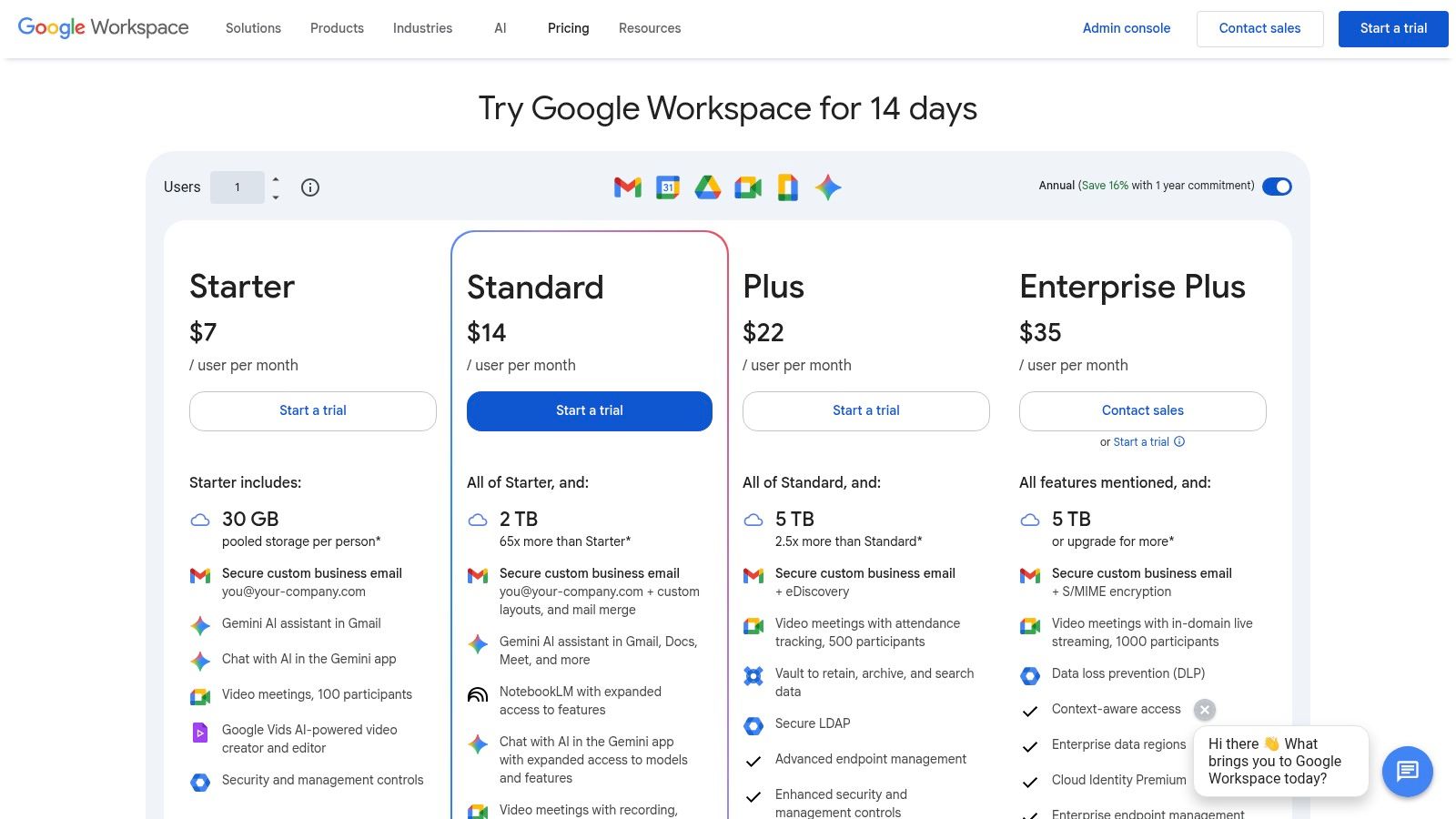
The platform stands out for its enterprise-grade security and administrative controls, which are surprisingly accessible for small businesses. Features like advanced phishing protection, two-factor authentication, and robust admin panels give you complete control over user accounts and data security. For those needing more advanced functionality, higher-tier plans include eDiscovery and data retention via Google Vault, essential for legal compliance. For more details on its comprehensive features, you can learn more about the benefits of Google Workspace for businesses.
Key Features and Considerations
The onboarding process is straightforward due to the familiar user interface, minimizing the learning curve for new employees. The extensive app marketplace provides integrations for almost any business tool, from CRMs to project management software.
- Pricing: Plans start at $6 per user/month for the Business Starter tier, which includes 30 GB of pooled storage.
- Pros: Highly intuitive interface, deep ecosystem integration, and mature security features.
- Cons: Announced price increases are set for 2025, and accessing advanced features like data residency controls requires more expensive plans.
For businesses looking to dive deeper into its capabilities or find specific tutorials, you can consult additional resources for Google Workspace. This makes Google Workspace a scalable and secure choice for growing teams.
Website: https://workspace.google.com/pricing.html
3. Microsoft 365 for Business (Exchange Online + Office Apps)
Microsoft 365 for Business provides a deeply integrated productivity ecosystem built around its robust Exchange Online email platform, making it one of the best email services for small business operations centered on the Windows and Office environment. It combines professional email using your custom domain (@yourcompany.com) with the classic Office desktop applications (Word, Excel, PowerPoint) and collaboration hubs like Microsoft Teams and SharePoint. This creates a unified workspace where communication and productivity tools are seamlessly connected.
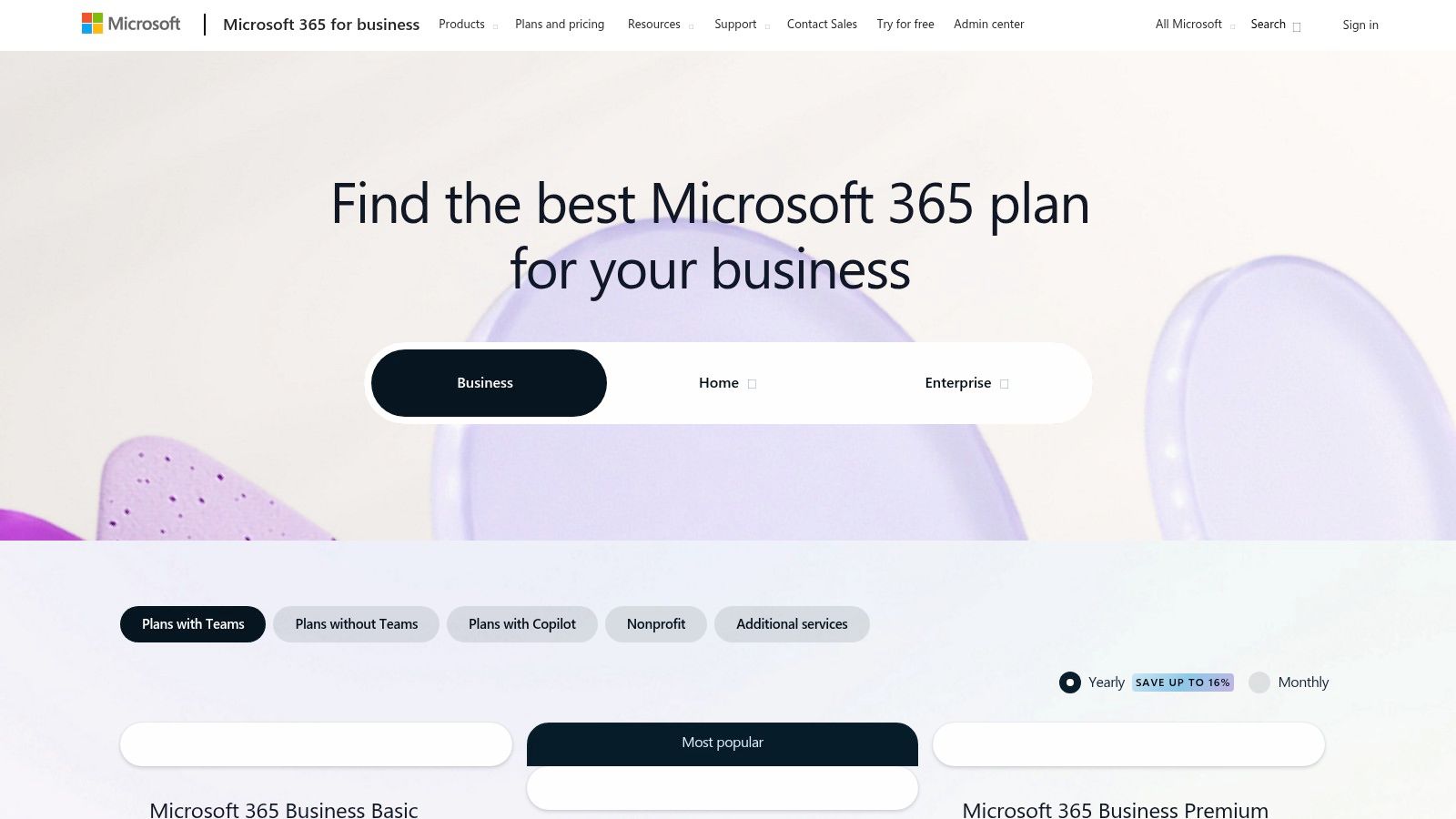
The platform's strength lies in its enterprise-level security and compliance features, which are made accessible to small businesses. With advanced threat protection, data loss prevention (DLP), and extensive device and identity management controls, administrators have granular command over data security. For organizations exploring other options within this ecosystem, it is helpful to explore top Microsoft Exchange alternatives for your business to make an informed decision. The recent addition of the AI-powered Copilot add-on further enhances productivity by integrating intelligent assistance directly into apps like Outlook and Teams.
Key Features and Considerations
The seamless integration with the Outlook client and Windows operating system ensures a familiar user experience and minimal friction during adoption. Microsoft’s comprehensive suite offers a powerful, all-in-one solution for businesses that require more than just email, including file storage via OneDrive and internal collaboration through SharePoint.
- Pricing: Plans start at $6 per user/month for Business Basic (web and mobile apps only), with Business Standard at $12.50 per user/month including desktop Office apps.
- Pros: Seamless Outlook and Windows integration, comprehensive security and compliance capabilities, and flexible plans catering to various SMB needs.
- Cons: The complex plan and add-on matrix can be confusing, and pricing adjustments occur with some frequency.
This all-encompassing suite makes Microsoft 365 a scalable and secure foundation for businesses committed to the Microsoft ecosystem.
Website: https://www.microsoft.com/en-US/microsoft-365/business/microsoft-365-plans-and-pricing
4. Zoho Mail / Zoho Workplace
Zoho Mail provides an affordable, ad-free, and powerful platform that solidifies its place among the best email services for small business owners seeking exceptional value. It offers secure, custom domain email (@yourcompany.com) that can be purchased as a standalone service or as part of the broader Zoho Workplace suite, which includes tools for document creation, spreadsheets, and team collaboration. This flexibility makes it a highly scalable and budget-friendly choice for growing companies.
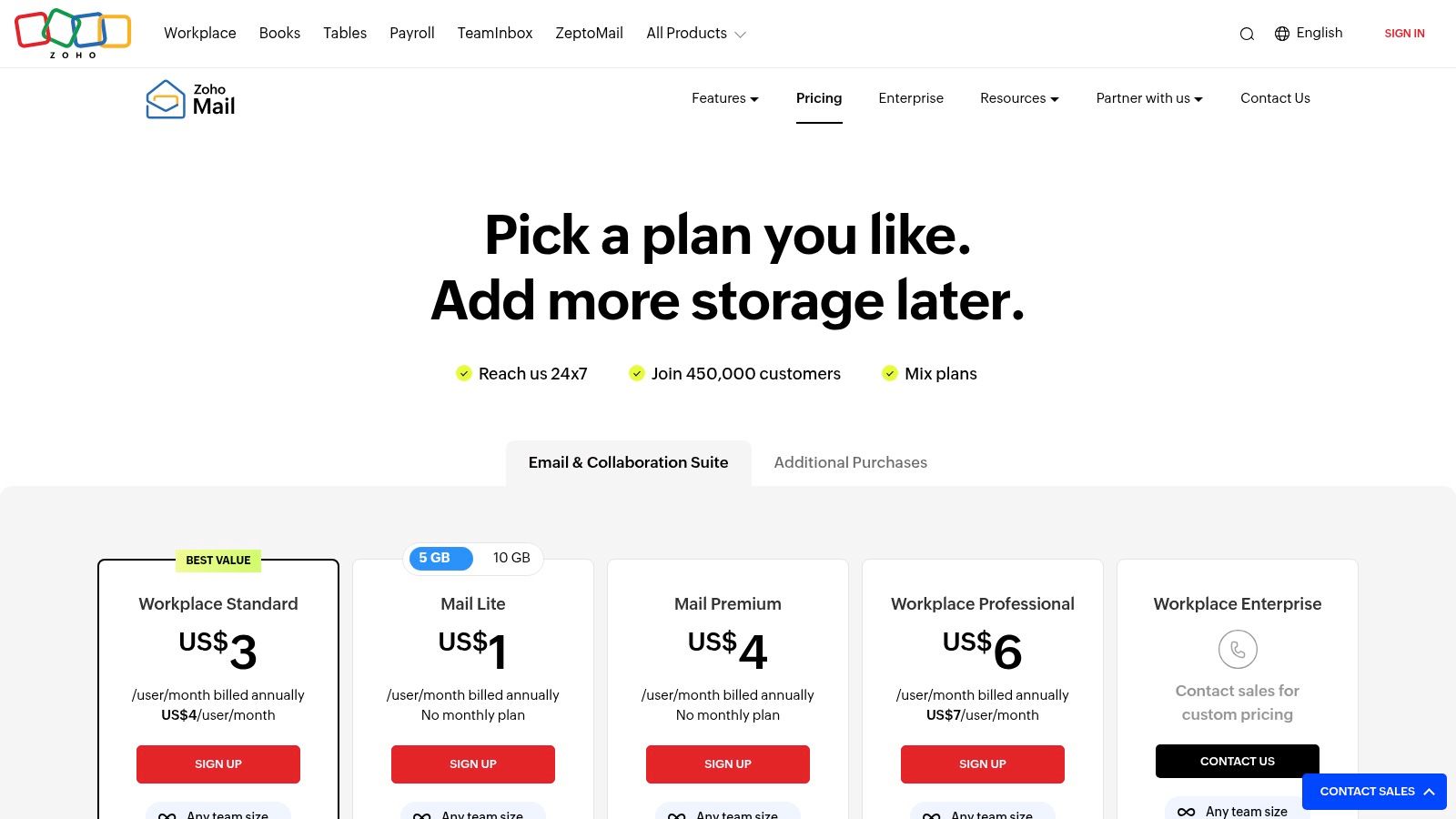
The platform stands out for its unique ability to mix and match plans within a single organization, allowing you to provision full Workplace suites for power users while keeping others on a more affordable mail-only plan. Higher-tier plans add robust security and compliance tools like S-MIME encryption, eDiscovery, and data retention, which are critical for businesses in regulated industries. With built-in migration tools and 24/7 customer support, transitioning to Zoho is a smooth and well-supported process.
Key Features and Considerations
Zoho's admin console is clean and provides granular control over user policies, email routing, and security settings, making it accessible even for those without extensive IT experience. The service's commitment to user privacy means your business communications are never scanned for advertising purposes, a key differentiator from free consumer services.
- Pricing: Mail Lite plans start at just $1 per user/month, with the full Workplace Standard bundle beginning at $3 per user/month.
- Pros: Significantly lower cost compared to major competitors, flexible plan combinations to control expenses, and a strong focus on user privacy.
- Cons: Advanced administrative features are often reserved for higher-priced tiers, and the third-party app ecosystem is smaller than that of Google or Microsoft.
For organizations needing a cost-effective yet feature-rich email solution without being locked into a massive ecosystem, Zoho Workplace offers a compelling and secure alternative.
Website: https://www.zoho.com/mail/pricing.html
5. Proton for Business (Proton Mail, Drive, Calendar, VPN, Pass)
Proton for Business establishes itself as a leader in private, secure communication, making it one of the best email services for small business owners who prioritize data protection and confidentiality. Built on a foundation of end-to-end encryption and a zero-access architecture, Proton ensures that not even the company can read your emails or access your files. Hosted entirely in Switzerland, it operates under some of the world's strictest privacy laws, offering a powerful alternative for businesses in regulated industries or those handling sensitive client information.
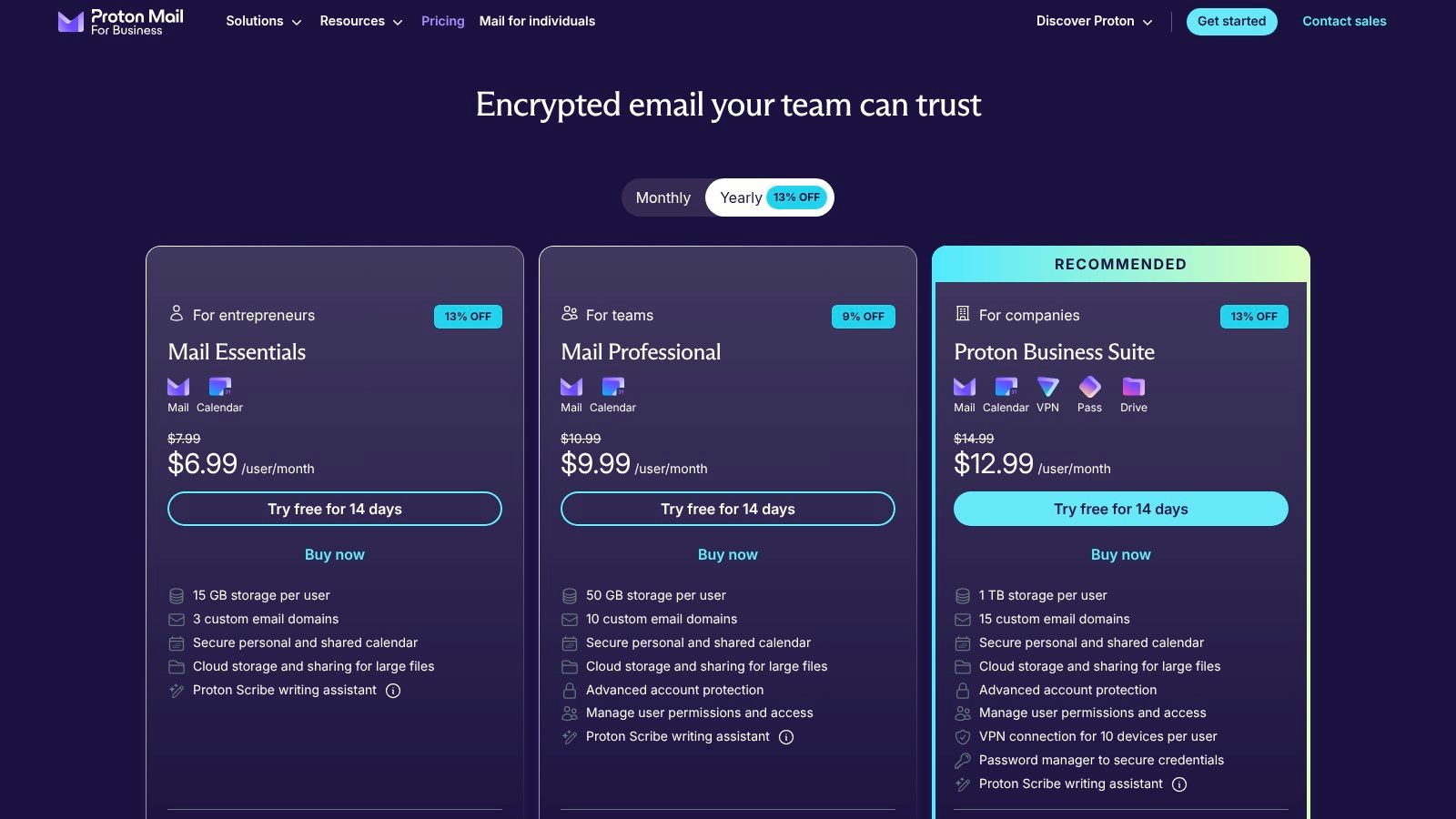
The platform has evolved from just an email service into an integrated, privacy-focused productivity suite. Business plans bundle Proton Mail, Calendar, Drive, VPN, and Pass, providing a comprehensive set of tools under a single, secure umbrella. This integrated approach allows businesses to replace multiple subscriptions with one cohesive ecosystem, managed through a centralized admin console that simplifies user provisioning and security policy enforcement. The company also provides migration assistance to help teams transition smoothly from other providers.
Key Features and Considerations
Proton's commitment to security is underscored by its open-source applications and independently audited cryptography, offering a level of transparency that builds trust. The user interface is clean and modern, ensuring that powerful security features do not come at the cost of usability, even for non-technical team members.
- Pricing: Mail Essentials starts at €6.99 per user/month, offering 15 GB of storage.
- Pros: Unmatched privacy and security posture with Swiss legal protection, integrated suite of secure business tools, and a transparent, open-source approach.
- Cons: Enterprise integrations are still maturing compared to larger competitors, and storage per user on lower-tier plans is less generous than alternatives like Google Workspace or Microsoft 365.
This service is an excellent choice for legal firms, healthcare providers, journalists, and any small business where data privacy is non-negotiable.
Website: https://proton.me/business/mail/pricing
6. Fastmail for Business
Fastmail for Business positions itself as a reliable, ad-free email hosting service that prioritizes speed, privacy, and adherence to open standards. It is an excellent choice for teams that need a high-quality, dedicated email solution without the bundled, and often unnecessary, office suite. The service provides custom domain email (@yourcompany.com) with a focus on a clean, efficient user experience, making it one of the best email services for small business owners who value simplicity and performance.
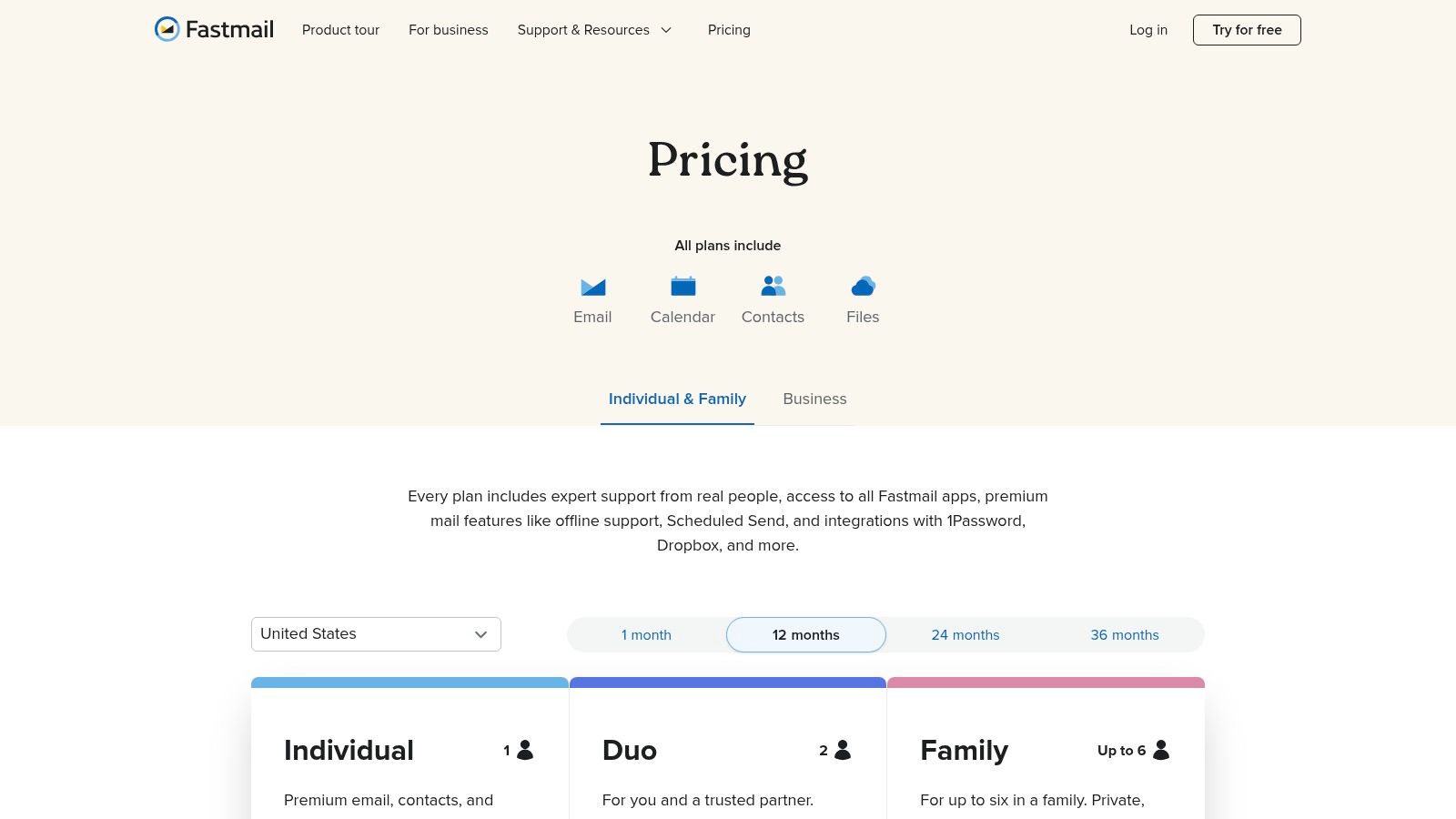
The platform stands out for its robust support for IMAP, CalDAV, and CardDAV, ensuring seamless compatibility with native clients like Outlook, Apple Mail, and Thunderbird. This allows employees to use their preferred applications while the business maintains centralized control. Fastmail's administrative tools are straightforward, enabling easy management of users, aliases, and shared mailboxes. For businesses concerned with data control, higher-tier plans offer email retention policies and other security options to meet compliance needs.
Key Features and Considerations
The user interface is notably fast and clean, free from advertisements and tracking, which contributes to a more focused and private communication environment. The onboarding process is simple, and the transparent pricing structure avoids the complexity found in larger ecosystem providers.
- Pricing: Business plans start at $5 per user/month for the Standard tier, which includes 30 GB of storage per user. A 30-day free trial is available.
- Pros: Fast, clean, and privacy-respecting webmail interface; strong support for open standards and third-party clients; simple and transparent pricing.
- Cons: No bundled office suite, requiring separate tools for documents and spreadsheets; advanced compliance features are limited to the more expensive Professional tier.
For teams that already have their productivity tools sorted and simply need a dependable, private, and high-performance email service, Fastmail offers a compelling and focused solution.
Website: https://www.fastmail.com/pricing/
7. Rackspace Email (hosted email) and Microsoft 365 via Rackspace
Rackspace offers a unique two-pronged approach that makes it one of the best email services for small business owners seeking either extreme affordability or fully managed premium solutions. The core offering, Rackspace Email, provides no-frills, reliable email hosting at a very low price point, perfect for basic accounts or general-purpose mailboxes like info@yourcompany.com. For businesses needing a more robust suite, Rackspace also provides fully managed Microsoft 365 plans, combining a familiar platform with their award-winning, hands-on support.
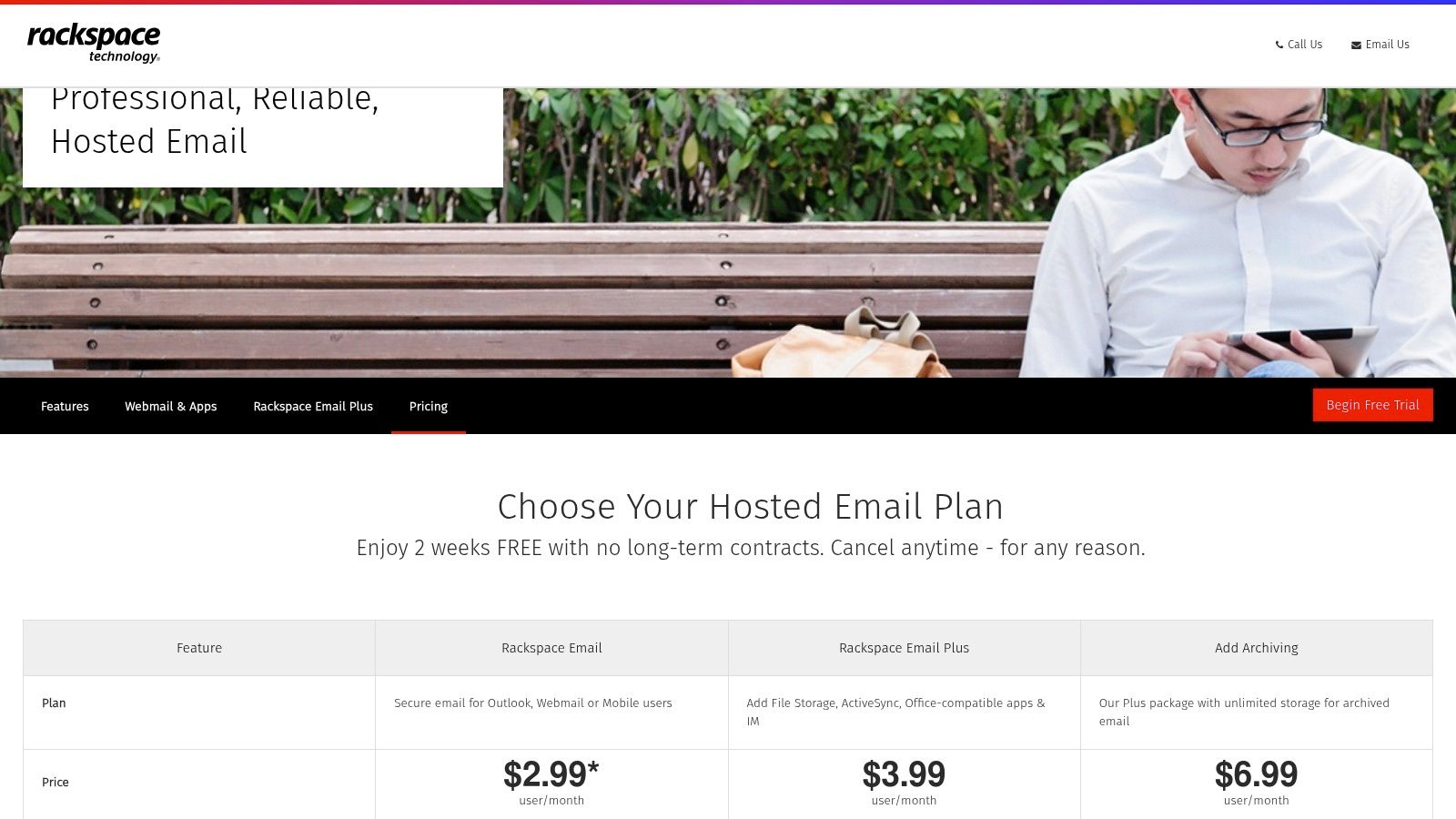
The platform’s standout feature is its human-centric, 24/7/365 customer support, which includes expert migration assistance to ensure a seamless transition from your previous provider. This high-touch service model is a significant advantage for small businesses without dedicated IT staff. While the basic hosted email lacks the integrated apps of competitors, its Plus tier adds crucial features like ActiveSync for mobile push email, shared calendaring, and file storage, striking a balance between cost and functionality.
Key Features and Considerations
Rackspace is ideal for a hybrid approach where a business can provision low-cost mailboxes for certain roles while equipping key team members with the full Microsoft 365 suite, all managed under one roof. The platform’s reliability and expert support remove the technical burden of email management.
- Pricing: Rackspace Email starts at a highly competitive $2.99 per user/month with a 25 GB mailbox.
- Pros: Very affordable basic mailboxes, comprehensive 24/7 human support, and expert-led migration assistance.
- Cons: The basic Rackspace Email plan lacks modern office apps and advanced compliance features, which are available in its more expensive Microsoft 365 offerings.
This dual-offering strategy provides a flexible and scalable email solution that can grow with your business needs, backed by unparalleled customer service.
Website: https://www.rackspace.com/email-hosting/webmail/pricing
8. IONOS Email & Office
IONOS secures its place among the best email services for small business by offering one of the most cost-effective entry points for professional, domain-based email. It’s an ideal choice for startups, freelancers, and small businesses focused on establishing a branded identity without a significant initial investment. The service provides reliable, straightforward email hosting that includes a custom domain, ensuring your business communications look professional from day one.
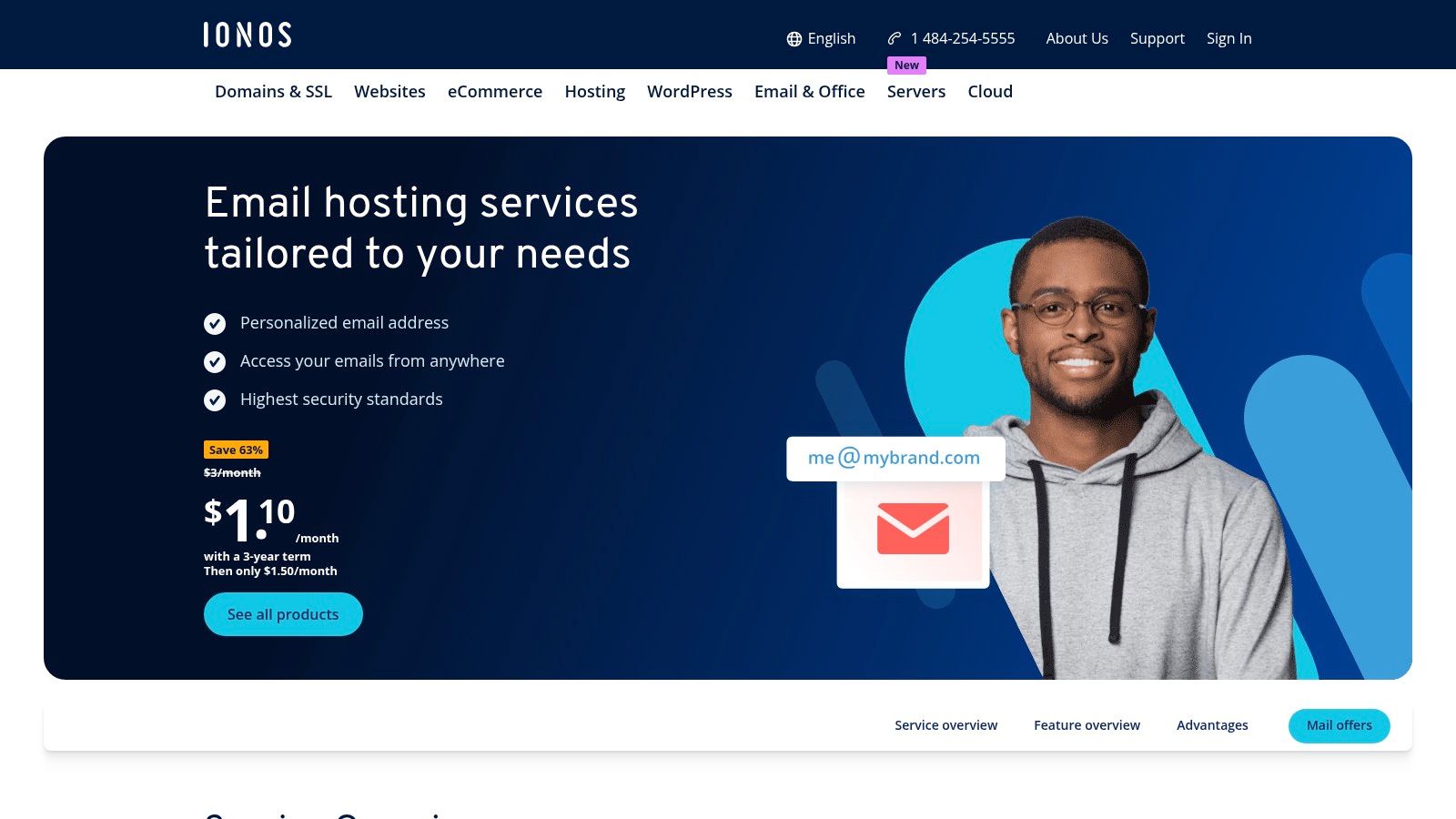
The platform stands out for its aggressive promotional pricing and the inclusion of a free domain name with its email plans, a bundled value many competitors don't offer. While its basic plans cover essential needs like spam filtering and webmail access, IONOS also provides more advanced, Exchange-based options for businesses that need deeper integration with Outlook, Teams, and other Microsoft 365 tools. For those just starting, IONOS simplifies the initial setup, and you can learn more about setting up a custom email domain to make the process even smoother.
Key Features and Considerations
The service is built for simplicity, offering 24/7 customer support to guide users through any setup or maintenance questions. While the basic email offering is streamlined, the option to scale up to Microsoft Exchange plans provides a clear growth path for businesses whose collaboration needs evolve over time.
- Pricing: Mail Basic plans start as low as $1 per user/month with promotional pricing, which includes a professional domain.
- Pros: Extremely low introductory pricing, a free domain is included with plans, and 24/7 customer support is available.
- Cons: Promotional prices increase significantly after the initial term, and advanced collaboration features require more expensive Exchange tiers.
For cost-conscious businesses needing a simple, branded email solution with solid support, IONOS presents a compelling and accessible starting point.
Website: https://www.ionos.com/office-solutions/email-hosting
9. Amazon WorkMail (AWS)
Amazon WorkMail offers a managed and secure business email and calendar service built on the robust AWS infrastructure, making it one of the best email services for small business teams already operating within the Amazon Web Services ecosystem. It provides secure, managed business email that integrates seamlessly with existing IT infrastructure. This service is designed for organizations that prioritize security, data residency control, and integration with other AWS services over an all-in-one productivity suite.
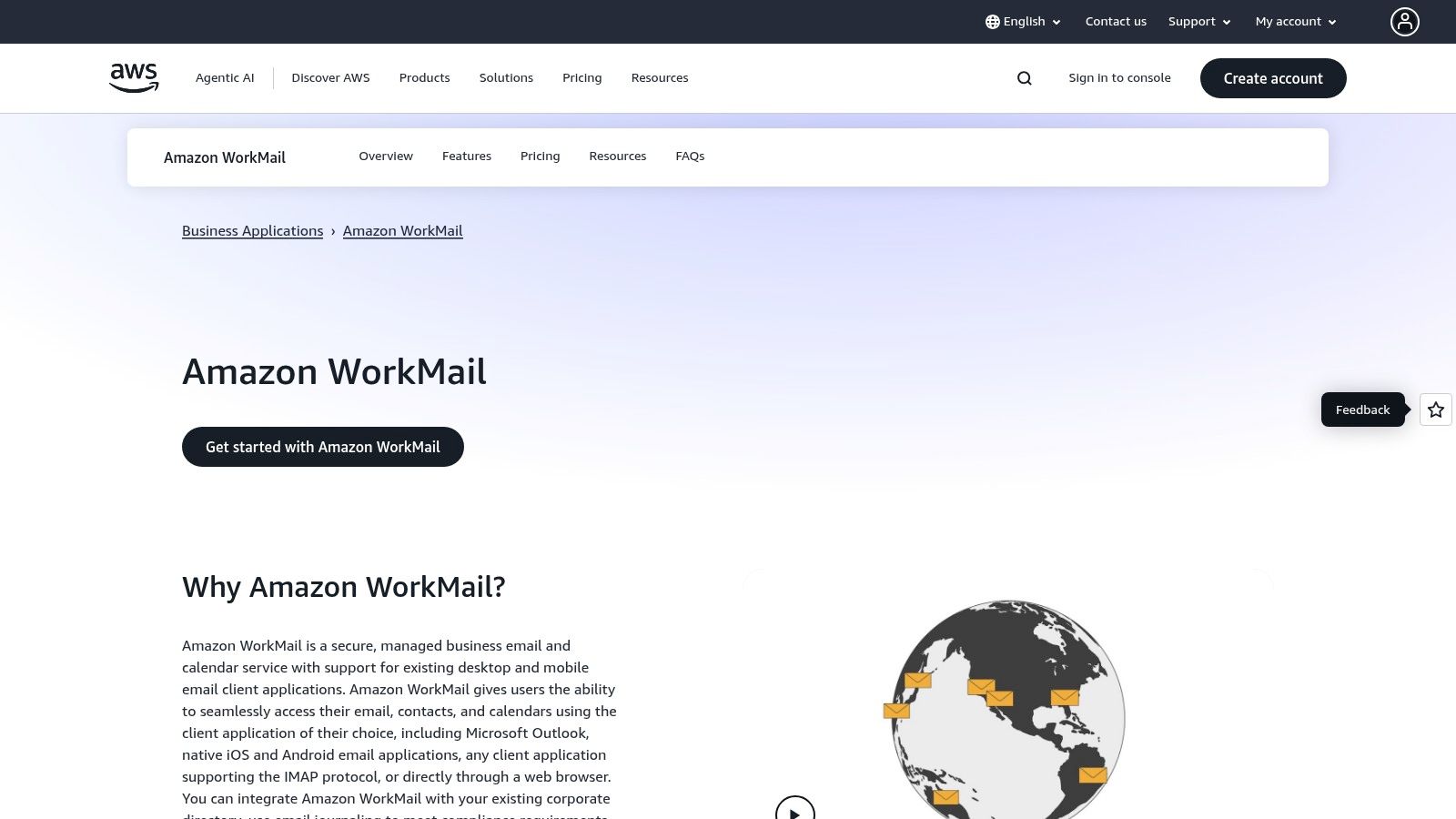
The platform stands out by giving businesses full control over their data, including where it is stored and how it's encrypted, using AWS Key Management Service (KMS). It fully supports Microsoft Outlook and is compatible with any client supporting the IMAP protocol, allowing employees to use familiar tools. Its integration with AWS Directory Service enables straightforward management of users and groups, simplifying administration for teams with existing AWS credentials.
Key Features and Considerations
Amazon WorkMail's primary advantage is its straightforward, pay-as-you-go pricing and enterprise-grade security features without the complexity of bundled software. This makes it an excellent choice for businesses that need a reliable email backbone but prefer to use other specialized tools for document collaboration.
- Pricing: A simple, flat rate of $4 per user/month, which includes a 50 GB mailbox.
- Pros: High-level AWS security and data control, simple pricing model, and strong integration into the AWS environment.
- Cons: The admin console can be challenging for users unfamiliar with AWS, and it lacks an integrated office productivity suite.
For companies prioritizing security and existing AWS integration, WorkMail provides a powerful, no-frills email solution that scales with your business needs.
Website: https://aws.amazon.com/workmail/
10. Intermedia (Hosted Exchange and Microsoft 365)
Intermedia offers a managed, high-touch approach to email hosting, making it one of the best email services for small business owners who prefer a hands-off, concierge-like experience. The platform provides both Hosted Exchange and managed Microsoft 365 solutions, specializing in white-glove migration services. This makes it an ideal choice for businesses transitioning from complex legacy systems who need expert guidance and minimal downtime.
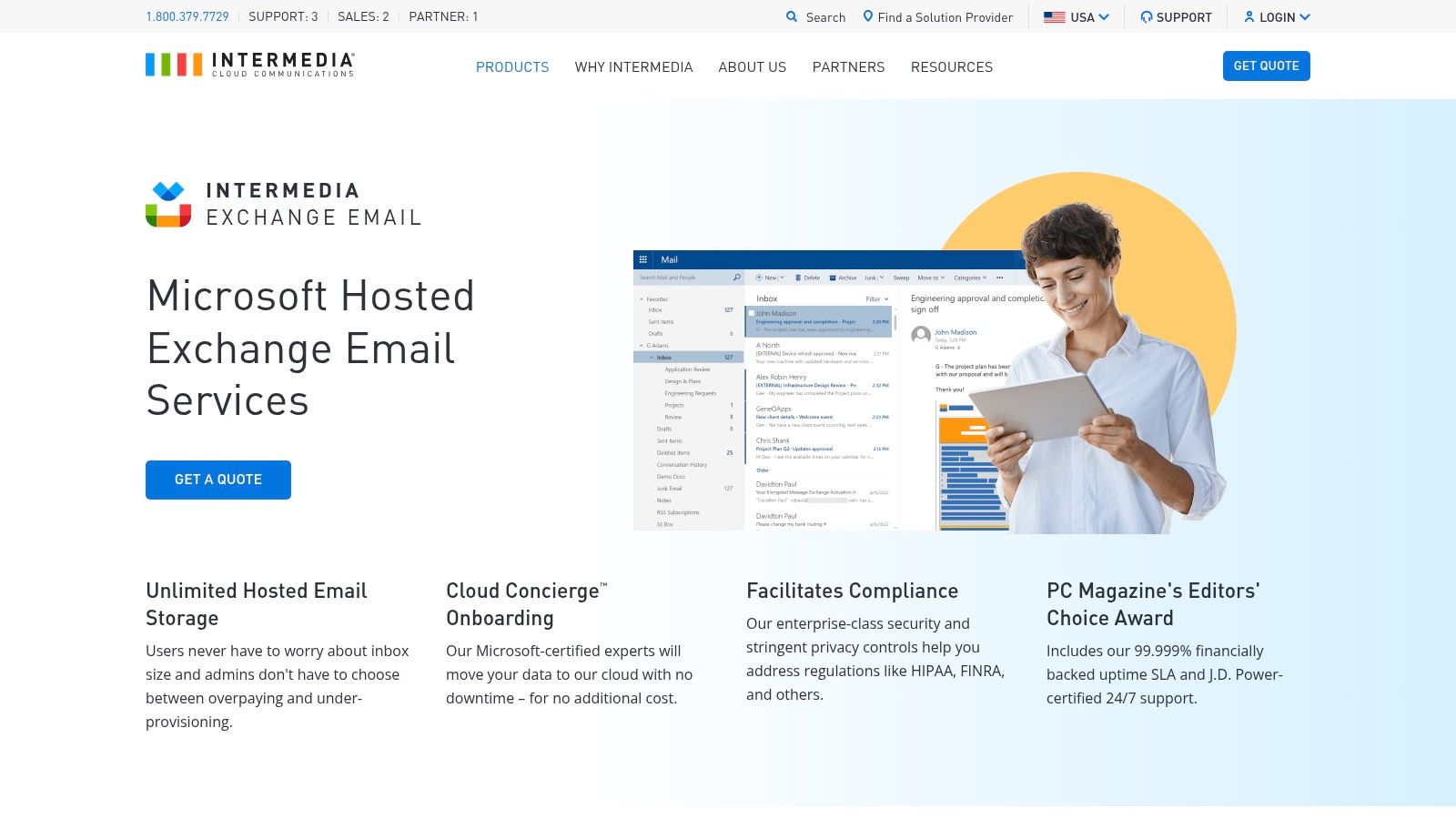
The service stands out with its J.D. Power-certified 24/7 technical support and a 99.999% uptime guarantee, ensuring reliability and peace of mind. Intermedia bundles its core email services with an extensive suite of security and compliance add-ons, including advanced email archiving, encryption, and backup. This integrated ecosystem allows businesses to build a robust communications stack without needing to manage multiple vendors, simplifying IT administration significantly.
Key Features and Considerations
Intermedia's focus on managed support is its key differentiator, as their team handles the entire migration and setup process for you. While pricing is often custom and requires a quote, the value lies in the comprehensive support and the security features bundled into its plans, which often include unlimited mailbox storage.
- Pricing: Custom quotes are common, but Hosted Exchange plans generally start around $7.49 per user/month with a three-mailbox minimum.
- Pros: Exceptional 24/7 support with white-glove migration, generous mailbox storage, and a rich ecosystem of security and compliance add-ons.
- Cons: Pricing can be higher than competitors, and the total cost increases substantially with necessary add-ons for security and compliance.
For businesses that prioritize expert support and a fully managed solution over direct control and lower costs, Intermedia provides a reliable and secure foundation for their communication needs.
Website: https://www.intermedia.com/products/exchange-hosting
11. GoDaddy Professional Email (Microsoft 365-based)
GoDaddy leverages the robust Microsoft 365 infrastructure to offer a streamlined email solution, making it one of the best email services for small business owners who prioritize simplicity and have their domains registered with GoDaddy. The service provides a professional email address (@yourcompany.com) with the reliability and familiarity of Microsoft's platform. Its primary appeal lies in the seamless integration with GoDaddy's domain management, making setup incredibly straightforward for existing customers.
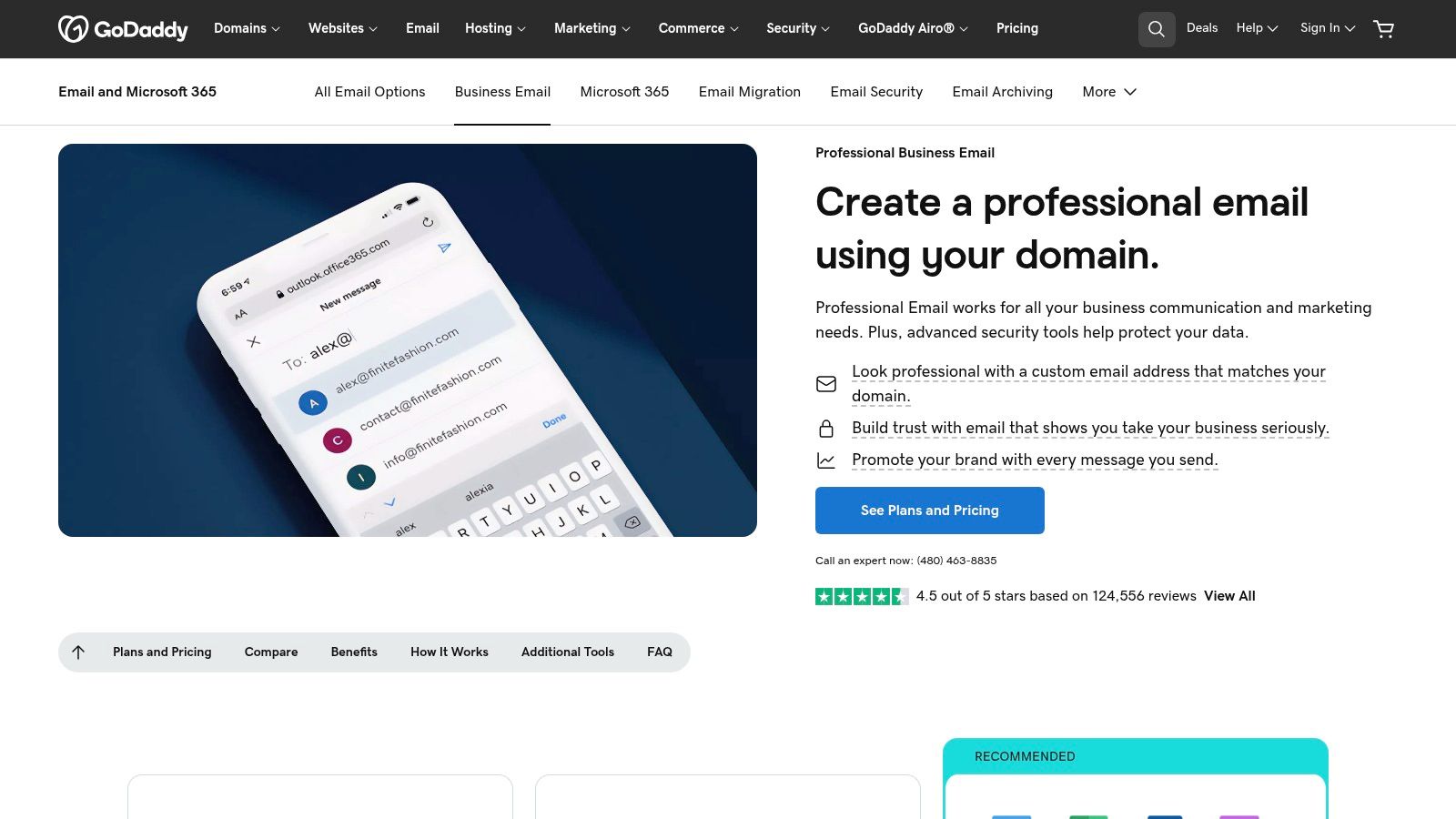
The platform stands out for its aggressive introductory pricing and bundled features, which often include security and backup tools on mid-tier plans. Higher-level packages, like the Secure Online Essentials tier, also bundle web versions of Office apps and Microsoft Teams, adding collaborative value. However, businesses should be aware that some advanced Microsoft 365 features available through direct Microsoft SKUs might differ or be absent in GoDaddy's packaged offerings.
Key Features and Considerations
The main benefit is the hassle-free setup process, especially for non-technical users who can link their domain to their email with just a few clicks. GoDaddy also offers optional add-ons for email backup and archiving, providing an extra layer of data security and compliance for businesses that need it.
- Pricing: Plans start with low promotional rates, but renewal prices are significantly higher. The basic Email Essentials plan includes 10 GB of storage.
- Pros: Extremely simple setup when the domain is registered at GoDaddy, and security tooling is included on mid and higher tiers.
- Cons: Renewal rates are substantially higher than introductory pricing, and some advanced Microsoft 365 features may not be available compared to direct Microsoft plans.
This makes GoDaddy a compelling option for businesses seeking an easy entry point into professional email, but long-term cost is an important factor to consider.
Website: https://www.godaddy.com/email/professional-business-email
12. Namecheap Private Email
Namecheap Private Email offers a highly affordable, domain-integrated solution, making it a contender for the best email services for small business owners seeking simplicity and low costs. Primarily targeting those who already use Namecheap for domain registration, the service streamlines the setup of custom email addresses (@yourcompany.com). It provides a straightforward webmail interface along with IMAP/POP3/SMTP access for use with third-party email clients.
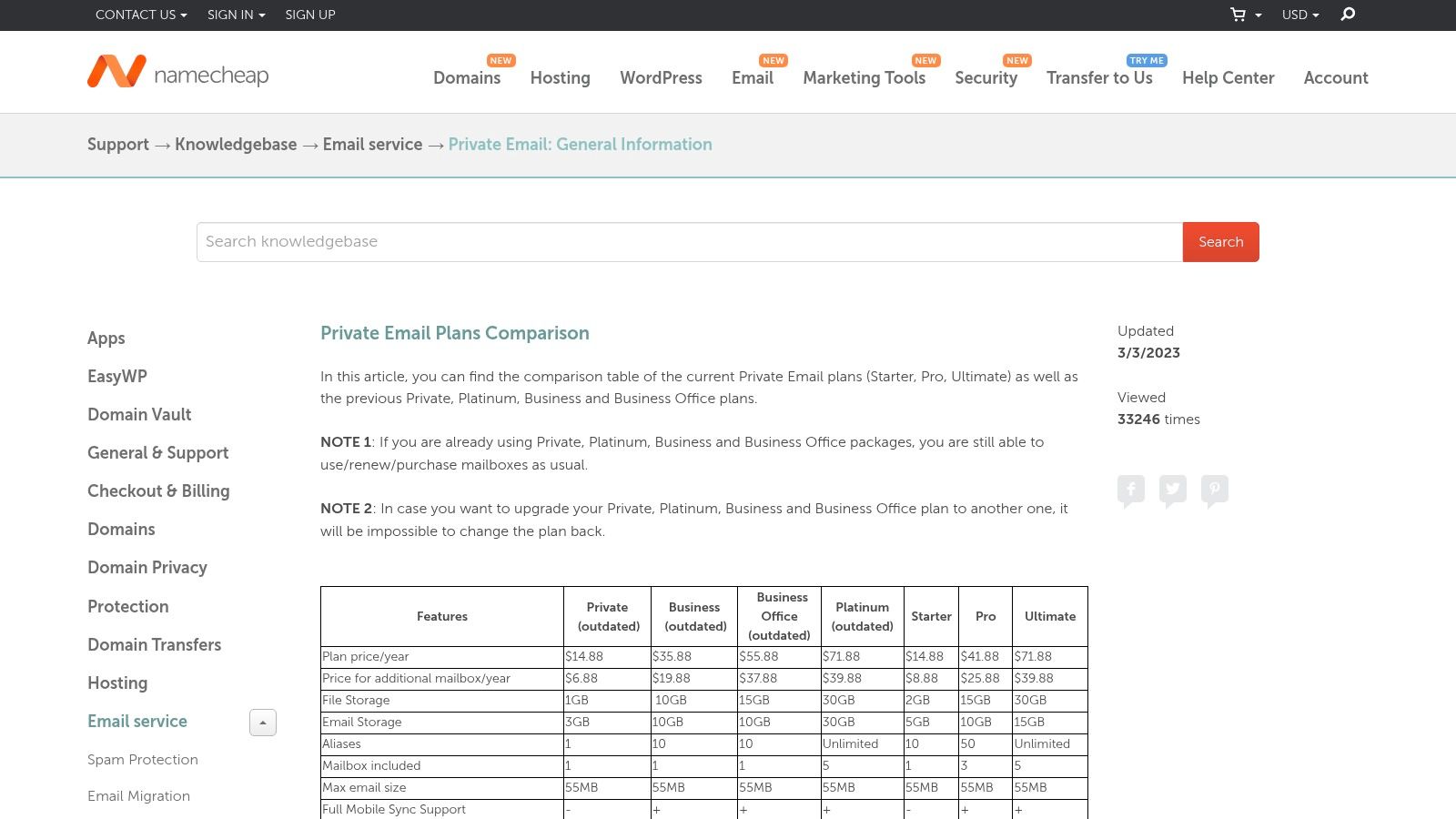
The platform stands out for its aggressive pricing and frequent promotional discounts, which appeal to startups and solopreneurs on a tight budget. Unlike more complex suites, Namecheap focuses on core email functionality, offering tiered plans that scale mailbox count and storage without bundling extensive collaboration tools. This makes it a practical choice for businesses that only need a professional email presence and do not require an integrated office suite.
Key Features and Considerations
The main appeal is its seamless integration if your domain is already with Namecheap, simplifying the technical setup process. While it provides essential features like spam protection and aliases, it is important to note that its feature set is more basic compared to premium providers.
- Pricing: Plans frequently start at around $1 per user/month with promotional offers, with various tiers for more storage and mailboxes.
- Pros: Very inexpensive for small or light-use mailboxes and easy to purchase if the domain is registered with Namecheap.
- Cons: Community reports mention deliverability and spam-folder issues in some cases; it may not be suitable for mission-critical email without thorough testing.
For businesses prioritizing budget above all else for a professional email address, Namecheap Private Email presents a compelling, low-barrier entry point.
Email Service Features & Pricing Comparison
| Provider | Core Features & Security | User Experience & Quality ★★★★☆ | Value & Pricing 💰 | Target Audience 👥 | Unique Selling Points ✨ |
|---|---|---|---|---|---|
| 🏆 Typewire | Privacy-focused, no ads/tracking, Canadian data centers, E2E encryption | Fast, intuitive UI w/ light & dark mode | Free & premium plans, transparent tiers 💰 | Privacy-conscious individuals & teams | Canadian privacy laws (PIPEDA), zero data mining ✨ |
| Google Workspace (Gmail for Business) | Custom domain, extensive storage, AI features | Familiar Gmail UI, deep app ecosystem | Higher cost, tiered storage 💰 | Small to mid-size teams needing productivity suite | Mature admin & compliance features ✨ |
| Microsoft 365 for Business | Exchange email plus Office apps, DLP | Seamless Outlook/Windows, AI add-ons | Flexible plans, frequent pricing updates 💰 | Teams using Microsoft ecosystem | Broad compliance, device/identity mgmt ✨ |
| Zoho Mail / Zoho Workplace | Ad-free, custom domain, S-MIME encryption | Simple UI, flexible plan choices | Lower cost, mix mail and suite options 💰 | Small teams valuing budget & scalability | Affordable with scalable options ✨ |
| Proton for Business | End-to-end encryption, Swiss-hosted | Priority support, open-source components | Competitive pricing for privacy focus 💰 | Security-sensitive SMBs | Strong privacy & no-access architecture ✨ |
| Fastmail for Business | Standards-compliant, shared mailboxes | Clean, fast webmail, good IMAP support | Transparent pricing, 30-day trial 💰 | Teams needing quality email without suites | Privacy-respecting, simple setup ✨ |
| Rackspace Email + Microsoft 365 via Rackspace | Budget email & managed Microsoft 365 | 24/7 human support, migration help | Low-cost email, add-ons may increase cost 💰 | Cost-conscious businesses & roles | Hands-on migration & support ✨ |
| IONOS Email & Office | Exchange options, custom domain, AI assistant | Simple UI, domain included | Low promo pricing with increases 💰 | SMBs needing basic branded email | Very low entry price, domain included ✨ |
| Amazon WorkMail (AWS) | Secure, integrated with AWS infra | AWS integration, learning curve | Flat pricing, AWS-grade security 💰 | Teams using AWS ecosystem | Region-level data control & encryption ✨ |
| Intermedia (Hosted Exchange + MS 365) | Hosted Exchange, unlimited storage | Concierge migrations, 24/7 support | Higher pricing, quotes needed 💰 | SMBs migrating from legacy systems | White-glove migration & feature-rich add-ons ✨ |
| GoDaddy Professional Email (Microsoft 365) | Microsoft 365 base, security add-ons | Easy setup with GoDaddy domains | Intro pricing attractive, higher renewal 💰 | Domain-registered small businesses | Aggressive promotions & simple domain integration ✨ |
| Namecheap Private Email | Domain-integrated, multiple tiers | Basic UI, mixed deliverability feedback | Very low cost, frequent sales 💰 | Namecheap domain users & small/light users | Inexpensive, easy domain bundling ✨ |
Making the Final Call: Choosing the Right Service for Your Business
Navigating the landscape of professional email solutions can feel overwhelming, but by now, you have a detailed map of the top contenders. We've explored everything from the all-encompassing ecosystems of Google Workspace and Microsoft 365 to the privacy-first fortresses of Typewire and Proton. We've also examined value-packed alternatives like Zoho Mail and IONOS, and specialized managed services from providers like Rackspace and Intermedia. The journey to finding the best email service for your small business isn't about finding a universally perfect solution; it's about identifying the one that aligns perfectly with your unique operational needs, security posture, and growth trajectory.
Your final decision will be a strategic one. It's a choice that impacts daily productivity, data security, brand perception, and even your long-term IT overhead. A decision this critical requires a clear, methodical approach grounded in your business's specific context.
A Framework for Your Final Decision
To distill this information into an actionable choice, consider a final self-assessment. Move beyond simple feature checklists and think about the foundational pillars of your business operations. This will help you weigh the options presented and select a provider that serves you not just today, but for years to come.
-
Ecosystem vs. Best-of-Breed: Are you looking for an all-in-one suite where email, calendar, and document collaboration are deeply integrated? If so, Google Workspace and Microsoft 365 are the undeniable leaders. Conversely, if you prefer to assemble a customized toolkit using specialized applications, a standalone, security-focused service like Typewire, Proton, or Fastmail might be a better fit, allowing you to avoid vendor lock-in.
-
Security & Privacy Philosophy: Where does your business stand on data privacy? If handling sensitive client information is a core function, or if your company culture prioritizes data sovereignty and zero-access encryption, then your shortlist should be led by Proton for Business and Typewire. These services are architected from the ground up to protect your communications, a stark contrast to the data-driven models of larger providers.
-
Budget & Scalability: For new startups and solopreneurs, every dollar counts. Services like Zoho Mail, IONOS, and Namecheap Private Email offer a professional email address on a custom domain at an exceptionally low entry price. However, be sure to evaluate their higher-tier plans to ensure they can scale with you as your team and needs grow.
-
Technical Expertise & Support: How much time can you realistically dedicate to IT management? If you're a non-technical founder who needs a "set it and forget it" solution with robust support, managed offerings from Rackspace or Intermedia provide significant value. They handle the technical heavy lifting, from migration to ongoing maintenance, freeing you to focus on your business.
Taking the Plunge: Actionable Next Steps
Theory and reviews can only take you so far. The most crucial step is to get hands-on experience before committing. Nearly every provider on this list offers a free trial or a low-cost introductory month. Use this opportunity wisely.
- Initiate a Trial: Sign up for a trial with your top two or three contenders. Create a test account for yourself and a key team member.
- Test the Core Experience: Send and receive emails, set up a meeting on the calendar, and explore the user interface on both desktop and mobile. Is it intuitive? Does it feel efficient?
- Evaluate the Migration Path: Look into their documentation for migrating from your current provider. Do they offer automated tools? How complex does the process seem? A smooth migration is critical for business continuity.
- Contact Support: This is a vital test. Send a pre-sales or technical question to the support team. Note their response time, the clarity of their answer, and their overall helpfulness. This interaction is a direct preview of the service you'll receive when you genuinely need it.
Choosing your email provider is as foundational as choosing your office space. It’s the digital headquarters where client relationships are built, deals are closed, and your team collaborates. Making an informed, deliberate choice now will pay dividends in efficiency, security, and peace of mind. As you weigh your options and consider different providers, you might also find value in consulting our comprehensive email marketing platform comparison guide for a broader market perspective.
Ready to prioritize security, simplicity, and a seamless user experience? Typewire is designed for modern businesses that demand robust privacy without the complexity. Get a professional, ad-free email service that puts your data and your brand first. Explore Typewire today and build your business communications on a foundation of trust.