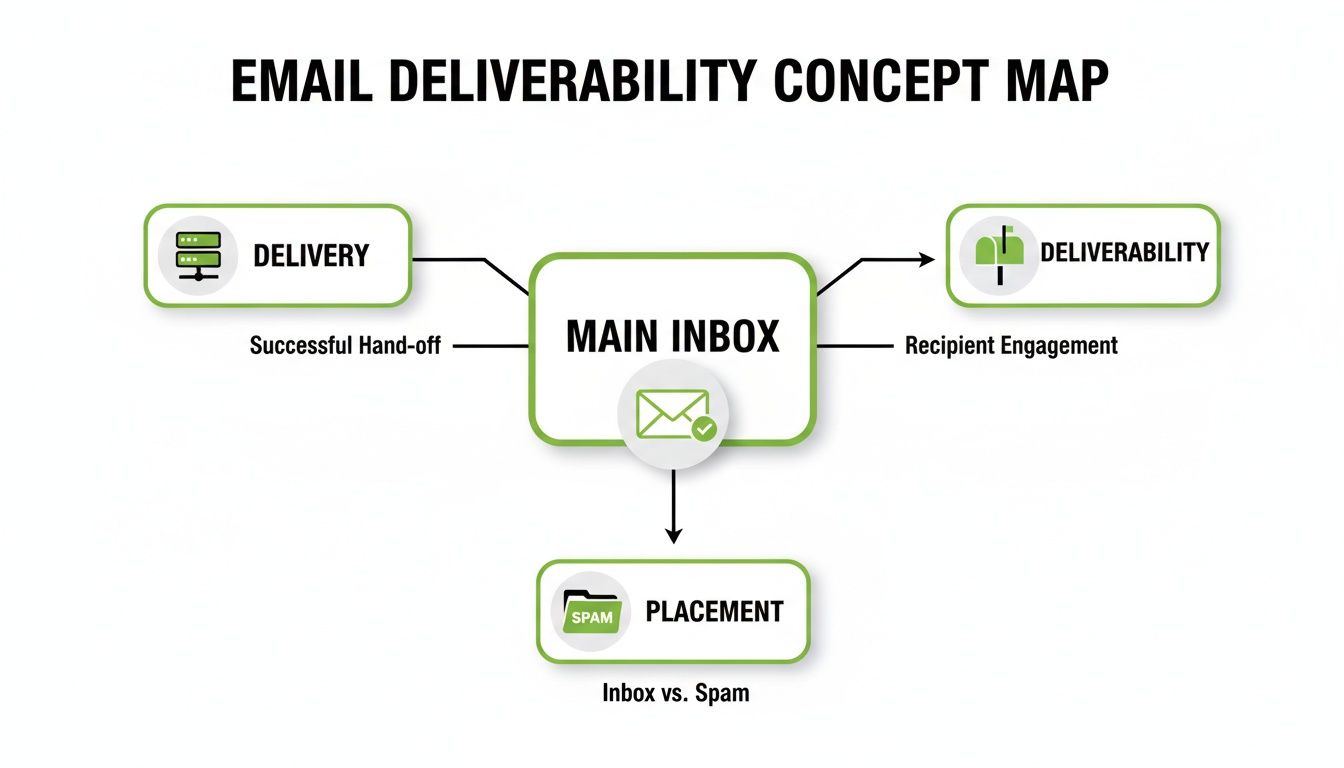At its core, an encrypted email solution is a service that scrambles your messages into unreadable code, ensuring only the intended recipient can ever read them. Think of it like putting your digital mail into a locked, tamper-proof briefcase before sending it. It's a fundamental tool for establishing genuine email privacy and robust email security.
What an Encrypted Email Solution Really Does
Imagine for a second that you're sending your company's financial records, sensitive client data, or a new strategic plan on the back of a postcard. That’s essentially what standard, unencrypted email is like. As it travels across the internet, it’s just plain text, wide open for hackers, internet service providers, or government agencies to intercept and read, completely undermining your email privacy.
An encrypted email solution completely flips that script. It acts as a digital security guard for every message, using sophisticated algorithms to turn your content into a jumbled mess. The only way to make sense of it is to have the correct digital "key." This process ensures that even if someone manages to intercept your email, the information inside remains a secret, thereby strengthening your overall email security.
The Core Purpose of Email Encryption
The whole point of using an encrypted email platform, especially a hosted email platform, is to give you peace of mind by securing your most important communications. It boils down to a few key functions:
- Guarantee Confidentiality: It keeps prying eyes off your private conversations, protecting proprietary information and customer data.
- Ensure Integrity: Encryption also helps confirm that the message you received is the exact same one that was sent, with no tampering along the way.
- Provide Authentication: Many services also verify the identities of both the sender and the recipient, which is a huge help in fighting off phishing and impersonation scams.
This isn't just technology for spies and security buffs anymore. With cyber threats on the rise and data privacy becoming a major global concern, encrypted email is now a must-have for any business handling sensitive information.
For businesses, adopting an encrypted email solution is less about technical sophistication and more about foundational risk management. It's a direct response to the reality that a single data breach can lead to devastating financial losses, regulatory fines, and irreparable damage to a company's reputation.
The market is certainly reflecting this urgency. Global demand for email encryption is expected to explode from USD 7.75 billion in 2024 to a staggering USD 40.16 billion by 2033. This massive growth is fueled by escalating cyber threats and the permanent shift to remote work, which has dramatically expanded every company's digital attack surface.
With an estimated 32.6 million Americans expected to be working remotely by 2025, locking down digital communications is no longer optional—it's a top priority. You can dig deeper into the email encryption market trends and see for yourself what's driving this change.
Understanding the Technologies That Power Email Security
To really get what an encrypted email solution does for you, we need to pop the hood and look at the technologies making it all happen. Cryptography sounds complicated, but the core ideas behind locking down your email are actually pretty easy to grasp. It all comes down to one simple goal: guaranteeing your email privacy.
You're already using one layer of defense every single day, probably without even thinking about it: Transport Layer Security (TLS). The best way to think about TLS is like an armored truck carrying your email. While your message is traveling between your email server and your recipient's, TLS creates a secure, encrypted tunnel to protect it from anyone trying to listen in.
But here's the catch: TLS only protects the journey. Once that armored truck reaches its destination (the server), the message is often stored as plain, readable text. That means your email provider, or anyone who gets access to that server, could potentially read it. For true email privacy and complete email security, you need something stronger.
The Gold Standard: End-to-End Encryption
This is where End-to-End Encryption (E2EE) steps in. If TLS is the armored truck, think of E2EE as the locked safe inside that truck. With E2EE, your message gets scrambled into unreadable code on your device and can only be unscrambled on your recipient's device. No one in between—not even your hosted email platform provider—can peek inside.
E2EE guarantees that the only people who can ever read the message are the person who sent it and the person who it was sent to. Period. The email stays locked down from the moment you hit "send" until the moment it's opened, offering the highest level of confidentiality possible.
This level of email security is absolutely essential for any business dealing with sensitive client data, intellectual property, or financial records. This visual shows you exactly why: an unencrypted email is an open book, while an encrypted one is a locked vault.
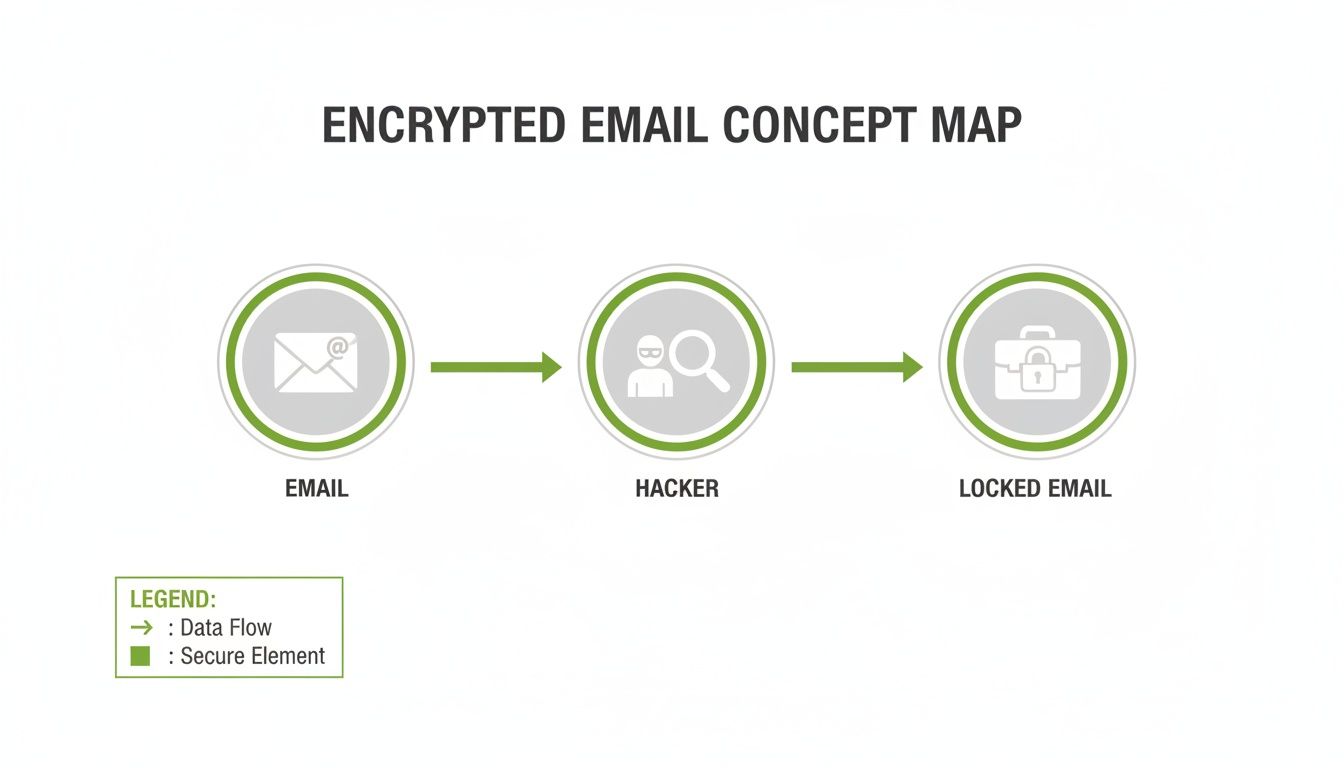
As you can see, without encryption, an email is like a postcard that anyone can read along the way. With it, you've essentially turned that postcard into a sealed, tamper-proof briefcase.
PGP and S/MIME: Two Paths to the Same Goal
When it comes to actually doing E2EE, two big names dominate the scene: PGP and S/MIME. Both get you to the same place—a fully encrypted message—but they take slightly different roads, especially in how they handle the digital keys that lock and unlock your emails.
- PGP (Pretty Good Privacy): This standard runs on a decentralized "web of trust." You create your own keys and can vouch for other people's keys, building a network of trust from the ground up. It's incredibly flexible and a favorite among privacy advocates, but it can sometimes take a bit more hands-on effort to get started.
- S/MIME (Secure/Multipurpose Internet Mail Extensions): This one takes a more centralized approach, using official Certificate Authorities (CAs) to issue and verify keys—much like how websites get their SSL certificates. You'll often find S/MIME built right into corporate email clients like Outlook and Apple Mail, making it a go-to choice in the business world.
These methods form the backbone of any modern encrypted email solution. To really understand what's happening behind the scenes, it's worth getting familiar with the concepts of symmetric and asymmetric encryption, which are the building blocks for these protocols. Our own guide also breaks down what symmetric and asymmetric key encryption is in email to help you build out your knowledge.
The push for these technologies isn't just a trend; it's a direct response to a massive increase in cyber threats. North America is currently leading the pack, accounting for over 37.6% of the global E2EE market in 2024. This USD 1.42 billion valuation is fueled by strict data privacy laws like HIPAA and CCPA. The demand is skyrocketing, with the U.S. market alone expected to jump from USD 1.14 billion in 2024 to a staggering USD 12.54 billion by 2034.
Hosted Platforms vs. Self-Hosted Solutions
When it comes to picking an encrypted email solution, you’re facing a classic strategic fork in the road: do you rent, or do you build? This choice between a hosted email platform and a self-hosted setup is a big one, directly shaping your level of control, your budget, and the kind of expertise you'll need on hand.
A hosted email platform is a lot like renting a secure apartment in a brand-new, high-tech building. A third-party provider owns and manages everything for you—the servers, the software, all the security updates, and day-to-day maintenance. You just pay a subscription fee for a turnkey service that delivers high-grade email security and email privacy without the technical headaches.
This approach is incredibly popular for a reason: it’s convenient and gets you up and running fast. For most businesses, it's a plug-and-play solution that delivers powerful email security without needing a dedicated team of in-house IT wizards to keep it running. The provider handles everything from server uptime to patching the latest vulnerabilities, letting you focus on what you do best.

The Convenience of Hosted Platforms
Hosted email platforms are all about simplicity and accessibility. They’re built for businesses that want predictable costs, expert management, and minimal fuss, making strong email security attainable for everyone. The benefits are obvious right out of the gate:
- Rapid Deployment: Forget waiting weeks. You can have a secure email system running in a matter of hours. There’s no hardware to buy or complicated software to configure.
- Lower Upfront Costs: Instead of a huge capital expense for servers and gear, you pay a manageable, recurring subscription fee, usually per user.
- Expert Management: Your security is in the hands of specialists whose entire business is built on protecting data like yours. They manage the updates, watch for threats, and stay on top of compliance for you.
- Scalability: As your team grows, you can add new users with a few clicks. No need to worry about outgrowing your server capacity.
But that convenience does come with a trade-off. When you use a hosted email platform, you are placing trust in the provider's security measures, their privacy policies, and their infrastructure.
The Control of Self-Hosted Solutions
On the other side of the spectrum, you have the self-hosted solution. Think of this as designing and building your own private fortress from the ground up. You buy the hardware, you install the software, and you are responsible for every single thing—from security configurations to daily upkeep.
This route gives you the absolute final say on everything. You can tweak every last detail to meet niche security or compliance demands, guaranteeing that no third party ever lays a hand on your servers or data. For organizations handling extremely sensitive information or facing strict regulations, that total data sovereignty is a massive advantage for email privacy.
A self-hosted encrypted email solution gives you absolute authority over your data. You control the physical servers, manage all encryption keys, and dictate every security policy, creating a truly private communication ecosystem.
Of course, with great power comes great responsibility. Running your own email server is no small feat; it's a complex and demanding job that requires serious technical know-how. If you're considering going this route, you need to understand the full scope of what you're taking on. For those ready for the challenge, our guide to setting up a self-hosted email server lays out a detailed roadmap.
A Direct Comparison of Your Options
To make the right call, it helps to see how the two approaches stack up side-by-side. The best choice really boils down to your company's resources, in-house expertise, and what level of risk you're comfortable with.
| Feature | Hosted Platform (Rent) | Self-Hosted Solution (Build) |
|---|---|---|
| Control | Limited to the provider's settings and policies. | Complete control over hardware, software, and data. |
| Cost | Predictable monthly/annual subscription fees. | High upfront investment and ongoing maintenance costs. |
| Expertise | Minimal technical skill needed from your team. | Requires a dedicated IT staff with deep server expertise. |
| Deployment | Fast and straightforward; often ready in hours. | Complex and time-consuming implementation. |
| Maintenance | Handled entirely by the service provider. | Your team is responsible for everything. |
So, what's the bottom line? It all depends on what you value most. If you need a reliable, low-maintenance, and cost-effective encrypted email solution, a hosted email platform is almost always the smarter bet. But if absolute control and data sovereignty are non-negotiable—and you have the team and budget to back it up—a self-hosted system offers a level of command that simply can't be matched.
Meeting Security and Compliance Demands
Picking an encrypted email solution is about so much more than just bolting on a new piece of technology. It’s a serious business decision that touches everything from your legal obligations and risk management to the trust you’ve built with your clients. Your choice directly impacts your company's email security posture.
Without a solid encryption strategy, you’re not just inviting a data breach—you’re exposing your business to massive fines and the kind of reputational damage that can take years to repair.
Let's face it, regulations like GDPR in Europe and HIPAA in the U.S. have turned email security from a "nice-to-have" into a legal must. These aren't just suggestions; they are strict mandates for protecting sensitive data. For anyone in healthcare, finance, or law, sending Personally Identifiable Information (PII) or Protected Health Information (PHI) over an unencrypted channel is a high-stakes gamble.
The penalties for getting this wrong are severe, often climbing into the millions of dollars or a hefty percentage of a company's global revenue. Suddenly, that hosted email platform stops looking like an IT expense and starts looking like a core piece of your business survival plan.
It's More Than Just Encryption: Core Security Features
A truly robust encrypted email solution doesn't just scramble messages and call it a day. It must be part of a bigger security picture that defends against all sorts of modern threats. When you're looking at hosted email platforms, you need to check for a few companion features that create a defense-in-depth security posture.
Two of the absolute non-negotiables are Multi-Factor Authentication (MFA) and Data Loss Prevention (DLP).
-
Multi-Factor Authentication (MFA): This is your front door lock against unauthorized account access. MFA makes users prove who they are with more than just a password, like a code sent to their phone. This one simple step can shut down 99.9% of automated cyberattacks, making it one of the single most powerful email security tools you can deploy.
-
Data Loss Prevention (DLP): Think of DLP as an intelligent security guard watching your digital exits. It scans outgoing emails for sensitive data you’ve told it to look for—things like credit card numbers, social security numbers, or secret project codenames. If it finds something, it can automatically encrypt the email or just block it from ever leaving your network.
When you bring features like MFA and DLP into the mix, your encrypted email platform goes from being a passive shield to an active security guard. It doesn't just protect data as it flies across the internet; it actively helps prevent mistakes and malicious insiders from causing a breach in the first place.
This layered approach is absolutely essential for building an email security setup that can actually withstand an attack. The modern threat landscape, with things like the rising threat of infostealer malware and data leaks, shows exactly why secure communication is no longer optional.
Navigating Data Residency and Sovereignty
For any business operating on a global scale, compliance isn't just about what you protect—it's also about where you store it. This is where the concepts of data residency and data sovereignty become incredibly important for email privacy.
Many countries now have laws on the books that demand their citizens' data be stored on servers physically located inside their borders. Breaking these rules can land you in the same hot water as a data breach, with equally painful fines.
So, when you're vetting a hosted email platform, you have to ask the tough questions. Where are your data centers? Can you guarantee my data will stay in a specific country? Taking the time to explore data residency requirements for secure hosted email is a step you can't afford to skip.
The massive global shift to remote work has only poured fuel on this fire. The COVID-19 pandemic kicked off a huge wave of adoption, pushing the global email encryption market to USD 3.9 billion in 2024. Projections show it soaring to USD 22.3 billion by 2033, with work-from-home policies being a primary driver.
Industries like banking and healthcare are leading the charge, and the financial sector alone is expected to make up 30% of this growth. This isn't just a fleeting trend; it’s proof that secure email has become a fundamental pillar of how modern business gets done.
How to Choose the Right Encrypted Email Provider
Picking the right encrypted email service, particularly a hosted email platform, can be daunting. You're bombarded with technical jargon and flashy marketing, all promising perfect security. To get past the hype, you need a solid plan to evaluate what really matters for your business's email security and email privacy.
The best solution isn't just about having the strongest lock; it's about finding a lock that people will actually use. If a system is too clunky or complicated, your team will find ways around it, defeating the whole purpose. Your job is to strike a balance between top-tier security, a smooth user experience, and the administrative tools you need to manage it all.
Diving Deep into Security and Privacy
First things first: let's talk about the core security promises. A provider's commitment to email privacy has to be more than just a bullet point on their website. You need to look under the hood at how their system is actually built.
Here are the non-negotiable questions you should be asking:
- Is it true End-to-End Encryption (E2EE)? This is the gold standard. Make sure messages are encrypted on the sender's device and can only be decrypted by the recipient. If the provider can read your emails, it's not true E2EE.
- Who holds the keys? The provider should never, ever have access to your private encryption keys. Look for terms like zero-knowledge or zero-access architecture. This is your guarantee that even they can't decrypt your data.
- Where does my data live? Data residency isn't just a technical detail; it's a massive compliance issue. You need to confirm the provider can store your data in a specific region (like North America or the EU) to comply with regulations like GDPR.
- What's their business model? Read their privacy policy. A reputable provider makes money from subscriptions, not from scanning your emails, tracking your activity, or selling your data to advertisers. This is crucial for genuine email privacy.
These aren't just details—they're the very foundation of a secure and private email service.
Will Your Team Actually Use It?
The most powerful email security on the planet is worthless if it grinds your team's productivity to a halt. A great encrypted email service should feel almost invisible, fitting right into your existing workflows without causing friction.
The real test for any encrypted email platform is simple: does it get used? If it doesn't seamlessly integrate with the tools your team already relies on, it's destined to fail. Usability isn't a bonus feature; it's a core part of your security posture.
Put yourself in your team's shoes and check for these things:
- Is it easy to use? Sending an encrypted email should be just as straightforward as sending a regular one. The interface needs to be intuitive for everyone, not just the IT department.
- Does it work everywhere? Your team works from desktops, laptops, tablets, and phones. The service must offer a consistent, reliable experience across web browsers, Windows, macOS, iOS, and Android.
- Does it play well with others? Can it integrate with Outlook or Apple Mail? Forcing everyone to abandon familiar tools is a recipe for low adoption and frustration.
Can You Manage and Support It?
Finally, you need robust administrative tools. A good hosted email platform gives your IT team the controls they need to manage users, enforce policies, and troubleshoot problems without pulling their hair out.
Look for a service that delivers on these three points:
- A Central Admin Panel: You need a single dashboard to see everything at a glance—user accounts, security policies, and group settings.
- Painless User Management: Adding a new employee or removing a departing one should take seconds, not a lengthy support ticket.
- Real, Responsive Support: When something goes wrong, you can't afford to wait. Make sure the provider offers 24/7 support with experts who can actually solve your problem on the first call.
With this three-pronged approach—digging into security, testing usability, and verifying administrative controls—you can move beyond the marketing slogans and find an encrypted email solution that genuinely protects your business.
To help you organize your evaluation, we’ve put together a simple scorecard. Use it to rate each provider you're considering side-by-side.
Provider Evaluation Scorecard
| Feature/Criteria | Provider A Score (1-5) | Provider B Score (1-5) | Notes |
|---|---|---|---|
| Security & Privacy | |||
| True End-to-End Encryption | Does the provider have zero-knowledge architecture? | ||
| Independent Security Audits | Are recent audit reports publicly available? | ||
| Data Residency Options | Can we store data in our required jurisdiction? | ||
| Open Source Codebase | Is the code available for independent review? | ||
| Usability & Integration | |||
| Intuitive User Interface | Based on team feedback from the free trial. | ||
| Cross-Platform Apps (Web, Desktop, Mobile) | Are apps native and fully featured? | ||
| Outlook/Third-Party Client Integration | Is there a bridge or plugin? Is it easy to set up? | ||
| Encrypting to External Users | How seamless is the process for non-users? | ||
| Admin & Support | |||
| Centralized Admin Dashboard | Can we manage all users and policies easily? | ||
| User Provisioning/Deprovisioning | How quick is it to add/remove accounts? | ||
| 24/7 Expert Customer Support | Tested response time and quality during trial. | ||
| Detailed Onboarding & Documentation | Is documentation clear and comprehensive? | ||
| Pricing & Compliance | |||
| Transparent Pricing (No Hidden Fees) | Does the cost fit our budget at scale? | ||
| HIPAA / GDPR Compliance Features | Does the provider offer a BAA or DPA? | ||
| Overall Score |
This checklist forces you to look at the practical realities of each service, ensuring the one you choose is not only secure on paper but also a perfect fit for your organization's day-to-day operations.
Deploying Your Solution for Maximum Adoption
Let's be honest: the most powerful encrypted email solution on the planet is worthless if your team won't use it. Getting this right isn't just about flipping a technical switch. It's about people. The real goal is to weave stronger email security into your company's daily rhythm so smoothly that it becomes second nature.

This whole process kicks off long before anyone hits "send" on their first secure message. It starts with plain-spoken communication and hands-on training that goes beyond just showing which buttons to click.
Fostering a Culture of Security
If you want people to actually get on board, they need to understand why you're making this change. Talk about the real-world risks you're guarding against, from costly data breaches to failing a compliance audit. Frame this new system as a shield—one that protects their hard work, the company's good name, and the trust your customers place in you.
Your training has to be practical and tailored. A generic, one-size-fits-all tutorial will fall flat. Instead, show the sales team exactly how to protect a client contract. Walk the finance department through securing sensitive invoices. When you connect the dots to their specific roles, the benefits of better email privacy become obvious.
True adoption happens when employees see an encrypted email solution not as another corporate mandate, but as a tool that empowers them to do their jobs more securely and responsibly. The focus must shift from mere compliance to a shared sense of ownership over data protection.
This shift in mindset gets a huge boost from clear, simple rules. You have to remove the guesswork by defining exactly what information must be encrypted, no exceptions.
Establishing Clear Policies and Workflows
You need to create guidelines that are straightforward and easy to follow. Think of your policies as a simple road map, not a dense legal text nobody will read. A great place to start is by identifying and classifying your data to figure out what needs the highest level of protection.
A smooth rollout really hinges on a few key actions:
- Define Sensitive Data: Make a clear list of what absolutely must be sent securely. This could include things like financial records, client PII, or your company's intellectual property.
- Streamline Key Management: If your solution involves managing encryption keys, make the process dead simple. Thankfully, for most businesses using modern hosted email platforms, this is handled automatically, which removes a huge roadblock to adoption.
- Integrate, Don't Isolate: The new tool has to play nicely with the software your team already uses every day, like Outlook or their mobile email apps. The less you disrupt existing habits, the better your chances of success.
- Conduct Regular Reviews: Security isn't a "set it and forget it" task. Plan to regularly review your security settings and who has access to what. This lets you adapt to new threats and changing business needs.
By putting people first with smart training and backing it up with practical, easy-to-follow policies, you turn the deployment of your encrypted email solution from a simple software install into a fundamental upgrade for your entire company's security.
Got Questions About Encrypted Email? We've Got Answers.
Diving into encrypted email can bring up a lot of "what if" scenarios. If you're weighing your options or just trying to understand how it all works in practice, you're not alone. Getting straight answers is key to feeling confident about your email security and email privacy.
Let's clear up some of the most common questions people have.
Can I Send an Encrypted Email to Someone Who Doesn't Use an Encryption Service?
Yes, you can, and this is a huge advantage of modern hosted email platforms. They’re built to handle this exact situation. When you send a secure message to someone without the same service, they won't get the encrypted message directly.
Instead, they'll receive a simple notification email containing a secure link. Clicking that link takes them to a private web portal where they can verify who they are and then read your message and open attachments. It keeps the communication fully encrypted without forcing your clients or partners to sign up for anything.
Does Email Encryption Slow Down Communication?
Not in any noticeable way. All the heavy lifting—the complex cryptographic calculations—happens in the background in milliseconds. For you, the user, hitting "send" on an encrypted email feels exactly the same as sending a regular one. It's instant.
The hallmark of a great encrypted email service is that you forget it's even there. It should blend so seamlessly into your workflow that robust security just becomes second nature, not a second thought.
Is My Standard Email Provider's "Encryption" Enough?
This is a common point of confusion that strikes at the heart of email privacy. Most big providers like Gmail and Outlook use TLS (Transport Layer Security). As we covered earlier, TLS is great for protecting your email while it's traveling from one server to another, like an armored car for your data on the digital highway.
But once your email arrives at its destination server, that protection ends. The provider can still see, scan, and analyze the contents of your messages. For true privacy where no one but you and your recipient can read the message, you need zero-knowledge, end-to-end encryption, a feature core to the best hosted email platforms.
What Happens if I Forget My Password?
This is where zero-knowledge systems are fundamentally different, and a crucial aspect of their email security model. Since the service provider never knows your password and doesn't hold your encryption keys, they can't reset it for you. It's a core feature of the security model—it's what guarantees only you can access your inbox.
When you sign up, you'll be given a special recovery phrase or key. It is absolutely crucial that you save this somewhere safe and offline, completely separate from your computer. If you lose your password and this recovery key, you will be permanently locked out. There is no backdoor.
Ready to take control of your email privacy? Typewire offers a secure, private email hosting platform designed for businesses and individuals who demand confidentiality. With zero tracking, no ads, and powerful security features, we provide the peace of mind you need. Explore Typewire's secure email plans today.