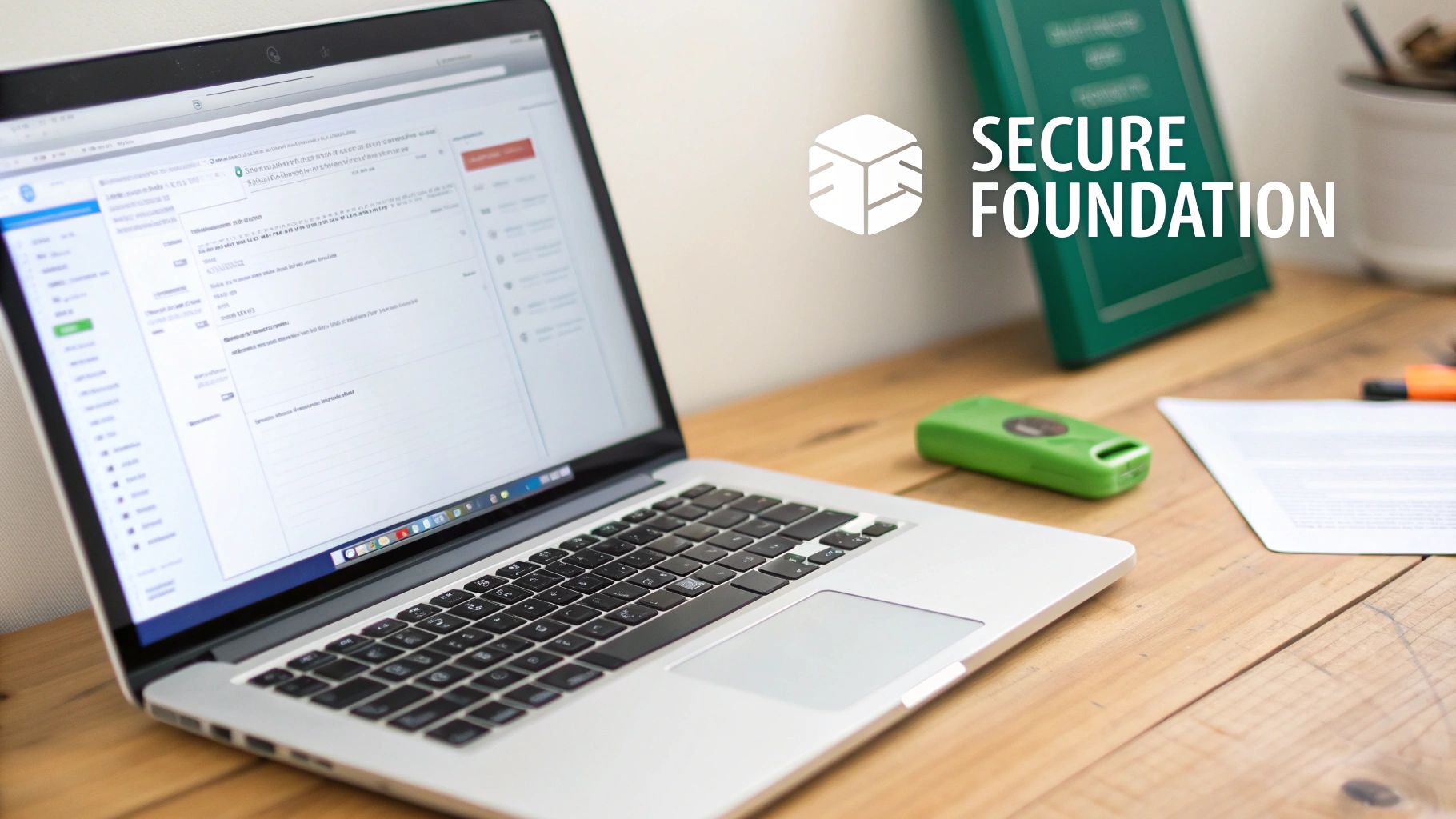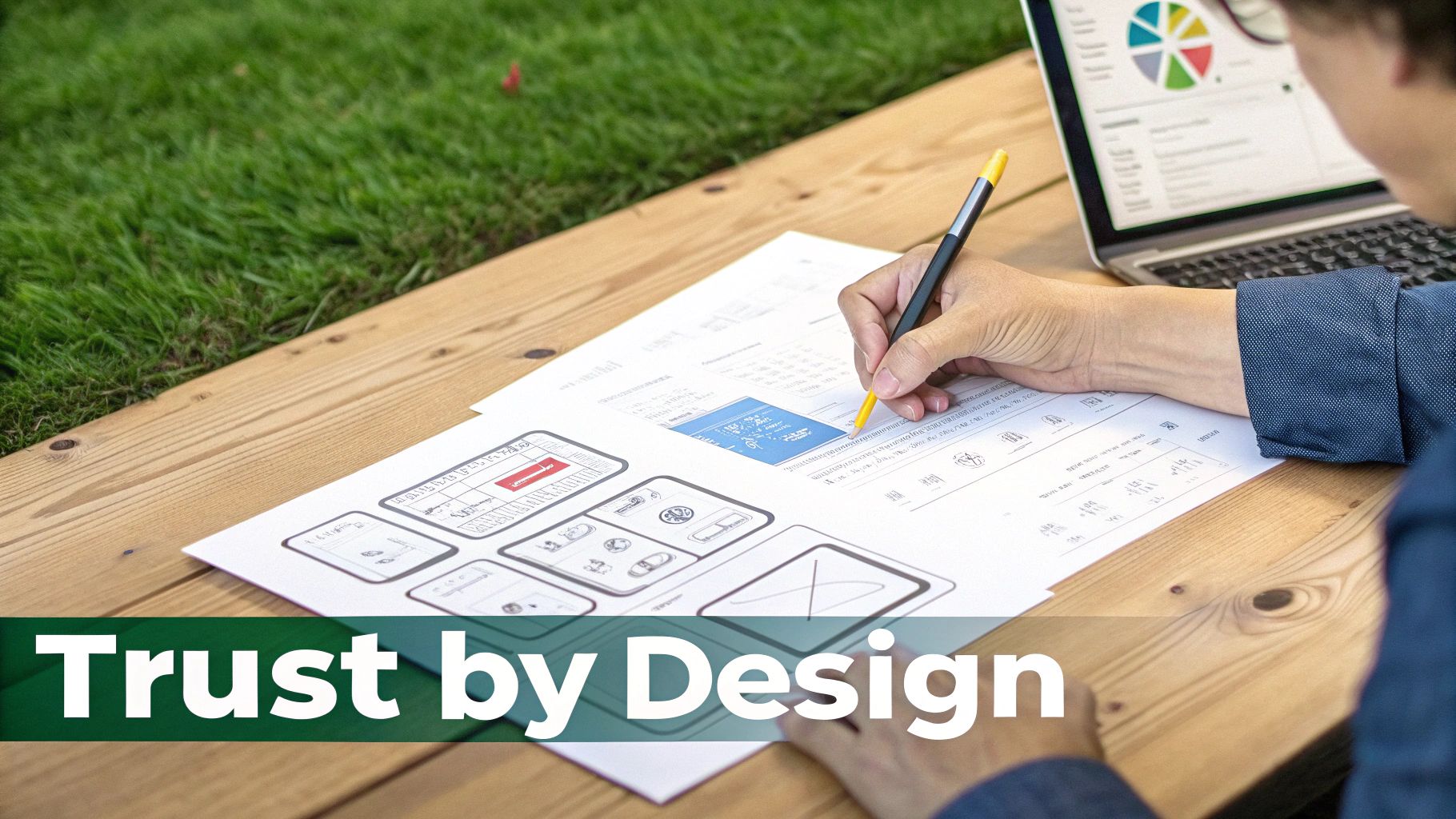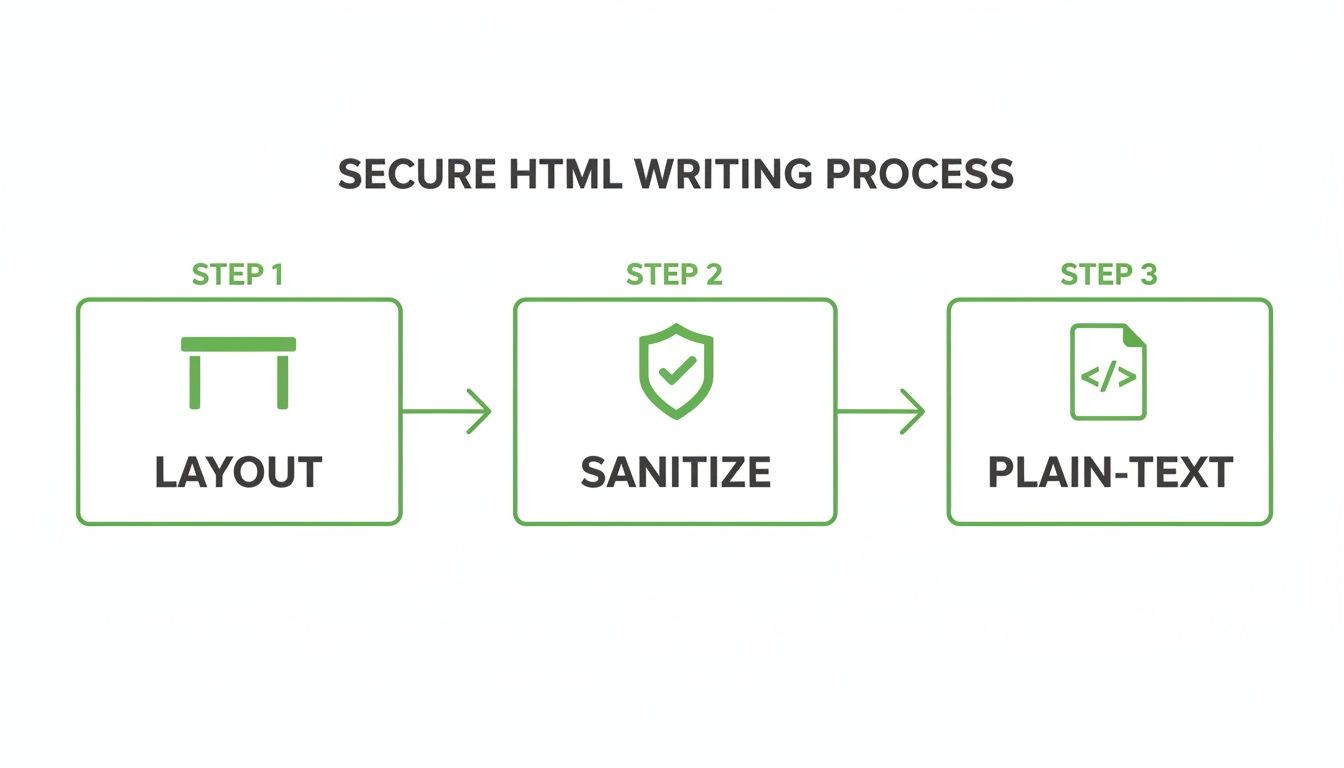Ever sent an email? Then you’ve used SMTP, but you might not be familiar with a critical security layer called SMTP authentication. Think of it as a digital ID badge for your email account. Before your mail server agrees to send your message, it asks your email client, "Hey, can I see some ID?" This quick check is fundamental to modern email security, ensuring you are who you say you are and protecting your privacy by stopping unauthorized users from sending emails on your behalf.
Your Digital Postman's ID Badge Explained

It’s hard to imagine now, but the early internet was built on trust. The original Simple Mail Transfer Protocol (SMTP) didn't have any concept of passwords or identity verification. It was like a local post office that let anyone—literally anyone—drop off a pile of letters and use its trucks for delivery, a design that offered zero email privacy or security.
The Problem of Open Relays
This design flaw turned early mail servers into what we now call "open relays." They would blindly accept an email from any sender and forward it to any recipient. This worked fine in the small, trusted academic networks where the internet was born, but it became a security and privacy disaster as the web exploded in popularity.
Spammers quickly realized they could exploit these open relays to flood inboxes with unsolicited mail and malware, all while remaining anonymous. The problem got so bad that by 1998, an estimated 55% of mail servers were still open relays, creating a massive security hole in the internet's infrastructure. You can dig deeper into the protocol's history and its evolution on Wikipedia.
That's when SMTP authentication, or SMTP AUTH, came to the rescue. It introduced that missing verification step. Now, before a server sends your email, your client has to log in with a username and password, proving it has permission to be there.
For hosted email platforms like Typewire, this isn't just a feature; it's the bedrock of their service. SMTP AUTH is the first line of defense that protects their server reputation, keeps your emails private, and ensures a secure environment for all users.
To put it all together, let's break down the key components in a simple table.
SMTP Authentication at a Glance
This table gives a quick summary of what SMTP authentication is and why it's so important for modern email security and privacy.
| Component | Description |
|---|---|
| Who | Your email client (like Outlook or Apple Mail) and the outgoing mail server it connects to. |
| What | A login process where your client presents a username and password to the server. |
| Why | To verify your identity, block unauthorized access, prevent spam, and protect your email privacy and sender reputation. |
| How | The server validates your credentials against its user database before it agrees to send the email. |
Ultimately, SMTP authentication is the security guard that stands between a trusted, private email system and the chaos of an open-for-all relay.
Why SMTP Authentication Is Your First Line of Defense
Imagine leaving your front door unlocked. Anyone could wander in, use your stuff, and compromise your privacy. In the world of email security, sending messages without SMTP authentication is the digital equivalent—it leaves your mail server wide open for spammers to abuse.
Think of it as the digital bouncer for your email account. It's the essential security step that checks the ID of every single outgoing message, making sure it’s actually you sending it. This isn't just a nice-to-have feature; it's a fundamental requirement for any serious hosted email platform, especially privacy-focused services like Typewire that need to guarantee a secure environment for their users.
Shutting Down Spam Relays for Good
Back in the early days of the internet, many mail servers were configured as "open relays." This was a spammer's paradise. They could hijack just about any unsecured server and use it to blast out millions of junk emails, all while hiding their own identity.
This didn't just flood inboxes; it destroyed the reputation of the businesses whose servers were hijacked. By simply requiring a legitimate username and password, SMTP authentication slams the door on this vulnerability. It turns your mail server from a public mailbox into a private, secure channel dedicated to your communications only.
SMTP authentication is the fundamental security measure that separates a trustworthy, private hosted email platform from a public free-for-all. It ensures accountability, protecting both the sender's privacy and the broader email ecosystem from abuse.
Protecting Your All-Important Sender Reputation
Ever wonder why some emails go straight to the inbox while others get buried in the spam folder? It all comes down to sender reputation. When a spammer uses your server, their shady activities get tied directly to your domain, severely damaging your email security profile.
Before long, major Internet Service Providers (ISPs) like Gmail and Outlook start flagging your domain as a source of spam. The result? Your legitimate, important emails get blocked right alongside the junk.
SMTP authentication is your shield. By making sure every email is sent by a verified user, it keeps your domain's reputation clean and ensures your messages actually get delivered. To see how this fits into the bigger picture, check out our complete guide on what is email authentication.
Safeguarding Your Privacy and Data Integrity
Finally, this is about keeping your private communications private. When your email client connects to your server using authentication—especially over an encrypted connection—you create a secure tunnel for your data.
This protects your login credentials and the content of your emails from anyone trying to snoop on your connection. For any person or business dealing with sensitive information, this isn't optional. It’s the only way to guarantee the person hitting "send" is who they say they are, maintaining the integrity and privacy of your conversations from start to finish.
How the Digital Handshake Actually Works
To really get what SMTP authentication is, picture a quick, formal conversation between your email app (like Outlook or Apple Mail) and the outgoing mail server. It's like a digital handshake. Your app introduces itself and politely asks the server what the rules are for sending a message.
This whole exchange is designed to lock in security and privacy right from the start.
The process kicks off with a command called EHLO, which stands for "Extended Hello." When your email client connects, it sends this command to the server. The server then replies with a menu of all the features and rules it supports, including which specific authentication methods it will accept. This is how your client knows whether to use a simple username and password or something more advanced to prove it's you.
Choosing the Right Authentication Method
Once that initial handshake is done, your client has to pick an authentication method from the server's approved list. Not all methods are created equal—they offer different levels of security, which is a massive deal for any hosted email platform serious about protecting user data and privacy.
To help you see the difference, here's a quick look at the most common mechanisms you'll run into.
Comparing Common SMTP Authentication Methods
This table breaks down the most common SMTP authentication mechanisms, highlighting their security levels and where they fit best.
| Method | Security Level | How It Works | Best For |
|---|---|---|---|
| PLAIN | Low | Sends username and password together in a single, unencrypted step (base64 encoded). | Only secure when forced over an encrypted TLS connection. Simple and widely supported. |
| LOGIN | Low | Sends username and password in two separate steps (base64 encoded). Functionally similar to PLAIN. | Legacy systems that require a two-step login process, but only over a secure TLS connection. |
| CRAM-MD5 | Medium | A challenge-response mechanism. The server sends a challenge, and the client replies with an encrypted hash of the password, so the actual password is never sent. | Environments where sending the password, even over TLS, is not desired. It prevents replay attacks but is considered less secure than modern token-based methods. |
Each method has its place, but the key takeaway is that modern email security and privacy almost always rely on wrapping these methods in strong encryption like TLS.
While we're zeroed in on authentication, having a grasp of general email features can give you a better picture of the entire email ecosystem.
The Importance of the Right Port
The "where" is just as important as the "how." In the early days of the internet, all email traffic—from users sending mail and servers talking to each other—used a single channel: port 25. This was a security nightmare. It made it incredibly difficult to tell the difference between a legitimate user's email and a spammer trying to hijack the server.
To fix this, the industry created port 587 specifically for email submission—that is, when a user sends an outgoing email. This port is now the standard for authenticated connections, essentially creating a secure "fast lane" for trusted user traffic. This separation is fundamental to how modern email security works, protecting both your privacy and the server's reputation. You can see how this fits into the bigger picture in our guide to secure email protocols.
This diagram shows how strong authentication is the first domino to fall in a chain reaction that boosts spam filtering, protects sender reputation, and ultimately guards your privacy.

The impact of this change was massive. By 1999, the combination of SMTP AUTH and the dedicated port 587 allowed email clients to log in securely. This simple move nearly wiped out the scourge of open relays, dropping the percentage of these vulnerable servers from a staggering 55% in 1998 to less than 1% by 2002. It was a game-changer that cleaned up the internet's mail system and paved the way for the secure, private email we have today.
The Shift to Modern Authentication with OAuth 2.0
While traditional password-based authentication was a massive step up, it has one glaring weakness: your password has to be sent with every single connection. Even with encryption, this constant back-and-forth makes it a prime target. As the stakes for email security and privacy got higher, the industry knew it needed a smarter way forward.
This is where Modern Authentication comes in, built on an open standard called OAuth 2.0. Major hosted email platforms like Microsoft 365 and Google Workspace are now championing this approach, moving everyone away from simple username and password logins toward a much more secure, token-based system. Understanding this shift is crucial for maintaining email security and protecting your privacy.
A New Way to Grant Access
The easiest way to think about OAuth 2.0 is like a digital valet key for your email. You wouldn't hand over your master house key (your main password) to a valet, right? Instead, you give them a special key that only lets them park the car. They get just the access they need, but they can't rummage through your house, and you can take that key back whenever you want.
That's exactly how OAuth 2.0 works. When an app needs to access your email, it doesn't ask for your password. Instead, it sends you directly to your email provider—like Google or Microsoft—to sign in securely. Once you approve the request, the provider issues a temporary access token to the app. Think of this token as that limited-use valet key.
This token-based method is a game-changer for email privacy. The app never sees or stores your real password. Even better, you can revoke its access at any time from your account settings without having to reset the password you use for everything else.
This approach has become the new gold standard for a few key reasons:
- Enables Multi-Factor Authentication (MFA): OAuth 2.0 is built to work seamlessly with MFA, adding that critical second layer of security like a code from your phone before granting access.
- Provides Granular Control: You decide what an app can do. You can grant it permission to send email but not to read your inbox, giving you precise control over your privacy.
- Reduces Password Exposure: Your master password stays put. Since it isn't being sent across the network over and over, the chances of it being intercepted plummet.
This isn't just a friendly suggestion anymore; it's becoming mandatory. Microsoft, a giant in the hosted email world, is actively phasing out older, less secure methods. They plan to fully shut down SMTP Basic Authentication by September 2025, which means applications must switch to the OAuth 2.0 framework to keep working. You can get more details about Microsoft’s move to end SMTP Basic Authentication on isoc.net.
Best Practices for Secure Email Sending
Knowing how SMTP authentication works is the first step. Actually putting it into practice to keep your emails secure? That's a whole different ballgame. Whether you're a casual user, a system admin for a hosted email platform, or a developer, you need to think about security from the get-go to protect your privacy.
It all starts with the fundamentals. For most of us, this means making sure our connection to the mail server is always encrypted. Dive into your email client's settings and look for options like SSL/TLS or STARTTLS—and turn them on. This one simple move wraps your entire session, password and all, in a protective layer that scrambles it from prying eyes, a must-have for email privacy.
Fortifying User and Admin Security
Encryption is crucial, but your next line of defense is solid password management. I'm not just talking about avoiding "password123." It means creating truly complex, unique passwords for your email accounts that you don't use anywhere else.
If you're an administrator running a mail server, especially for a private hosted email platform like Typewire, your responsibility goes beyond individual accounts. You need to implement server-side policies that protect the whole system, because even a legitimate, authenticated user can cause damage if their account gets hijacked.
A truly secure email platform sees authentication as the starting line, not the finish line. Even a verified connection can be a threat, which is why layering on more security measures is absolutely essential for keeping email private and trustworthy.
Here are a few key strategies every admin should have in their toolkit:
- IP Whitelisting: By restricting access to a list of trusted IP addresses, you can stop unauthorized login attempts from random locations dead in their tracks. It's like putting a digital bouncer at the door.
- Rate Limiting: This is your best defense against a compromised account turning into a spam cannon. Setting strict limits on how many emails an account can send per hour or day prevents a single breach from destroying your server's reputation.
- App-Specific Passwords: Nudge your users to generate unique passwords specifically for third-party apps that need email access. That way, if an app gets breached, their main email password and privacy are still safe.
These measures don't work in isolation; they create a layered, resilient defense. Strong authentication keeps the bad guys out, and smart server controls minimize the damage if an account is ever compromised.
Of course, security doesn't stop there. You should also be proactive and learn how to verify emails and protect your sender score to make sure your messages actually land in the inbox. Combining these practices with other protocols is just as important; we cover more on how to prevent email spoofing and fortify your email security in another guide.
Troubleshooting Common Authentication Errors
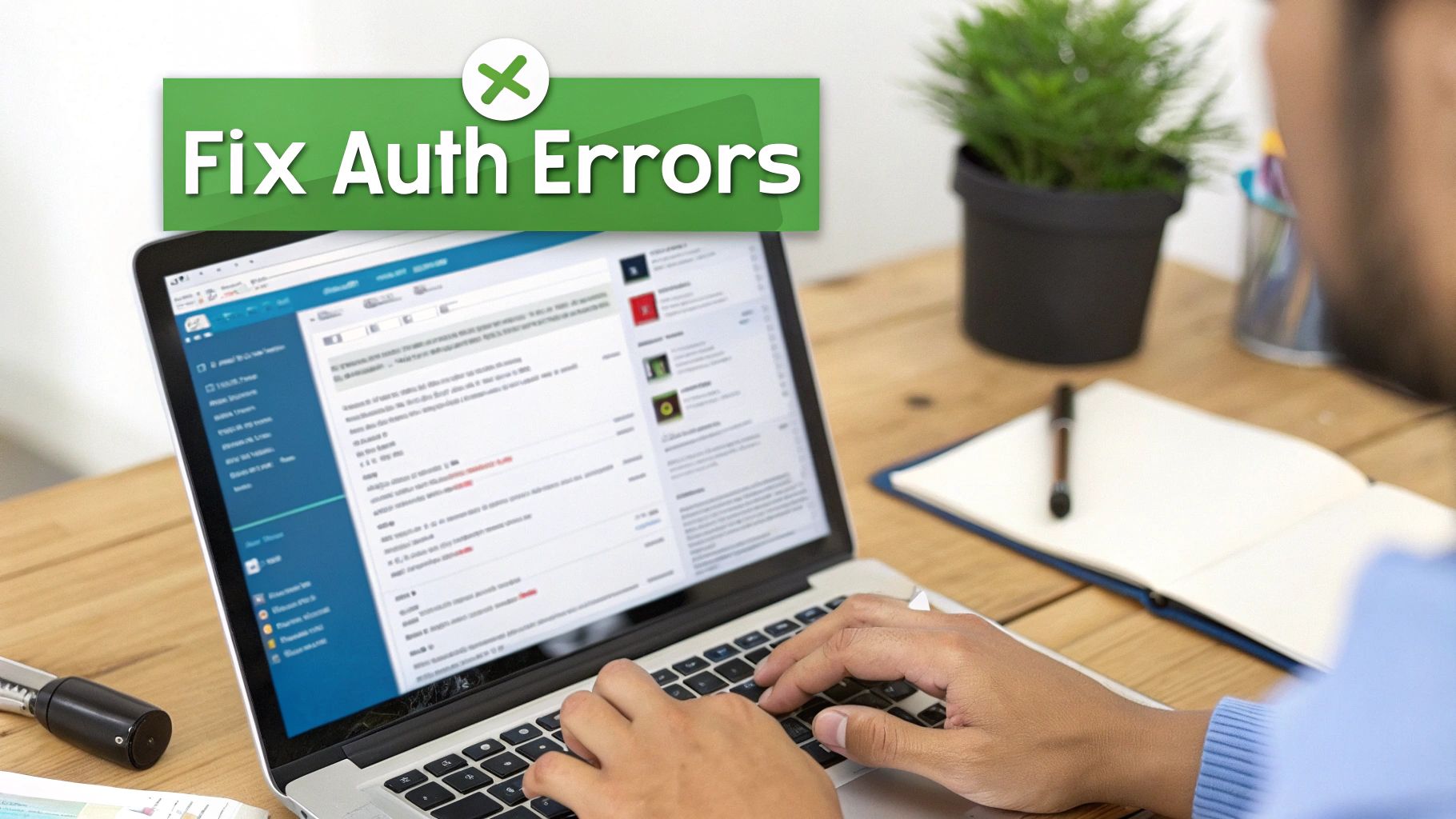
Sooner or later, it happens to everyone. You’ve set everything up perfectly, but an SMTP authentication error still pops up, usually right when you need to send an urgent email. These errors can stop your workflow in its tracks, and if you don't handle them right, they can even create email security risks.
The good news? Most of these problems come down to a handful of simple misconfigurations that are surprisingly easy to fix.
Think of an error message not as a failure, but as a sign that the secure chain of communication is broken somewhere. For anyone using a hosted email service, especially one like Typewire where email privacy is paramount, keeping that chain intact is everything. Let's walk through the usual suspects and get you back on track.
Diagnosing "Authentication Failed" Messages
The classic "Authentication Failed" error is almost always the simplest to solve. More often than not, it's a typo. Before you dive into complex settings, take a deep breath and double-check your username and password. Are you sure they're exactly right? Remember, passwords are case-sensitive.
If you're positive the credentials are correct, the problem might be on the server's end. Many secure hosted email platforms will temporarily lock an account after a few incorrect login attempts. It’s not a bug; it’s a feature designed to shut down brute-force attacks before they can succeed.
An "Authentication Failed" error isn't just a technical glitch. It's an email security system doing its job. The server sees a mismatch, refuses an insecure connection, and protects your account and privacy.
Resolving Connection and Security Errors
Another common hiccup comes from incorrect server settings—specifically, the port and encryption method you've selected. Getting this combo wrong is a surefire way to trigger connection timeouts or scary-looking security warnings from your mail client.
If you're running into trouble, work your way through this quick checklist:
- Check the Port: Are you using port 587 with STARTTLS encryption? This is the industry standard for sending email securely. The old-school, unencrypted port 25 is a relic and will almost certainly be blocked by any security-conscious platform.
- Verify Encryption Method: Make sure your client is configured to use SSL/TLS or STARTTLS. If you see an option for "None," stay away from it. Sending your credentials without encryption is like shouting your password across a crowded room and a major privacy risk. Any modern server will reject it.
- Confirm the Server Address: It sounds basic, but a simple typo in the server name (like
smtp.yourprovider.com) is a common mistake that will prevent your client from ever finding its destination.
By stepping through these settings one by one, you can knock out the vast majority of SMTP authentication issues. You'll restore that secure, private connection and get back to sending emails without a hitch.
Your SMTP Authentication Questions, Answered
Even when you've got the fundamentals down, a few common questions always seem to pop up about SMTP authentication in the real world. Let's tackle them head-on to clear up any lingering confusion around ports, protocols, and keeping your email secure.
Can I Just Use SMTP Authentication on Any Port?
Technically, maybe, but you absolutely shouldn't. Using the wrong port completely defeats the purpose of securing your email and compromises your privacy.
The industry standard for sending email from a client (like your phone or Outlook) is port 587. This port uses a command called STARTTLS to upgrade a standard connection to a fully encrypted one. Port 465 is another solid, secure choice that wraps the entire connection in SSL/TLS from the get-go.
So what about port 25? That one is strictly for server-to-server communication. Most internet providers and hosted email platforms block it for client use anyway to stop spam bots in their tracks. For reliable and secure sending, stick with port 587.
Is SMTP Authentication the Same Thing as SPF or DKIM?
That’s a great question, and the answer is no. They are all crucial parts of email security, but they work together to solve different problems.
Here’s a simple way to think about it:
-
SMTP Authentication is like showing your driver's license at the post office counter. It proves to your mail server that you are who you say you are and have permission to send mail through their system. It's a one-to-one verification that protects your specific account.
-
SPF and DKIM are more like the official postmark and seal on the envelope. When your email arrives at its destination, the receiving server checks these records to confirm the message genuinely came from your domain and wasn't faked by a scammer. They verify your domain's identity to the rest of the world.
You need both for comprehensive email security. One authenticates the user, and the others authenticate the domain.
What’s the Big Deal? What Happens If I Don't Use SMTP Authentication?
Your emails won't get sent. It’s that simple.
Modern hosted email platforms and ISPs are built to reject unauthenticated mail on sight. It’s their primary defense against being hijacked by spammers and protecting their users' security and privacy. If you try to send mail without authenticating, you'll just get bounce-back errors.
On the off chance you stumble upon an old, misconfigured server (an "open relay") that lets you send without authentication, don't walk away—run. Using it would instantly torpedo your sender reputation, get your IP address on blacklists, and make you part of the spam problem you're trying to avoid.
At Typewire, we see strong security as non-negotiable for real email privacy. Our platform is built on modern authentication standards from the ground up to ensure your communications are always protected. Experience secure, private email by starting your free 7-day trial with Typewire today.