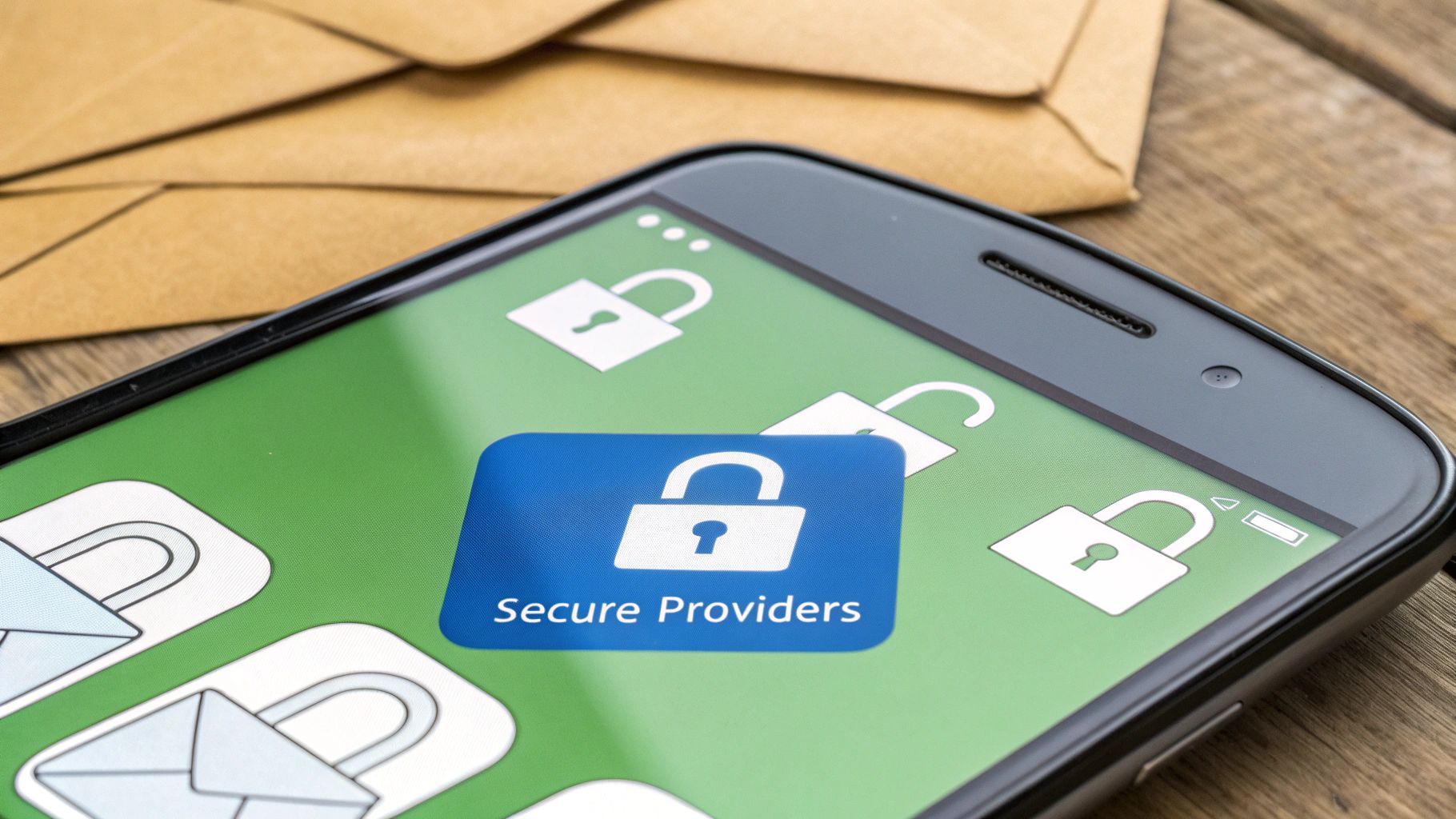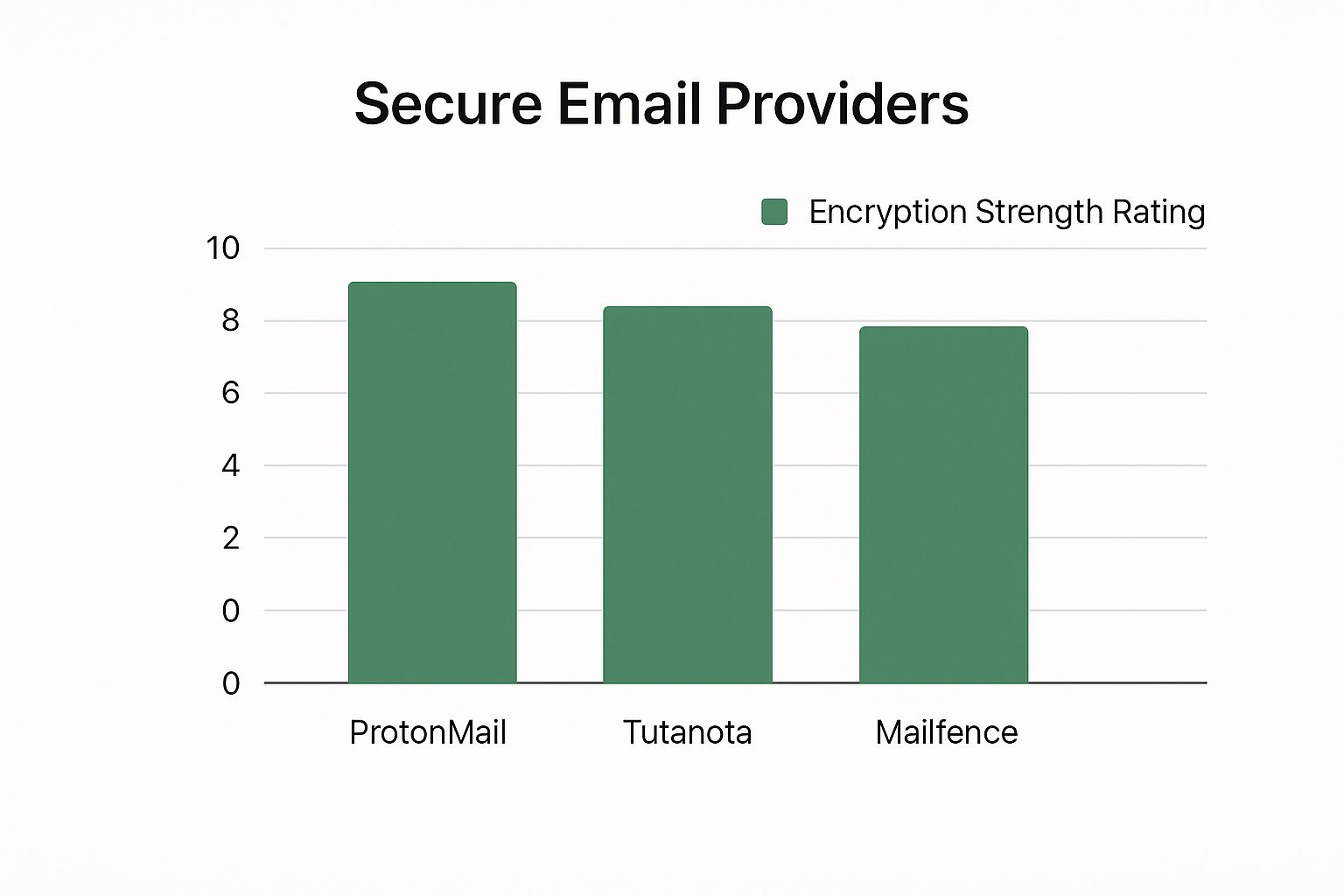If you're serious about your business, the first step is to look the part. That means getting a custom domain name (like yourcompany.com) and pairing it with a professional email hosting service like Typewire. This setup allows you to create an email address like your.name@yourcompany.com, which instantly boosts your credibility and starts building your brand.
Your Email Address Is Your First Impression
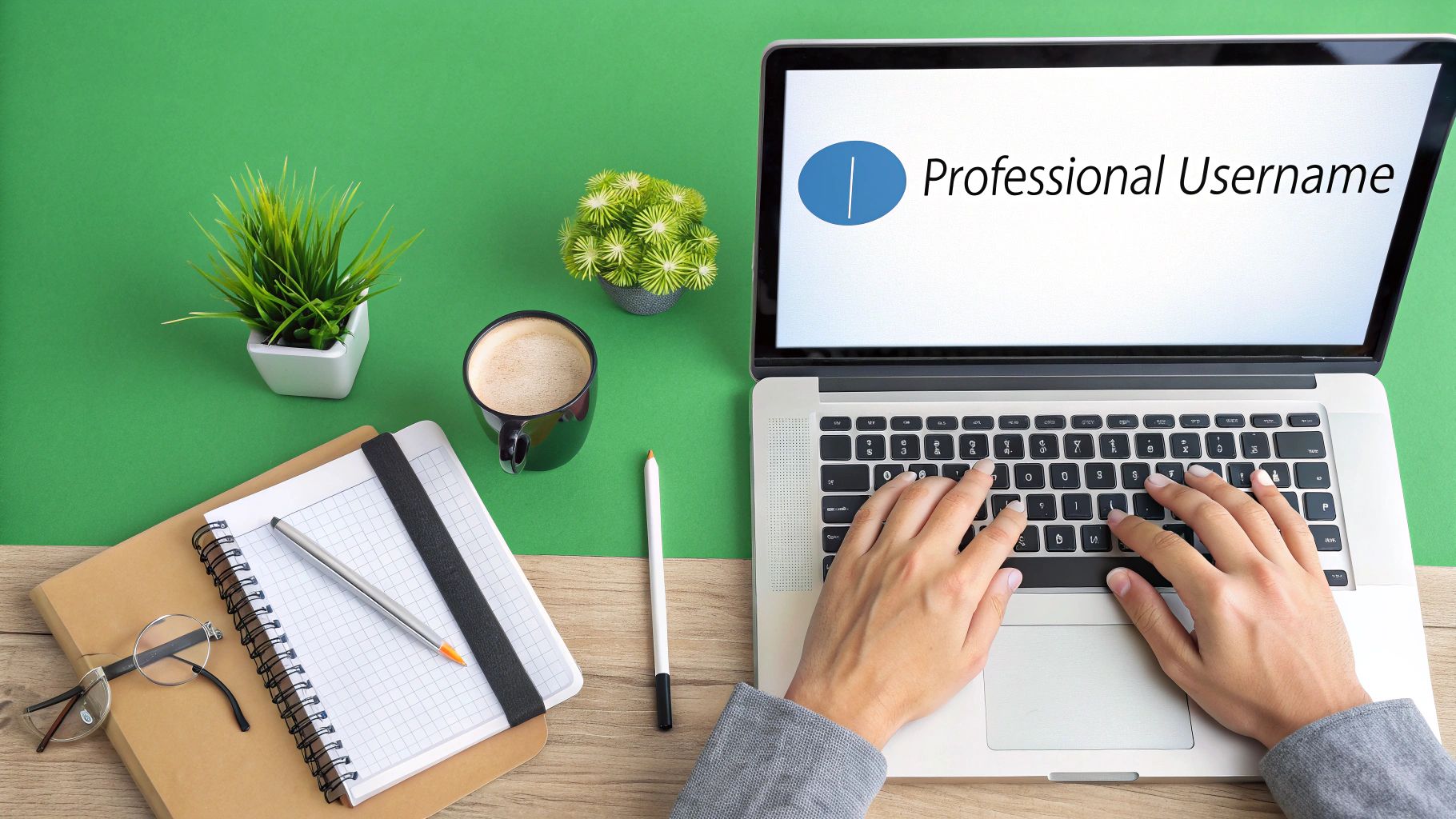
Think of your email address as your digital handshake. Long before a potential client reads your proposal, visits your website, or sees your amazing work, they see your email address. It’s their very first impression, and it says a lot about you before you've typed a single word.
The difference in how you're perceived is immediate and surprisingly powerful. An email from davesdesigns88@freemail.com just feels temporary, maybe even a bit amateur. It can plant a small seed of doubt about your professionalism.
On the other hand, an email from dave@davesdesigns.com feels solid. It conveys permanence, seriousness, and trustworthiness right out of the gate.
The Psychology Behind a Custom Domain
Using a custom domain for your email is more than a technicality; it's a fundamental piece of your brand. It quietly communicates that you're a serious business, invested for the long haul. This seemingly small detail has a real psychological impact, building trust and reinforcing your brand with every single email you send.
The numbers back this up. With nearly 4.83 billion email users worldwide and a projected 376 billion emails sent daily by 2025, you have to find ways to stand out. More than 60% of consumers expect to hear from brands via email, making a professional address non-negotiable for building client relationships.
A professional email address is an investment in perception. It’s the difference between being seen as a hobbyist and being recognized as a legitimate business owner.
Beyond the Inbox
This idea of a polished, professional front doesn't stop with your email address. Consistency is key. The same care you put into your email should be reflected across all your professional materials.
This attention to detail—from your email signature to your proposals—is what creates a cohesive and credible brand. Clients notice these things. It shows a commitment to quality that helps them decide who to trust with their business. This same principle applies when crafting other professional documents like a Curriculum Vitae.
Choosing a Domain That Defines Your Brand
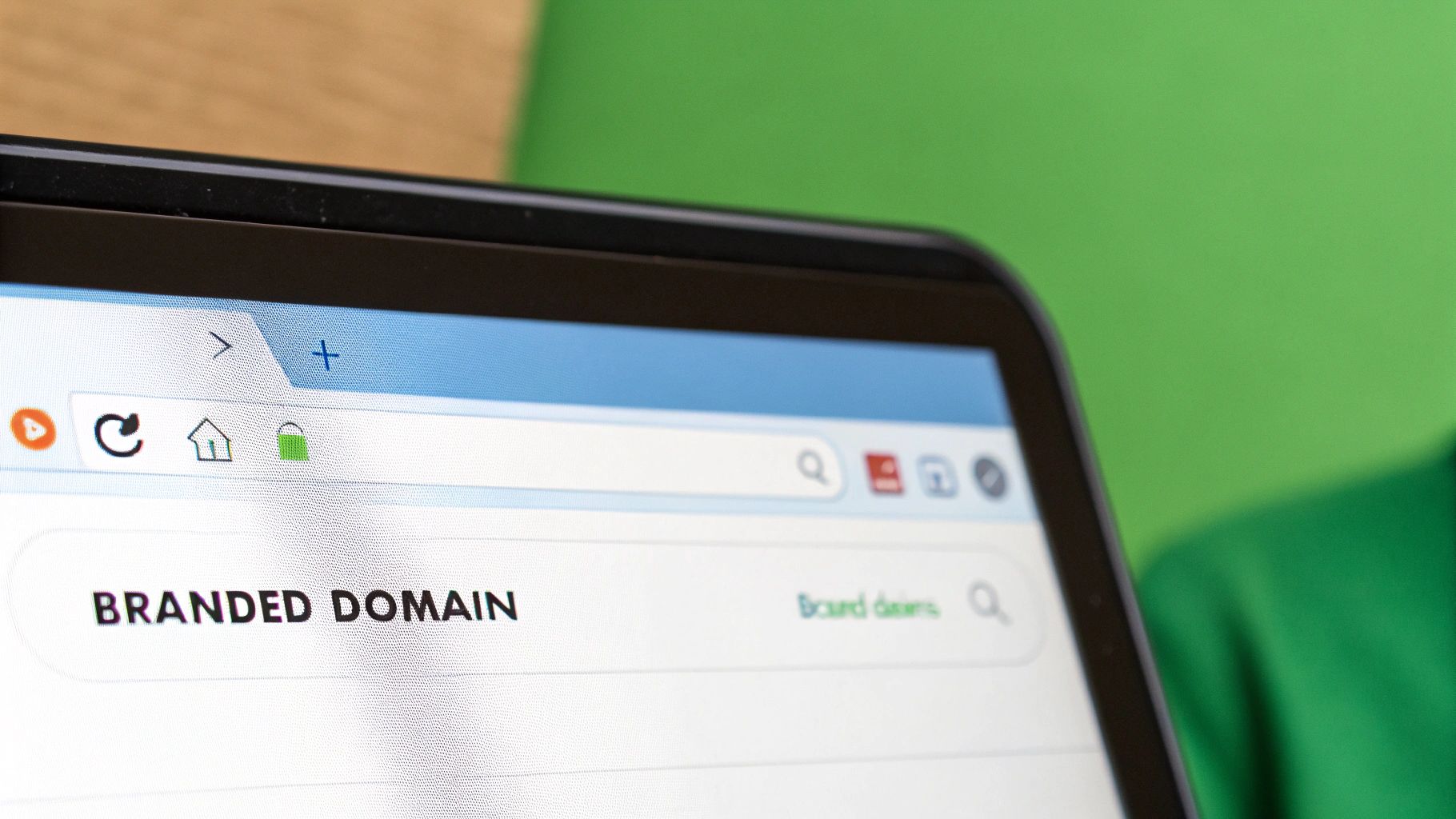
Your domain name is so much more than a web address; it's the bedrock of your professional identity. This is the name that will live on your business cards and in your email signature, building credibility with every message you send. Think of it as your digital real estate—picking the right plot of land is the first, most critical step.
The best domains are short, memorable, and dead simple to spell. Here’s a good test: can you say it out loud to someone over the phone without having to spell it or explain hyphens and weird numbers? If the answer is no, it's probably too complicated. Whenever you can, just stick to your brand name.
What to Do When Your First Choice Is Taken
So, you have the perfect .com in mind, and… it’s already gone. It happens to the best of us. But don’t let that discourage you or push you toward a clunky, unprofessional alternative. This is just a chance to get a little creative.
Here are a few modern workarounds I’ve seen succeed time and time again:
- Explore Different Extensions: While
.comis the classic king, there are tons of other top-level domains (TLDs) that can add context and personality. A tech company might grab a.ioor.tech, a creative firm could use.agency, and a nonprofit can signal its mission with.org. - Add a Simple Modifier: A clean, brand-aligned word can work wonders. If "Maplewood.com" is taken, you could try "MaplewoodHQ.com" or "HelloMaplewood.com". Keep it simple and relevant.
- Include Your Location: For local businesses, this is a no-brainer. Adding your city or state abbreviation can make your domain more targeted and available. Something like "MaplewoodPhilly.com" instantly tells customers where you are.
These strategies let you find a great, memorable domain without sacrificing your brand’s professional feel. For small businesses just getting started, many of the best website builders for small businesses bundle domain registration right into their services, making it easy to kill two birds with one stone.
Securing Your Digital Identity
Once you have a shortlist of strong contenders, don't wait. Good domains are snatched up incredibly fast. Your goal is to find a name that’s not just available, but one that truly resonates with your brand’s voice and mission for the long haul.
Your domain name is your brand’s permanent address online. Choose a name that feels authentic and gives you room to grow.
Locking in your domain is a huge milestone in controlling your professional narrative. With the domain registered, you’re ready for the next phase: connecting it to an email host so you can finally start sending and receiving emails from your new, professional address. You can find more detailed instructions for that part of the journey in our guide on how to set up a custom email domain.
Crafting a Scalable Username Convention
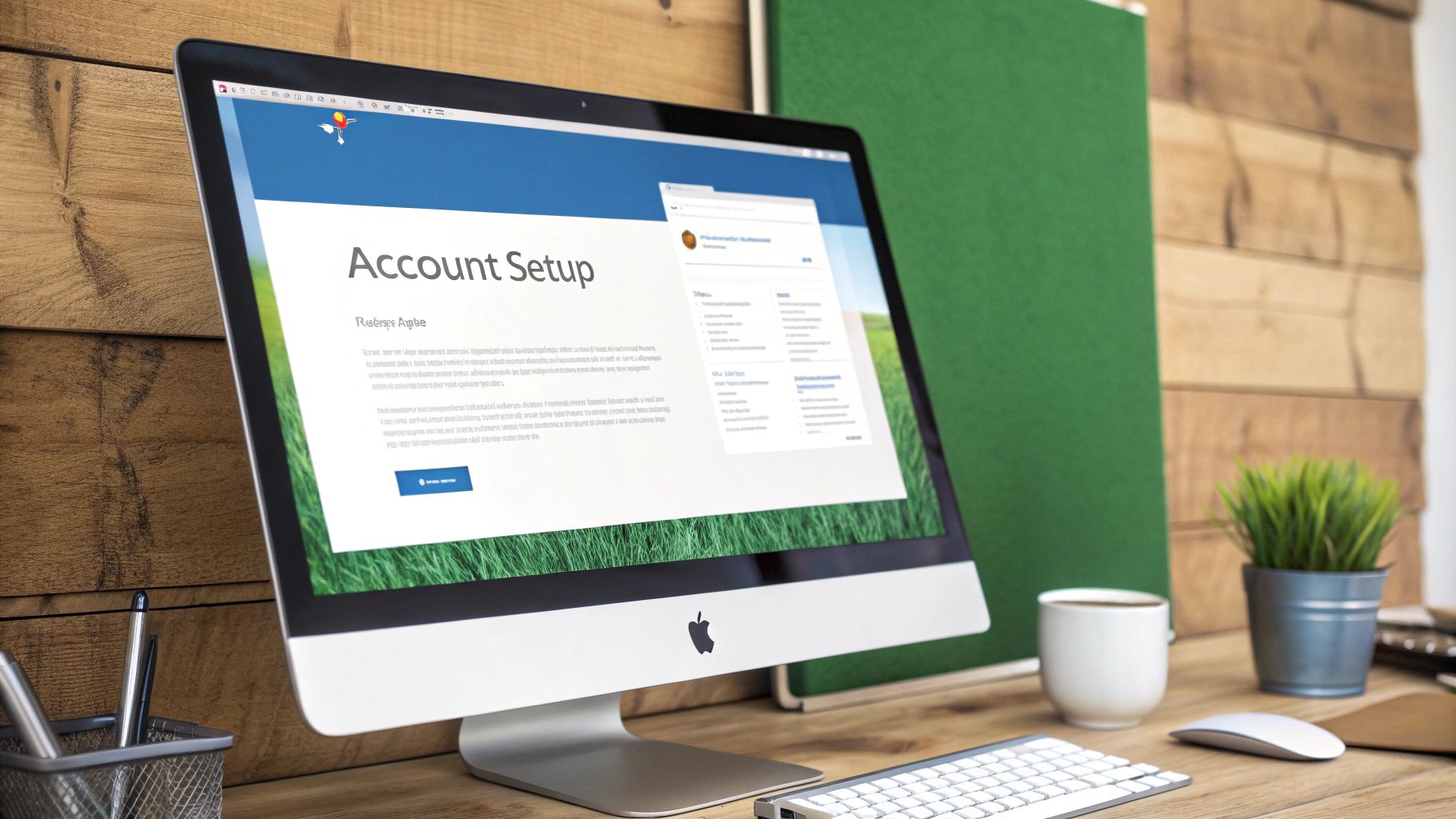
Alright, you’ve got the perfect domain. Now for the other half of the equation: the username, that bit that comes before the "@" symbol. It's tempting to just go with the old standby, firstname.lastname@yourdomain.com, and call it a day. It's a classic for a reason, but it's far from your only choice.
What you're really doing here is setting up a naming system for your entire organization, even if that organization is just you right now. Think ahead. Are you planning to hire a team? Will you need dedicated inboxes for things like sales or support? A little foresight now saves a lot of headaches later and keeps everything looking sharp and professional as you grow.
A quick word of advice: steer clear of numbers and random characters. They scream "amateur," make your email harder for people to remember, and can even look a bit spammy. Keep it simple, clean, and clear.
Beyond the Default Username
Let's look at a few professional formats that work well in the real world. Each one has a slightly different vibe, so pick the one that feels right for your brand.
- Initial + Last Name:
j.doe@yourdomain.comis a fantastic option for a clean, modern look. It's a bit shorter and looks great in an email signature. - First Name Only:
jane@yourdomain.comis perfect if you're a solopreneur or running a small, personable team. It feels direct and approachable. - First Initial + Last Name:
jdoe@yourdomain.com(no dot) is another solid variation, especially if other options are taken or you're trying to avoid potential confusion between team members with similar names.
The most important thing? Consistency. Once you decide on a format, apply it to everyone. A consistent naming scheme shows you're organized and detail-oriented. A messy, inconsistent one looks sloppy.
Creating Role-Based Addresses
This is a pro move that can make your business look more established from day one. Role-based addresses aren't tied to a specific person; they're tied to a specific function.
A well-chosen username is a silent communicator. It conveys professionalism and thoughtfulness, which is critical when the average office worker receives over 120 emails daily.
Think about setting up some of these common aliases:
hello@orinfo@: The perfect catch-all for general questions and your website's contact form.support@: Absolutely essential for managing customer service and technical help.sales@: A great way to funnel and track new business leads.billing@: Keeps all the finance and invoicing conversations in one organized place.
These functional addresses immediately get emails to the right department—even if that "department" is just a folder in your own inbox. A clear sender address has a real impact; it can be the difference between your email getting opened or ignored. With so much noise in everyone's inbox, every little bit of professionalism helps. You can discover more insights about email engagement on DragApp.com.
By setting these conventions up early, you're not just picking a username; you're building an efficient communication machine that will scale with you.
Connecting Your Domain with Typewire
You’ve got your domain and a solid plan for your professional username. Now for the fun part: making it real. This is where we’ll connect your domain to an email hosting service like Typewire and finally create that polished email address.
This might sound like you need an IT degree, but I promise it’s much simpler than it seems. Modern email hosts are built for regular people, not just tech wizards. The whole point is to get you up and running in minutes.
Essentially, you're just telling the company where you bought your domain (like GoDaddy or Namecheap) to send all your email traffic over to Typewire’s servers. It’s the digital equivalent of filing a change-of-address form with the post office.
The Initial Setup Process
Getting started on Typewire is a breeze. Once you’ve signed up, the first thing it will ask for is the domain you just bought.
From there, Typewire gives you a few specific values to work with—these are your MX and TXT records. Don't let the jargon intimidate you. Think of them as a secret handshake between your domain registrar and your new email host.
You'll just log back into your domain registrar's account, head to the "DNS Management" area (it's usually called something like that), and copy-paste the records Typewire gave you. This step proves you actually own the domain and gives Typewire the green light to manage your email.
A quick heads-up: The most common hiccup people run into is the waiting game. DNS changes aren't always instant. It can take a few minutes or even a couple of hours for everything to sync up across the internet. Just be patient—it's completely normal.
Once the connection is confirmed, you can jump right into creating your email addresses. This is where you set up jane@yourbrand.com and add any of those useful aliases you planned, like support@ or info@.
Why a Secure Host Matters More Than Ever
Using a dedicated email host isn't just for looks; it’s a huge security upgrade. Sure, Gmail is massive, supporting over 1.8 billion users, but in the business world, a custom domain is the new standard. Free email providers are often flagged for spam and can make your brand look less credible.
A secure host like Typewire acts as your first line of defense, filtering out threats and keeping your conversations private. With phishing attacks getting smarter every day, a professional email from a dedicated host instantly signals that you're legitimate and trustworthy. For a deeper dive, you can read the full analysis on global email trends and security on SQ Magazine.
Finalizing Your Professional Inbox
With your email address live, the last step is to polish your setup. First on the list should be creating a professional email signature. It’s your digital business card and makes a big impression.
This guide shows a simple but effective three-part structure that I’ve seen work wonders.
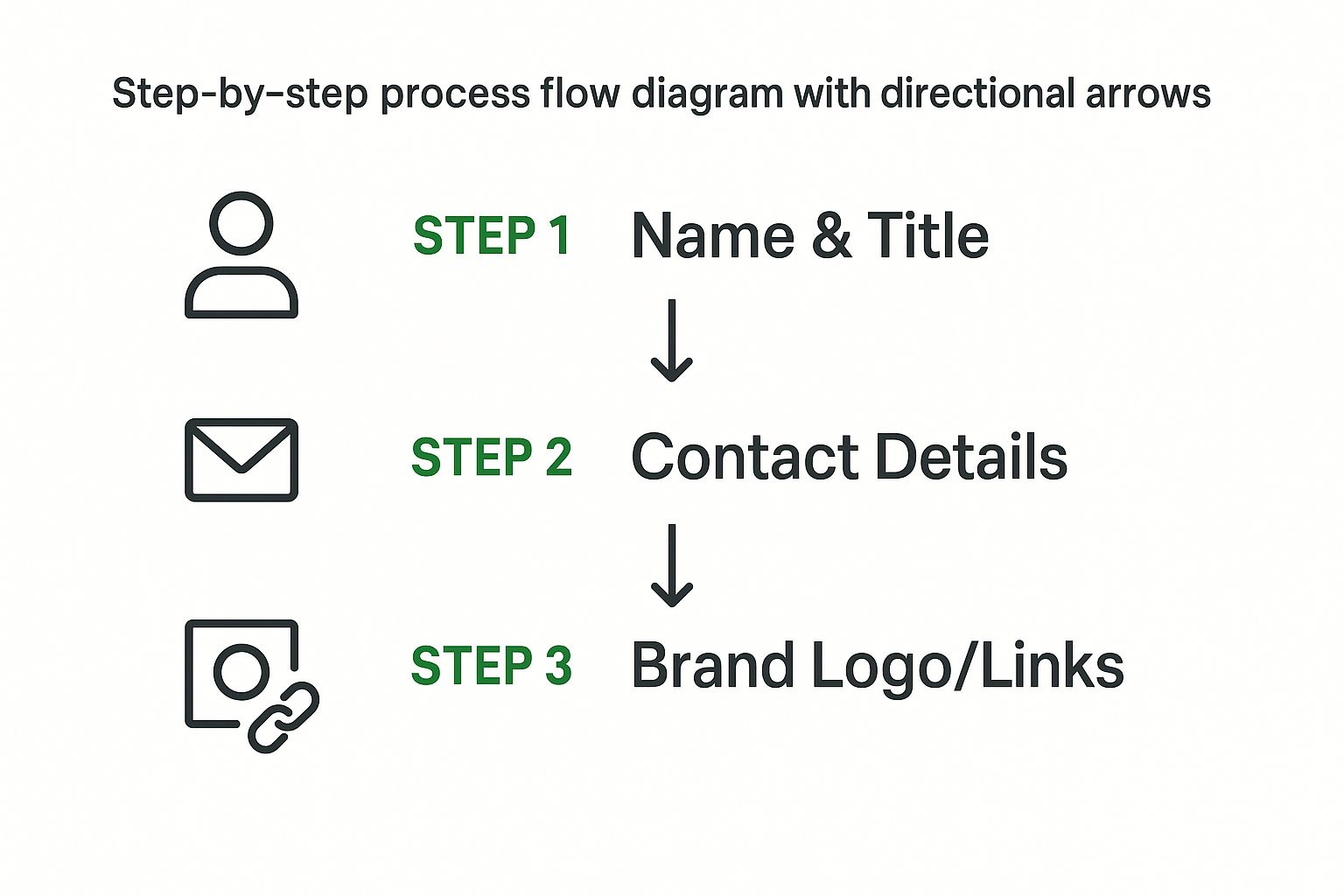
Moving from your name and title down to your contact info and brand links gives every email a clean, authoritative sign-off.
Also, take a minute to set up handy features like email forwarding. For instance, you can have all messages sent to info@yourbrand.com land directly in your main inbox. This keeps you organized without having to juggle multiple accounts.
These small finishing touches are what turn a simple email address into a powerful business tool. And with that, you’re all set. Congratulations—your professional email is officially open for business.
Getting the Most Out of Your New Professional Inbox
Okay, your new professional email is officially live. But getting it set up is really just the first step. The real magic happens in how you manage it day-to-day to build and protect your credibility with every single message. This is where the small details can make a huge difference.
One of the first, and easiest, things to tackle is your email signature. Think of it as your digital business card, automatically tacked onto every email. Make sure it includes your full name, title, company, and a link to your website or professional portfolio. This simple addition ensures every recipient has your key info right where they need it.
Organize Your Inbox with Email Aliases
As you get comfortable with your new professional email, it's worth looking into email aliases. These aren't separate inboxes you have to check; they're essentially forwarding addresses that help you organize incoming mail and make your operation look more established.
For example, you could set up:
- info@yourdomain.com for general questions that come through your website.
- sales@yourdomain.com to direct all new business leads to one spot.
- billing@yourdomain.com to keep all the financial conversations neatly filed away.
All of these can forward directly to your main inbox, but using aliases lets you set up filters to sort messages automatically. It’s a slick way to manage everything efficiently without the headache of multiple accounts. Picking the right service plays a big role here, and you can dive deeper by checking out the best business email providers to see what aligns with your goals.
Mastering Professional Email Etiquette
How you write your emails is just as critical as the address you’re sending them from. The tone, clarity, and structure of your messages are a direct reflection of your professionalism. Honestly, every email is another opportunity to strengthen the trust you've worked so hard to build.
Always kick things off with a clear, direct subject line. Something like "Question About Your Recent Proposal" is way more effective than a vague "Hello." It shows you respect the other person's time and makes your message searchable later on. In the email itself, keep your paragraphs short and focused.
Your email etiquette is a direct extension of your brand. A clear, respectful, and error-free message shows you're detail-oriented and professional, building confidence with every interaction.
Always maintain a polite and professional tone, even if you’re navigating a tricky conversation. And before you even think about hitting "send," give your email a quick once-over to catch any typos or grammatical mistakes. These little habits are what separate the pros and ensure every communication adds to your great reputation. Now that your email is ready, knowing how to write effective messages is the next step. For some great, real-world examples, check out these helpful message samples for hiring managers.
Common Questions About Professional Email Setup
As you get ready to create a professional email address, a few common questions are bound to pop up. Let's tackle them head-on to clear up any confusion and help you move forward with confidence.
Can I Get a Professional Email Address for Free?
While you can get a free personal email from services like Gmail, a true professional address uses a custom domain—think yourname@yourbrand.com. This setup does involve a small annual cost for the domain itself, plus a fee for an email hosting service like Typewire.
But it's better to think of this as a critical investment in your brand's credibility. The security, trustworthiness, and control you get are things free, generic services simply can't offer.
What if My Desired Domain Name Is Taken?
Don't worry, this happens all the time. It’s a common hurdle, but you have plenty of creative options. The goal is to find an alternative that stays memorable and professional without straying too far from your brand.
Here are a few strategies I've seen work well:
- Try a different extension: Look beyond
.comto industry-specific options like.coor.io. - Add a simple verb: Consider a simple prefix like 'get' or 'try', such as
getyourbrand.com. - Include a location: If you serve a specific city or state, adding it to the domain can be a smart move.
How Many Email Addresses Should I Create?
If you're a solopreneur, one primary address like firstname@yourdomain.com is a perfect start. I’d also strongly recommend creating role-based aliases like info@ or support@ that forward directly to your main inbox. This simple trick organizes your communication and makes your business look more established from day one.
For growing teams, every member should have their own unique address. It keeps communication clear and everyone accountable.
A common misconception is that more addresses equal more complexity. In reality, a structured system with aliases simplifies your workflow and improves your professional image.
How Long Does the Setup Process Take?
It's much faster than you might think. Buying a domain name only takes a few minutes. From there, connecting it to an email host like Typewire and creating your first inbox can often be done in under 30 minutes.
The only waiting involved is for the new settings to update across the internet, which usually happens within an hour. As you consider your setup, security should be a top priority. For more guidance, you can explore our detailed article on what is the most secure email account.
Ready to create an email address that builds trust and boosts your brand? With Typewire, you get secure, private, and ad-free email hosting with your own custom domain. Start your 7-day free trial and experience the difference today. https://typewire.com