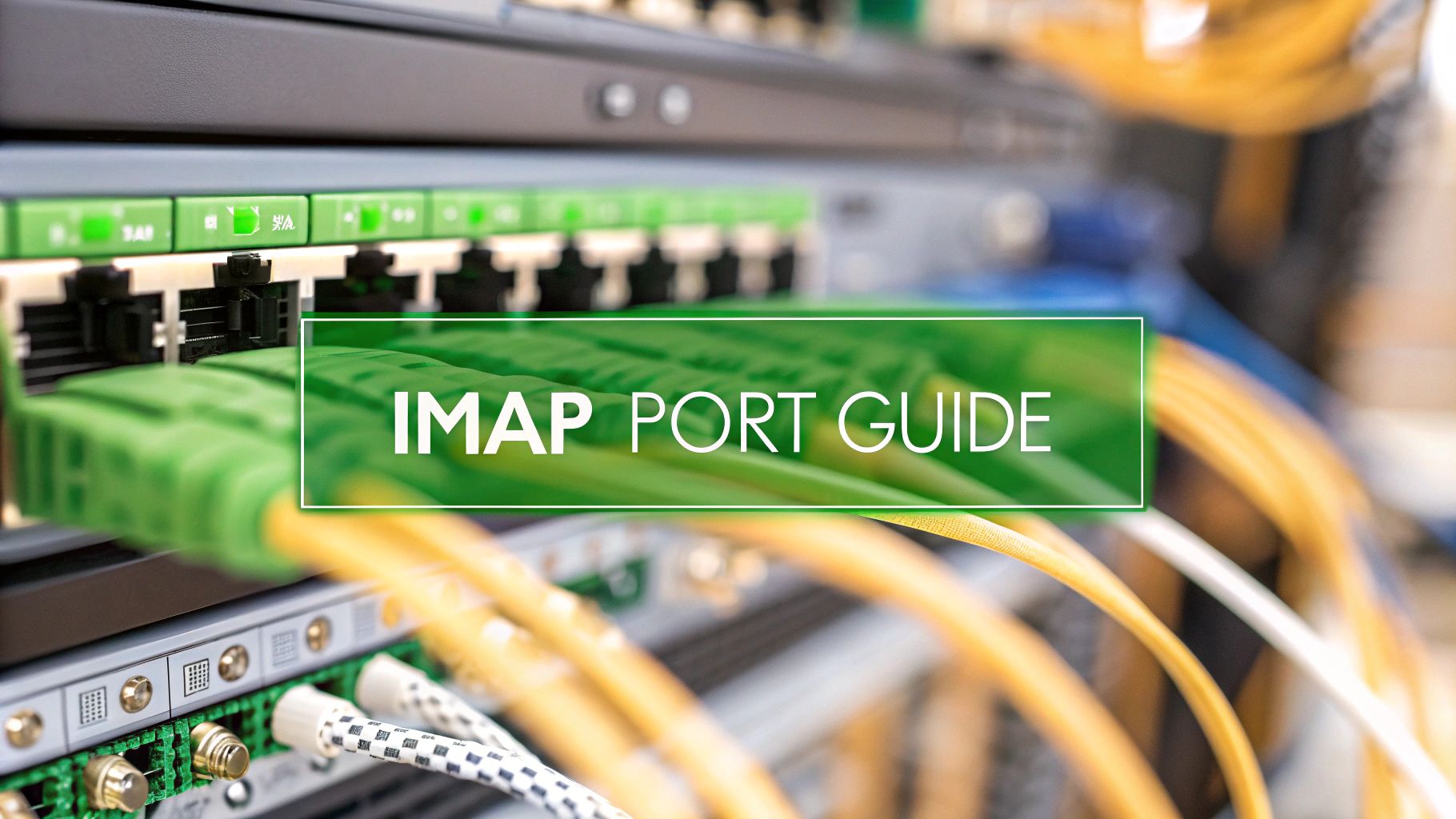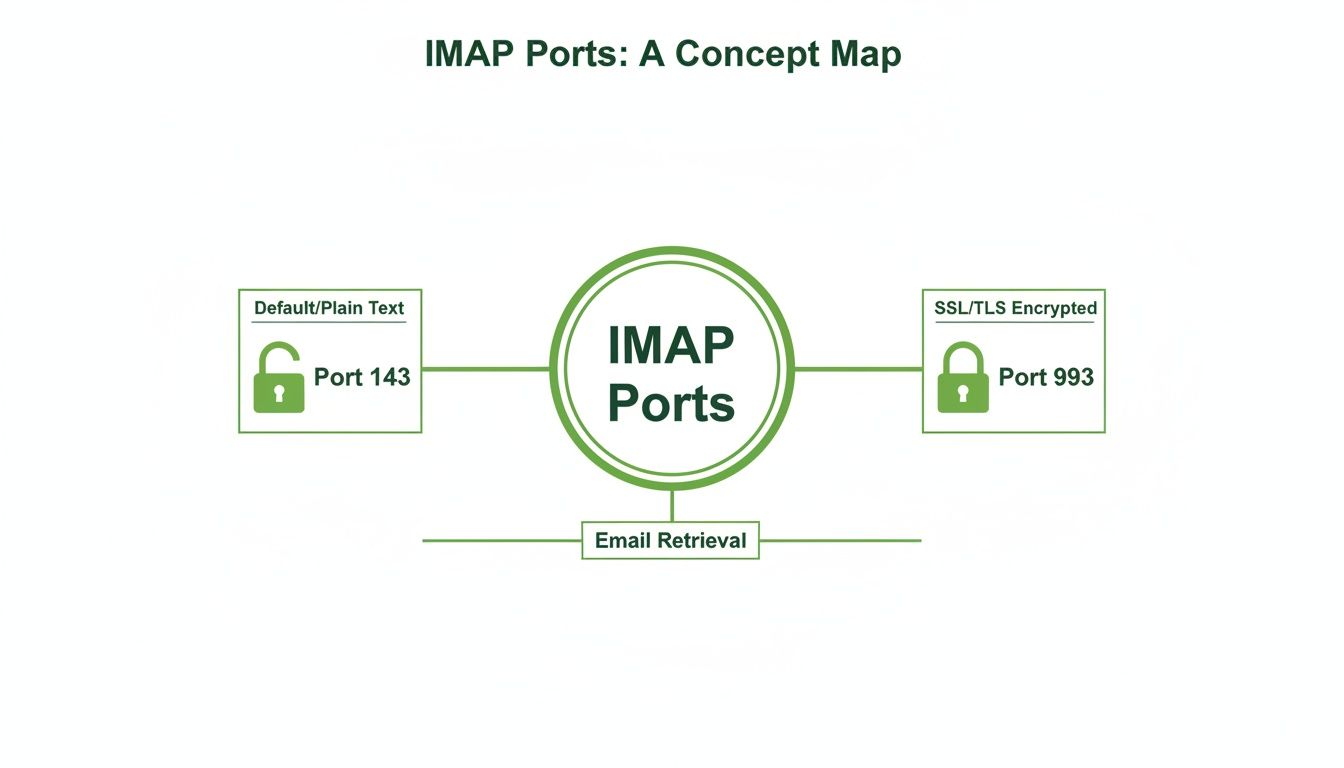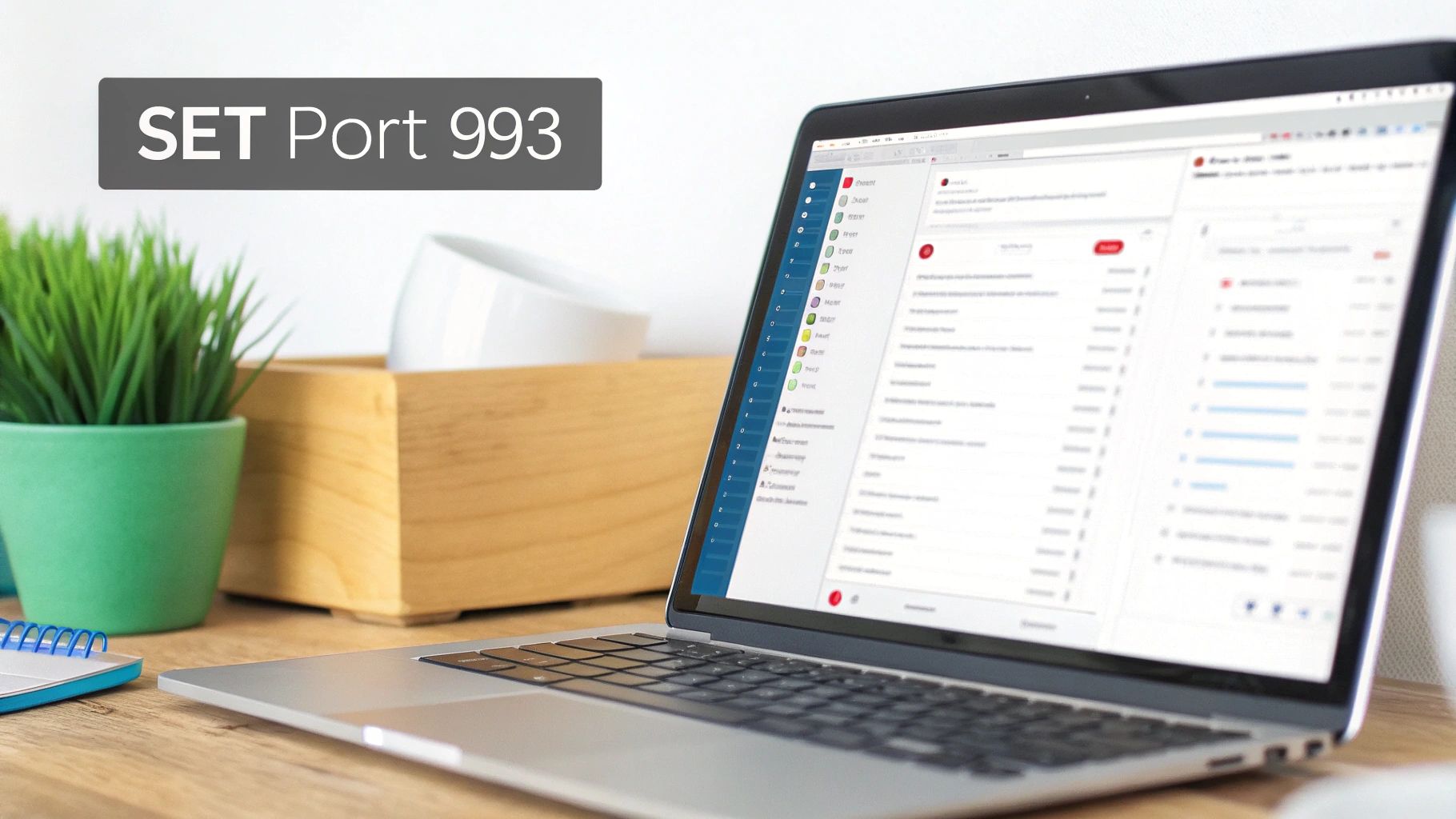Choosing the right email hosting provider is one of the most critical decisions for a small business. It's about more than just a custom domain name; it’s about email security, email privacy, and control over your most vital communications. A free, consumer-grade account simply doesn't offer the protection or professionalism required to build trust and scale securely. Without a dedicated hosted email platform, your sensitive data is more vulnerable to breaches, and your brand misses the opportunity to establish credibility with a professional address like you@yourcompany.com.
Before diving into providers, it's essential to grasp the foundational concepts, starting with understanding the difference between a site and a domain, as your business email is directly tied to the domain you own. This distinction is the first step toward building a professional digital presence.
This guide breaks down the top 12 email hosting providers for small business, focusing on the features that truly matter: robust security to defend against threats, strict privacy policies to protect your data, and seamless management tools that let you focus on your business, not your inbox. We evaluated each hosted email platform based on practical use cases, so you can quickly identify the best fit for your specific needs, whether you're a privacy-first startup, a budget-conscious team, or an established business needing enterprise-grade compliance. Each option includes screenshots and direct links to help you make an informed decision without the guesswork.
1. Typewire
Typewire positions itself as a premier choice for small businesses prioritizing data sovereignty and uncompromising privacy. It's a comprehensive hosted email platform built on an independent, privately owned infrastructure in Vancouver, Canada. This unique setup ensures that business communications are protected under Canadian privacy laws (PIPEDA) and are never processed by third-party cloud providers, offering a level of control and email privacy few competitors can match.
For businesses seeking a straightforward, secure alternative to Big Tech email, Typewire delivers a powerful combination of zero-access encryption and robust anti-spam defenses. Its system is designed to be ad-free and tracker-free, with spy pixels blocked by default, ensuring that all communications remain confidential and are never mined for data. This focus on email security makes it a top-tier choice.
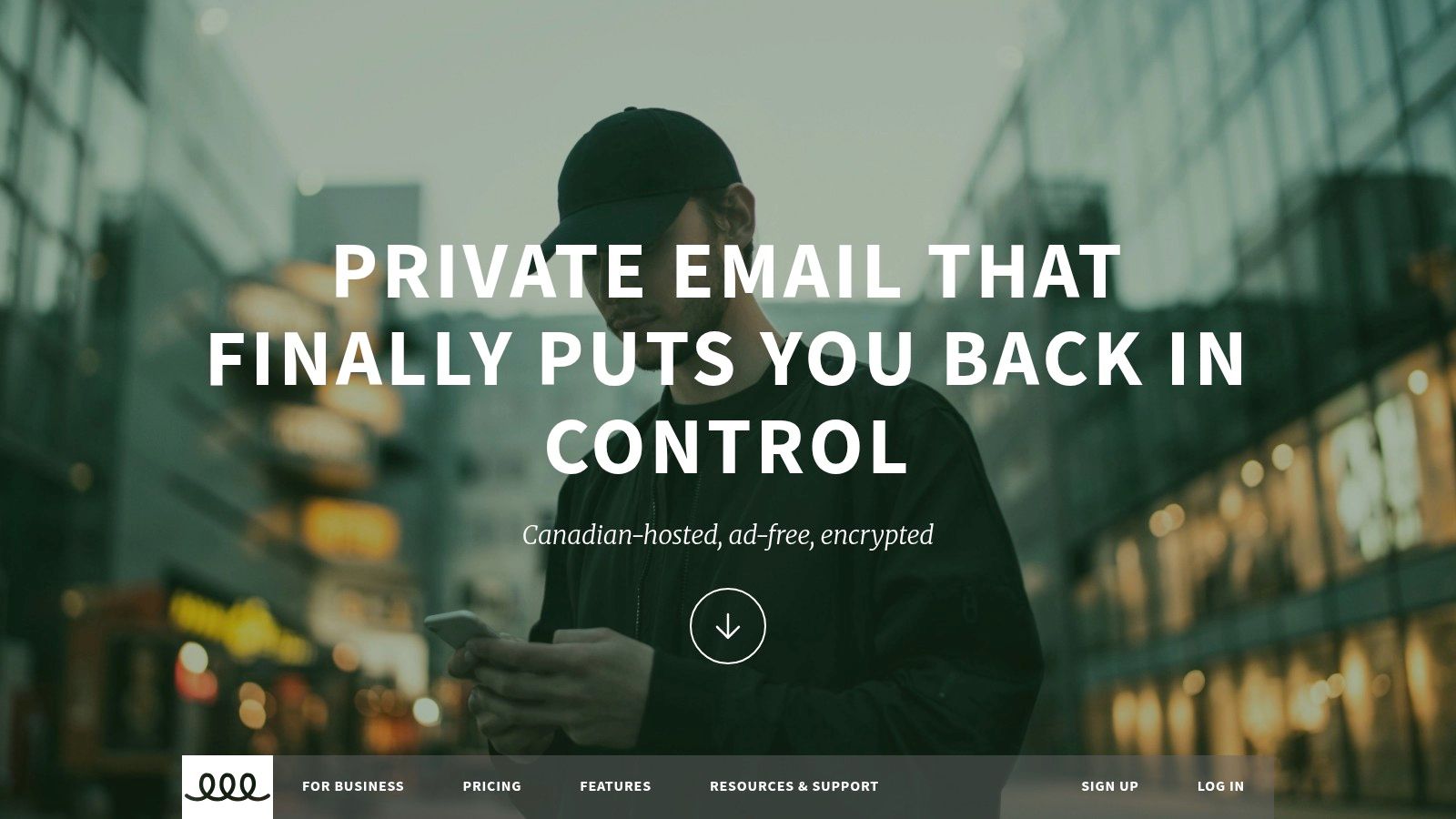
Key Strengths and Business Use Cases
Typewire excels as one of the most secure email hosting providers for small business, especially for teams that handle sensitive client information or operate in regulated industries. The centralized admin panel allows a single account to manage an unlimited number of users, simplifying onboarding and offboarding. Guided tools for domain import and data migration reduce the technical burden of switching hosted email platforms.
Practical team features are seamlessly integrated. The Premium plan supports up to five custom domains and provides each user with up to 50 aliases, which is ideal for managing different roles (e.g., sales@, support@, info@) without extra cost. The modern web and mobile apps offer a clean, responsive user experience with powerful search, custom filters, and real-time notifications to maintain productivity. If you're new to the concept, you can learn more about what email hosting is and why it matters on Typewire's blog.
Pricing and Onboarding
Typewire offers a tiered pricing structure, including a minimal-cost Starter plan. However, a custom domain requires upgrading to the Premium tier. While specific pricing isn't public, the platform offers a risk-free entry: a 7-day free trial for up to five users and a 7-day, 100% money-back guarantee for larger teams, allowing businesses to fully evaluate the service before committing.
Pros and Cons
| Strengths | Limitations |
|---|---|
| Privacy by Design: Zero-access encryption, no ads, no tracking, and all data hosted on private Canadian servers. | Pricing Opacity: Specific plan costs are not publicly listed; requires signup to view. |
| Business-Ready: Centralized user management, support for 5 custom domains (Premium), and 50 aliases per user. | Compliance Documentation: Lacks publicly available third-party security audits or certifications. |
| Independent Infrastructure: Full control over hardware and network, reducing third-party data exposure risks. | Starter Plan Limitation: The entry-level plan does not support custom domains, requiring an @typewire.com address. |
| Risk-Free Trial: Offers a 7-day free trial and a 7-day money-back guarantee to ensure it fits your business needs. |
Website: https://typewire.com
2. Google Workspace
Google Workspace is a strong contender among email hosting providers for small business, especially for teams already comfortable with the Gmail interface. This hosted email platform extends the familiar, powerful Gmail experience to a custom domain (e.g., you@yourbusiness.com), providing a near-zero learning curve for new employees. This platform is not just about email; it’s a fully integrated productivity suite including Google Drive, Meet, Chat, and Calendar, making it a central hub for team collaboration.

From an email security standpoint, Google's robust infrastructure offers some of the best spam, malware, and phishing protection available, automatically scanning billions of emails daily. The Admin console provides granular control over user access, device management, and security policies, which is critical for protecting sensitive business data.
Key Considerations
For businesses prioritizing ease of use and a vast ecosystem of third-party integrations, Google Workspace is hard to beat. The built-in migration tools make it straightforward to move from a legacy email system.
- Best For: Teams seeking an all-in-one productivity suite with top-tier spam protection and a familiar user interface.
- Pricing: Plans start at $6 per user per month for the Business Starter tier, scaling up for more storage and advanced security features like data retention policies.
- Limitation: While secure, its email privacy model is part of the broader Google ecosystem, which may be a concern for businesses that want to avoid data processing by a large ad-tech company. Advanced compliance and data residency controls are often reserved for higher-priced plans.
- Website: https://workspace.google.com/pricing
3. Microsoft 365 for Business
For businesses deeply integrated into the Windows and Office ecosystem, Microsoft 365 stands out among email hosting providers for small business. It delivers enterprise-grade email security and reliability through its powerful Exchange Online platform, allowing you to use a custom domain (contact@yourcompany.com) with the professional Outlook client. This hosted email platform is a comprehensive suite bundling core Office applications like Word and Excel with collaboration tools such as Microsoft Teams and 1 TB of OneDrive storage per user.
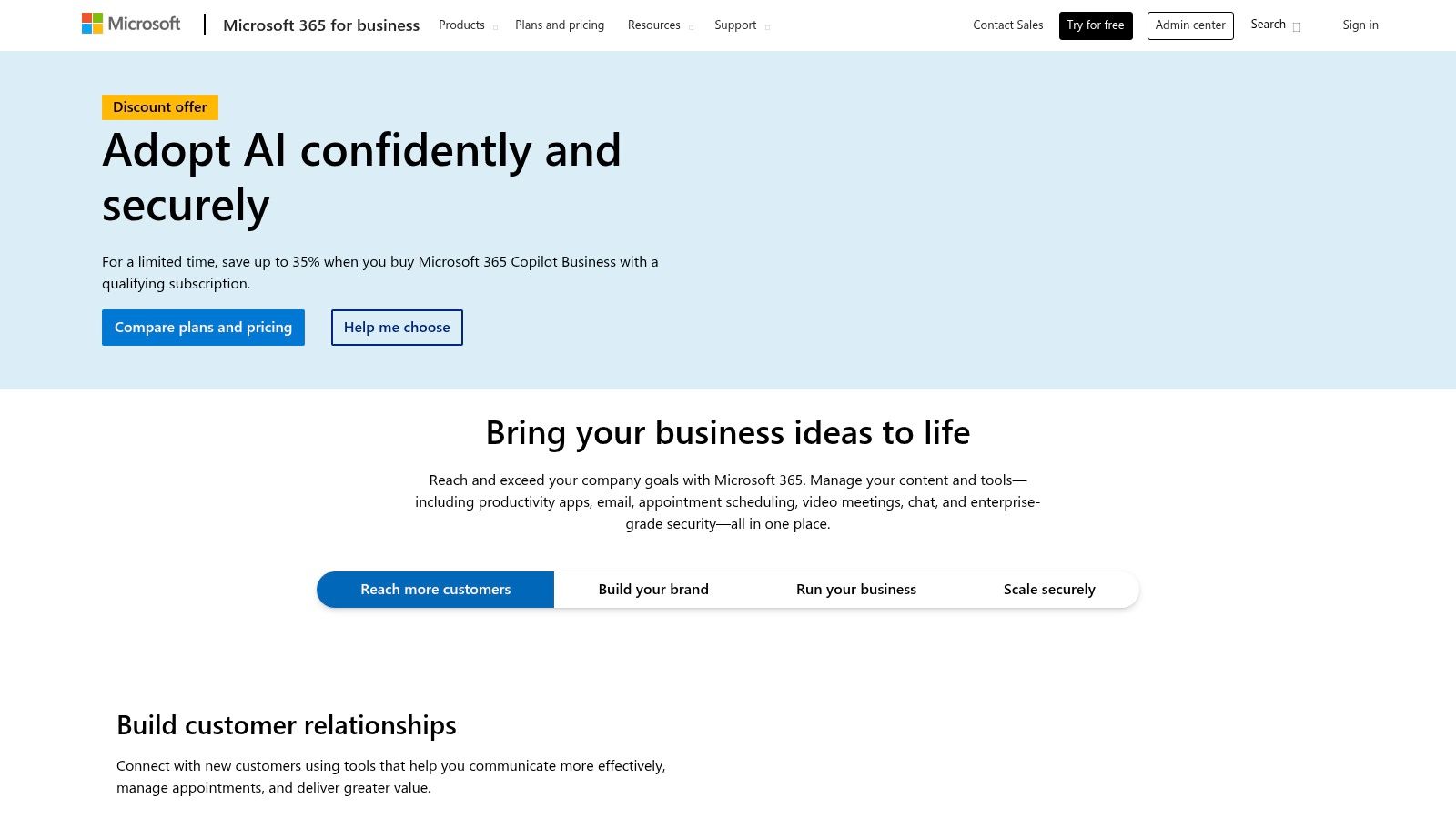
Microsoft's commitment to email security is evident in its advanced threat protection features, including anti-phishing, anti-spam, and anti-malware filters that protect your business data. Higher-tier plans offer mature compliance tools like Data Loss Prevention (DLP), eDiscovery, and email retention policies, making it a solid choice for businesses in regulated industries. The centralized admin center provides extensive control over user management, security settings, and device policies.
Key Considerations
Microsoft 365 is the definitive choice for teams that live in Outlook and depend on the full desktop versions of Office applications. Its seamless integration between email, calendar, and collaboration tools creates a highly cohesive and productive environment.
- Best For: Outlook-centric small businesses needing robust email security, advanced compliance controls, and deep integration with the full Microsoft Office suite.
- Pricing: Business Basic starts at $6 per user per month (with web/mobile apps only), while Business Standard at $12.50 adds desktop Office apps.
- Limitation: The admin center can be complex and may present a steeper learning curve compared to simpler providers. While powerful, its data privacy policies are intertwined with the broader Microsoft ecosystem.
- Website: https://www.microsoft.com/en-us/microsoft-365/business
4. Zoho Mail
Zoho Mail emerges as one of the best email hosting providers for small business by offering an impressive balance of affordability, email privacy, and functionality. It provides a secure, ad-free email experience at a custom domain (you@yourbusiness.com) and is built on a strong privacy-first foundation; Zoho does not scan or sell user data. This makes it an excellent hosted email platform for businesses that want professional email without compromising on data confidentiality.
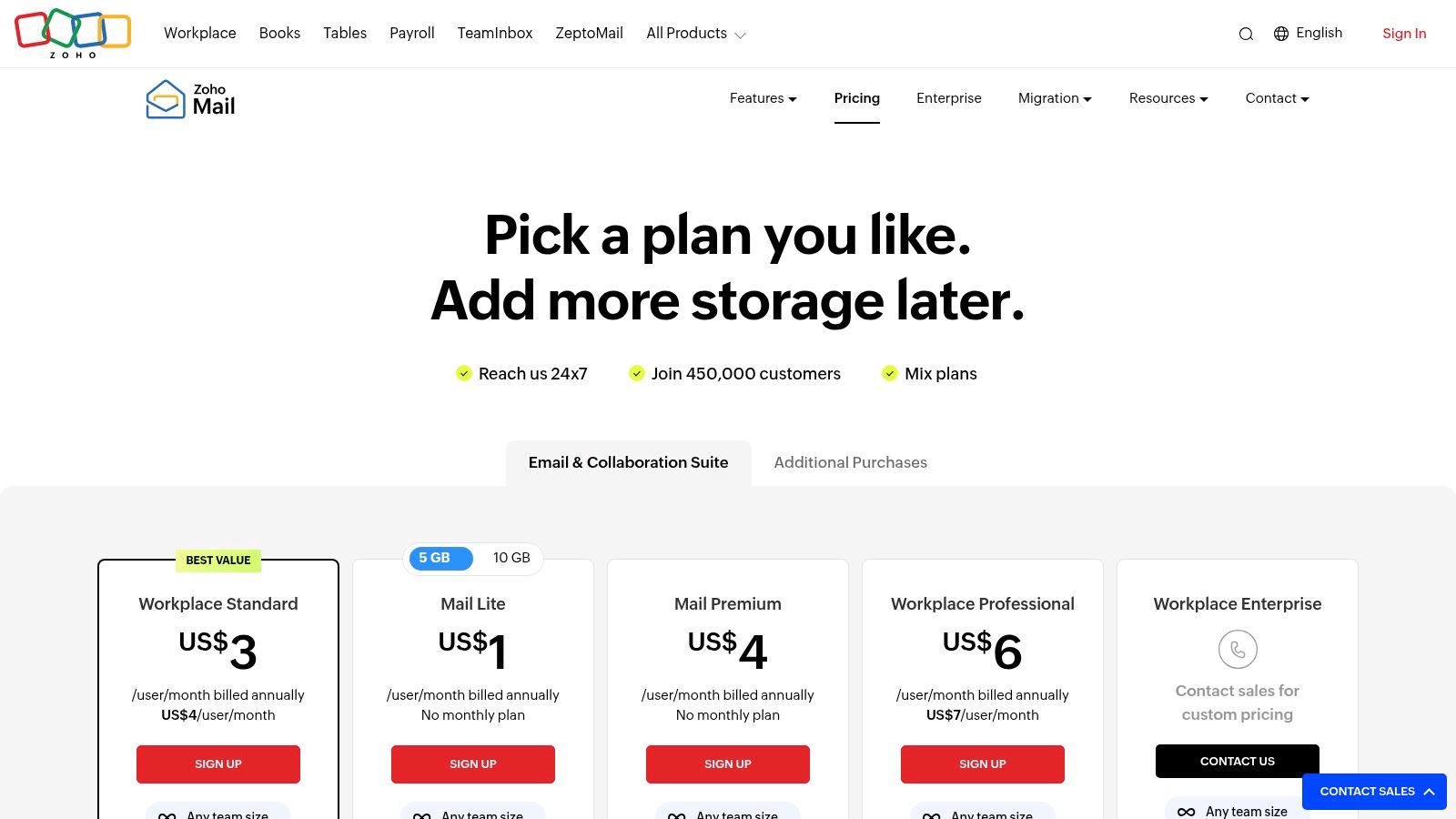
From a management perspective, the platform offers a powerful control panel for administrators to manage users, set security policies, and configure email routing. Its built-in migration tools simplify the process of moving from other services. The key differentiator for Zoho is its seamless integration into the wider Zoho ecosystem, which includes CRM, project management, and finance tools, creating a unified operational hub if you choose to expand.
Key Considerations
For businesses prioritizing value and email privacy, Zoho Mail delivers a compelling package. It offers robust security features typically found in more expensive suites while maintaining a strong commitment to user data protection, making it a standout choice for budget-conscious but security-aware teams.
- Best For: Small businesses and startups needing a low-cost, secure, and professional email solution with the option to scale into a full business application suite.
- Pricing: Mail-only plans start as low as $1 per user per month (billed annually). The Zoho Workplace suite, which includes collaboration tools, starts at $3 per user per month.
- Limitation: The most attractive pricing is on annual plans. While its ecosystem is vast, it has fewer third-party integrations than the market leaders like Google or Microsoft.
- Website: https://www.zoho.com/mail/pricing.html
5. Proton for Business
Proton for Business positions itself as the leading privacy-first choice among email hosting providers for small business, operating under strict Swiss privacy laws. It provides end-to-end encrypted email by default, meaning no one, not even Proton, can access the content of your messages. This commitment to email privacy and security makes it an ideal hosted email platform for businesses handling sensitive client data, such as legal firms, healthcare providers, or financial consultants, who need to ensure absolute confidentiality.
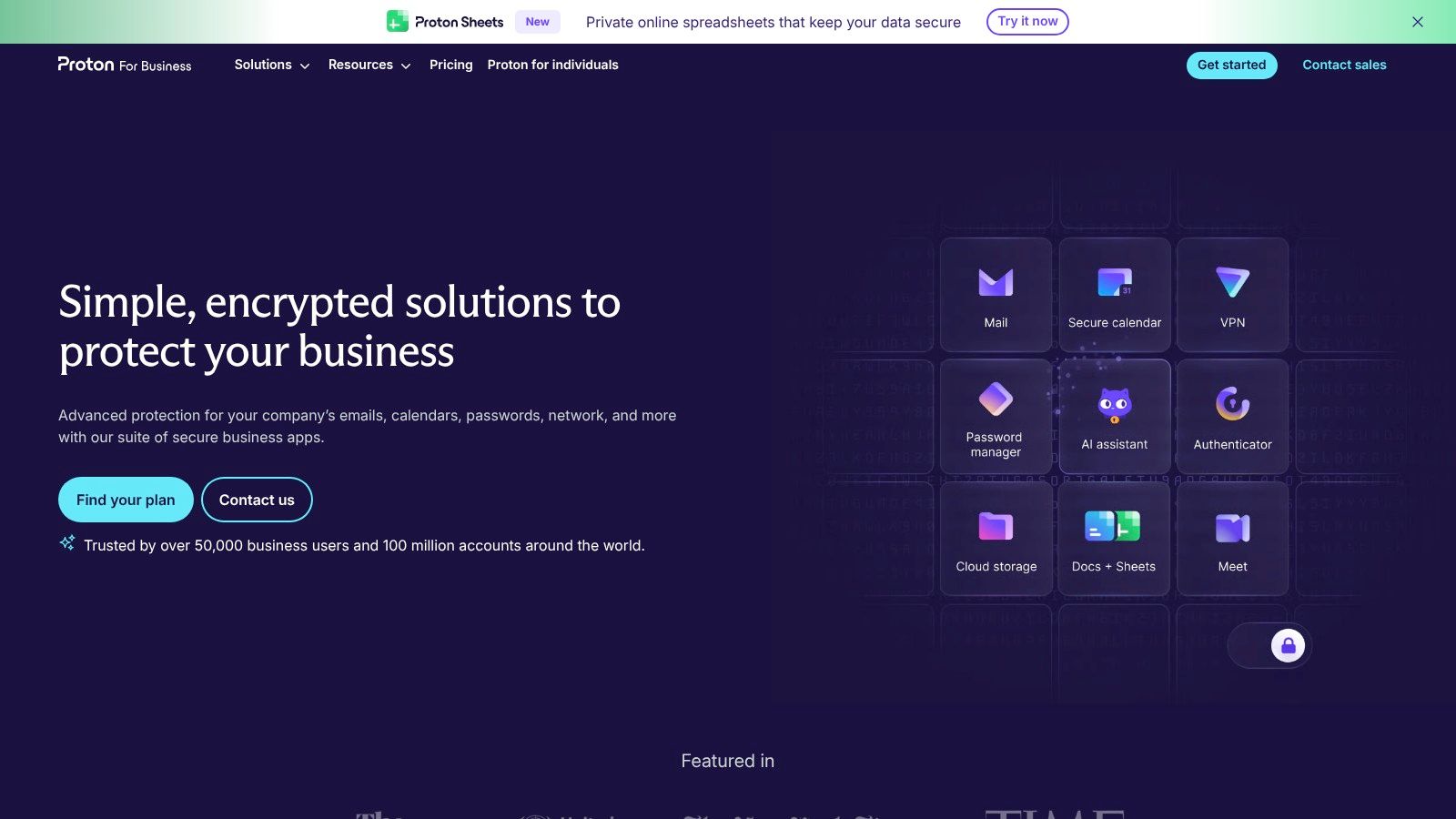
Beyond just email, Proton offers an integrated, encrypted ecosystem. Business plans bundle its Mail, Calendar, Drive, and VPN services, creating a secure alternative to the mainstream productivity suites. The administrator console is straightforward, allowing for easy management of users, custom domains (up to 15 on higher tiers), and organization-wide security policies without requiring deep technical expertise. The focus on a seamless, secure user experience is a core part of its appeal.
Key Considerations
For any company where data privacy is non-negotiable, Proton’s architecture provides unparalleled peace of mind. The platform is built from the ground up on the principle of zero-access encryption, which is a significant differentiator.
- Best For: Businesses in regulated industries or any organization prioritizing maximum email privacy and end-to-end encryption.
- Pricing: Business plans start around $6.99 per user per month, with higher tiers bundling the full encrypted suite (Calendar, Drive, VPN).
- Limitation: While its ecosystem is growing, the collaboration features and third-party integrations are less mature than those offered by giants like Google or Microsoft. Pricing can also become a factor for larger teams on advanced plans.
- Website: https://proton.me/business
6. Fastmail
Fastmail is an independent email hosting provider that champions privacy, security, and performance. For small businesses that need a reliable, ad-free hosted email platform without the overhead of a full productivity suite, Fastmail offers a refreshing alternative. It provides a clean, fast web interface and robust mobile apps, focusing on doing one thing exceptionally well: email. The platform is built on open standards, ensuring compatibility with your favorite third-party clients.
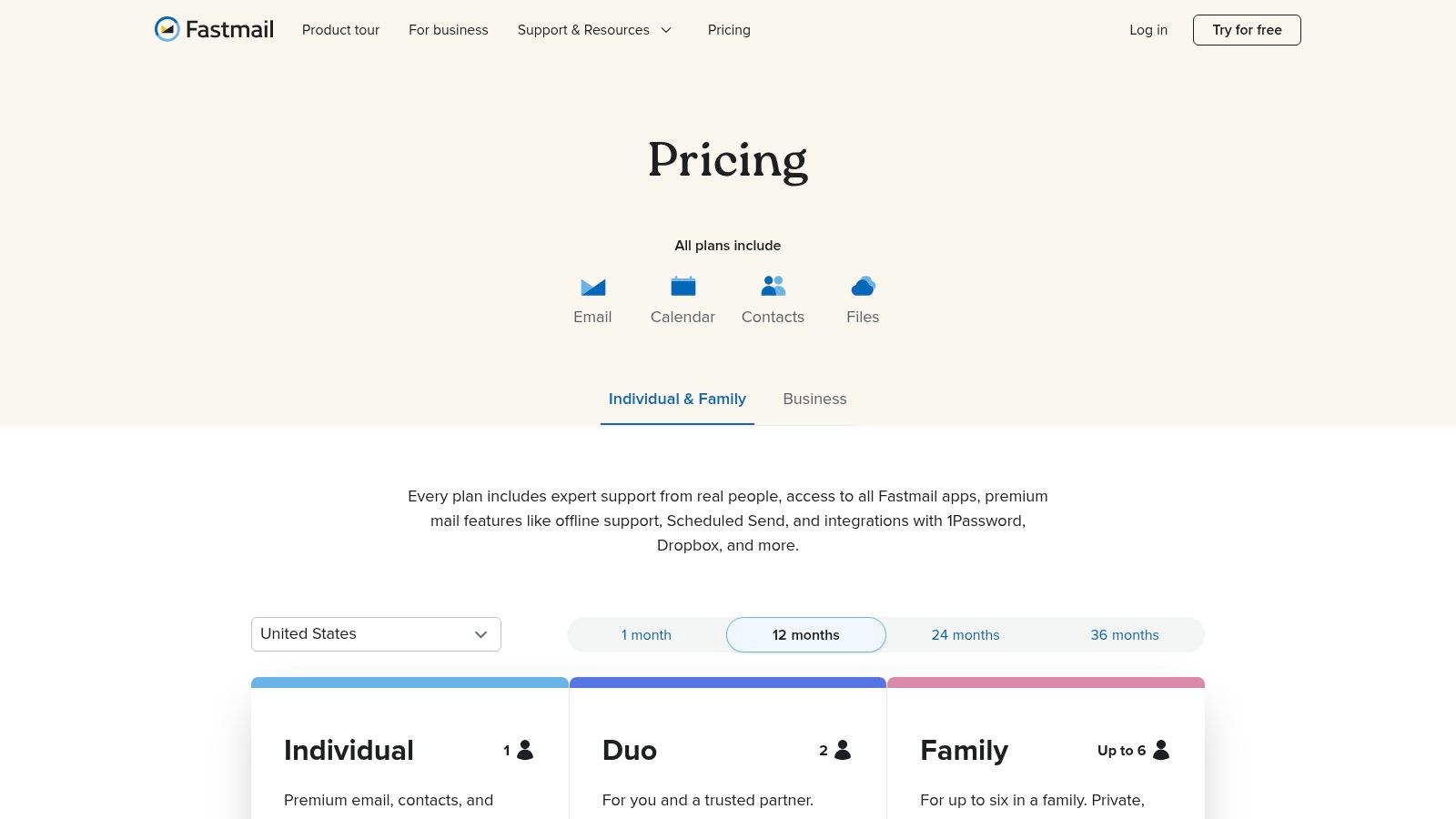
From an email security and privacy standpoint, Fastmail is a strong choice. As an independent company, its business model is based on subscriptions, not advertising or data mining. This focus allows for powerful spam filtering, masked email aliases for enhanced privacy, and straightforward administration for custom domains. The admin console makes it easy to add or remove users, manage aliases, and set up catch-all addresses.
Key Considerations
Fastmail is an excellent choice for businesses that want a fast, focused, and private email service. Its powerful search capabilities, customizable rules, and intuitive interface make managing high volumes of email efficient. The ability to mix and match user plans within a single account also provides valuable flexibility.
- Best For: Privacy-conscious businesses and teams that prioritize a fast, powerful, and dedicated email experience over an integrated office suite.
- Pricing: Business plans start at $3 per user per month for the Basic tier, with Standard and Professional plans offering more storage and features like email retention archives.
- Limitation: It is a dedicated email host, so it lacks the integrated word processors, spreadsheets, and video conferencing tools found in all-in-one suites.
- Website: https://www.fastmail.com/pricing/us/
7. IONOS Email Hosting
IONOS stands out as one of the most budget-friendly email hosting providers for small business, particularly for solopreneurs or teams needing professional email at the lowest possible entry cost. The hosted email platform provides a custom domain email address (you@yourbusiness.com), often bundling a free domain for the first year, which makes it an extremely attractive all-in-one package for new ventures. It delivers a clean, ad-free webmail experience with essential email security features like robust spam and virus protection.
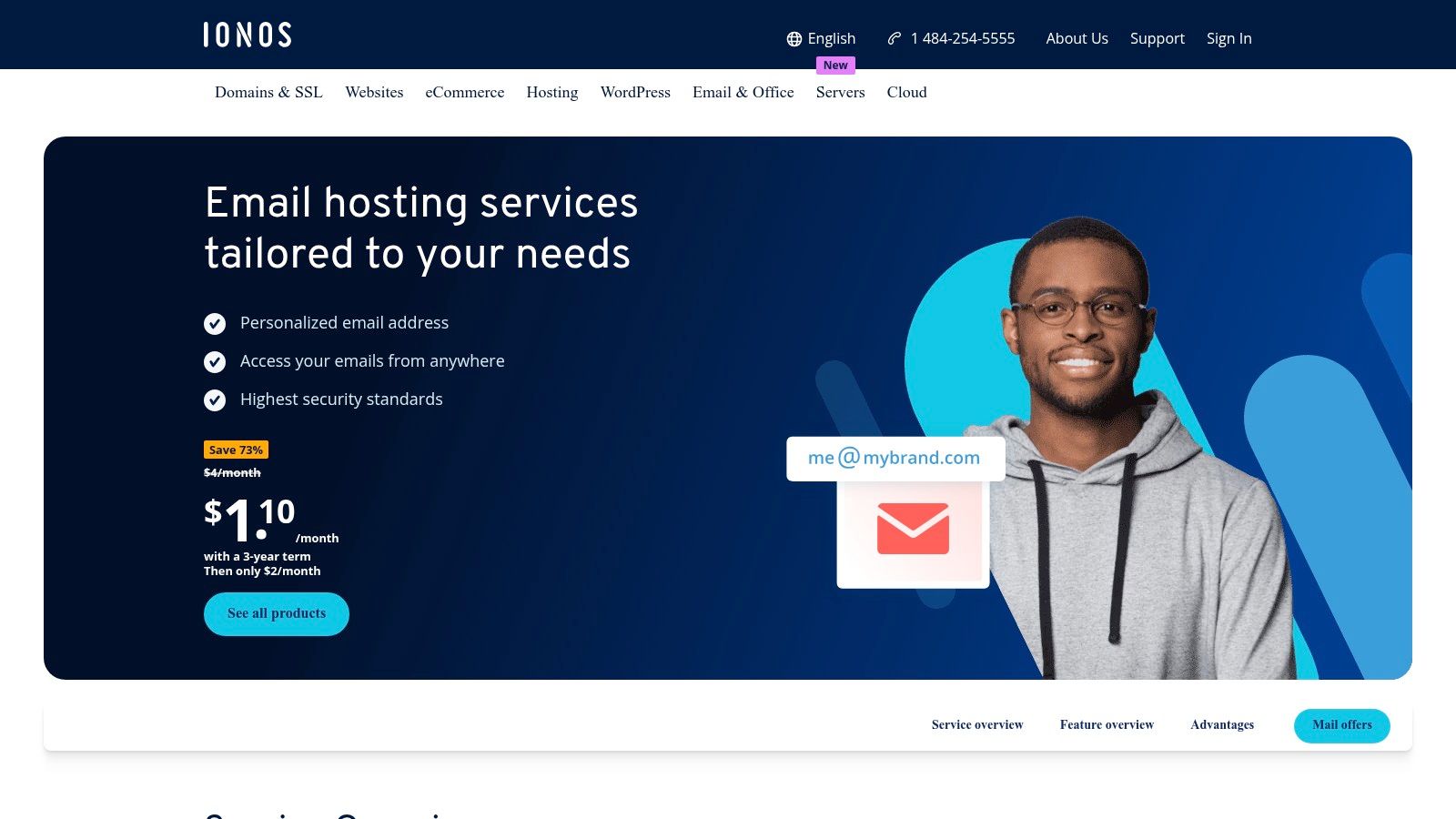
From a management perspective, IONOS simplifies the process of scaling. Businesses can start with a single mailbox and easily add more as the team grows, without being locked into a large, expensive suite. Its 24/7 support is a significant advantage for small businesses that may lack dedicated IT staff and need assistance with setup or troubleshooting at any time. The platform also offers optional ActiveSync for seamless mobile synchronization.
Key Considerations
For businesses prioritizing affordability and simplicity over an expansive suite of collaboration tools, IONOS is a compelling choice. The very low introductory pricing makes it easy to establish a professional presence without a significant upfront investment.
- Best For: New businesses, freelancers, and budget-conscious teams who need a reliable, no-frills professional email service with a free domain to get started.
- Pricing: Plans start as low as $1 per mailbox per month, with options to upgrade to larger mailboxes with 50 GB of storage for more demanding users.
- Limitation: The base plans come with very limited storage (as low as 2 GB), which can be quickly outgrown. Email privacy and security features are standard but lack the advanced controls of premium providers.
- Website: https://www.ionos.com/office-solutions/email-hosting
8. Rackspace Email
Rackspace Email is a long-standing and reliable choice among email hosting providers for small business, particularly for those who prioritize stability and direct human support. It delivers a professional, ad-free hosted email platform at a custom domain (you@yourbusiness.com) with a focus on core email functionality and a commitment to uptime, backed by a 100% uptime Service Level Agreement. This straightforward approach is ideal for businesses that need a dependable email system without the complexity or cost of a full office suite.
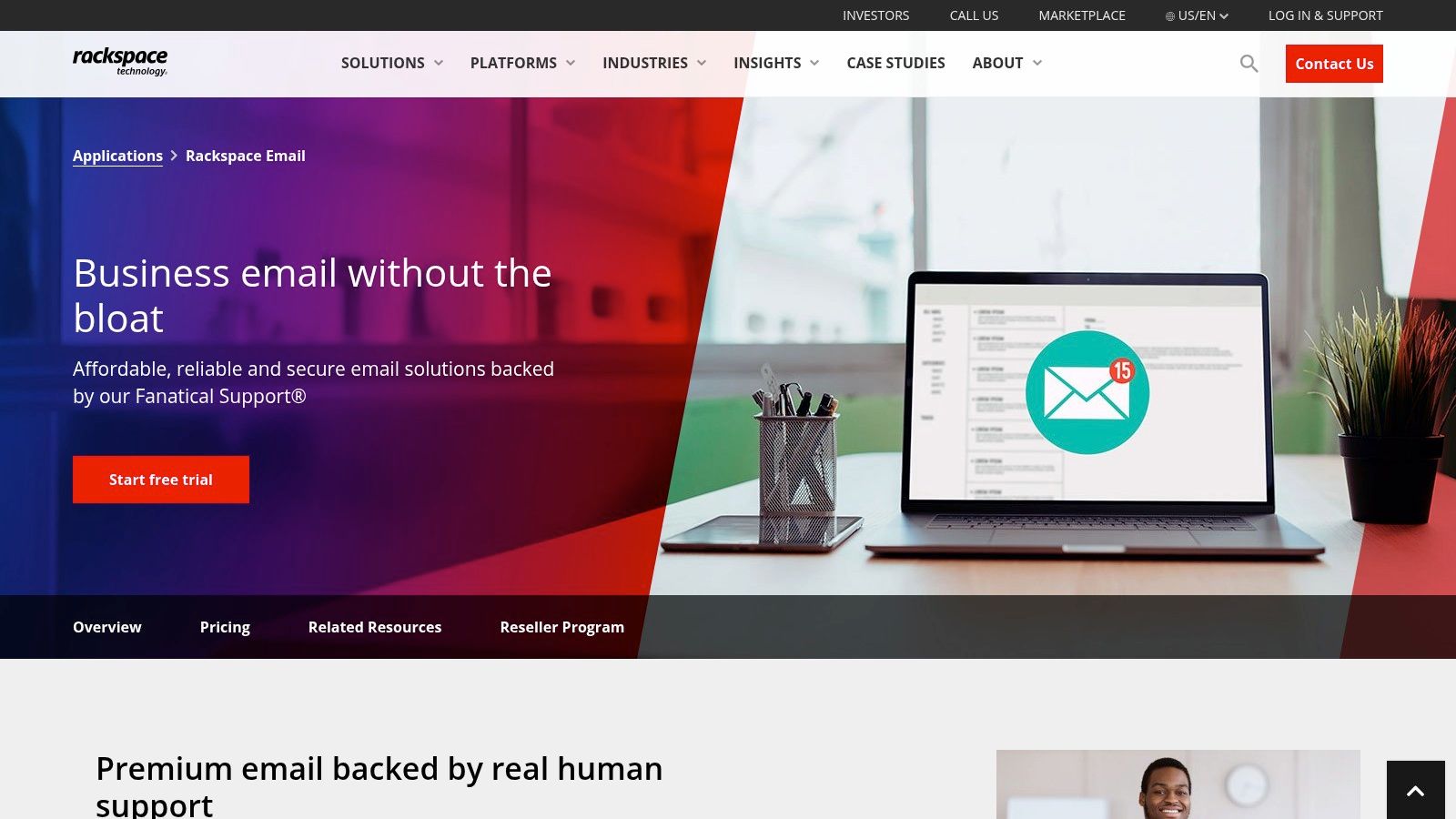
From an email security and support perspective, Rackspace stands out with its premium spam and virus protection designed to keep inboxes clean and business data safe. What truly sets it apart is the 24x7x365 expert support, providing businesses with peace of mind that help is always available. The platform includes easy-to-use migration tools to simplify the transition from other providers, and offers add-ons like email archiving for enhanced compliance and data retention.
Key Considerations
For businesses whose primary need is a solid, no-frills hosted email platform with outstanding support, Rackspace is a compelling option. Its simplicity and reliability make it an excellent managed service where you can set it up and know it will just work.
- Best For: Small businesses that need a dependable, secure email service with exceptional, always-on customer support and don't require an integrated office suite.
- Pricing: Plans start around $2.99 per user per month for a standard 25 GB mailbox, with options to upgrade to "Rackspace Email Plus" for more storage and ActiveSync.
- Limitation: The platform is focused on email and lacks the integrated collaboration tools (like document editing and video conferencing) found in Google Workspace or Microsoft 365. Email privacy is robust but not its primary market differentiator.
- Website: https://www.rackspace.com/applications/rackspace-email
9. Namecheap Private Email
Namecheap Private Email is a budget-friendly option among email hosting providers for small business, particularly for those who already use Namecheap for domain registration. The primary appeal lies in its simplicity and cost-effectiveness, offering a direct path to a professional email address that matches your domain. This hosted email platform strips away the complexity of larger productivity suites, focusing solely on providing reliable email with essential email security features like anti-spam protection.
The platform is designed for straightforward management, integrating seamlessly with Namecheap’s domain DNS settings, which drastically simplifies the setup process. While it lacks the advanced collaborative tools of competitors, its webmail interface is clean and functional. Email security is handled through robust anti-spam filters and two-factor authentication (2FA), providing a solid baseline of protection for business correspondence. This makes it an excellent starting point for businesses wanting to establish a professional presence; you can learn more about setting up an email with a custom domain to see how it boosts credibility.
Key Considerations
For startups and sole proprietors, Namecheap offers one of the most affordable and direct routes to professional email without bundling unnecessary features. The annual billing model provides predictable, low-cost access to core email functionality.
- Best For: Small businesses or individuals on a tight budget who prioritize a simple, domain-matched email address and already use Namecheap.
- Pricing: Plans are extremely competitive, starting with an annual fee that often costs less per month than other providers. Tiers scale based on email and file storage needs.
- Limitation: The service is light on advanced features. While secure, it doesn't offer the sophisticated, enterprise-grade security controls or email privacy options found in higher-tier suites.
- Website: https://www.namecheap.com/hosting/email/
10. Amazon WorkMail
Amazon WorkMail is a managed business email and calendaring service from Amazon Web Services (AWS), offering a secure and reliable hosted email platform for small businesses already invested in the AWS ecosystem. It provides strong support for custom domains and integrates seamlessly with Microsoft Outlook. Its key differentiator is its deep integration with the broader AWS security and management framework, making it a natural choice for tech-savvy teams prioritizing email security.
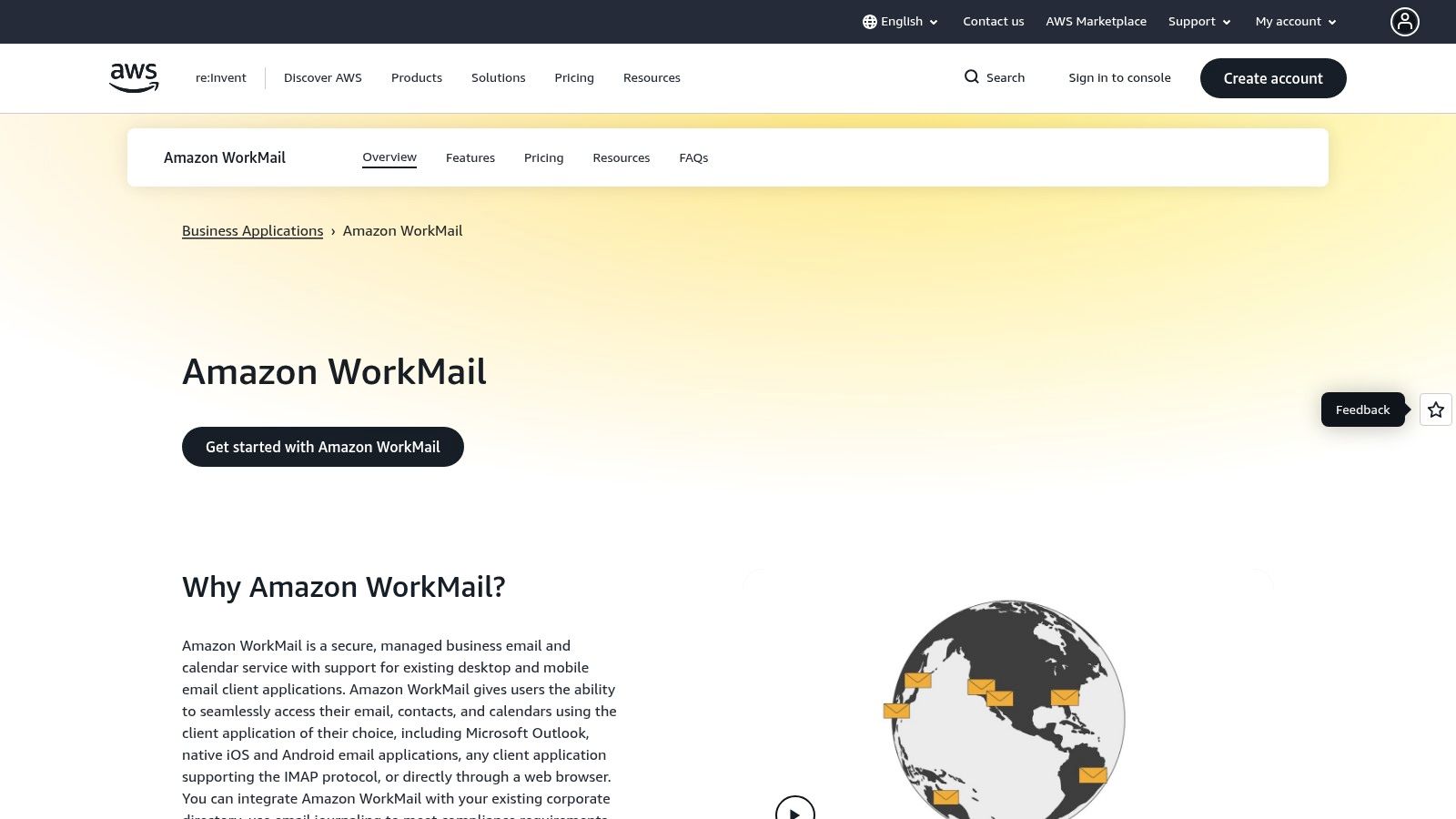
From an email security perspective, WorkMail leverages AWS's robust infrastructure. It allows businesses to choose the AWS region where their data is stored, which is a critical feature for meeting data locality and compliance requirements. All data at rest is encrypted using keys managed through AWS Key Management Service (KMS), and data in transit is secured with SSL, providing strong security controls for sensitive communications.
Key Considerations
For businesses that manage their infrastructure on AWS, WorkMail offers a streamlined email hosting solution. It integrates with AWS Directory Service for user management and can be automated via the AWS SDK, offering a high degree of control for technical administrators. This platform is less of an all-in-one suite and more of a pure, secure email service.
- Best For: Businesses already using AWS for other services who need a secure, region-specific email hosting solution with strong encryption controls.
- Pricing: A straightforward $4 per user per month, which includes a 50 GB mailbox.
- Limitation: The user interface and admin experience are very AWS-centric, which can present a learning curve for teams not familiar with the AWS console. The focus is on security and infrastructure, not necessarily email privacy in the user-centric sense.
- Website: https://aws.amazon.com/workmail
11. GoDaddy Professional Email / Microsoft 365 (via GoDaddy)
GoDaddy offers one of the most streamlined ways to get professional email by bundling it with domain registration. This makes it an attractive option for new businesses looking for a quick, all-in-one setup. Their hosted email platform provides two main paths: the basic GoDaddy Professional Email for simple needs, and a more robust offering through a GoDaddy-managed version of Microsoft 365, which includes familiar tools like Outlook.
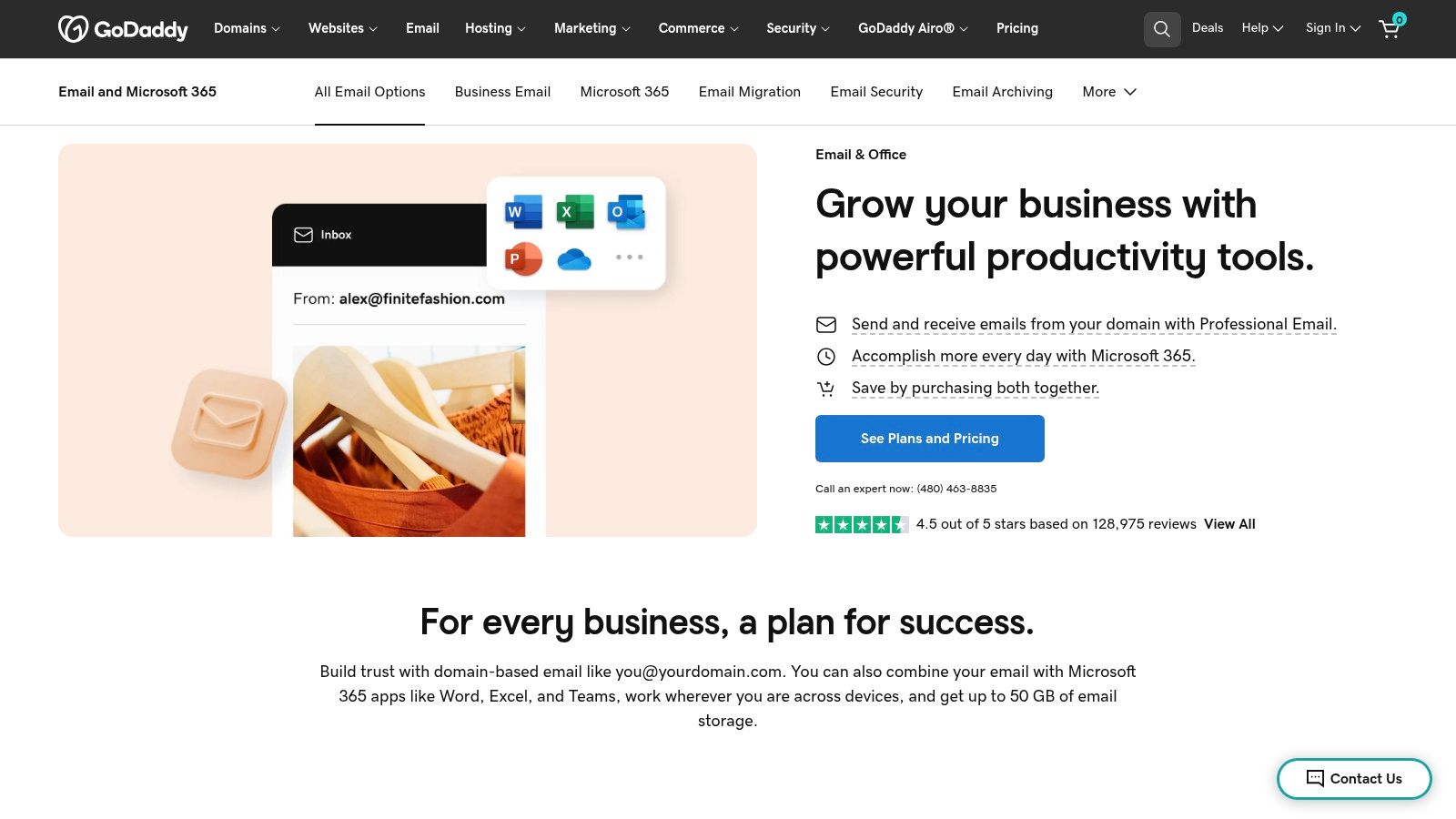
This integration simplifies the technical setup, as domain records are often configured automatically. Email security is handled through Microsoft's reliable infrastructure for the 365 plans, including anti-malware and anti-spam filtering. GoDaddy's 24/7 customer support is a significant draw for small business owners who may need assistance with setup or troubleshooting outside of standard business hours.
Key Considerations
The primary appeal here is convenience and aggressive introductory pricing. Adding a professional email address while purchasing a domain can be done in just a few clicks, making it one of the fastest ways to get started.
- Best For: New businesses or sole proprietors buying a domain and email package together for the first time, prioritizing ease of purchase and setup.
- Pricing: Professional Email plans often start as low as $1.99 per user per month for the first year. Microsoft 365 plans through GoDaddy also feature steep initial discounts, but be sure to check renewal rates.
- Limitation: The significantly lower introductory prices can lead to a sharp increase upon renewal. Email privacy and security controls may be less direct compared to buying directly from Microsoft.
- Website: https://www.godaddy.com/email
12. DreamHost Professional Email
DreamHost Professional Email is an excellent standalone option among email hosting providers for small business, particularly for those who need reliable email without the complexity of a full productivity suite. This hosted email platform offers a straightforward, budget-friendly way to get a custom domain email address (you@yourbusiness.com) with a generous 25 GB of storage per mailbox. The service is built with a focus on simplicity and is a natural fit for businesses that already use DreamHost for domain registration or web hosting.
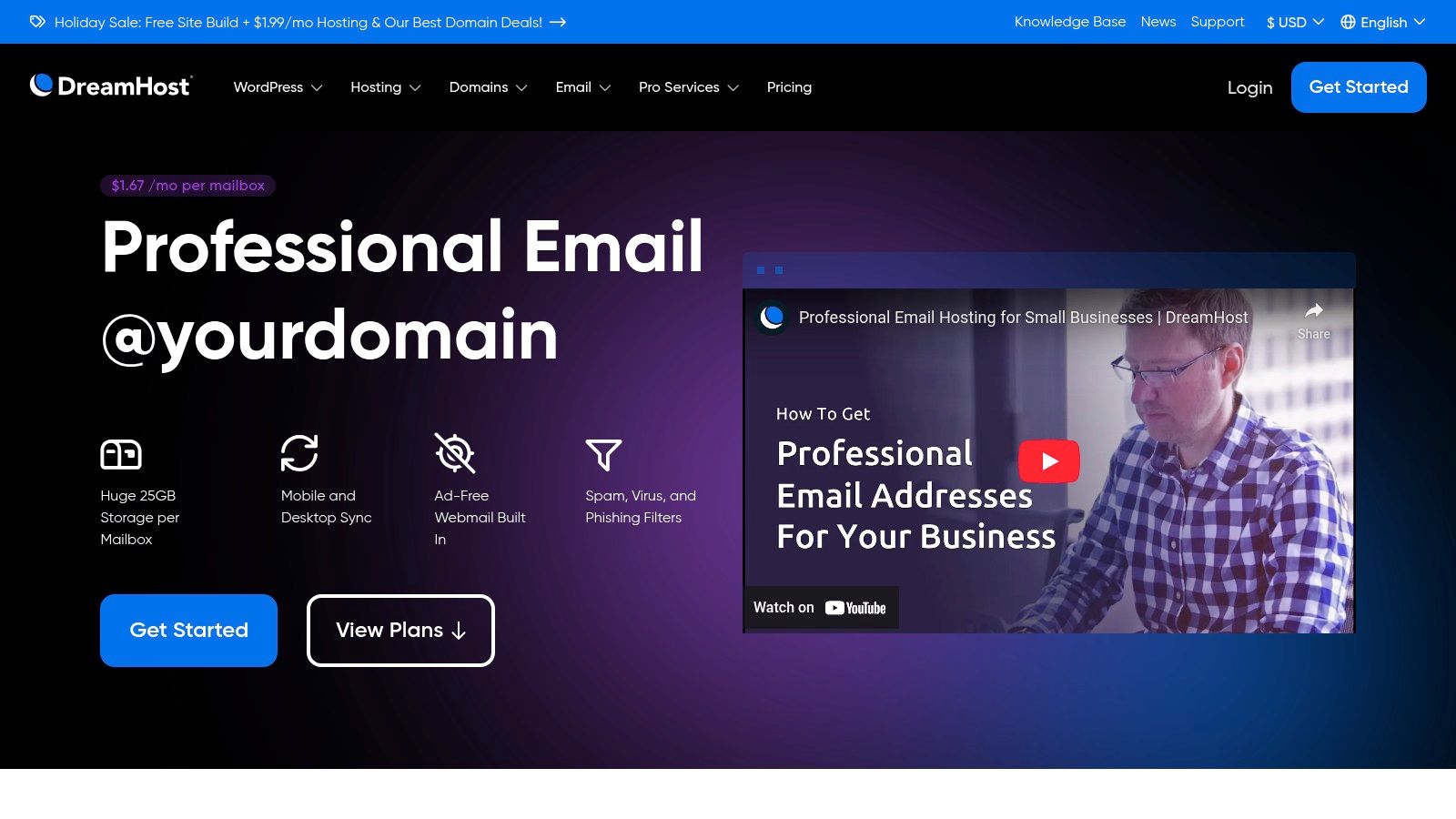
From an email security perspective, DreamHost integrates advanced spam, virus, and phishing filters to keep inboxes clean and secure. The platform provides an ad-free webmail interface and supports IMAP, allowing seamless synchronization across desktop and mobile email clients like Outlook or Apple Mail. This approach gives businesses professional email functionality without forcing them into a specific software ecosystem.
Key Considerations
For solopreneurs or small teams needing a no-frills, cost-effective email solution, DreamHost is a compelling choice. The setup is simple, and you can use your domain regardless of where it's registered.
- Best For: Budget-conscious small businesses or freelancers who primarily need a professional email address with large storage and don't require bundled office apps.
- Pricing: Starts at a very competitive $1.67 per mailbox per month when billed annually, with the flexibility of monthly billing also available.
- Limitation: It lacks the integrated collaboration tools found in platforms like Google Workspace or Microsoft 365. Advanced email privacy and security features like archiving or eDiscovery are not included.
- Website: https://www.dreamhost.com/products/email/
Top 12 Small-Business Email Hosting Comparison
| Provider | Core Features | Privacy & USP (✨) | UX & Support (★) | Price & Value (💰) | Target (👥) |
|---|---|---|---|---|---|
| Typewire 🏆 | Private-hosted email, E2EE & zero‑access, anti‑spam, web+mobile | Canadian data residency, no tracking, in‑house Vancouver servers ✨ | Responsive web/mobile, real‑time notifications, 24/7 support — 4.5★ | Free/Basic/Premium; 7‑day trial & refund 💰 | Individuals & teams needing strong privacy 👥 |
| Google Workspace | Gmail (custom domain), Drive, Docs, Meet, admin console | Large app ecosystem, strong spam/phish defences ✨ | Familiar UX, easy migration, enterprise admin — 5★ | Per‑user scalable plans; can be costly at scale 💰 | Teams needing full collaboration suite 👥 |
| Microsoft 365 for Business | Exchange email, Outlook, OneDrive, Office apps, Teams | Mature compliance (DLP, eDiscovery) & identity controls ✨ | Deep Outlook/Windows integration, admin learning curve — 4★ | Per‑user tiers; add‑ons (Copilot) 💰 | Outlook/Windows‑centric organizations 👥 |
| Zoho Mail | Mail‑only or Workplace bundle; Mail Lite/Premium tiers | Very low entry price, integrates with Zoho apps ✨ | Admin console with SSO, lightweight UX — 4★ | Affordable entry pricing; best on annual billing 💰 | Small teams and Zoho ecosystem users 👥 |
| Proton for Business | E2EE email + Mail/Calendar/Drive/Pass/VPN options | Swiss privacy laws, E2EE by default ✨ | Privacy‑first UX; collaboration features maturing — 4★ | Per‑user can be pricier at advanced tiers 💰 | Privacy‑focused businesses & teams 👥 |
| Fastmail | Fast webmail, powerful search/rules, custom domains | Independent, privacy‑respecting provider ✨ | Clean UI, excellent search & filtering — 4.5★ | Clear, contract‑free pricing; good value 💰 | Email‑first teams (no full suite) 👥 |
| IONOS Email Hosting | Mailbox bundles, ad‑free webmail, ActiveSync option | Frequent free‑domain promos, low entry cost ✨ | 24/7 support, basic feature set — 3★ | Very low intro pricing; upsells for capacity 💰 | Cost‑conscious small businesses 👥 |
| Rackspace Email | 25 GB mailboxes, optional Exchange, archiving | Managed service with SLA and migration tools ✨ | 24/7 human support; reliable operations — 4★ | Competitive for managed email 💰 | Businesses wanting managed/managed support 👥 |
| Namecheap Private Email | Domain‑matched mail, Starter/Pro/Ultimate plans | Tight Namecheap DNS/domain integration ✨ | Simple setup, annual billing orientation — 3★ | Low annual cost; easy for domain owners 💰 | Domain owners & small teams 👥 |
| Amazon WorkMail | 50 GB mailbox, Outlook interoperability, region selection | AWS‑grade security, KMS encryption, regional control ✨ | AWS‑centric admin; robust service — 4★ | Transparent AWS pricing; per‑user 💰 | AWS‑centric orgs needing regional locality 👥 |
| GoDaddy Professional Email | Domain‑matched mail or bundled M365 via GoDaddy | Fast onboarding, aggressive introductory promos ✨ | Easy purchase/onboarding, 24/7 support — 3★ | Low intro pricing; renewal increases common 💰 | Users buying domain + email together 👥 |
| DreamHost Professional Email | 25 GB mailboxes, spam/virus/phishing filters | Affordable standalone email, works with any domain ✨ | Simple UI, easy account add‑ons — 3★ | Very affordable per‑mailbox pricing 💰 | Hosting/domain customers & simple email users 👥 |
Securing Your Communications: The Final Verdict
Navigating the landscape of email hosting providers for small business can feel overwhelming, but making a deliberate choice is one of the most critical decisions for your company's security and professional image. This guide has dissected a dozen top contenders, from comprehensive productivity suites like Google Workspace and Microsoft 365 to specialized, privacy-first hosted email platforms such as Typewire and Proton for Business. The key takeaway is that there is no single "best" provider; there is only the best provider for your specific operational needs, security posture, and budget.
The decision-making process boils down to identifying your non-negotiable priorities. If your business operates in a regulated industry or handles sensitive client data, factors like end-to-end encryption, data sovereignty, and a strong email privacy policy should be at the top of your list. In contrast, if your primary need is seamless integration with a suite of collaborative tools for a fast-moving team, the value of an all-in-one ecosystem might outweigh the benefits of a standalone, specialized service.
From Ecosystems to Essentials: A Recap of Your Options
Let's distill the core trade-offs to help you finalize your decision.
- For the All-in-One Ecosystem: Providers like Google Workspace and Microsoft 365 offer unparalleled integration. If your team lives in Google Docs or Microsoft Teams, the efficiency gains from a unified platform are undeniable. However, this convenience often comes with a more complex email privacy policy and data processing that extends across their entire network.
- For the Budget-Conscious Startup: Services like Zoho Mail, Namecheap Private Email, and IONOS provide a strong entry point with professional features at a highly competitive price. They are excellent for establishing a custom domain and professional presence without a significant upfront investment, but you may need to scrutinize their advanced email security features and support levels as your business scales.
- For the Privacy-First Organization: This is where specialized email hosting providers for small business truly shine. Typewire and Proton for Business are built from the ground up on a foundation of email privacy and security. They prioritize features like sovereign hosting, end-to-end encryption, and a commitment to never monetizing user data, making them the gold standard for businesses that value confidentiality above all else.
- For the Established or IT-Managed Business: Hosted email platforms like Rackspace and Amazon WorkMail offer robust, enterprise-grade reliability and security controls. They are designed for businesses that require granular control, extensive integrations, and dedicated support, often managed by an internal or external IT team.
Your Actionable Path to a Secure Email Solution
Before you commit, it's crucial to move beyond the feature list and think about implementation. Your final choice is more than just a new inbox; it's a foundational piece of your business's email security infrastructure.
- Audit Your Current Workflow: How does your team communicate and collaborate right now? Map out the tools you rely on daily to ensure your new email host integrates smoothly or provides a viable alternative.
- Define Your Security Baseline: What is your minimum acceptable level of email security? Do you require multi-factor authentication, advanced anti-phishing, and encrypted storage? Make a checklist and disqualify any provider that doesn't meet your baseline.
- Plan the Migration: Switching hosted email platforms requires a clear migration plan. Consider how you will transfer existing emails, calendars, and contacts. Investigate whether the provider offers migration tools or professional services to assist with the transition.
- Engage Your Team: The best email platform is one your team will actually use correctly. Involve key stakeholders in the decision and plan for training to ensure everyone understands the new features, especially critical security protocols.
Ultimately, selecting from the best email hosting providers for small business is an investment in your brand's credibility, operational efficiency, and digital security. By carefully weighing your priorities and choosing a platform that aligns with your company's values and goals, you're not just setting up email addresses. You are building a secure, professional, and reliable communication backbone that will support and protect your business for years to come.
If your top priority is uncompromising privacy and security, powered by a platform that respects your data sovereignty, then you need a provider built specifically for that purpose. Discover how Typewire offers a secure, private, and ad-free email hosting experience designed to protect your business's most critical communications. Explore the difference at Typewire today.